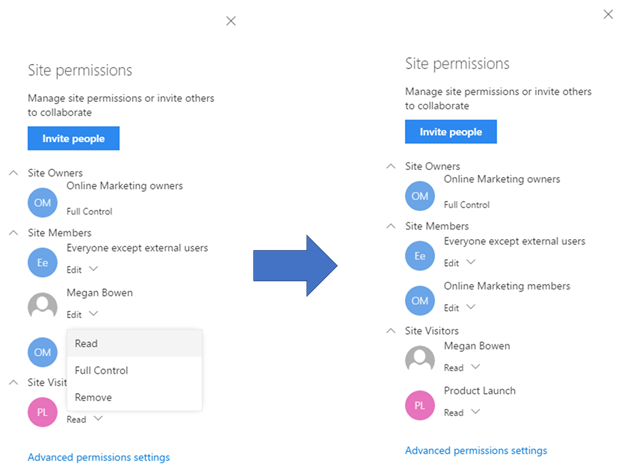Forum Discussion
 Microsoft
MicrosoftUPDATE: Create Office 365 Groups with team sites from SharePoint home moving beyond First Release
We recently completed the worldwide rollout for Office 365 Groups getting full-powered SharePoint team sites at the end of January 2017. Our next step is to now bring the ability to create SharePoint team sites connected to Office 365 Groups from SharePoint home beyond First Release. This next phase of rollout will begin today, and is expected to reach all customers worldwide over the next month. We also wanted to share some of the additional capabilities we’ve added to group-connected team sites since we first began roll out to First Release.
Create Office 365 Group-connected team sites from SharePoint home
No matter where you create an Office 365 Group from – whether SharePoint, Outlook, Microsoft Teams, Yammer, or elsewhere – you consistently get the full collaborative power of a connected SharePoint Online team site among the other services groups provides (shared inbox, shared calendar, Planner plan, team notebook, and more).
This move beyond First Release includes the capabilities described in our November blog post:
- Fast creation of sites connected to Office 365 Groups from the SharePoint home page
- Editable team site home pages that look great at your desk and on your phone
- Modern creation panels for new libraries and lists
- In-place navigation editing
- Site settings panels for editing site information and site permissions
- Modern page creation in classic sites
- Admin controls for team site creation
The site permissions panel listed above has been enhanced to include options for adding members to the site’s Office 365 Group or simply sharing only the team site without providing access to other group resources.
The panel is intended to provide simple permissions management, but also includes a link to ‘Advanced permission settings’ for site owners that have a need to do things like add custom SharePoint permissions & mappings.
Site permissions management panel
Note this panel also allows you to add users or groups to the ‘Site Visitors’ permissions group, so it is easy to provide read-only access to the site. All you need to do is add a new person or group via the ‘Invite people’ button, and then change their permission level to ‘Read’. The user or group’s permission level determines which permission group they appear under – those with ‘Read’ permission will appear in the ‘Site Visitors’ category.
Changing permission levels directly in panel
Managing group-connected team sites
Since new team sites are connected to Office 365 Groups, managing them involves possible interactions with Office 365 Group settings in addition to those provided by SharePoint. Examples include settings that apply to groups such as whether group creation is allowed in the tenant, which users are permitted to create groups, usage guidelines URL or group classification labels. Once the group-connected site is created, management of the site is likewise split between Azure Active Directory (AAD) PowerShell cmdlets and the SharePoint Online Management Shell. Anything dealing with creation, deletion, un-delete (restore) or membership happens through AAD. SharePoint-specific management, such as storage quota and link sharing policies, take place using the SharePoint management tools.
For governing modern site creation, this support page details the administrative controls, but is useful to summarize the relationship between a group’s policy settings and how the SharePoint ‘Create site’ experience behaves. By default, if group creation is enabled in the tenant, the ‘Create site’ command will appear on SharePoint home, and if a user is permitted to create groups they will get the site creation experience. If the user is *not* permitted to create groups, they will get the classic self service provisioning experience that results in the creation of a subsite. The table below describes how the combination of group and site creation settings work together:
* The current user is considered to have group creation permissions if the AAD property EnableGroupCreation is true, or it is false but the user is a member of the security group assigned to the GroupCreationAllowedId AAD property.
** Site creation is enabled via SharePoint Admin Center under Site creation settings:
Site creation settings in SharePoint Admin Center
In addition to managing site creation, we are also enabling the SharePoint Online PowerShell cmdlets to administer modern, group-connected site collections. This means that modern team site collections can now be enumerated with the Get-SPOSite cmdlet with the following example:
Get-SPOSite -Template GROUP#0 -IncludePersonalSite:$false
Most parameters for these site collections can also be set using the Set-SPOSite cmdlet, with the exception of those that would result in breaking connection with their corresponding Office 365 Group (e.g. you cannot set the Owner property using this cmdlet – you would need to set the Group’s owners via AAD). Please refer to the respective documentation for each of the above cmdlets for additional details. For more information on using PowerShell to manage Office 365 Groups, this article may be helpful as well.
What else is new?
In addition to the above, this phase of the rollout includes a couple of previously unannounced capabilities.
The first is a group membership management experience that lives in SharePoint itself. Now, when you click on the member count of the group in the site header, you will be presented with a new group membership panel that allows you to add members and change their roles between owners and members, or remove them outright. Users will no longer need to jump to Outlook to manage the group’s membership.
Group membership management panel
The second is Content Type Hub syndication – modern sites can now consume content types that have been published from a central content type hub. We heard feedback that this is an important feature to enable, and we are including it in this rollout.
As noted above, this rollout will take place over the course of a few weeks. We are very excited for you to take advantage of modern, connected team sites and look forward to any feedback or questions you may have. As always, please ask in a reply to this thread.
Thanks,
Tejas
76 Replies
- SoonhoKimCopper Contributor
Is it possible to create a group for subsite of sharepoint?
- Salvatore BiscariSilver Contributor
No. A Group is always connected to a site collection.
- ssquires
Microsoft
That's right - thanks Salvatore Biscari - but SoonhoKim note that the subsite can either inherit the parent site's group permissions (default) or be set up w/ unique permissions.
- Sucheta PatilCopper Contributor
Hi Tejas,
Great article. We are trying to automate site provisioning process, so we are creating Office 35 groups using SPO Powershell. I want to apply a custom template to the modern site created along with the Office 365 group. Even though the code does not throw any exception and uploading, activating the solution and applying web template works, the actual template of the site is still unchanged after the successful execution of the code.
Does the modern site associated with the Office 365 group has no ability to apply custom template for the site?
Thanks in advance!
- ssquires
Microsoft
Hi Sucheta Patil - you can do some degree of customization on modern sites using PnP PowerShell (check out: https://msdn.microsoft.com/en-us/pnp_articles/modern-experience-customizations) - but we also announced - and will start rolling out next month - support for site scripts and site designs (check out this Ignite talk for more details: https://techcommunity.microsoft.com/t5/Microsoft-Ignite-Content-2017/Using-custom-themes-and-designs-to-standardize-the-creation-of/m-p/109118#M1406). Thanks!
- Jan TibellBrass Contributor
My Site Permissions Menu does not yet look like this..
I only have the option to Invite People
and Advanced Permissions Settings
Is this something thats still in rollout? or do i have to change something as an adminsitrator?
- Ivan54Bronze Contributor
Jan Tibell wrote:My Site Permissions Menu does not yet look like this..
I only have the option to Invite People
and Advanced Permissions Settings
Is this something thats still in rollout? or do i have to change something as an adminsitrator?
Changing permission levels directly in panel
We don't have it either. All "old" group sites.
- Anonymous
Hi,
Do you see this from an old site or a newly created team site? I think only new created team site has the new look, the old sites which you created in the past were still the old look.
- Jan TibellBrass Contributor
All sites im talking about are Group-Connected Sharepoint Team Sites (created by creating a Office 365 Group) . Does not matter if they are brand new or if the group is a year old.
Still no way for me to manage the different permission levels in the Site Permissions panel
- Anonymous
Now when I click "Create site", it automatically guide me thru the steps to create a team site integrated with O355 group. Is it still possible to create a traditional sharepoint site? If yes what is the procedure? Thanks.
- Ivan54Bronze ContributorThe "Create Site" is managed by your SharePoint Administrator (in the SharePoint Settings) - additionally, classic SharePoint Sites should be able to be created from the SiteCollections Administration menu.
- Anonymous
Hi Ivan,
Thanks. Actually I am the administrator myself. I found below setting and after I change it to the third button "A classic site", I can create a traditional site now.
It's just a bit confusing because the default setting is "A site with an Office365 group or a classic site", which I expect it will let me choose either one. But indeed when I click "create site" it just assume I am creating an O365 group site without ever give me a choice.
- Ivor DaviesCopper Contributor
Great Information! Thank you for sharing!
- Anonymous
Does this new strategy for creating Office 365 groups through SharePoint adhere to any of the group naming policies set in Exchange? Since this is currently the only avenue for controlling O365 group names at the moment, I'd be concerned about users being able to subvert policy by finding this alternate entry point.
- ssquires
Microsoft
It will soon - we are working to ensure these different entry points adhere to same admin policy settings - like naming, classification, sharing, etc.
- Jason RhodesIron Contributor
So with all of the above in mind, is it possible to have it set so external users (guests) an edit files, but cannot delete them?
If so, how is this achieved?
- RedK1Copper Contributor
Is it also possible to change the site template of the site that is created when you create an Office 365 group? We would like to use Groups (and their related teamsite) for projects, and want to have some default libraries with views and content types on all of the Group-connected teamsites.
Is this possible and if not, will this be possible in the (near) future?
- ssquires
Microsoft
Hi RedK1 - no, we don't allow you to change the current template, but we are working out details to customize/extend the template at creation time to better meet your specific business needs. We'll share more details on this front soon. For more detail on what's currently supported to customize the "modern" experiences be sure to check out our recently published series of MSDN articles on this topic: https://msdn.microsoft.com/en-us/pnp_articles/modern-experience-customizations
- Loren ScheuermanCopper ContributorHi Sean,
Has there been any additional info released on this? Or did I miss it on the roadmap?
Thanks
- Daniel DysingerCopper Contributor
Has their been any thought or as has anyone been able to integrate Active Directory Security Groups into Office 365 Groups? We would find this feature extremely useful in our upcoming projects.
- ssquires
Microsoft
Hi Daniel Dysinger - do you mean referencing security groups to add those members to an Office 365 Group? Adding Mike McLean (OFFICE) for notice/comment.
- Daniel DysingerCopper Contributor
Yes we would like our AD to drive the security of the group not individual users so we have a central source of management. We are planning on implementing thousands of groups and management could become a nightmare.
- OUSSAMA ZEBARCopper ContributorWhen I click Create New Site the classic form appear how can I activate the new creation experience?
- ssquires
Microsoft
Hi OUSSAMA ZEBAR - check your admin settings to verify that you're using a hybrid or new experience (for details on these settings check out the following help article: https://support.office.com/en-us/article/Manage-site-creation-in-SharePoint-Online-e72844a3-0171-47c9-befb-e98b23e2dcf9?ui=en-US&rs=en-US&ad=US) - though it's possible you're not seeing the new experience yet because we haven't fully deployed the release to everyone. Check your settings and if they are correct then stay tuned; we'll be expanding the release this week. Thanks!
- mgable_presidioCopper Contributor
Sean,
We can create Team and Communication Sites, but there is no option to create sub-sites in the "New Experience". Are we missing something?
Mark