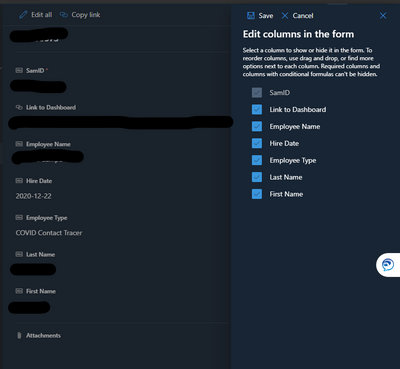- Home
- Content Management
- Discussions
- List Issue - Column not Available in Form
List Issue - Column not Available in Form
- Subscribe to RSS Feed
- Mark Discussion as New
- Mark Discussion as Read
- Pin this Discussion for Current User
- Bookmark
- Subscribe
- Printer Friendly Page
- Mark as New
- Bookmark
- Subscribe
- Mute
- Subscribe to RSS Feed
- Permalink
- Report Inappropriate Content
Feb 17 2022 06:54 AM
I have had this issue multiple times within Sharepoint.
- I am in a view.
- I create a new column.
- I verify through Edit Current View that the column is selected for this view.
- When I open an item to edit - the column is not available.
- When I Edit Form to add the column to the item edit pane, it isn't even available to select.
See photos below. Culprit is the Status column:
- Labels:
-
Lists
-
SharePoint Online
- Mark as New
- Bookmark
- Subscribe
- Mute
- Subscribe to RSS Feed
- Permalink
- Report Inappropriate Content
Apr 12 2022 01:13 AM
Hi @ZachJayy
it's possible, that you have more then one content type?
You need to add the column to the used content type.
More about content types:
https://docs.microsoft.com/en-us/sharepoint/add-columns-content-type
Regards, Dave
- Mark as New
- Bookmark
- Subscribe
- Mute
- Subscribe to RSS Feed
- Permalink
- Report Inappropriate Content
Apr 20 2022 09:24 PM
- Mark as New
- Bookmark
- Subscribe
- Mute
- Subscribe to RSS Feed
- Permalink
- Report Inappropriate Content
Apr 20 2022 11:19 PM
Hello @ZachJayy
you can check it on your site and list. On your list, you can check the content types and the columns:
And here are more clean information about content type:
https://docs.microsoft.com/en-us/microsoft-365/community/what-is-content-type
Regards, Dave
- Mark as New
- Bookmark
- Subscribe
- Mute
- Subscribe to RSS Feed
- Permalink
- Report Inappropriate Content
Aug 23 2023 01:55 PM
Initially, I was unable to add new columns to a form for one list, but then, was able to the next day.
I just encountered this same problem on another list.
Attempted to just delete the column and it would not delete.
Found that it would delete from List Settings, so did so.
Added column again through List Settings and told it to add the column to the default view.
It did not and so I manually added from the List View.
Went back to check on that and it showed that I had added a column named "GH%20SITE%20VISITED"
The actual name of the field was "GH Site Visited" and that is how the choice appeared, when I first added it to the list view. Now that it was added, it was showing that crazy name.
Checked again to see if I could add it to the form. I cannot. It is not an option.
All this while, I forgot to look at one thing, the little icon that indicates it is "Synching Changes."
What is happening here?
- Mark as New
- Bookmark
- Subscribe
- Mute
- Subscribe to RSS Feed
- Permalink
- Report Inappropriate Content
Sep 05 2023 08:26 AM
Hello @jusTodd
it's a little bit difficult from away.
But one thing - see Tip 3 from @JoanneCKleinMicrosoft
https://joannecklein.com/2018/02/05/power-user-sharepoint-column-tips/
Tip 3: Avoid spaces in column names
ALWAYS create columns without spaces in the name.
Best, Dave
- Mark as New
- Bookmark
- Subscribe
- Mute
- Subscribe to RSS Feed
- Permalink
- Report Inappropriate Content
Sep 05 2023 10:14 AM
Thanks @David Mehr .
It is really strange that in 10 years of using SharePoint, I have never encountered anything like this ... even using spaces in column names all that time.