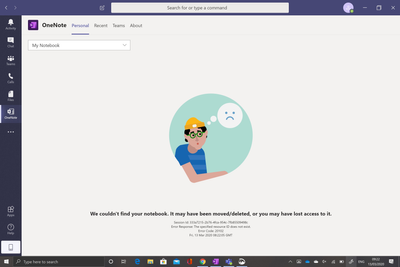- Home
- Microsoft Teams
- Microsoft Teams
- Teams One Note tab, still shows deleted Notebook
Teams One Note tab, still shows deleted Notebook
- Subscribe to RSS Feed
- Mark Discussion as New
- Mark Discussion as Read
- Pin this Discussion for Current User
- Bookmark
- Subscribe
- Printer Friendly Page
- Mark as New
- Bookmark
- Subscribe
- Mute
- Subscribe to RSS Feed
- Permalink
- Report Inappropriate Content
Mar 12 2020 04:24 AM
I deleted a OneNote Notebook in Teams once, deleted it, and cleared it from the recycle bin too, nevertheless it still shows in the query when I want to open a new notebook. This is really frustrating because it makes it very difficult to find the notebook you are looking for because it is so cluttered with notebooks that were deleted and do not exist anymore, that however are still shown.
- Labels:
-
OneNote
-
Teams App
-
Teams issue
-
Teams Tab
- Mark as New
- Bookmark
- Subscribe
- Mute
- Subscribe to RSS Feed
- Permalink
- Report Inappropriate Content
Mar 12 2020 06:12 AM
SolutionHave you tried logging out and clearing the Teams cache per this article?
https://commsverse.blog/2018/09/28/clear-the-microsoft-teams-client-cache/
Let me know how you get on
Best, Chris
- Mark as New
- Bookmark
- Subscribe
- Mute
- Subscribe to RSS Feed
- Permalink
- Report Inappropriate Content
Mar 13 2020 01:01 AM
Hey Chris,
Thanks for your reply, I have run the powershell script, and in addition to that manually cleared all paths mentioned, however that did not work either, it still for some reason shows up :(
- Mark as New
- Bookmark
- Subscribe
- Mute
- Subscribe to RSS Feed
- Permalink
- Report Inappropriate Content
Mar 13 2020 01:27 AM
Update: @Christopher Hoard
So I inserted the OneApp to the board and found this in recents
When I click on it is says that the notebook has either been removed or deleted, in my case I obviously know that it has been deleted.
When I try to close the notebook, which might lead up to me being able to remove it from the cache it wont give me the option to do so, nor can I add notebooks to it, in addition to all of that, there is no way I can directly remove it from recents either.
And yes I have tried uninstalling it and clearing cache, and vice versa too.
I think the only option to solve this would be if Microsoft would add the functionality to remove a notebook from recents and also the ability to add and close notebooks in first place.
Accepted Solutions
- Mark as New
- Bookmark
- Subscribe
- Mute
- Subscribe to RSS Feed
- Permalink
- Report Inappropriate Content
Mar 12 2020 06:12 AM
SolutionHave you tried logging out and clearing the Teams cache per this article?
https://commsverse.blog/2018/09/28/clear-the-microsoft-teams-client-cache/
Let me know how you get on
Best, Chris