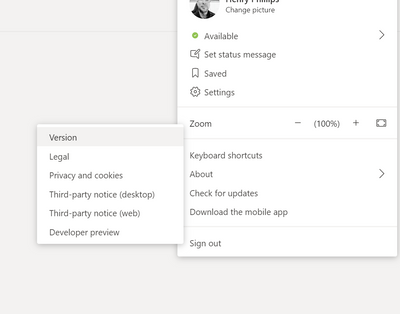- Home
- Microsoft Teams
- Microsoft Teams
- Re: Teams Desktop App not see org
Teams Desktop App not see org
- Subscribe to RSS Feed
- Mark Discussion as New
- Mark Discussion as Read
- Pin this Discussion for Current User
- Bookmark
- Subscribe
- Printer Friendly Page
- Mark as New
- Bookmark
- Subscribe
- Mute
- Subscribe to RSS Feed
- Permalink
- Report Inappropriate Content
Jul 23 2020 11:53 AM
When logging in there is no option to select the org that I am a part of. Says to create a team or join by code. If I use the web application it finds the org and lets me see all users that are in the team. I have tried uninstalling and reinstalling teams. Clearing the teams cache locatio
- Labels:
-
Microsoft Teams
- Mark as New
- Bookmark
- Subscribe
- Mute
- Subscribe to RSS Feed
- Permalink
- Report Inappropriate Content
Jul 23 2020 12:02 PM
Hi @bradriedell ,
If your account is associated with multiple Orgs, towards the top righthand corner of the client, do you not see a drop down allowing you to switch between orgs?
Thanks
Henry
- Mark as New
- Bookmark
- Subscribe
- Mute
- Subscribe to RSS Feed
- Permalink
- Report Inappropriate Content
Jul 23 2020 01:13 PM
@HenryPhillipsNimbitech There is no drop down by the user icon in the upper right corner.
- Mark as New
- Bookmark
- Subscribe
- Mute
- Subscribe to RSS Feed
- Permalink
- Report Inappropriate Content
Jul 23 2020 01:59 PM
So just to double check the web version that does work, let's you switch into the relevant Org which houses the Team you seek?
Or is this just one Org and you see the Team in the Web but not client. I believe it is the former but just want to be sure.
So if the former is that this Team, that exists in another Orgs tenant is available in the web. We are more questioning why the desktop version is not allowing you to switch from your home org to the other org?
Thanks
Henry
- Mark as New
- Bookmark
- Subscribe
- Mute
- Subscribe to RSS Feed
- Permalink
- Report Inappropriate Content
Jul 24 2020 05:40 AM
- Mark as New
- Bookmark
- Subscribe
- Mute
- Subscribe to RSS Feed
- Permalink
- Report Inappropriate Content
Jul 24 2020 10:57 AM
Hi @bradriedell
Sorry to keep going over this and thank you for your last post as it has made things a lot clearer. However you say the Team does not work in the Desktop app but then mention it shows the one Team in the Web but not the desktop. So is it that it does not shown in the desktop app or that it shows and does not work. If shows and does not work what happens exactly when clicking on it.
The reason this is so odd, is that the Desktop app is essentially a wrapper around the web version and the Teams and what not are interfaced with by way of the client but not stored locally beyond any information caught in the caches as you have tried to clear.
I mean as part of the uninstall did you just gut out the whole of the app data location and then try again?
Could you also confirm what version of the app is being used please?
Thanks
Henry
- Mark as New
- Bookmark
- Subscribe
- Mute
- Subscribe to RSS Feed
- Permalink
- Report Inappropriate Content
Jul 24 2020 11:21 AM
- Mark as New
- Bookmark
- Subscribe
- Mute
- Subscribe to RSS Feed
- Permalink
- Report Inappropriate Content
Aug 08 2020 11:56 PM
@bradriedell hi, how did you resolve this. Having similar issue.
- Mark as New
- Bookmark
- Subscribe
- Mute
- Subscribe to RSS Feed
- Permalink
- Report Inappropriate Content
Oct 24 2020 08:23 AM
@jasdeep How did you resolve the issue? I am having the same problem.
- Mark as New
- Bookmark
- Subscribe
- Mute
- Subscribe to RSS Feed
- Permalink
- Report Inappropriate Content
Nov 25 2020 06:20 AM
@dcolville3 I found that in windows 10 in settings there is an account option. I removed the MS account from there and it started working.
- Mark as New
- Bookmark
- Subscribe
- Mute
- Subscribe to RSS Feed
- Permalink
- Report Inappropriate Content
Feb 02 2021 12:51 PM
I too have this problem... able to use teams and set appointment in a separate org... on iPad, but the Mac desktop app does not recognize the org nor let me try to find it... I am lost.
TEAMS is horrible clunky and cumbersome... no live help, constant upselling... what a waste.
- Mark as New
- Bookmark
- Subscribe
- Mute
- Subscribe to RSS Feed
- Permalink
- Report Inappropriate Content
Feb 02 2021 12:53 PM
NO on the Mac desktop app and NO ABILITY IN DROP DOWN FOR ORGS
- Mark as New
- Bookmark
- Subscribe
- Mute
- Subscribe to RSS Feed
- Permalink
- Report Inappropriate Content
Jan 21 2022 12:27 AM
- Mark as New
- Bookmark
- Subscribe
- Mute
- Subscribe to RSS Feed
- Permalink
- Report Inappropriate Content
Aug 23 2022 03:53 AM
Then go back to Microsoft Teams Mac desktop app > Preferences > Accounts > Sign out.
Then try log in again in the desktop app with your organisation account and you should be able to see the your organisation team.