We are excited to share with you the November edition of “What’s new in Microsoft Teams” . This month we announce new broadcast capabilities enhanced live captions, as well as some of the newly certified devices with Teams capabilities, and more.. For all the details keep reading!
Let's jump in!
Power Platform and Custom Development
Each month our Product Marketing Manager Aisha Miller will highlight a few features from the blog for you to see in action.
Meetings
Integrated Communication Access Realtime Translation ART captioning in meetings
You can now view captions coming from a CART (Communication Access Realtime Translation) provider within the Microsoft Teams meeting window instead of a secondary window. Follow along with what is being said without having to choose between the captions and presentation. Meeting organizers and participants can enable CART captions from their meeting options. Learn more.
.gif)
Content from camera
Content from camera in Teams enables intelligent capture which allows you to share content from physical whiteboards and documents in a high-quality way during meetings. You can use the camera in your laptop, a secondary USB webcam, or a document camera. Just like the experience available in Microsoft Teams Rooms, the intelligent content capture technology will detect, crop, and frame the asset while enhancing the content in the video stream. People standing in front of the asset can be made transparent so everyone can see content clearly. Learn more.
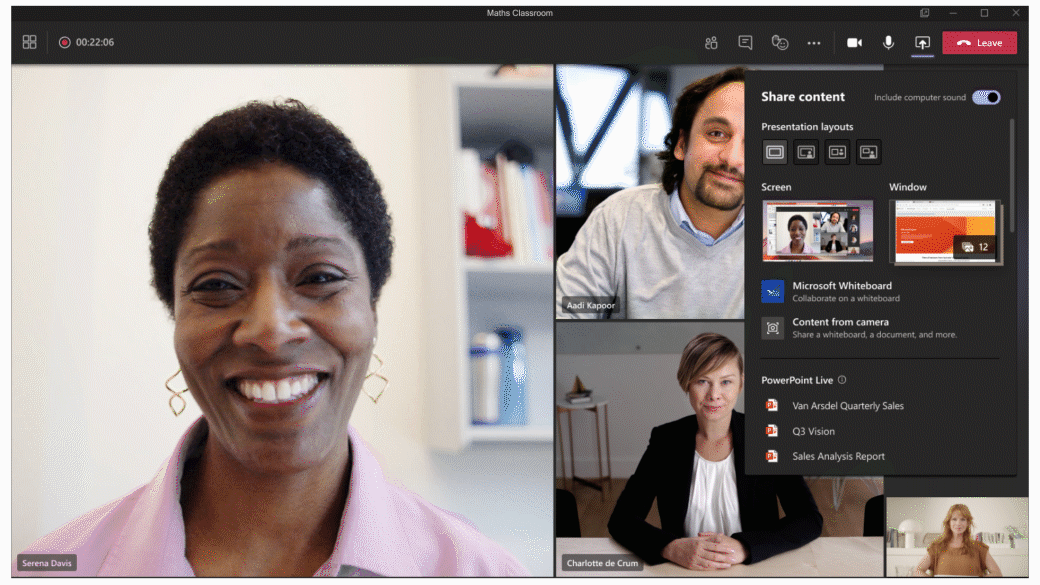
Word cloud for polls in Teams
When users collect responses for an open text poll in a Teams meeting, word cloud data insights will be available to give them a quick view on the top text phrases people answered.
Calling
Custom Music on Hold
Tenant administrators can configure the audio being played to PSTN (Public Switched Telephone Network) callers when they are placed on hold. This allows departments or a group of users to customize announcements being played to PSTN callers on hold. To enable this, the admin will need to upload the audio file, configure the teams hold policy referencing the audio file, and assign the policy to groups of users. Learn more.
Route calls to unassigned numbers
You can now ensure that incoming PSTN calls to phone numbers that are not assigned to a user or resource account can be redirected to another user, a call queue, auto attendant, or an announcement. Tenant admins will configure the phone number or range and where the call should be routed. Learn more.
Custom call park
You will now be able to have a larger number of parked calls and will have a broader range for the maximum time someone will be on hold before ringing back if a parked call isn’t picked up, also referred to as timeout value. Teams admins can configure call park and retrieve settings, and the range of call pickup numbers can now be set from 10 to 9999. Admins are also now able to configure a different call park timeout value than the default 300 seconds, with the range available to be set between 120 and 1,800 seconds. Learn more.
Devices
Remote sign-out from Teams admin center
As an extension to our remote provisioning capabilities launched earlier this year, we are launching the ability for tenant admins to sign out of Teams Android devices from the Teams administration center. Generally available for phones and Teams displays, admins can easily provision devices from the Teams administration center and remotely sign out from devices. Learn more.
Branch office survivability on Teams phones
Given the importance of uninterrupted voice services, we are pleased to announce that branch office survivability for phones is generally available, enabling PSTN calls even when a network connection is unavailable. Learn more about how to set up a Session Border Controller and Survivable Branch Appliance policy to enable this feature for your organization.
AudioCodes C455HD IP Phone
The AudioCodes C455HD IP Phone is the latest Microsoft Teams-certified IP phone from AudioCodes. The new phone is a feature-rich, high-end business phone packed with the latest technology for delivering a seamless Microsoft Teams experience. The phone is equipped with a large and intuitive 5-inch color touchscreen for exceptional ease-of-use, while stunning HD sound quality ensures that every conversation is productive. Learn more.
Newly certified devices
Yealink UVC86 4K Dual-Eye Tracking Camera for Medium and Large Rooms
The Yealink UVC86 has a built-in dual-eye 4K camera with a panoramic camera to detect participants in real time and a PTZ camera to capture the best picture of everyone in the room. With 12X optical zoom and a 90-degree field of view, the UVC86 is suitable for medium and large rooms. Visit Yealink for more information.
Yealink MVC660 Microsoft Teams Rooms system for medium rooms
This system includes a UVC86 4K dual-eye tracking camera to detect participants in real time and a PTZ camera to capture the best picture of everyone in the room, a smart MSpeech speakerphone fully covering medium-space audio, MCore mini-PC, and MTouch II touch panel. With all that, the Yealink MVC660 bundle solution enables users to enjoy the seamless Teams meeting in medium-sized rooms. Visit Yealink for more information.
Chat and collaboration
Microsoft Loop components in Teams chat
Loop components allows you to create live, collaborative components that can be edited in the flow of your work, whether in chat, meetings, email or documents. The first part of this vision is rolling out now to Teams chat, enabling you to edit messages inline and avoid a long back-and-forth chat thread. Users also can send a message with a Loop component, like a table, action items, or a list and have it co-authored and edited by everyone inline. Learn more.
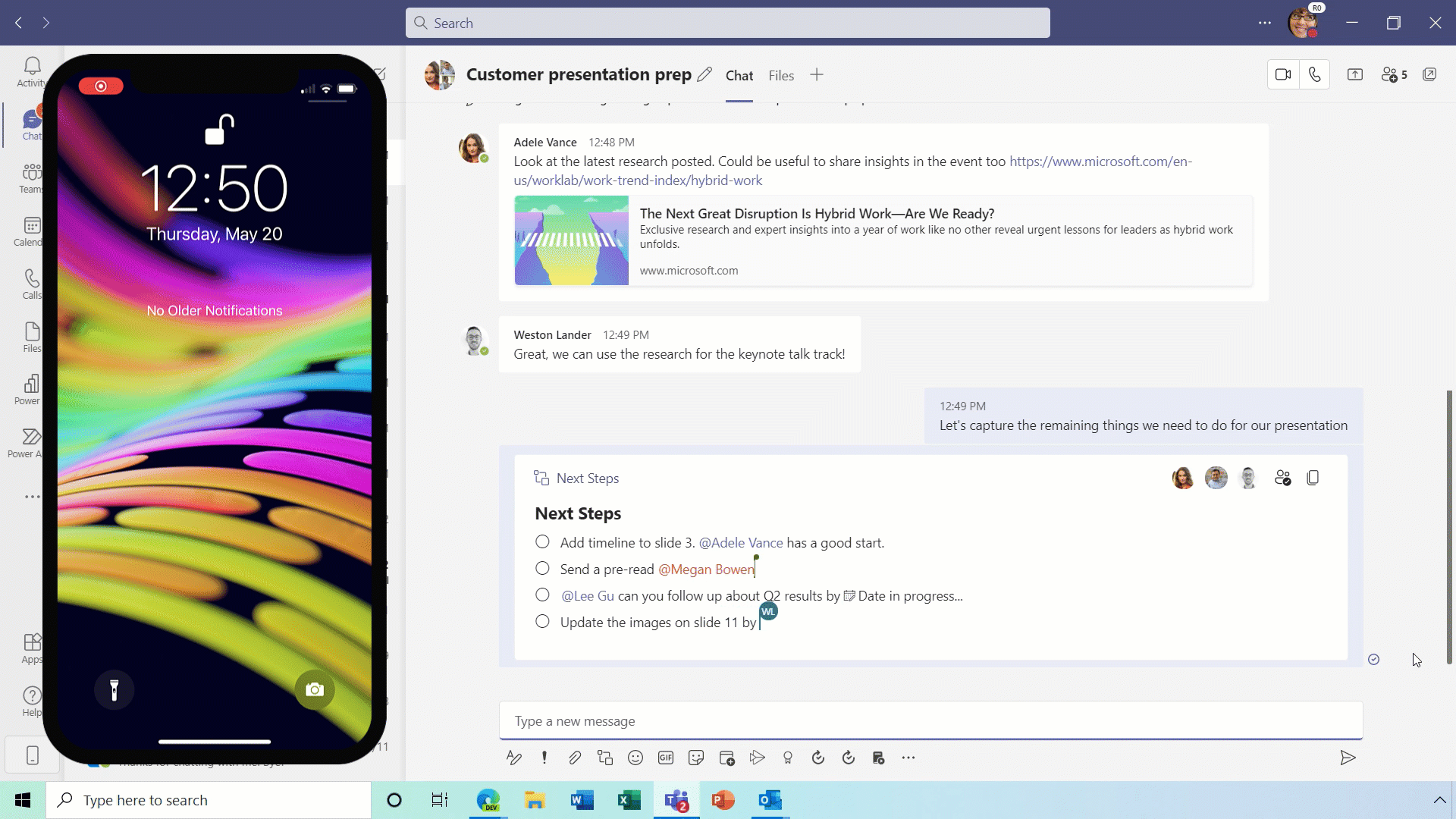
Loop component in Teams chat. Note that this experience will be updated to the Loop component icon in the upcoming weeks.
‘Top hits’ provides a new search result section
We are making it easier for you to search for and find the information you need by introducing “top hits” on Teams. This new section appears at the top of your auto-suggest results. Top hits gathers the most relevant results for you across the different search domains—people, group chats, teams, channels, and files—and reduces the need to scroll through all the search results, helping you quickly find what you need.
Updated search results page in Teams
A new search experience in Teams will make finding messages, people, answers, and files faster and more intuitive. A redesigned search results page provides better context and faster results, with AI-powered relevance based on the people and content you engage with most in Teams and other Microsoft 365 applications.
Management
Surface Hub device type support
We are adding the Surface Hub as a new type of Teams device to be managed in the Teams Admin Center. This will allow administrators to setup, manage, and monitor their Surface Hubs through the Teams admin center.
Enriching the device management filtering capabilities
The Teams Admin Center device management section now offers new filters parameters to provide a richer, granular option to filter devices. The new parameters include: user sign-in status, IP address, and configuration profile. Learn more.
Anonymous user join policy
You can now configure Teams to enable specific users or groups of users to admit anonymous users into meetings. This provides IT admins more control on a policy that was previously at the tenant level. You can configure this policy using the AllowAnonymousUsersToJoinMeeting parameter in Set-CsTeamsMeetingPolicy with PowerShell version 2.6.0 or later. Learn more.
Power Platform and Custom Development
Tab actions are moving
Microsoft Teams tab actions are moving out of the tab header bar and into the tab dropdown to help declutter the user experience. This impacts all application tabs such as Assignments, Grades, Planner, or the Website tab. These tab actions, which will be found by clicking on the tab name to show a dropdown menu, include the “Reload” tab, “Go to website”, “Copy link to tab”, “Pop-out” tab, and “About this” tab.
Share specific parts of the App to meeting stage
We have introduced new APIs within the Teams Client SDK that will provide developers with the ability to share specific content within their app to the meeting stage from the app side panel experience.
Microsoft Teams Connect support for third-party and custom tab app configuration
With Microsoft Teams Connect, we are making it easier to collaborate with anyone outside your organization. Developers will be able to configure their third-party or custom tab apps in the context of shared channels through the Teams SDK.
Frontline Workers
New tag management settings
This feature will update the default tag management settings in the Teams Admin Center to include ”Team owners and members" and not just "Team owners.” You can still update this to only "Team owners" at the tenant level and override the default.
Microsoft Teams: Task publishing editing
Task publishing enables corporate teams to create and publish tasks to, for example, all frontline locations and other configurable attributes of a distributed workforce. Corporate teams can now edit published tasks without having to recall the entire task list.
Education
Apps in assignments
Educators and students rely on a variety of tools to support learning. With this new feature, educators can include links to content from other learning and resource tools directly into a Teams assignment.
Whiteboard integration with assignments
Digital whiteboards give educators and students a canvas to spark creativity and collaboration. Now, educators can include a whiteboard as reference material or the content type of a Teams assignment.
Cortana now available for EDU customers in international markets
Cortana voice assistance in the Teams mobile app and Microsoft Teams display is now available for EDU customers in international markets to help you streamline communication, collaboration, and class-related tasks in school using spoken natural language. With Cortana voice assistance, you can call someone or perform class-related tasks, message someone, or send messages to your class. Also, you can find and share files, and search or navigate within the Teams mobile app or on the Microsoft Teams display. The initial release will be to UK, India, Canada, and Australia. This is in addition to the prior release to EDU customers in the US.
Government
Integrated CART Captioning in Meetings
You can now view captions coming from a CART provider (real-time captioning) within the Microsoft Teams meeting window instead of a secondary window. Follow along with what is being said without having to choose between the captions and presentation. Meeting organizers and participants can enable CART captions from their meeting options. Available in GCC. Learn more.
Presenter mode in desktop or window sharing
Standout, Reporter and Side-by-side Presenter modes are now available when sharing your desktop or window in the Teams desktop app. Standout mode overlays your video on top of the content for a more immersive presenting experience. Reporter mode places content as a visual aid above your shoulder like a news story. Side-by-side mode displays your video feed next to your content. You can now select a mode that fits your needs and promotes a more engaging presentation and experience. Available in GCC-high and DOD. Learn more.
Anonymous user join policy
You can now configure to enable specific users or groups of users to admit anonymous users into meetings. This provides IT Admins more granular control on a policy that was previously at the tenant level. You can configure this policy using the AllowAnonymousUsersToJoinMeeting parameter in Set-CsTeamsMeetingPolicy with PowerShell version 2.6.0 or later. Available in GCC. Learn more.
New assignment experience in separate window for breakout rooms
Participant assignment is now moved from the breakout rooms’ right panel to a separate window that pops up when selecting “Assign Participants.” The enhanced interface allows you to sort by participants or rooms. You also can select multiple participants and assign them to rooms by using the check boxes next to the participants’ names. This helps you quickly find your participant or room and speeds up the assignment process. Available in GCC-High and DOD. Learn more.
Download attendance report
Meeting organizers can now download attendance reports during and after the meeting. To enable this feature, set the AllowEngagementReport parameter to “Enabled.” When enabled, the option to download the report is displayed in the Participants pane during the meeting. After the meeting, you can find the report in the meeting chat. This helps you keep track of who attended the meeting. Available in GCC. Learn more.
Isolated audio feed capabilities
Broadcasters will now be able to create a high-quality, clean audio mix with our new isolated audio feed capabilities in Microsoft Teams. As broadcasters use NDI or hardware-out, they will be able to get the isolated audio feed along with the isolated video feed from any Teams meeting, enabling full control of both the feeds going into their studio. This capability is enabled within the meeting settings and is available in GCC as a preview.
Up to 25K members per team in GCCH
You can now create a team with up to 25,000 participants, reaching broadly across your organization and beyond. Members of a team can cross-post a message in multiple channels at once, making it easy to share information across teams and work groups.