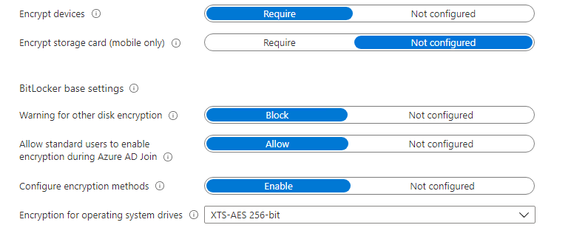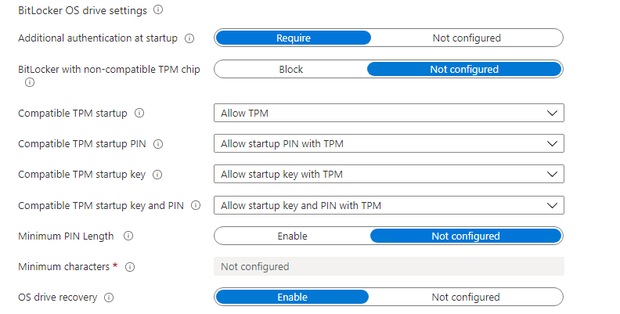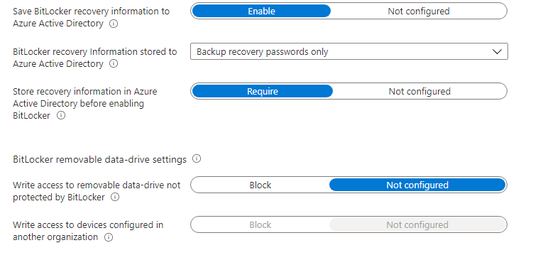- Home
- Microsoft Intune and Configuration Manager
- Microsoft Intune
- Re: Suppress BitLocker Drive Choices on AADJ Machines
Suppress BitLocker Drive Choices on AADJ Machines
- Subscribe to RSS Feed
- Mark Discussion as New
- Mark Discussion as Read
- Pin this Discussion for Current User
- Bookmark
- Subscribe
- Printer Friendly Page
- Mark as New
- Bookmark
- Subscribe
- Mute
- Subscribe to RSS Feed
- Permalink
- Report Inappropriate Content
Apr 27 2021 04:03 AM
Hi All
We are deploying BitLocker to Azure AD Joined AutoPilot devices via Intune.
All is well, except BitLocker is prompting users about drives.
Anyway to hide this notification?
Info appreciated
- Labels:
-
Intune
-
Mobile Device Management (MDM)
- Mark as New
- Bookmark
- Subscribe
- Mute
- Subscribe to RSS Feed
- Permalink
- Report Inappropriate Content
Apr 27 2021 07:46 AM
It depends on your configuration, here is mine
Another possibility would be a powershell script to enable bitlocker. The Only downside: key rotation is not configured in this script but with the scheduled task you are pretty sure bitlocker is going to be enabled
$content = @'
$BLinfo = Get-Bitlockervolume
if($BLinfo.EncryptionPercentage -ne '100' -and $BLinfo.EncryptionPercentage -ne '0'){
Resume-BitLocker -MountPoint "C:"
$BLV = Get-BitLockerVolume -MountPoint "C:" | select *
BackupToAAD-BitLockerKeyProtector -MountPoint "C:" -KeyProtectorId $BLV.KeyProtector[1].KeyProtectorId
}
if($BLinfo.VolumeStatus -eq 'FullyEncrypted' -and $BLinfo.ProtectionStatus -eq 'Off'){
Resume-BitLocker -MountPoint "C:"
$BLV = Get-BitLockerVolume -MountPoint "C:" | select *
BackupToAAD-BitLockerKeyProtector -MountPoint "C:" -KeyProtectorId $BLV.KeyProtector[1].KeyProtectorId
}
if($BLinfo.EncryptionPercentage -eq '0'){
Enable-BitLocker -MountPoint "C:" -EncryptionMethod XtsAes256 -UsedSpaceOnly -SkipHardwareTest -RecoveryPasswordProtector
$BLV = Get-BitLockerVolume -MountPoint "C:" | select *
BackupToAAD-BitLockerKeyProtector -MountPoint "C:" -KeyProtectorId $BLV.KeyProtector[1].KeyProtectorId
}
'@
Out-File -FilePath "C:\ProgramData\CustomScripts\enablebitlocker.ps1" -Encoding unicode -Force -InputObject $content
# create custom folder and write PS script
$path = $(Join-Path $env:ProgramData CustomScripts)
if (!(Test-Path $path))
{
New-Item -Path $path -ItemType Directory -Force -Confirm:$false
}
Out-File -FilePath $(Join-Path $env:ProgramData CustomScripts\enablebitlocker.ps1) -Encoding unicode -Force -InputObject $content -Confirm:$false
# register script as scheduled task
$Time = New-ScheduledTaskTrigger -AtLogOn
$User = "SYSTEM"
$Action = New-ScheduledTaskAction -Execute "powershell.exe" -Argument "-ex bypass -file `"C:\ProgramData\CustomScripts\enablebitlocker.ps1`""
Register-ScheduledTask -TaskName "EnableBitlocker" -Trigger $Time -User $User -Action $Action -Force
Start-ScheduledTask -TaskName "EnableBitlocker"
- Mark as New
- Bookmark
- Subscribe
- Mute
- Subscribe to RSS Feed
- Permalink
- Report Inappropriate Content
Apr 28 2021 01:38 AM
Hello @Stuart King !
Hello, I have recently created a blog post series about moving Bitlocker management to MEM.
I am sure this will set you on the right track.
You will find part one of three here:
//Nicklas