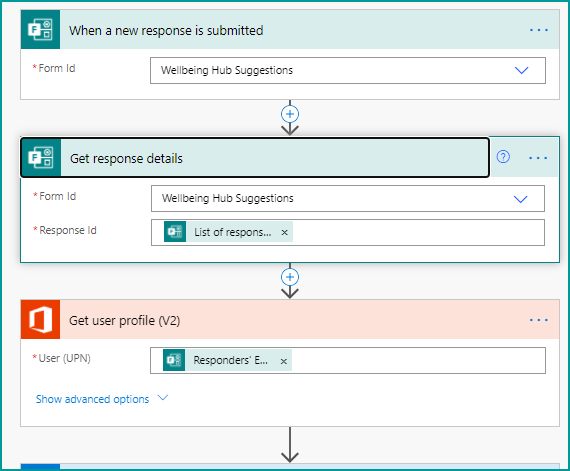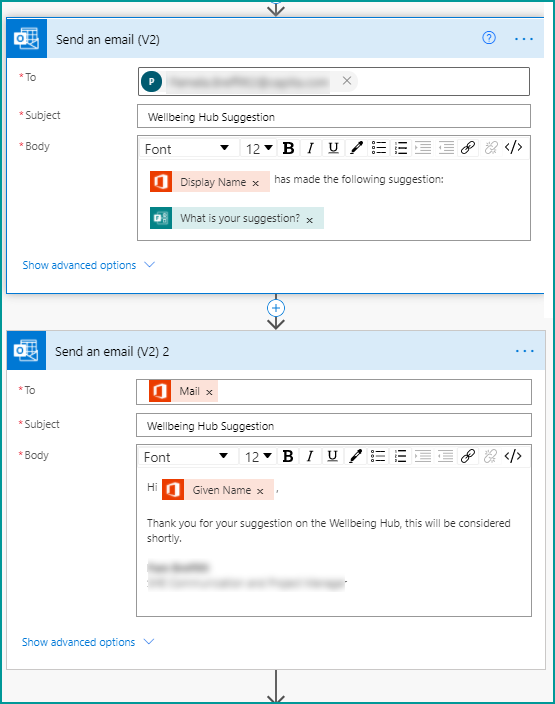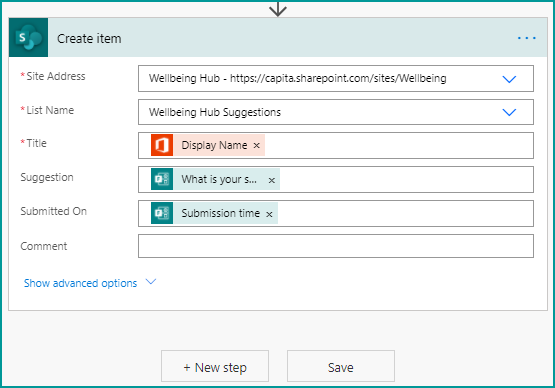- Subscribe to RSS Feed
- Mark Discussion as New
- Mark Discussion as Read
- Pin this Discussion for Current User
- Bookmark
- Subscribe
- Printer Friendly Page
Jan 15 2020
08:42 AM
- last edited on
Aug 06 2023
05:00 PM
by
TechCommunityAP
- Mark as New
- Bookmark
- Subscribe
- Mute
- Subscribe to RSS Feed
- Permalink
- Report Inappropriate Content
Jan 15 2020
08:42 AM
- last edited on
Aug 06 2023
05:00 PM
by
TechCommunityAP
- Labels:
-
Microsoft Forms
- Mark as New
- Bookmark
- Subscribe
- Mute
- Subscribe to RSS Feed
- Permalink
- Report Inappropriate Content
Jan 15 2020 09:25 AM
Im wondering if Power Automate/Flow would be helpful in this case?
- Mark as New
- Bookmark
- Subscribe
- Mute
- Subscribe to RSS Feed
- Permalink
- Report Inappropriate Content
Jan 15 2020 09:51 AM - edited Jan 15 2020 09:54 AM
Hi Megan @MHumphrey77507, there's no way to add that to Forms but you are right that the way to do this is to use Power Automate to save the response to a SharePoint list and send an acknowledgement email to the responder. Then when the comments and status columns in the SharePoint list are updated a further update or "Completed" email is sent to the responder. Let me know if you want detailed steps.
Rob
Los Gallardos
Microsoft Power Automate Community Super User
- Mark as New
- Bookmark
- Subscribe
- Mute
- Subscribe to RSS Feed
- Permalink
- Report Inappropriate Content
Sep 03 2021 10:27 AM
@RobElliott My form is a request for attendance to a class. Once the requestor has attended, I just want to put a field (response) of completed. So that I dont sent an email asking if they want to attend again.
How do I do this with the least amount of effort?
- Mark as New
- Bookmark
- Subscribe
- Mute
- Subscribe to RSS Feed
- Permalink
- Report Inappropriate Content
Sep 03 2021 11:12 AM
@Sharan_R you'll need to use a SharePOint list which stores their request to attend. You'll need a column for attended (Yes/No). Then when they have attended you'll need to update the item in the list.
Rob
Los Gallardos
Intranet, SharePoint and Power Platform Manager (and classic 1967 Morris Traveller driver)
- Mark as New
- Bookmark
- Subscribe
- Mute
- Subscribe to RSS Feed
- Permalink
- Report Inappropriate Content
Sep 10 2021 05:06 AM
@RobElliottI am interested in knowing the steps on how to use Power Automate to save the response to a SharePoint list and send an acknowledgement email to the responder.
- Mark as New
- Bookmark
- Subscribe
- Mute
- Subscribe to RSS Feed
- Permalink
- Report Inappropriate Content
Sep 10 2021 05:26 AM
@KristiLarson ain the images below the flow below grabs the form submission, emails an acknowledgement email to the submitter and also sends an email to our Wellbeing Director and saves it to a list in SharePoint. On other flows we make a bit more complex by adding the company logo or taking other actions, but hopefully this will give you some idea of a simple example.
In Power Automate the flow's trigger is the Forms "when a new respoinse is submitted". This is always immediately followed by the Forms "get items" action (NB this is quite an old flow and they've changed the name in the dynamic content box when you click in the Response Id field to just Response ID).
Next we grab the submitter's details from the Responder's email in the dynamic content box.
Next, add a Send an email (V2) action. In the first image we are sending an email to the Wellbeing Director. In the second we're sending a personalised email back to the submitter:
Finally we create an item in our SharePoint list:
Rob
Los Gallardos
Microsoft Power Automate Community Super User