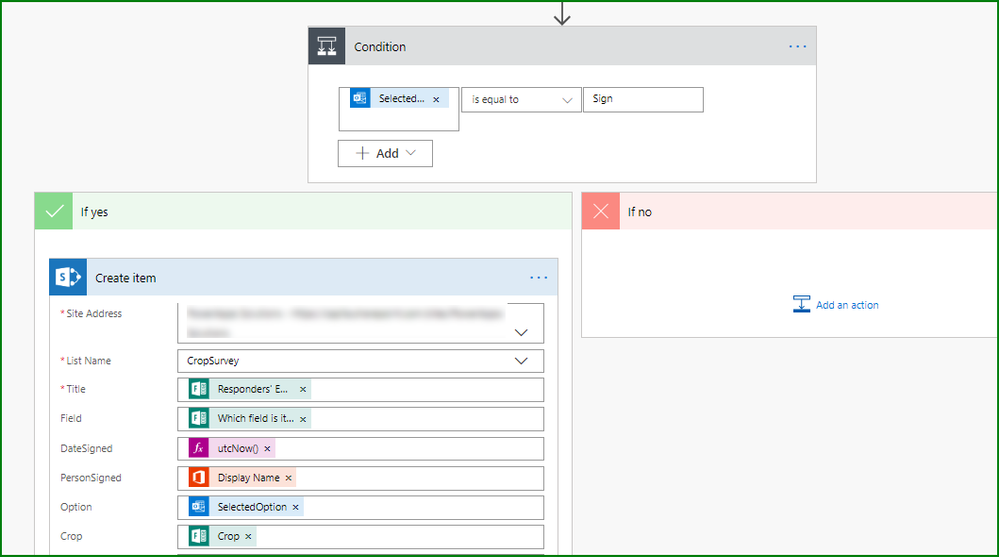- Home
- Microsoft 365
- Forms
- Form Response print or mail as PDF for respondant
Form Response print or mail as PDF for respondant
- Subscribe to RSS Feed
- Mark Discussion as New
- Mark Discussion as Read
- Pin this Discussion for Current User
- Bookmark
- Subscribe
- Printer Friendly Page
Nov 22 2019
05:12 AM
- last edited on
Aug 06 2023
04:56 PM
by
TechCommunityAP
- Mark as New
- Bookmark
- Subscribe
- Mute
- Subscribe to RSS Feed
- Permalink
- Report Inappropriate Content
Nov 22 2019
05:12 AM
- last edited on
Aug 06 2023
04:56 PM
by
TechCommunityAP
When respondents have answered all the questions and they submit the form we can send them a link to view their response. We want to provide the respondents also the possibility to print the form w/ the answers on paper, as they have to physically sign the form at the bottom (for audit purposes). Currently the link opens the response I/t browser and the only option to print is the browser 'Print' option, which is quite limited as it only prints 2 pages (1st page = current view, 2nd page = empty).
Are there any other options?
Triggering Power Automation on Form submit and create a PDF document (of the Form response) is not really an option as the available 3rd party options (Plumsail f.i.) can only save docs to OneDrive personal and not OneDrive for Business, and usually also require an additional license.
- Labels:
-
Microsoft Forms
- Mark as New
- Bookmark
- Subscribe
- Mute
- Subscribe to RSS Feed
- Permalink
- Report Inappropriate Content
Nov 22 2019 07:34 AM - edited Nov 22 2019 07:36 AM
Solution@Eric Deferm there is an option that you might want to consider using SharePoint and Power Automate (Flow) that doesn't use premiums connections so there is no cost.
How it works is this:
- The user completes and submits the form.
- Then with Power Automate we get the response details and the details of the person who submitted the response.
- We then send them an email with options buttons to Sign or to Cancel. This includes the answers to the questions in the form.
- Once they get this, if they don't want to sign it then nothing else happens.
- If they do want to sign it, they click the Sign button in the email.
- A new item is then created in a SharePoint list with their email, the answers to the questions, a confirmation that they signed and the date they signed and their Office 365 display name.
Of course, you could also record their details if they chose to Cancel instead of Sign.
The SharePoint list then looks like this:
This this uses a form of electronic signature but hopefully achieves what you want.
Rob
Los Gallardos
Microsoft Automate Community Super User
- Mark as New
- Bookmark
- Subscribe
- Mute
- Subscribe to RSS Feed
- Permalink
- Report Inappropriate Content
Nov 22 2019 01:41 PM
- Mark as New
- Bookmark
- Subscribe
- Mute
- Subscribe to RSS Feed
- Permalink
- Report Inappropriate Content
May 07 2020 07:47 AM
I have a customer that wants to create a pdf from a survey they created with the original questions all on one PDF - not with answers. They have stated that they have done this for years and it is best practice etiquette when sending surveys.
I have done several Bing and google searches and this is the one post I found.
Can this be done just from Forms without another program?
We are using Windows 10 version 1909 and o365 online for our state government agencies.
Please advise.
thank you in advance for your information.
DoriLynn
Accepted Solutions
- Mark as New
- Bookmark
- Subscribe
- Mute
- Subscribe to RSS Feed
- Permalink
- Report Inappropriate Content
Nov 22 2019 07:34 AM - edited Nov 22 2019 07:36 AM
Solution@Eric Deferm there is an option that you might want to consider using SharePoint and Power Automate (Flow) that doesn't use premiums connections so there is no cost.
How it works is this:
- The user completes and submits the form.
- Then with Power Automate we get the response details and the details of the person who submitted the response.
- We then send them an email with options buttons to Sign or to Cancel. This includes the answers to the questions in the form.
- Once they get this, if they don't want to sign it then nothing else happens.
- If they do want to sign it, they click the Sign button in the email.
- A new item is then created in a SharePoint list with their email, the answers to the questions, a confirmation that they signed and the date they signed and their Office 365 display name.
Of course, you could also record their details if they chose to Cancel instead of Sign.
The SharePoint list then looks like this:
This this uses a form of electronic signature but hopefully achieves what you want.
Rob
Los Gallardos
Microsoft Automate Community Super User