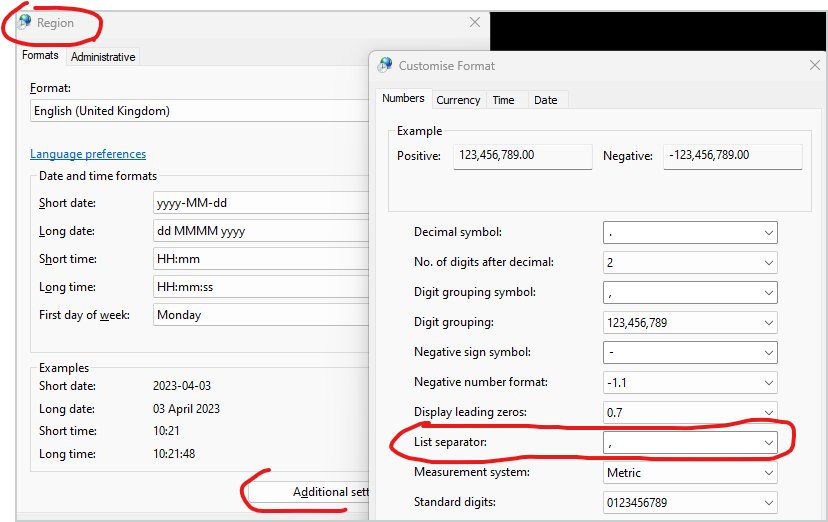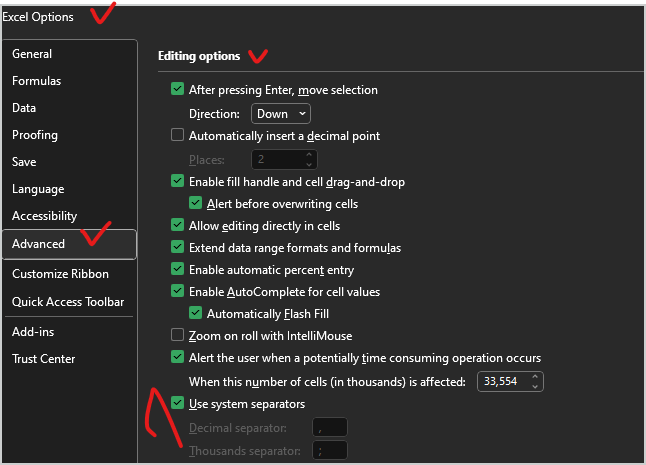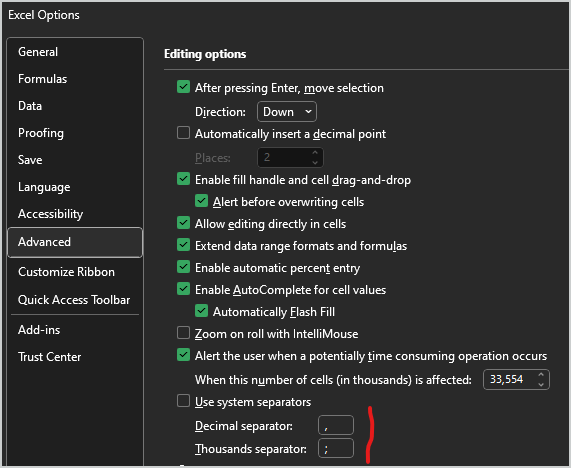- Home
- Microsoft 365
- Excel
- Re: SEMI COLON (;) COLUMN SEPARATOR INSTEAD OF COMMA (,) WHEN WE EXPORT AS CSV UTF-8 FILE FORMAT
SEMI COLON (;) COLUMN SEPARATOR INSTEAD OF COMMA (,) WHEN WE EXPORT AS CSV UTF-8 FILE FORMAT
- Subscribe to RSS Feed
- Mark Discussion as New
- Mark Discussion as Read
- Pin this Discussion for Current User
- Bookmark
- Subscribe
- Printer Friendly Page
- Mark as New
- Bookmark
- Subscribe
- Mute
- Subscribe to RSS Feed
- Permalink
- Report Inappropriate Content
Apr 09 2019 01:42 AM
HI,
I have an excel sheet with multiple columns and When I export that as CSV UTF-8 file format, column separator comes as comma. Is there anyway I can change comma to semicolon?
Attached snapshot.
Thanks,
Krish
- Labels:
-
Excel
- Mark as New
- Bookmark
- Subscribe
- Mute
- Subscribe to RSS Feed
- Permalink
- Report Inappropriate Content
Apr 09 2019 02:36 AM
Solution@krish86 , that's only if change system separator
- open your file(s) you'd like to save as csv
- Win+R and type "control international", click Additional settings
- Change List separator on semicolons and click Apply
- save your Excel files as csv
- Change back List separator on comma and Apply (or Ok)
Sure you may keep your list separator as semicolon, but that could be side effect in different places, better to keep default one for your locale
- Mark as New
- Bookmark
- Subscribe
- Mute
- Subscribe to RSS Feed
- Permalink
- Report Inappropriate Content
Apr 26 2019 03:04 AM
- Mark as New
- Bookmark
- Subscribe
- Mute
- Subscribe to RSS Feed
- Permalink
- Report Inappropriate Content
Apr 26 2019 09:04 AM
@Jon_The_IT_Man , glad to help
- Mark as New
- Bookmark
- Subscribe
- Mute
- Subscribe to RSS Feed
- Permalink
- Report Inappropriate Content
Mar 30 2023 12:42 AM
@Sergei Baklan Dear Sergei, I have the problem other way round. I need a comma separated csv. I followed all the steps - but still if I open the csv in text editor - it is still semicolon separated.
- Mark as New
- Bookmark
- Subscribe
- Mute
- Subscribe to RSS Feed
- Permalink
- Report Inappropriate Content
Mar 30 2023 10:28 AM
To be sure, on Windows you have list separator as comma, correct?
- Mark as New
- Bookmark
- Subscribe
- Mute
- Subscribe to RSS Feed
- Permalink
- Report Inappropriate Content
Apr 03 2023 12:10 AM - edited Apr 03 2023 12:16 AM
Dear @Sergei Baklan, I followed the steps you described above and changed it in Excel from Semikolon to Comma - but it does not work. I there a general setting in Windows as well? Cannot find it... My language Settings are switched to German..
- Mark as New
- Bookmark
- Subscribe
- Mute
- Subscribe to RSS Feed
- Permalink
- Report Inappropriate Content
Apr 03 2023 12:27 AM
- Mark as New
- Bookmark
- Subscribe
- Mute
- Subscribe to RSS Feed
- Permalink
- Report Inappropriate Content
Apr 03 2023 07:42 AM
- Mark as New
- Bookmark
- Subscribe
- Mute
- Subscribe to RSS Feed
- Permalink
- Report Inappropriate Content
Apr 03 2023 09:12 AM
Sorry, I'm not sure what's wrong. Tried to repeat
- my default Window setting for list separator is comma
- closed all Excel and change setting to semicolon
- start new Excel save as csv, open in Notepad:
- closed Excel
- returned back list separator to comma
- save same file as csv
now it is comma separated
- Mark as New
- Bookmark
- Subscribe
- Mute
- Subscribe to RSS Feed
- Permalink
- Report Inappropriate Content
Apr 03 2023 11:49 PM
- Mark as New
- Bookmark
- Subscribe
- Mute
- Subscribe to RSS Feed
- Permalink
- Report Inappropriate Content
Apr 04 2023 03:30 AM
Let do step by step.
- create Excel file (test csv.xlsx in attached and save it);
- save copy as csv (my default list separator is comma) - "test csv default.csv"
- close Excel, change list separator in Windows settings on semicolon
- open Excel file, save as csv ("test csv semicolon.csv")
- close Excel, return regional setting back to default (comma in my case)
Another way
- open initial Excel file
- got to File->Options->Advanced
- Find Use System Separator and uncheck it
- I want to change on semicolon, thus set Thousand separator as semicolon, Decimal separator something different
- save Excel file as csv ("text csv advance setting.csv")
- close Excel, open again and tick Use system separators to return settings back.
In general it's not necessary to close/open Excel on each step, just to be sure. In above I changed comma on semicolons, in your case that's opposite situation but all steps are the same.
If "Use system separators" is initially unchecked then this option works.
All generated files are attached.
Accepted Solutions
- Mark as New
- Bookmark
- Subscribe
- Mute
- Subscribe to RSS Feed
- Permalink
- Report Inappropriate Content
Apr 09 2019 02:36 AM
Solution@krish86 , that's only if change system separator
- open your file(s) you'd like to save as csv
- Win+R and type "control international", click Additional settings
- Change List separator on semicolons and click Apply
- save your Excel files as csv
- Change back List separator on comma and Apply (or Ok)
Sure you may keep your list separator as semicolon, but that could be side effect in different places, better to keep default one for your locale