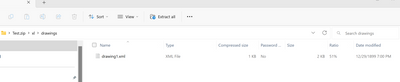- Home
- Microsoft 365
- Excel
- Error 046960_01.xlm What is this and how do I fix it. I am in a desperate situation here!
Error 046960_01.xlm What is this and how do I fix it. I am in a desperate situation here!
- Subscribe to RSS Feed
- Mark Discussion as New
- Mark Discussion as Read
- Pin this Discussion for Current User
- Bookmark
- Subscribe
- Printer Friendly Page
- Mark as New
- Bookmark
- Subscribe
- Mute
- Subscribe to RSS Feed
- Permalink
- Report Inappropriate Content
Dec 30 2022 07:18 AM
This is a matter of desperation at this point. I cannot believe I spent over a month working on this workbook and Excel decides to ruin every bit of formatting and coding in this book just as I am about to present this project to management!
What does this error mean and how can I fix this?
"<?xml version="1.0" encoding="UTF-8" standalone="true"?>
-<recoveryLog xmlns="http://schemas.openxmlformats.org/spreadsheetml/2006/main" >
<logFileName>error046960_01.xml</logFileName>
<summary>Errors were detected in file 'P:\3-Branch Cash Differences Workbooks\Present Workbook Versions\Cash Differences Workbook-2022 Revision-TEMPLATE-retry.xltm'</summary>
-<removedParts>
<removedPart>Removed Part: /xl/drawings/drawing15.xml part. (Drawing shape)</removedPart>
</removedParts>
-<removedFeatures>
<removedFeature>Removed Feature: Object from /xl/printerSettings/printerSettings15.bin part (Print options)</removedFeature>
</removedFeatures>
</recoveryLog>"
I have to present this project to my executive management team next week. I have lost over a month's worth of work here.
I tried to search this error online but I can't find anything that is the exact same thing.
My job is on the line now all because Excel decides to do this and I have no idea why! All of the information within this workbook is created within Excel.
I am hoping one of the experts out here can assist me because I may be unemployed come this new year.
I am not able to attach the file because this forumn doesn't support the file format .xlmt
- Labels:
-
Excel
-
Macros and VBA
- Mark as New
- Bookmark
- Subscribe
- Mute
- Subscribe to RSS Feed
- Permalink
- Report Inappropriate Content
Dec 30 2022 11:10 AM
SolutionThe error you're receiving indicates there are errors in at least 2 places.
/xl/drawings/drawing15.xml
This is a corrupt shape. The error message is actually giving you the folder location of where the shape is stored. If you re-name the workbook to end with the extension .zip, you can open it in File Explorer to view the contents of a workbook.
This is the drawings folder:
Possible solution: Unless the shape is absolutely irreplaceable, the best solution may be to delete drawing15.xml. You could then close the zip folder, re-name it back to being an Excel workbook, and attempt to open it. You didn't mention if the issue is the inability to open the workbook, but if that's the case, this is worth a try.
/xl/printerSettings/printerSettings15.bin part (Print options)
This is an item created when you specify print options for a workbook such as setting Landscape, shrink to fit, etc. If you delete it from the zip folder, then the print settings go back to default for the workbook.
Another possible reason this workbook produced the above errors is the presence of an exorbitant amount of modules. I've encountered workbooks with 30+ (!) modules that would not open on a client's computer but opened on my computer without issue. If fixing the above two items doesn't resolve the matter, the best approach may be simply trying to open the workbook on another computer. If you can open it cleanly, save it (give it a different name), and then try it again on the original computer.
- Mark as New
- Bookmark
- Subscribe
- Mute
- Subscribe to RSS Feed
- Permalink
- Report Inappropriate Content
Jan 03 2023 08:24 AM
I want to thank you very much for your response and for taking the time to explain this in great detail, along with your suggestions to rectify these errors.
These steps did fix this for me! I am so very grateful to you for this! You have saved me and for that I cannot express how much I appreciate you.
At first, after renaming the file back to the original extension Excel was telling me that the file extension was invalid. I continued to change the extension to other's Excel uses and I was able to find one that it would recognize. When Excel went to open the file the original error appeared, my heart froze, but I clicked "Yes" anyway. The file opened with all formatting intact. An error box appeared telling me the printer settings and drawing 15 were removed.
What I don't know though is what exactly the drawing was...and what puzzles me is that I didn't set any particular printing options when saving this workbook. I only change printer options when I go to print a worksheet and don't set any specific to any particular worksheet for Excel to remember.
What could have caused all of this is that I do have this book with a lot of VBA coding with Active X button controls to help the users navigate through this extensive workbook.
Anyway...that doesn't matter at this point because it's fixed and I thank you again for helping me with this!
I hope this new year brings you joy and happiness.
Happy New Year! :)
- Mark as New
- Bookmark
- Subscribe
- Mute
- Subscribe to RSS Feed
- Permalink
- Report Inappropriate Content
Jan 03 2023 08:29 AM
- Mark as New
- Bookmark
- Subscribe
- Mute
- Subscribe to RSS Feed
- Permalink
- Report Inappropriate Content
Jan 03 2023 08:34 AM
I'm copying your fix and putting it in my notes for the future because the bulk of my work is working in Excel creating workbooks.
Thank you again!
Accepted Solutions
- Mark as New
- Bookmark
- Subscribe
- Mute
- Subscribe to RSS Feed
- Permalink
- Report Inappropriate Content
Dec 30 2022 11:10 AM
SolutionThe error you're receiving indicates there are errors in at least 2 places.
/xl/drawings/drawing15.xml
This is a corrupt shape. The error message is actually giving you the folder location of where the shape is stored. If you re-name the workbook to end with the extension .zip, you can open it in File Explorer to view the contents of a workbook.
This is the drawings folder:
Possible solution: Unless the shape is absolutely irreplaceable, the best solution may be to delete drawing15.xml. You could then close the zip folder, re-name it back to being an Excel workbook, and attempt to open it. You didn't mention if the issue is the inability to open the workbook, but if that's the case, this is worth a try.
/xl/printerSettings/printerSettings15.bin part (Print options)
This is an item created when you specify print options for a workbook such as setting Landscape, shrink to fit, etc. If you delete it from the zip folder, then the print settings go back to default for the workbook.
Another possible reason this workbook produced the above errors is the presence of an exorbitant amount of modules. I've encountered workbooks with 30+ (!) modules that would not open on a client's computer but opened on my computer without issue. If fixing the above two items doesn't resolve the matter, the best approach may be simply trying to open the workbook on another computer. If you can open it cleanly, save it (give it a different name), and then try it again on the original computer.