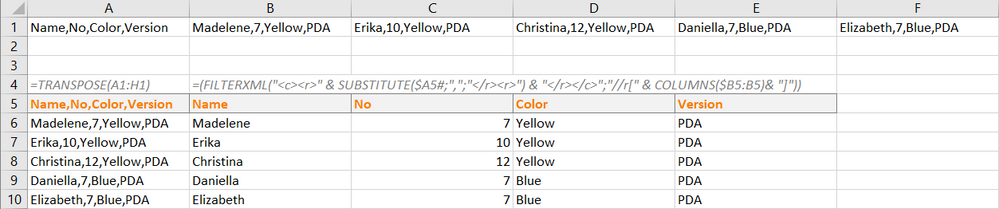- Home
- Microsoft 365
- Excel
- csv data separated by comma and space
csv data separated by comma and space
- Subscribe to RSS Feed
- Mark Discussion as New
- Mark Discussion as Read
- Pin this Discussion for Current User
- Bookmark
- Subscribe
- Printer Friendly Page
- Mark as New
- Bookmark
- Subscribe
- Mute
- Subscribe to RSS Feed
- Permalink
- Report Inappropriate Content
Jan 19 2021 02:06 PM
Hello, I am trying to import csv text from the clipboard that is separated: fields by comma, and rows by space. Text import wizard does not appear to able to do this.
- Labels:
-
Excel
- Mark as New
- Bookmark
- Subscribe
- Mute
- Subscribe to RSS Feed
- Permalink
- Report Inappropriate Content
Jan 19 2021 02:59 PM
SolutionYou are correct, Excel import wizard does not split a single line into multiple rows. So I see 2 possible options:
1) Use a text editor like Notepad++ to edit the CSV file and do the line breaks at the spaces. Save. Then reopen the CSV file in Excel.
2) if the file is a short file, you could import all the data into 1 cell. Then use Data / Text to Columns to split the data at the space character. That will create multiple columns where the data was split at the space. Then Copy all the data, Paste Special / Transpose will change the column data to Row data (but all data will still be in only 1 column. Finally select the column data - Data / Text to Columns again but this time delimited by comma.
- Mark as New
- Bookmark
- Subscribe
- Mute
- Subscribe to RSS Feed
- Permalink
- Report Inappropriate Content
Jan 19 2021 03:23 PM
@davheili Thanks. That's funny I was sure I was able to do this in a previous version of that wizard, i.e. it had a way of handling row delimiters as well as column delimiters.
Oh, well.
- Mark as New
- Bookmark
- Subscribe
- Mute
- Subscribe to RSS Feed
- Permalink
- Report Inappropriate Content
Dec 03 2021 05:04 AM
Hi @jbell61
Maybe not an issue anymore but since you can use space as column delimiter, you can get the csv records cell by cell on one single row, row 1.
TRANSPOSE and you in a way have used space as row delimiter.
Example Input Data
Name,No,Color,Version Madelene,7,Yellow,PDA Erika,10,Yellow,PDA Christina,12,Yellow,PDA Daniella,7,Blue,PDA Elizabeth,7,Blue,PDA Elizabeth,6,Blue,365 Johanna,44,Blue,365
Opened and found at row 1 using the wizard with space as column delimiter.
A5 transposes the columns to rows
=TRANSPOSE(A1:H1)It can, using OFFSET, be extended to automatically adjust to the imported amount of data
=TRANSPOSE(OFFSET(A1;0;0;1;COUNTA(1:1)))Finally, use FILTERXML to split the csv data into columns by first making it look like XML code and then parse it into separate cells.
=(FILTERXML("<c><r>" & SUBSTITUTE($A5#;",";"</r><r>") & "</r></c>";"//r[1]"))
Accepted Solutions
- Mark as New
- Bookmark
- Subscribe
- Mute
- Subscribe to RSS Feed
- Permalink
- Report Inappropriate Content
Jan 19 2021 02:59 PM
SolutionYou are correct, Excel import wizard does not split a single line into multiple rows. So I see 2 possible options:
1) Use a text editor like Notepad++ to edit the CSV file and do the line breaks at the spaces. Save. Then reopen the CSV file in Excel.
2) if the file is a short file, you could import all the data into 1 cell. Then use Data / Text to Columns to split the data at the space character. That will create multiple columns where the data was split at the space. Then Copy all the data, Paste Special / Transpose will change the column data to Row data (but all data will still be in only 1 column. Finally select the column data - Data / Text to Columns again but this time delimited by comma.