Forum Discussion
Outlook 365, how to go back to OLD ribbon graphics and icons
Ha ha...it's not just Outlook, its all of Office 365 … I followed the revert procedure and yay! my Word icons are back to normal. But today I opened Excel and lo and behold...there are the icons for toddlers still! I also noted that right click paste options have altered there.
I knew I should have gone for Office 2016. I surely wont be renewing my subscription if this continues.
Would a petition work? Probably not, I guess there must be many more toddlers using Office than there are serious users, although I suspect the toddlers are using cheap ebay codes, luckily for them.
Susan Coward i think if you still have the new toddler icons, you should stop automatic updates
- Susan CowardMay 20, 2020Iron ContributorThat is the stage I was at and was OK with. And I might revert to a previous version again but there is some incompatibity between that and something in Win Pro OS updates which very negatively affected the active stylus function. When stuck between a choice of good icons or working pen, the latter is the only choice for me.
Hoping that Microsoft will stop treating all of us as muppets and let us control our own systems properly. But I won't hold my breath on that.- xings2155May 21, 2020Copper Contributor
@SusanCoward this is what worked on me. To revert to an earlier released version of office 365 installation, you must use a command line and specify the build number you would like to revert to.
- As the Office 365 installations are automatically updated in the background, you must disable the automatic updates first. This can be done in any Office 365 application via:
File-> Office Account-> Update Options-> Disable Updates - Open an elevated command prompt:
- Start-> type: cmd
- Right click on: Command Prompt
- Choose: Run as administrator
- Provide your administrator credentials or confirm the User Account Control dialog when prompted.
- Type the command below that applies to your version of Office and/or Windows
- Office 365 or 2016
cd %programfiles%\Common Files\Microsoft Shared\ClickToRun\ - Office 2013 on Windows 32-bit
cd %programfiles%\Microsoft Office 15\ClientX86\ - Office 2013 on Windows 64-bit
cd %programfiles%\Microsoft Office 15\ClientX64\
- Office 365 or 2016
- You can specify the built number to return to in the following way:
officec2rclient.exe /update user updatetoversion=<build number>- Replace <build number> with the build number that you want to return to. There is an overview of build numbers you can return to for https://support.microsoft.com/en-us/gp/office-2013-365-update and https://technet.microsoft.com/library/mt592918.aspx. or 0365
- Example to revert to the June 13 update 2017 for o365
OfficeC2RClient.exe /update user updatetoversion=16.0.9330.20118 - Example to revert to the January release of Office 2013:
OfficeC2RClient.exe /update user updatetoversion=15.0.4787.1002
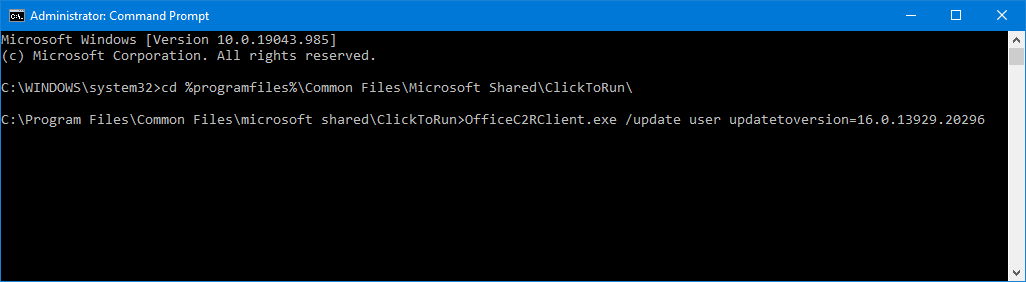
Reverting to build number 16.0.6366.2062 of Office 365. (click on image to enlarge) After pressing ENTER, a “Checking for updates” dialog will open shortly followed by a “Downloading Office updates” dialog. Once this dialog closes, the rollback has been completed.
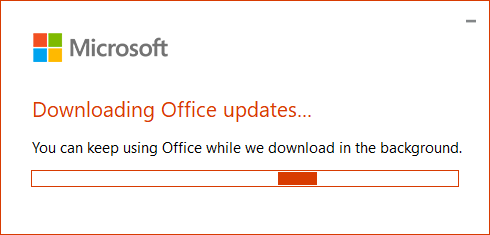
Open Outlook or whatever and go back to:
File-> Office Account
In the Office Updates section, it should now list the version that you specified.
Important! Keep track of and re-enable Updates
Now that you’ve disabled automatic updates, you must keep an eye on the updates yourself and re-enable it at the earliest opportunity as you might be missing out on newly released security updates and other feature fixes or even new features.
Updates for Office 365 for Office 2013 are always pushed out at least shortly after the 2nd Tuesday of each month (set a recurring reminder for it in Outlook!). Information about the updates are posted (with some delay) on the following page: https://support.microsoft.com/en-us/gp/office-2013-365-update.
Update for Office 365 for Office 2016 are pushed out a bit more irregular but at least once a month. Information about the updates are posted (with some delay) on the following page: https://technet.microsoft.com/en-us/office/mt465751.
- Susan CowardApr 22, 2021Iron Contributor
Thank you for that last year. Guess what? I've had to do it all over again because of the New Improved Modern Comments ''feature'' of Word. I think this will be the last time I will have paid for the privilege of being messed about so much by MS.
Btw I had to give up on the colour issue because Windows updates kept restoring Office updates by default ☹
- As the Office 365 installations are automatically updated in the background, you must disable the automatic updates first. This can be done in any Office 365 application via: