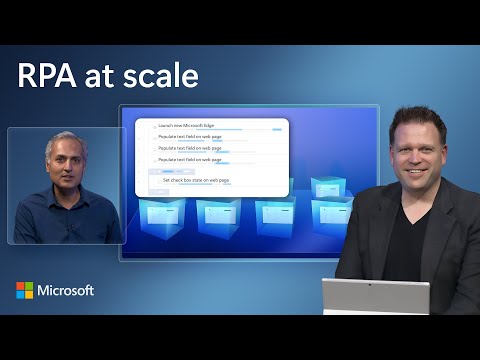Azure Virtual Desktop
58 TopicsMicrosoft Technical Takeoff: Windows + Intune
Welcome to the third installment of the Microsoft Technical Takeoff for Windows and Microsoft Intune! This free, virtual skilling event offers prescriptive, technical deep dives and panel-based discussions to help you feel prepared and confident in deploying and managing devices, apps, and experiences from client to cloud! Experts from the Windows, Windows 365, Intune, Azure Virtual Desktop, and security teams answer your questions live during the sessions and throughout the week. This event is all about getting you the information and skills you need to be successful! Monday, March 3, 2025 - now on demand! Let's talk Windows and Intune: 2025 edition Enhance and supercharge IT management with Copilot in Intune The hottest way to update Windows 11 and Windows Server 2025 The path ahead: The roadmap for Windows in the cloud Achieving update harmony through unified update management Intune 'fast lane' - Let's talk about all things latency Untangling this thing called AI in a Windows ecosystem Understanding security and management on Windows 365 Link Unlocking productivity on the frontline with Windows 365 From admin to standard user with Endpoint Privilege Management Tuesday, March 4, 2025 - now on demand! Managing macOS updates in Intune Windows Autopatch: Your playbook for advanced update management Unified security: Intune + Microsoft Defender for Endpoint AMA: Microsoft Application Management for Windows Effective prompt engineering for IT pros Utilize, configure, and manage Cloud PKI like a pro Skill up! Cloud PC management and reporting Get to know Windows security and resiliency in the cloud Windows 11 kiosks: Cloud management for the win Wednesday, March 5, 2025 - now on demand! Enabling accessible Windows 11 experiences: an IT pro's guide Never trust, always verify: Tips for Zero Trust with Intune Data protection with hardware-based security and Windows 11 Best practices for Windows Autopilot and device preparation Intune data platform and Advanced Analytics Enhancing resiliency with Windows 365 How to protect your administrator users on the device Delivering like-local Windows experiences from the cloud Deploying Microsoft Connected Cache for Enterprise at scale Secure corporate data and privacy with Win32 app isolation Thursday, March 6, 2025 - now on demand! Azure Virtual Desktop app management Azure Virtual Desktop hostpool management at scale Device management for the frontline: Intune to the rescue The latest and greatest in the world of Windows LAPS AMA: Cloud native with Microsoft Intune Secure helpdesk support using Intune Remote Help Enterprise Application Management with Microsoft Graph Windows cloud migration and deployment best practices Windows 10 EOS: Myths, misconceptions, and FAQs The full agenda Here is a day-by-day look at the 2025 session grid, which was available for download.85KViews26likes48CommentsAzure Virtual Desktop (AVD) | Scaling plans and Autoscaling
Just notice that I have a new tab under my AVD Portal for Scaling Plan. Before I just explore it, I checked Microsoft DOCs to understand the new feature and see how I can enable it, but I didn't find any relevant info even when I google it I end up with the same result... did I stop here.. Absolutely not, created a temp host pool and followed the wizard to enable and configure the new feature and here is my test result AVD Scaling plans Autoscaling is a demanded feature and has been waiting for so long, we used to automatically scale host sessions using PowerShell scripts and Azure Automation, but it was long and complicated procedures involving a lot of components, Now with AVD Scaling plans you can define ramp-up hours, peak hours, ramp-down hours, and off-peak hours for weekdays and specify autoscaling triggers. but you can only add one schedule per day and a Scaling plan must include an associated schedule for at least one day of the week. Requirements Create a Custom RBAC role Assign the custom role to Windows Virtual Desktop App Create a Custom RBAC role Open a subscription or resource group Click on Access control (IAM) Click on Add Custom role Click on JSON Tab Click on Edit Tab Past the following JSON template { "properties": { "roleName": "Autoscale", "description": "Friendly description.", "assignableScopes": [ "/subscriptions/<SubscriptionID>" ], "permissions": [ { "actions": [ "Microsoft.Insights/eventtypes/values/read", "Microsoft.Compute/virtualMachines/deallocate/action", "Microsoft.Compute/virtualMachines/restart/action", "Microsoft.Compute/virtualMachines/powerOff/action", "Microsoft.Compute/virtualMachines/start/action", "Microsoft.Compute/virtualMachines/read", "Microsoft.DesktopVirtualization/hostpools/read", "Microsoft.DesktopVirtualization/hostpools/write", "Microsoft.DesktopVirtualization/hostpools/sessionhosts/read", "Microsoft.DesktopVirtualization/hostpools/sessionhosts/write", "Microsoft.DesktopVirtualization/hostpools/sessionhosts/usersessions/delete", "Microsoft.DesktopVirtualization/hostpools/sessionhosts/usersessions/read", "Microsoft.DesktopVirtualization/hostpools/sessionhosts/usersessions/sendMessage/action", "Microsoft.DesktopVirtualization/hostpools/sessionhosts/usersessions/read" ], "notActions": [], "dataActions": [], "notDataActions": [] } ] } } Change <SubscriptionID> with your SubscriptionID Save the template Click Review + Create. Last, Click Create. Assign the custom role to Windows Virtual Desktop App: Open a subscription or resource group Click on Access control (IAM) Select Add role assignments. Select the role you just created (AutoScale) Next, Click on Select members In the search bar, enter and select Windows Virtual Desktop, as shown in the following screenshot. Last, Click Review + Assign. Create a scaling plan As usual, we have to select Subscription, Resource Group, Name, and Location for the new resource. Time Zone is important as the whole Autoscaling activity will be triggered and executed to Start/Stop host sessions based on the time zone you select here. Next, you have to add a new Schedule and specify the Repeats on Start time: you have to Enter a start time for the scaling plan, the specified time will be also the end time for off-peak hours. Load-balancing algorithm: as you are going to use Autoscaling so the Depth-first load balancing option would be more relevant to your needs as its distributing the new user sessions to the available session host with the highest number of connections but has not reached its maximum session limit threshold which leads to minimizing the number of powered host sessions. Minimum percentage of session hosts: Specify the minimum percentage of session hosts to start for ramp-up and peak hours, the percentage is based on the total number of session hosts in your host pool, so if the host pool includes 10 VMs and the percentage is 20% as in the above image, autoscale will ensure a minimum of 2 session host is available to take user connections. Capacity threshold (%): This percentage evaluates whether to turn on/off VMs during the ramp-up and peak hours. So if your total host pool capacity is 100 sessions, and you specify a 60% Capacity threshold, once you exceed it, then autoscale will turn on additional session hosts. As you can see the below step is almost the same as the previous one, so just to clarify the difference: Peak hours and Ramp-up: Usually, every application has its own peak hours where concurrent users tend to increase slowly before the start of peak time. same for AVD users start getting in slowing to the host sessions and at a specific time most of the users will start hitting the services (this is the peak hour) Start time: Enter a start time for the scaling plan to reduce the number of virtual machines prior to the off-peak or non-business hours. This is also the end time for peak hours. Load-balancing algorithm: as you are going to use Autoscaling so the Depth-first load balancing option would be more relevant to your needs as its distributing the new user sessions to the available session host with the highest number of connections but has not reached its maximum session limit threshold which leads to minimizing the number of powered host sessions. Minimum percentage of session hosts: Specify the minimum percentage of session hosts to start for ramp-down and off-peak hours, the percentage is based on the total number of session hosts in your host pool, so if the host pool includes 10 VMs and the percentage is 10% as in the below image, autoscale will ensure a minimum of 1 session host is available to take user connections. Capacity threshold (%): This percentage evaluates whether to turn on/off VMs during the ramp-down and off-peak hours. So if your total host pool capacity is 100 sessions, and you specify a 90% Capacity threshold, once you exceed it, then autoscale will turn on additional session hosts. Delay time before logging out users and shutting down VMs (min): This option will set the session host VMs to drain mode, notify any currently signed-in users to save their work, and wait the configured amount of time before forcing the users to log off. Once all user sessions on the session host VM have been logged off, Autoscale will shut down the VM. Notification message: As shown in the above image you can set your message to be pushed for your end-users to log off. Start time (24-hour system): This is the start time for off-peak or non-business hours. This is also the end time for ramp-down. Then Create.. In the next step, we have to assign the host pool that we will apply this schedule on, scaling plan can be assigned to any number of host pools. Review and Create.. --- Testing And Validation After a few minutes of creating the scaling plan.. Jump to the running AVD virtual machine and check the activity log, you should get an activity stating that the VM was started and this event initiated by WindowsVirtal Desktop App.Solved53KViews3likes56CommentsAzure Virtual Desktop deployment error: resource write operation failed to complete successfully
I have tried to deploy Azure Virtual Desktop several times and it has failed every time, with the same error message: "write operation failed to complete successfully, because it reached terminal provisioning state 'Failed'." Details: "The resource write operation failed to complete successfully, because it reached terminal provisioning state 'Failed'. (Code: ResourceDeploymentFailure, Target: /subscriptions/b38d7f27-415a-4877-a594-ff5e4877c8d3/resourceGroups/AVD-Resource-Group-Prefix-deployment/providers/Microsoft.Resources/deployments/easy-button-inputvalidation-job-linked-template)" I've tried using my work/Microsoft 365 Account, and using two different personal accounts, I thought the issue could be billing related, but even when there is $200 in available credit in a new/trial account, it still happens. I've seen suggested elsewhere that this may be due to Azure Policy restrictions, but there are none, at least no non-default policies, and if the default policies restrict creation of Azure Virtual Desktop environments, that should be changed, and at minimum, users/admins should be informed if that is what is preventing them from being deployed, and be given the option to change them. The bottom line is that this is absurd that Azure Virtual Desktop fails by default for multiple accounts, and it needs to be fixed, even if my personal deployment issue can be resolved by jumping through hoops. Please, let me know what hoops I need to jump through to get this to work for now.22KViews1like6CommentsHow to calculate concurrent users count in Azure Virtual Desktop
Hi, We are using AVD and used Log Analytics to monitor the sessions host and complete AVD environment. Recently we had a requirement to see the Concurrent users count for the respective workspace. I don't see such option available out of the box, Can you guys help me how to get the same. Thank you in Advance!12KViews0likes2CommentsAzure Virtual Desktop Consent Page for new web client
I think there is a concern with the new Web Client URLs. I thought to discuss this point here to give more clarity. Update: The new web client URL works fine with all the browsers and gives the same experience as the previous web client URLs. I can't reproduce the below explained different experiences anymore. I think the issue was already there in the first screenshot below. It seems I used the wrong URL or it got redirected to the wrong web client URL. It seems there is consent required for new client URLs only if you access them from the Microsoft Edge browser where you logged in to your personal profile. This is also applicable to all the other browsers if your work account doesn't appropriate license. I have tested with Firefox and other browsers and the new web client URL just works just fine if the user account is assigned with the correct licenses and of course, the user is already logged with the current AVD web client URLs. The following was the previous experience with web client URL when I tried to log in from Microsoft Edge Personal profile login and for the work profiles where you don't have the appropriate license to access AVD. The change in the end-user experience with the new URL is going to create some confusion within the AVD community. Overall consent message is going to create a lot of confusion for the end-users and IT admins because this was not the experience previously used AVD web client URLs. If you don't have appropriate permissions on Azure AD, then this is going to create some delays in the transition process to new AVD URLs. ===== Select consent option Select "Server App" to give the consent to the back-end web app to a specific tenant Select "Client App" to give the consent to the front end client app to a specific tenant Please note that if you choose to consent to "Client App" only, then the user will need to consent at every sign-in. Also, allow 30 seconds delay between consenting "Server" and "Client" apps so that the changes are propagated in Azure. Consent Option: AAD Tenant GUID or Name: There are some specific Windows Keyboard shortcuts for Virtual Desktops. The keyboard shortcuts for virtual desktops (AVD) are a bit different from the normal keyboard shortcuts. You can use either SCCM (latest 2203) or Intune to manage AVD VMs (including multi-session). I would prefer the modern management with Intune and if your physical devices are Azure AD joined then AVD VMs should also be Azure AD Joined instead of Hybrid Azure AD. Managing AVDs with SCCM is useful if you already have an SCCM infra in place and you know how to read SCCM Logs 🙂 You can move AVDs slowly into Co-Management or Cloud Attach in a phased approach later.11KViews1like0CommentsAzure Virtual Desktop Specialty certification is here!
2019 was declared the year of VDI, 2020 was the year of Cloud and I think that 2021 will be the year of Azure Virtual Desktop, bringing VDI and the Cloud together…and the long wait is over! The Azure Virtual Desktop Specialty certification is now generally available. So lets take a few minutes to chat about WVD and why the Exam AZ-140: Configuring and Operating Microsoft Azure Virtual Desktop is something you should be interested in! What is Azure Virtual Desktop? Azure Virtual Desktop is Microsoft Azure’s VDI PaaS solution that enables you to provide remote applications and/or full desktops in the cloud. One of the strongest points of WVD is Windows 10 Multi-session which combines the functionality of a traditional windows remote desktop server with the windows client experience, giving you the best of both worlds. This combined with the FSLogix User Profile software is an amazing solution that will allow your users to work from home or remote locations securely without needing all the traditional heavy infrastructure. Why should you bother taking the Exam AZ-140? Like with all certifications it is a measure of your ability to complete a task, demonstrate your knowledge, improve your resume, get your next dream job, make more money, feel accomplished and empowered and of course bragging rights! What does the exam cover? The Exam AZ-140 will test all your Azure skills across five (5) key areas. Planning your Azure Virtual Desktop Architecture Implementing your Azure Virtual Desktop Infrastructure Manage Access and Security Manage User Environment and Apps Monitor and maintain your Azure Virtual Desktop Infrastructure. Who should be ready to take the exam? Those looking to get this certification should have a general expertise across The Azure Virtual Desktop stack along with Azure administration and architecture expertise including but not limited to: Azure Active Directory, Active Directory Domains, Group policy, Identity Security, Networking, DNS, Network Security, Endpoint Protection, Azure Virtual Machines, Mobile Device Management, Printing, Azure Monitor, FSLogix User Profiles Azure Storage solutions, client-side security, Automation Disaster Recovery, and VM Imaging. Now this may seem like a lot…and it is, but we’ve got you covered! The Azure Academy: Your training begins with my https://www.youtube.com/AzureAcademy/, where I have a https://www.youtube.com/watch?v=DZNc1DQxEEA&list=PL-V4YVm6AmwW1DBM25pwWYd1Lxs84ILZT This series was developed to match the requirements and is broken down into two (2) sections. The first eleven (11) Learning videos and twelve through twenty (12-20) Implementation videos. This way you can zero in on the specific areas you need to understand and practice building so you are ready for anything the exam can through at you! What The Hack: But the fun doesn’t stop there. My team, FastTrack for Azure, has led an effort across Microsoft’s WVD experts including Cloud Solution Architects, Global Black Belts, Customer Engineers and Consultants to put together materials to help you prep for the exam which can be found on the public GitHub repo https://github.com/microsoft/WhatTheHack/tree/master/037-WindowsVirtualDesktop A Hack is a challenge-based approach to learning. This format is intended to be led by a coach who will help guide the students as they progress through the challenges. This can be done on your own or with a small group to think through things as you would in designing a real-world solution. In this Hack you will find twelve (12) challenges which align with the video series to help you through each section to dive a little deeper into the scenarios and build the solutions, giving you the skills, you need to take the exam with confidence. This gives you the flexibility to use the videos as your coach or work with a WVD expert to coach you and your team through the process. What’s Next? “I can only show you the door, you are the one who must walk through it.” - Morpheus We have created the resources; Microsoft created the certification…it’s up to you now! Start down your learning path or if you are ready schedule your exam. If you need help drop a comment here or on one of my videos and we will all do our best to answer your questions. Also drop me a comment when you pass your exam, I love to hear your success stories and suggestions. Thanks for taking a few minutes out of your day to read this blog post…and good luck and all the success in the world to you in the year of Azure Virtual Desktop #HappyLearning Dean Cefola FastTrack for Azure Principal Engineer Azure Academy creator9.3KViews2likes1Comment