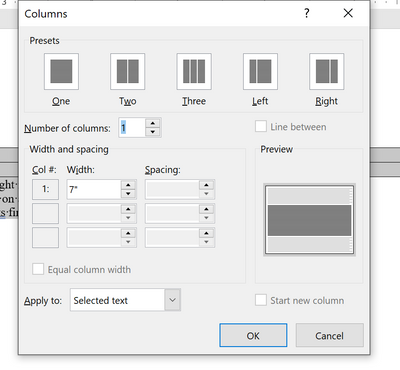- Subscribe to RSS Feed
- Mark Discussion as New
- Mark Discussion as Read
- Pin this Discussion for Current User
- Bookmark
- Subscribe
- Printer Friendly Page
- Mark as New
- Bookmark
- Subscribe
- Mute
- Subscribe to RSS Feed
- Permalink
- Report Inappropriate Content
Sep 16 2021 07:02 AM
So this is hard to explain and you will probably have to see in the attached file. I have a template document that mostly uses tables which can be stretched just fine and the header and footer is fine, but I just noticed where I was typing text the word wrap is happening way before the right edge. I checked the margins and the carriage return triangle thing on the ruler and settings in the paragraph settings and can't figure it out. I have tried changing orientation and some of the above setting to only get more mystified. Both landscape and portrait had the same wrap point but changing margins or carriage return location causes the wrap point to also change proportionately. Can anyone help me find and clear the problem setting? I would rather not recreate the template that is having this issue.
Thank you.
- Mark as New
- Bookmark
- Subscribe
- Mute
- Subscribe to RSS Feed
- Permalink
- Report Inappropriate Content
Sep 16 2021 07:20 AM
- Mark as New
- Bookmark
- Subscribe
- Mute
- Subscribe to RSS Feed
- Permalink
- Report Inappropriate Content
Sep 16 2021 11:15 PM
SolutionJust put cursor on line "But text like this will continue..." and click on Layout menu, In Page Setup, There is Column option, Click One.
Hope this will suffice.
Regards,
Afzal
- Mark as New
- Bookmark
- Subscribe
- Mute
- Subscribe to RSS Feed
- Permalink
- Report Inappropriate Content
Sep 17 2021 05:09 AM
@Afzal_Sheikh Thank you. I knew there had to be a setting somewhere. When I first saw your response I though there was no way I missed it having multiple columns, but sure enough the document was already set at 1 Column. But even as 1 column you can define that column width:
I don't know how or why this happened but many thanks to @Afzal_Sheikh for pointing me in the right direction.
Accepted Solutions
- Mark as New
- Bookmark
- Subscribe
- Mute
- Subscribe to RSS Feed
- Permalink
- Report Inappropriate Content
Sep 16 2021 11:15 PM
SolutionJust put cursor on line "But text like this will continue..." and click on Layout menu, In Page Setup, There is Column option, Click One.
Hope this will suffice.
Regards,
Afzal