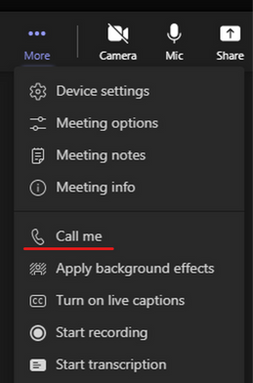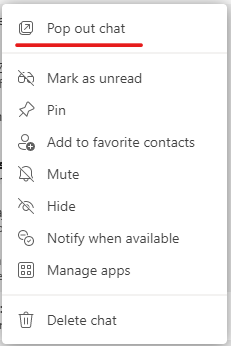- Home
- Windows
- Windows 365
- Re: Teams Multi-window support and Call Me generally available on Windows 365
Teams Multi-window support and Call Me generally available on Windows 365
- Subscribe to RSS Feed
- Mark Discussion as New
- Mark Discussion as Read
- Pin this Discussion for Current User
- Bookmark
- Subscribe
- Printer Friendly Page
May 19 2022 04:37 PM - last edited on Jul 26 2022 04:26 PM by Heather Poulsen
- Mark as New
- Bookmark
- Subscribe
- Mute
- Subscribe to RSS Feed
- Permalink
- Report Inappropriate Content
May 19 2022 04:37 PM - last edited on Jul 26 2022 04:26 PM by Heather Poulsen
We are happy to announce that Teams Multi-window support and Call Me are now generally available on Windows 365.
The Multi-window capability provides users the option to pop out chats, meetings, calls, or documents into separate windows to help streamline their workflow. It also brings new experiences to Windows 365 such as, Call Me. Previously, during a Teams meeting, if a user went to check their calendar, the meeting window would minimize to the corner of the screen. Now with Multi-window support, users can view full-sized, separate windows for meetings/calls and the main Teams client during a Teams meeting.
Additionally, meeting and call controls such as mute, video, chat, leave, and more are now located at the top of the meeting window so that they are always available and never block the underlying content.
Separate windows
View meetings and calls in separate windows from the main Microsoft Teams client.
Meeting controls
Easier access to meeting controls now located at the top of the meeting screen, out of the way of content and video being shared.
Call me
This new feature allows users a way to transfer a Teams call to their phone over a PTSN network.
Getting started
To enable Microsoft Teams Multi-window on Windows 365, you must have installed Teams Desktop version 1.5.00.11865 or later. You can download this version here: MSI (125MB) or EXE (121 MB).
After the Teams desktop client is updated to version 1.5.00.11865, you will see a banner (see screenshot below) when you open the new Teams desktop client for the first time. Restart Teams desktop app to turn on Multi-window.
To verify Multi-window is on, right- click on any chat and if “pop out chat” is showing in the options, Multi-window has been successfully turned on.
Call me feature is automatically available with Multi-window. Refer to Set up the Call me feature on how to set up your phone.
Set up Teams on Windows 365
Microsoft Teams comes included in the Windows 11 and Windows 10 images optimized for Microsoft 365 apps. For more information on how to enjoy the best Teams experience, refer to the Teams on Cloud PC documentation.
Teams on Azure Virtual Desktop
Teams Multi-window is also available on Azure Virtual Desktop. To learn more, visit https://aka.ms/AVDTeamsMultiwindowBlog.
- Labels:
-
enterprise
- Mark as New
- Bookmark
- Subscribe
- Mute
- Subscribe to RSS Feed
- Permalink
- Report Inappropriate Content
Aug 15 2022 12:08 PM
Why do you have to restart Teams, on a fresh install, to order to use a new feature? This doesn't work for non-persistent VDI. Each user has to restart Teams, every single time they login to the desktop, in order to use a feature included in the new version.
- Mark as New
- Bookmark
- Subscribe
- Mute
- Subscribe to RSS Feed
- Permalink
- Report Inappropriate Content
Sep 22 2022 02:46 PM
I am running Microsoft Teams Version 1.5.00.21668 (6-bit) Citrix HDX Optimized for about3 weeks. However, I cannot pop out a chat, my controls are still at the bottom not the top of the screen, etc.. I am running the Citrix optimized version as I connect remotely to a physical machine in the office. (That connectivity has been called XenDesktop or PC Remote by Citrix over the year.) What do you advise to get the multi-window functionality I seem to lack?