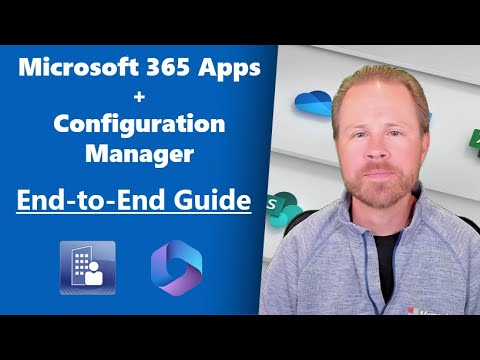User Profile
BobClements
 Microsoft
MicrosoftJoined 5 years ago
User Widgets
Recent Discussions
Re: How to troubleshoot onboarding devices to the new Apps Admin Center
Hi edgarloyayam the experience you are describing sounds like devices are being dropped due to duplicate device ids. Devices can leave inventory under 1 of 2 conditions: The device stales out beyond the cleanup period (30 days by default) and the record is dropped. The device shares a unique id with another device in inventory, causing the record to be dropped unexpectedly. Under the 2nd condition, if duplicate ids are an issue, you can expect to see devices "flapping" in and out of inventory on a daily basis. There are 2 locations to check for id duplication: Entra ID device id. Global device id HKEY_LOCAL_MACHINE\SOFTWARE\Microsoft\Office\C2RSvcMgr. If you need assistance diagnosing, I'd suggest opening a support case for further investigation.34Views1like0CommentsRe: Semi Annual to Monthly Enterprise
Hi G_Ad_G, There are a multitude of options to move update channels. The recommended and simplest will be Cloud Update via config.office.com. You can use the Switch device update channel feature to move groups of devices from SAEC to MEC and maintain updates for those devices. Here are 2 resources to help get you started: Overview of cloud update in the Microsoft 365 Apps admin center - Deploy Office | Microsoft Learn Change update channel to prepare devices for Copilot - Deploy Office | Microsoft Learn727Views0likes0CommentsRe: Semi annual to Monthly enterprise - Roll back plan
SN-7268 without touching the device after setting the channel, yes, you can expect it to take upwards of 24 hours to activate. If you want to expedite this process, I've got another video I can point you to 🙂 https://youtu.be/g5VfSMlpJn0?si=lfLQyvI_fzje0VL- The 23:35 mark covers the command line trigger if you want to expedite the update check.1.8KViews0likes1CommentRe: Semi annual to Monthly enterprise - Roll back plan
Hi SN-7268 Happy to assist with this. First, through the Servicing Profile you have access to controls like rollout waves, pause, and rollback for situations where users report an issue with Monthly Enterprise Channel. Often times rolling back to a previous build is more advantageous than hopping update channels. That said, there are a few different options for changing channels. First, you would need to add these devices via the "Exclude Devices" control under Device selection criteria. Once the device offboards you can trigger the channel change. I'll refer you to this video we published that walks through the various methods > https://youtu.be/rIpoloAZnSg?si=87Kp_cGWuS1kpi1l. The 6:40 marker in particular covers the policy settings for Intune. In the not-so-distant future you will be able to do the channel change directly through the Apps admin center, so keep an eye out in the portal for news on those changes.1.6KViews0likes3CommentsRe: Servicing Profile updating devices even in the Exclude group and not working according to settings
Hi Thomas Forsmark Sørensen, From inside the Apps admin center there is a feedback button in the upper-right corner. Please submit a feedback item with any detail you have of the issue, along with a contact email. This goes directly to the engineering team and will help us investigate the issue further.1.4KViews0likes0CommentsRe: How to troubleshoot onboarding devices to the new Apps Admin Center
Hi RiceHDA this particular baseline is for Configuration Manager and cannot be imported into Intune. However, you can create some scripts and deploy them using Proactive Remediation to detect issues. Take a look at the troubleshooting section in this article for some of the areas to look for: Onboarding Devices in the Microsoft 365 Apps Admin Center - Microsoft Community Hub9.1KViews0likes0CommentsRe: Servicing Profile updating devices even in the Exclude group and not working according to settings
RichardBenham When you make changes to the selection criteria (e.g., all devices > small group) the service can take up to 24 hours to complete the change. That appears to be what happened in this scenario. We are working to speed those evaluations up, but for now that is the behavior you can expect. Regarding the devices showing complete - this is being addressed in an upcoming update. Those devices did complete their upgrade, but the version # is taking longer than expected to update. You can see the build # matches the 2211 update. Thank you for sharing your experience. Keep the feedback coming.2KViews0likes3CommentsRe: Servicing Profile updating devices even in the Exclude group and not working according to settings
Hi RichardBenham That is not expected. Do you recall starting with all devices or maybe targeting a group with a larger member count initially? I sent you a DM for some more info.2KViews0likes5CommentsRe: Servicing Profile updating devices even in the Exclude group and not working according to settings
Hi stevejb Based on the items you've listed, there appears to be a few different things going on. For example, Servicing Profiles has no control over 32-bit > 64-bit changes. However, it would still be good to dive in on the other areas. If you haven't already, please navigate over to the "Monthly Enterprise" page under Servicing and click on the "Give Feedback" button. Include all the relative info and a contact email if you'd like to hear back from the team.2.2KViews0likes7CommentsRe: using config.office.com for managing office updates
Hi andytheit2 - happy to help answer your questions. Regarding policy, any device enrolled in the Monthly Enterprise servicing profile will receive a series of cloud policies to coordinate Office update channel, build and schedule. These cloud policies will take precedence over any other Office update policies (e.g., GPO or Intune). If the device is ever offboarded from servicing profiles, the cloud policies will be disabled, and the device will look back at the previous policies for instructions.1.9KViews0likes0CommentsNew Video: Managing Update Channels for Microsoft 365 Apps
With Microsoft 365 apps there are several methods for you to manage your update channel assignment. This is something my team and I cover with a lot of admins that are making the switch to Monthly Enterprise Channel (hint hint aka.ms/M365AppsTEIStudy). Sounds like a great topic for another video! Check it out and share your feedback with us. Managing Update Channels for Microsoft 365 Apps - YouTubeRe: Strange update behaviour with M365 Apps for Enterprise
Ben-neB if this is due to a policy, you can confirm by checking the following registry locations: HKLM\SOFTWARE\Policies\Microsoft\office\16.0\common\officeupdate HKLM\SOFTWARE\Policies\Microsoft\cloud\office\16.0\Common\officeupdate7.6KViews1like3CommentsRe: Servicing Profile: Update Deadline not working
mhbates can you try the following? Load up the Update deadline page. Press F12 for your browser to bring up the console. Click on the Network tab. Now make your deadline change and click save. Give the page time to load and then grab a snapshot similar to the 1 below and share it.1.3KViews0likes1CommentNew Blog Post: Onboarding Devices in the Microsoft 365 Apps Admin Center
We recently published a new blog post for the Microsoft 365 Apps admin center that dives deeper into the onboarding process for Inventory. If you have devices missing from inventory or want to better understand how the process works, check out the post and share your feedback: Onboarding Devices in the Microsoft 365 Apps Admin Center - Microsoft Tech Community613Views0likes0CommentsHow to troubleshoot onboarding devices to the new Apps Admin Center
For the latest information regarding onboarding and inventory, visit: Onboarding Devices in the Microsoft 365 Apps Admin Center - Microsoft Tech Community Hi everyone, the Microsoft 365 Apps Rangers would like to share some tips & tricks with you on our latest set of features released to the Apps Admin Center. No idea what we’re talking about? Take a minute and review the Road map to modern management for Microsoft 365 Apps. This article will highlight how you can benefit from these new features (Apps health, Inventory, Servicing Profiles and Monthly Enterprise Channel). Takes just 5 minutes! When you enable the new inventory feature (preview) and start getting insights across all the Microsoft 365 Apps installed and connected to your tenant, you might run into scenarios where some devices do not appear in the portal. Below you will find the two most common root causes for devices not showing up in inventory and steps on how you can resolve them: The device is running a version of Microsoft 365 Apps that does not support inventory. The device cannot connect to the Apps Admin Center due to a failure retrieving the Tenant Association Key. This post will walk you through the steps to identify and fix these issues. We will do our best to update and expand this post as issues are identified. Step 1 - Identify devices that are running an outdated build of the Microsoft 365 Apps First things first: we need to check if your devices are running a version of the Microsoft 365 Apps that supports the new features in Apps Admin Center. This is a prerequisite for onboarding devices to the new service. The Microsoft 365 Apps need to be running version 2008 (16.0.13127.21064) or higher. Here are the steps: If you are running Microsoft Endpoint Configuration Manager, implement dynamic collections to identify which channels are actually in use. Then implement a dynamic collection to identify devices which are running releases older than version 2008. The first set of dynamic collections will show you which channels are in use within your environment. Deploy the latest update to the collection containing devices running releases older than version 2008. Trigger a Software Updates Deployment Evaluation Cycle for all contained devices. They will only download the deltas for their matching channel. Monitor progress. To speed things up, trigger the following actions: Machine Policy Retrieval & Evaluation Cycle Software Updates Scan Cycle Hardware Inventory Cycle If you find some devices are not moving, review the ConfigMgr agent. Consider repairing the ConfigMgr agent and/or verifying that the devices can access their update source. When this step is completed, all devices should be running on version 2008 or newer. Within a few hours they should start registering with the new service and appearing in inventory. Step 2 - Identify devices that have not onboarded with Apps Admin Center The next step is to identify devices that meet the minimum app version requirement, but failed at one of the following stages: Making the initial connection to the Apps Admin Center by fetching and storing the Tenant Association Key used to connect to the service. Collect and upload the initial inventory. The net result of both issues is that the devices are not visible in the Apps Admin Center. The Ranger team has crafted a configuration baseline for Microsoft Endpoint Configuration Manager to help automate the detection and remediation of these issues. The content is provided AS-IS and is hosted on GitHub for your reference. To leverage the baseline, proceed as follows: Download and import the baseline. Deploy the baseline to your devices with remediation turned off. Run a report on the baseline results to review how many devices are impacted. You can use the built-in report: Summary compliance by configuration items for a configuration baseline. To remediate non-compliant devices with a missing Tenant Association Key, update the configuration item with your tenant’s unique key. Note: Do not generate a new Tenant Association Key in the Apps Admin Center, just copy and insert the existing one. Enable remediation for your baseline deployment and verify if devices start to appear in inventory. The remediation script will stamp the Tenant Association Key into the registry, which acts as a token to make the connection to your tenant. This will mitigate any issues which are rooted in the device’s inability to fetch the key for itself. With the next launch of an Office application, the onboarding process should kick off and the device should become visible in inventory within the next few hours. Feedback We value your feedback as you use the Apps Admin Center and if you wish, you can use the feedback tool in Apps Admin Center to provide feedback directly to the team working on the different features. Optionally you can also add your email address to the feedback, so the team can get in contact with you. Wrap-up At the time of writing this post, the Apps Admin Center features (Apps health, inventory, and Servicing Profiles) are in Public Preview, so things might change over time. We will try to keep this post as current as possible. We are happy to answer any questions or take your feedback in the comments below. The Ranger team is a small team of die-hard experts when it comes to deploying, servicing and managing Microsoft 365 Apps. The above guidance is based on our experience working during the Preview phase with the new products and is provided as-is. In addition to this information, we have an Ignite session available for viewing that walks through the device onboarding process in greater detail. For more information about this session and our other content check out aka.ms/IgniteAACLinks. Change Log: 03/03 - Initial ReleaseSolved18KViews4likes20CommentsRe: How to troubleshoot onboarding devices to the new Apps Admin Center
MarcoMangianteIM That is correct. You need to create the full path (HKLM:\SOFTWARE\Policies\Microsoft\office\16.0\Common\officesvcmanager) and the corresponding value (TenantAssociationKey). This path will not be present unless you had prior Office policies on the client device.14KViews0likes0CommentsRe: How to troubleshoot onboarding devices to the new Apps Admin Center
LegalAlien the inventory feature isn't designed for auditing account termination and access. For that I would recommend the following: Remove a former employee - Overview - Microsoft 365 admin | Microsoft Docs14KViews0likes0CommentsRe: How to troubleshoot onboarding devices to the new Apps Admin Center
MarcoMangianteIM deployment using the ODT is supported and should not impact onboarding. First I would confirm the missing devices meet the following requirements: Microsoft 365 Apps for enterprise or Microsoft 365 Apps for business, Version 2008 or later A version of Windows 10 supported by Microsoft 365 Apps for enterprise or Microsoft 365 Apps for business Microsoft 365 (or Office 365) for Business Standard, Business Premium, A3, A5, E3, or E5 subscription plan Client devices can reach the following endpoints: https://login.live.com https://*.config.office.com https://*.config.office.net Overview of inventory in the Microsoft 365 Apps admin center - Deploy Office | Microsoft Docs If the requirements look good, you can manually stamp the TAK in the registry using the following steps: Copy your current TAK from the Apps Admin Center portal (Settings). Create a new REG_SZ registry value titled "TenantAssociationKey" in the following location: HKLM:\SOFTWARE\Policies\Microsoft\office\16.0\Common\officesvcmanager Add your TAK to this value. Open a terminal window and run the following command: "C:\Program Files\Common Files\microsoft shared\ClickToRun\officesvcmgr.exe" /checkin If there are no additional blockers, I would expect to see the device appear in Inventory within 5 minutes.14KViews0likes2Comments