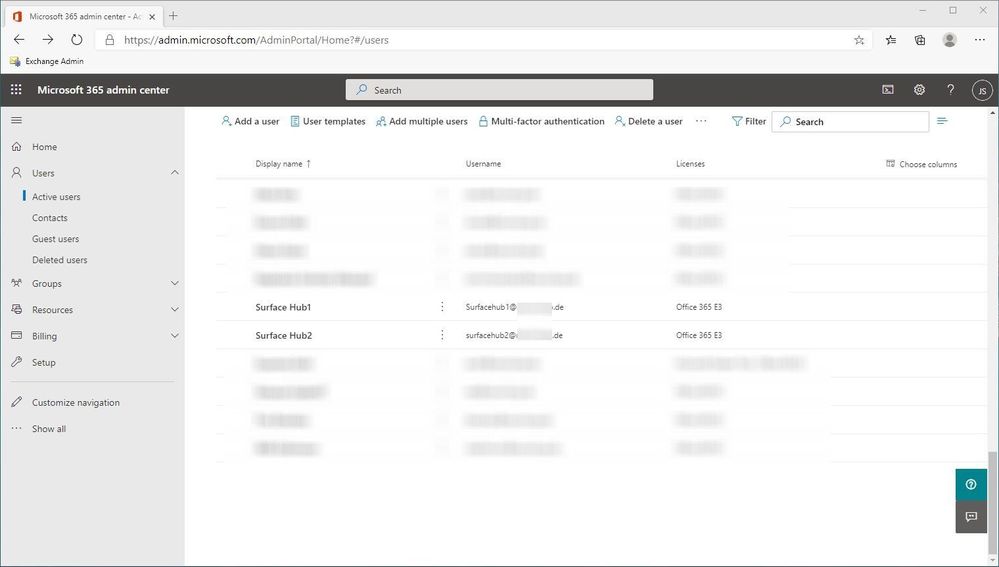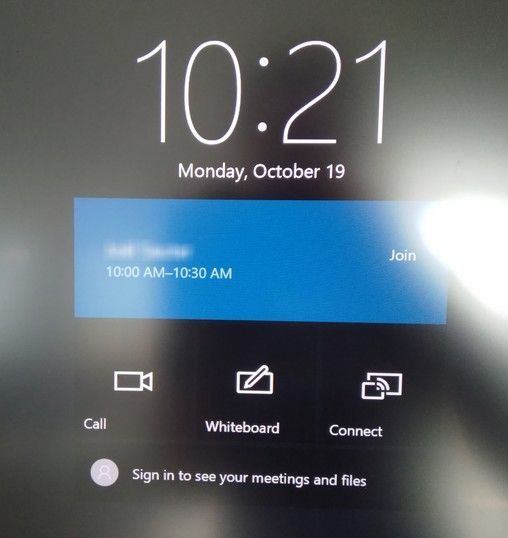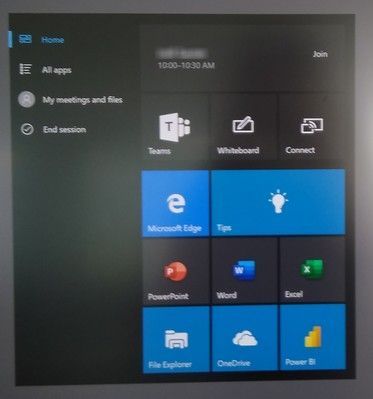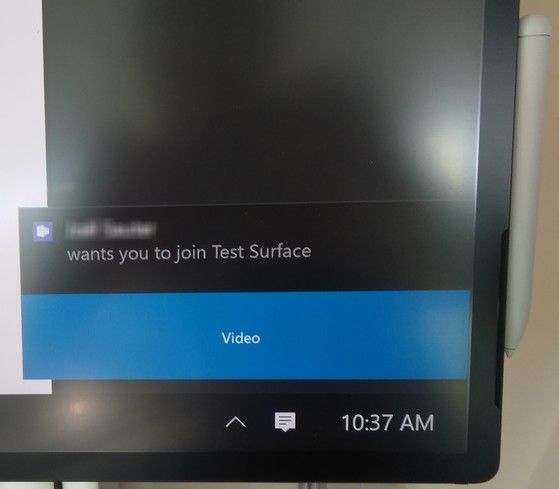- Home
- Surface Devices
- Surface Hub
- Re: How to configure a Surface Hub 2S with Teams and Exchange 2019 on premise
How to configure a Surface Hub 2S with Teams and Exchange 2019 on premise
- Subscribe to RSS Feed
- Mark Discussion as New
- Mark Discussion as Read
- Pin this Discussion for Current User
- Bookmark
- Subscribe
- Printer Friendly Page
- Mark as New
- Bookmark
- Subscribe
- Mute
- Subscribe to RSS Feed
- Permalink
- Report Inappropriate Content
Aug 28 2020 03:08 AM
Hello, We have 2 Surface Hub 2S and 1 Logitech Rally Tap Touch for 1 week, and I desperately can't configure them correctly!
We use Microsoft Teams in the company (Skype for Business is deactivated) and we have an Exchange 2019 Server on premise, without hybride mode. We don't have all Teams options available, Teams-rooms are deactivated for example, because our company want the fewer cloud options available.
Our DC server runs Windows 2012 R2 on premise.
If I create a room account in Exchange, I don't see it in Microsoft 365 admin center then I can't activate an Office 365 license to it.
If I create a room account in Microsoft 365 admin center, I can activate a Office 365 license to it, but I don't see it in Exchange.
If I create a user account in Exchange, I can see it in Microsoft 365 admin center, I can activate a license to it, but if I use it for the Surface Hub 2S or the Logitech Rally Tap Touch doesn't seem to work as it should: it doesn't find the address book or contacts.
Are there some options that I need to activate in the cloud to have a correct recognition between Exchange, AD and Teams, without having a hybride mode on Exchange?
Thanks for your help!
- Mark as New
- Bookmark
- Subscribe
- Mute
- Subscribe to RSS Feed
- Permalink
- Report Inappropriate Content
Aug 28 2020 03:55 AM
Hello @Joel_S,
The process is described here but not all steps will apply to your specific deployment.
I believe that you have AD Connect already setup so in this case you should create the user in your AD to be synced to both Teams and Exchange. Then you can enable the account on both services (assign the license in Teams and configure your mailbox as a room).
Make sure to use the correct EAS endpoint when you configure the account on the Surface Hub. You can use Get-ActiveSyncVirtualDirectory cmdlet to find it (should return something like https://server.fqdn/Microsoft-Server-ActiveSync and this will need to be configured on the Surface Hub)
If you still have issues, I recommend opening a case with support on this topic
Best regards,
Cezar
- Mark as New
- Bookmark
- Subscribe
- Mute
- Subscribe to RSS Feed
- Permalink
- Report Inappropriate Content
Oct 20 2020 08:30 AM
Hello@Cezar Cretu,
Thank you for your reply.
Our IT service provider opened a ticket with Microsoft, but after several weeks, the Surface Hubs are still not easily usable.
We have a Logitech Rally + Touch for Microsoft Teams videoconference system that also runs a Windows 10 IoT, and this device works: it shows the meeting list on the tablet, and when we click on a meeting, it connects in Teams. So it should not be impossible to have a Surface Hub 2S that works with an Exchange 2019 on-premise and Microsoft Teams! Even if we deactivated Sharepoint Online and Onedrive for all accounts for security reasons.
I installed the Surface Hubs by joining our internal AD, and the administrators are the group “domain admins”. I tried to initiate by joining Azure AD, but it blocked the installation, I had to reinit the Surface Hub with a USB key image.
I mainly followed the procedure you linked. Adding the correct https://server.fqdn/Microsoft-Server-ActiveSync in the configuration of the account in the Surface Hub settings allowed to invite users from Teams in the Surface Hub.
Here are more details of our problem:
- In Microsoft 365 admin center, there are 2 user accounts that were converted in room accounts for the Surface Hubs. They still appear in the user list, not in rooms. They have a Office 365 E3 license, with these options checked: Microsoft 365 Apps for enterprise, Microsoft search, Microsoft Teams and Skype Enterprise Online :
- In Exchange 2019 on-premise, they appear as rooms:
- When I create a Teams meeting in Outlook, I add the Surface Hub as participant and as room (if I only add the Surface as a room, it doesn’t create any entry in the calendar):
- This meeting appears after some seconds on the Surface welcome screen:
- If I click on this meeting on the Surface, it just opens Teams and the whiteboard, but it doesn’t join the meeting:
- If I click on the Windows menu icon, it shows again the meeting, but if I click on it, it does nothing:
- The only way to use the Surface Hub in a meeting is to click on the participants in Teams on a PC and to click on “Request to join”:
- Then it opens a pop-up on the Surface with a ringing sound where we can accept the invite, or sometimes it just appears in the notifications of the Surface without sound:
Could it be useful to subscribe to the Insiders program to install the Windows 10 IoT 2020 Update on the Surface Hubs?
- Mark as New
- Bookmark
- Subscribe
- Mute
- Subscribe to RSS Feed
- Permalink
- Report Inappropriate Content
Oct 21 2020 02:05 AM
Hello @Joel_S ,
Given the behavior you described, I believe you're running into this issue. If you have Exchange 2019 on CU5, please update to at least CU7, it will resolve it. Let us know the outcome, please.
Thank you,
Cezar
- Mark as New
- Bookmark
- Subscribe
- Mute
- Subscribe to RSS Feed
- Permalink
- Report Inappropriate Content
Oct 26 2020 01:17 AM
Hello @Joel_S ,
Thank you for the details. Can you check if your Exchange 2019 has CU7 installed? You might be hitting this issue.
ALso, can you please provide the ticket number so I can look it up?
Thank you,
Cezar
- Mark as New
- Bookmark
- Subscribe
- Mute
- Subscribe to RSS Feed
- Permalink
- Report Inappropriate Content
Oct 26 2020 07:06 AM
Hello @Cezar Cretu
I checked the Exchange 2019 server, we are with CU5 as you thought.
The server should be updated in CU7 this week by our IT provider.
My contact is in holidays thiw week, I will give you the ticket number when she comes back.
Thank you.
- Mark as New
- Bookmark
- Subscribe
- Mute
- Subscribe to RSS Feed
- Permalink
- Report Inappropriate Content
Nov 02 2020 07:19 AM - edited Nov 02 2020 07:21 AM
Hello @Cezar Cretu
The CU7 was applied this weekend on Exchange Server 2019, and now we can click on the meeting button on the welcome screen of the Surface Hub 2, it connects on Teams correctly!
So thank you for the advice, it was the good solution.
The remaining problem is that we must always add the Surface Hub 2 as a participant of a Teams meeting in Outlook to fill its calendar, if we only add the Surface Hub 2 as a room its calendar stays empty and nothing appears on the welcome screen of the Surface Hub.
Best regards
Joël
- Mark as New
- Bookmark
- Subscribe
- Mute
- Subscribe to RSS Feed
- Permalink
- Report Inappropriate Content
Nov 02 2020 07:36 AM
Hello @Joel_S ,
Glad to hear this resolved the issue!
In regards to the remaining problem, can you check the account was created correctly? https://docs.microsoft.com/en-us/surface-hub/online-deployment-surface-hub-device-accounts
Please run Get-Mailbox and check the ResourceType attibute is set to Room. This will allow the account to auto accept the meeting invites rather than just having them in the calendar. You should also get a confirmation on email each time you send a meeting invite
Thank you,
Cezar