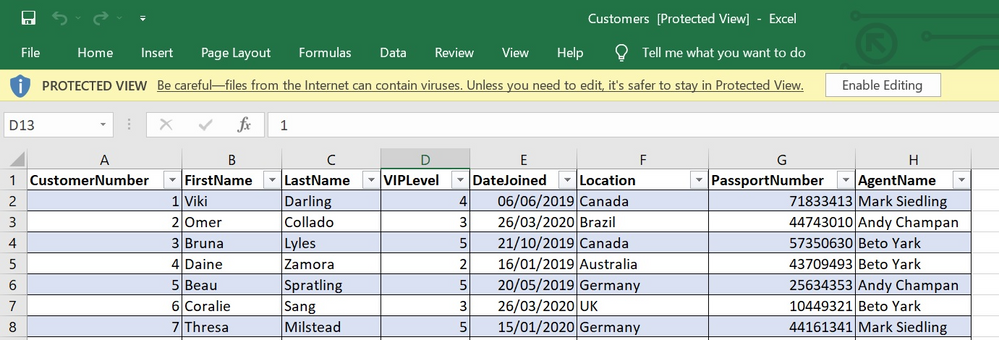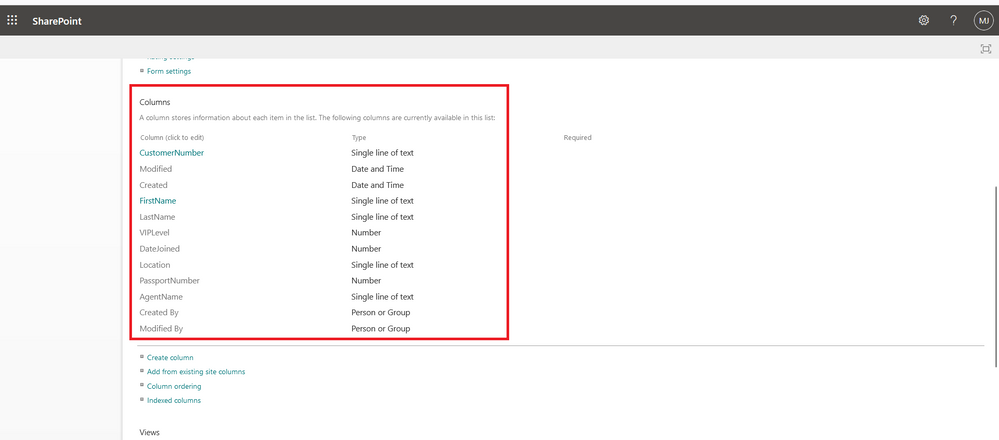- Home
- Content Management
- Power Apps and Power Automate in SharePoint
- Re: How can I get the internal colum names of a SharePoint list to appear the same as the display na
How can I get the internal colum names of a SharePoint list to appear the same as the display name?
- Subscribe to RSS Feed
- Mark Discussion as New
- Mark Discussion as Read
- Pin this Discussion for Current User
- Bookmark
- Subscribe
- Printer Friendly Page
- Mark as New
- Bookmark
- Subscribe
- Mute
- Subscribe to RSS Feed
- Permalink
- Report Inappropriate Content
Sep 29 2022 09:24 PM
I uploaded a file in MS Lists. Here is an image of the how the tables and columns look like:
When I upload the file onto SharePoint it shows me different column names. If I navigate to list settings I would see the following columns along with some new columns:
Does anyone know why these new columns are created and how we can avoid this?
Now I'm mindful that the column names shown above are 'column display names' and may not be the same as the 'internal column names'. I clicked on the 'CustomerNumber' column inorder to view the 'internal column name' and this was the result:
So the display name is 'CustomerNumber' and the internal name (actual column name) is 'Title'. Why does SharePoint do this and how can we avoid this from happening.
This became an issue when I imported this data into PowerApps. Some of the functions would require me to use the display name and others would require me to use the columns internal name. This would require me to constantly refer back to SharePoint to check and was really time consuming.
Any help would be greatly appreciated.
- Labels:
-
PowerApps
-
SharePoint
- Mark as New
- Bookmark
- Subscribe
- Mute
- Subscribe to RSS Feed
- Permalink
- Report Inappropriate Content
Sep 29 2022 10:48 PM - edited Apr 17 2023 03:54 AM
@HamidBee When you create a list in SharePoint, "Title" is the only required column in a list and it is a default column in SharePoint with "item" content type.
So, when you import the excel to list, it must be automatically mapping one of your columns to this default column.
Try adding one more column at the start ("A" column) in your excel with column heading as "Title". You can use same value as CustomerNumber in Title column or use combination of FirstName LastName - as per your requirements. Then try importing the excel file to SharePoint list.
Related Read: How to find the Internal name of columns in SharePoint Online?
Please click Mark as Best Response & Like if my post helped you to solve your issue. This will help others to find the correct solution easily. It also closes the item. If the post was useful in other ways, please consider giving it Like.