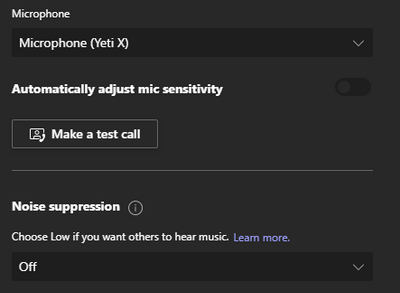- Home
- Microsoft Teams
- Microsoft Teams
- Disable Microphone Auto Adjustment
Disable Microphone Auto Adjustment
- Subscribe to RSS Feed
- Mark Discussion as New
- Mark Discussion as Read
- Pin this Discussion for Current User
- Bookmark
- Subscribe
- Printer Friendly Page
- Mark as New
- Bookmark
- Subscribe
- Mute
- Subscribe to RSS Feed
- Permalink
- Report Inappropriate Content
Apr 02 2020 02:10 AM - edited Apr 02 2020 02:11 AM
My microphone is a USB Blue Spark. The mic itself has gain controls, and in Windows (10), it needs to be set to 50% or less, otherwise it starts to clip like crazy (50% is essentially baseline, below reduces volume artificially, above artificially increases it).
Teams 'helpfully' automatically adjusts my volume. To 100%. Blowing my mic out, and making it utterly unusable. As far as I can tell, there is no way to disable this in the UI. Again, I'm on Windows 10 Pro, and I've disabled applications taking exclusive control in the microphone settings. This setting honestly does not seem to do anything at all in Windows 10, but that's a different story.
First, Teams absolutely needs the ability to disable auto-adjustment. It's utterly basic functionality which is necessary for anybody with a real mic.
But, in the meantime, is there any way I can disable auto-adjustment via a registry change?
Thanks.
- Labels:
-
chat
- Mark as New
- Bookmark
- Subscribe
- Mute
- Subscribe to RSS Feed
- Permalink
- Report Inappropriate Content
Jan 05 2021 07:50 AM
I found a fix for my system
under sound settings > Microphone Properties > Advanced Tab uncheck the "Allow Application to take exclusive control of this device"
mbaker-wv
- Mark as New
- Bookmark
- Subscribe
- Mute
- Subscribe to RSS Feed
- Permalink
- Report Inappropriate Content
Jan 05 2021 08:04 AM
Incorrect. Exclusive access setting is *ignored*.
Let me explain the problematic behavior and how it happens.
Mic volume stays as it is, but as soon as you open the menu Device Settings to select Mic and Speaker, then it is active and stays active, the Mic volume auto adjust.
So if you plan to never touch Mic and Speaker selection, *never open* device settings menu, and you are good, however, if you need to check or switch, then it will happen.
Only workaround that prevents Teams from auto adjust volume (if I need to change device settings) is to install vb cable (but then there is a delay because of listen to device) or to install voicemeeter (virtual mixer, currently using this as solution)
- Mark as New
- Bookmark
- Subscribe
- Mute
- Subscribe to RSS Feed
- Permalink
- Report Inappropriate Content
Jan 05 2021 12:10 PM
@NilsReichert Thank you! This is the exact issue I have been seeing for one of our users. I thought I had fixed it, but just received an email stating it is doing the same thing. If anyone has a real fix for this problem that would be ideal.
- Mark as New
- Bookmark
- Subscribe
- Mute
- Subscribe to RSS Feed
- Permalink
- Report Inappropriate Content
Jan 29 2021 12:39 AM
I also have this issue. Hoping for a patch soon.
I'll try the v. audio cable software in the meantime.
- Mark as New
- Bookmark
- Subscribe
- Mute
- Subscribe to RSS Feed
- Permalink
- Report Inappropriate Content
- Mark as New
- Bookmark
- Subscribe
- Mute
- Subscribe to RSS Feed
- Permalink
- Report Inappropriate Content
Feb 08 2021 03:35 PM
This is a ridiculous and infuriating feature that is badly broken. My mic gets louder and louder until you can hear my finger moving over my trackpad.
- Mark as New
- Bookmark
- Subscribe
- Mute
- Subscribe to RSS Feed
- Permalink
- Report Inappropriate Content
Feb 08 2021 03:45 PM
@mbaker-wv Settings in the app? Settings in Windows? Settings in macOS?
There is no "Microphone Properties" in either Windows 10 Settings or in the Teams application. I don't have my Macbook with me at the moment.
- Mark as New
- Bookmark
- Subscribe
- Mute
- Subscribe to RSS Feed
- Permalink
- Report Inappropriate Content
Feb 19 2021 03:53 PM
- Mark as New
- Bookmark
- Subscribe
- Mute
- Subscribe to RSS Feed
- Permalink
- Report Inappropriate Content
Mar 18 2021 10:59 PM
There is a simple fix to this. Nircmd will allow you to set the volume every 0.5 s.
nircmd setsysvolume 65535 default_record
nircmd loop 172800 500 setsysvolume 62000 default_record
- Mark as New
- Bookmark
- Subscribe
- Mute
- Subscribe to RSS Feed
- Permalink
- Report Inappropriate Content
Mar 18 2021 11:26 PM
@Michael Troelsen That's a dirty hack at best, definitely not a fix
- Mark as New
- Bookmark
- Subscribe
- Mute
- Subscribe to RSS Feed
- Permalink
- Report Inappropriate Content
Mar 18 2021 11:34 PM
@Richard Hauer I agree it's a hack. The only fix is for Microsoft to create a flag so you can disable AGC from teams. Until they do this will enable you to use a microphone like blue yeti X without AGC messing up the sound.
- Mark as New
- Bookmark
- Subscribe
- Mute
- Subscribe to RSS Feed
- Permalink
- Report Inappropriate Content
Apr 07 2021 02:16 PM - edited Apr 07 2021 02:18 PM
@beizs I have had the same issue and found the 'virtual audio cable' is a solution. I did not like however that my Mic was 'hot' (on) all the time with 'virtual audio cable' and the need to configure additional driver settings.
I have since switched to 'NVIDIA Broadcast' instead of virtual audio cable. With NVIDIA Broadcast there is no audio configuration mapping to do, just select your (Rhode) Mic in NVIDIA Broadcast and in MS Teams choose 'Microphone (NVIDIA Broadcast)'.
You will need a supported NVIDIA card to use the software. There are also some great audio and camera features in this application for streaming and conferencing too.
- Mark as New
- Bookmark
- Subscribe
- Mute
- Subscribe to RSS Feed
- Permalink
- Report Inappropriate Content
Apr 15 2021 02:50 PM
Another option I found in the comment section somewhere was using NirSoft's nircmd (NirCmd - Windows command line tool (nirsoft.net)) and having it adjust the default recording device volume frequently. Here's my script example:
nircmd.exe setsysvolume 36000 default_record
nircmd.exe loop 172800 250 setsysvolume 36000 default_record- Mark as New
- Bookmark
- Subscribe
- Mute
- Subscribe to RSS Feed
- Permalink
- Report Inappropriate Content
Jul 17 2021 07:47 AM
Settings -> Devices -> Automatically adjust mic sensitivity (disable)
- Mark as New
- Bookmark
- Subscribe
- Mute
- Subscribe to RSS Feed
- Permalink
- Report Inappropriate Content
Jul 19 2021 02:08 AM
This should be fixed in the latest version of teams 1.4.00.16575 with the introduction of automatically adjust mic sensitivity.
- Mark as New
- Bookmark
- Subscribe
- Mute
- Subscribe to RSS Feed
- Permalink
- Report Inappropriate Content
- Mark as New
- Bookmark
- Subscribe
- Mute
- Subscribe to RSS Feed
- Permalink
- Report Inappropriate Content
Sep 15 2021 07:08 AM
Agreed. And it should not auto-adjust through system properties for sound either, it should process + adjust within the program itself.
I've set up my studio microphone to have an exact range just below the 0dB mark (carefully set up with Audacity and the replay gain plugins), which Teams interprets as "let's turn that way down on a system-wide level". Which also affects the mic being used in other meeting software (yes, Teams is not the only one..) and in the streams I host. So I'm glad that the option is finally in the UI, not so glad that if actually would want to use it, it affects volume system-wide instead of only the Teams-application.
- Mark as New
- Bookmark
- Subscribe
- Mute
- Subscribe to RSS Feed
- Permalink
- Report Inappropriate Content
Nov 24 2021 06:18 AM
- Mark as New
- Bookmark
- Subscribe
- Mute
- Subscribe to RSS Feed
- Permalink
- Report Inappropriate Content
Jan 24 2022 11:18 AM
Going to Settings->Devices
there's a slider: "Automatically adjust mic sensitivity"
This can be turned off and this seems to have fixed my issue with my Yeti Nano. No more vb-audio needed!
- Mark as New
- Bookmark
- Subscribe
- Mute
- Subscribe to RSS Feed
- Permalink
- Report Inappropriate Content
Feb 25 2022 03:27 PM