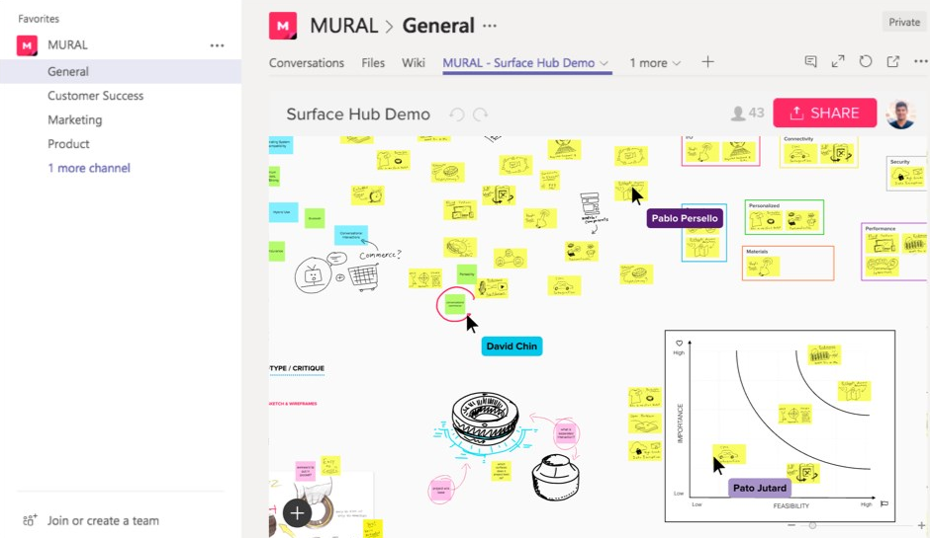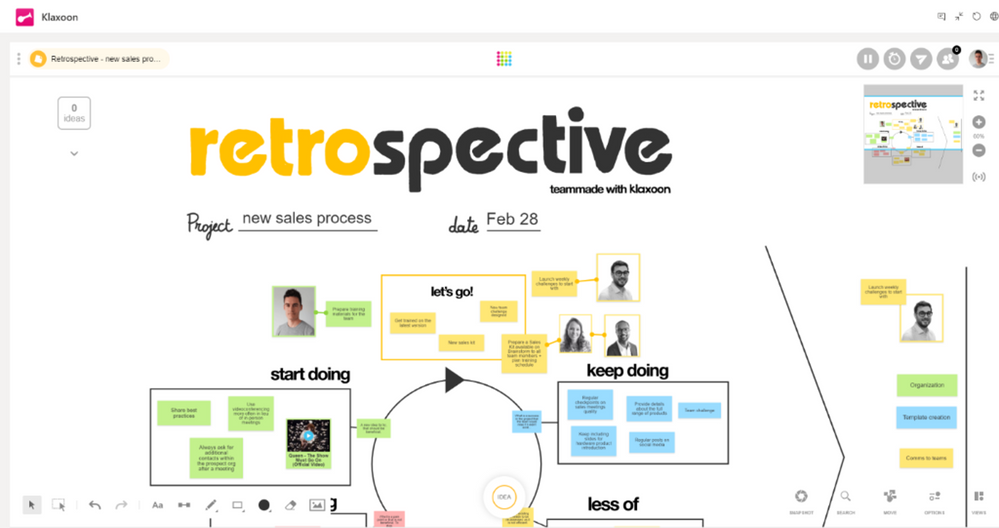- Home
- Microsoft Teams
- Microsoft Teams Blog
- Whiteboarding and Brainstorming in Microsoft Teams
- Subscribe to RSS Feed
- Mark as New
- Mark as Read
- Bookmark
- Subscribe
- Printer Friendly Page
- Report Inappropriate Content
Most projects have a cycle – from initial idea or problem, to solution design, implementation, and completion. In the solution design phase, getting to the best outcome requires keeping an open mind, getting feedback as broadly as you can, and then systematically evaluating and iterating towards the best solution. Towards this end, bringing stakeholders together into a room to brainstorm, sketch ideas, or do sticky-note exercises to gather feedback can be useful for getting a bigger picture. In a remote working environment, many software tools can provide similar support, with the additional benefits of being digital – and that includes being connected with conversations and closely available within Microsoft Teams. As you tackle projects in a remote working environment, experiment with different tools to collect and operationalize ideas, brainstorming, and feedback.
Start up a quick whiteboard
Sometimes teams need a space to go back and forth and share ideas – and you need a free-form space to draw and ideate. A digital whiteboard can deliver that experience, coupled with the ability to save and share your drawings forever. Microsoft Whiteboard can provide whiteboard services within meetings. Additional applications can provide specialized whiteboard features and spaces for idea visualization.
InVision offers platform for design and development teams to collect ideas, prototype digital experiences, streamline handoffs, and share feedback – including a free whiteboarding experience in Teams known as Freehand. With Freehand, you can replicate the feel of a marker on a whiteboard for fast ideation or create something more polished with simple shape selection, color, and alignment tools – all of which make it easy for anyone to contribute, no matter their drawing talent. Everything in Freehand is shared in real-time, meaning multiple team members can draw and add images simultaneously. This makes it a great space to bring the team together, even when you are far apart.

MURAL is another whiteboarding application integrated within Microsoft Teams that enables visual collaboration through digital sticky notes, drawings, and diagrams. You can create new murals or bring existing ones into your Teams workspace as a Tab, where they appear alongside your team’s Conversations and Files. Then, you can contribute and edit directly inside of the Channel to enable seamless collaboration. All activity in your murals and rooms is passed along through notifications. Using Messaging Extensions, you can quickly find the MURAL templates you need to run your design sprints, agile sprints, and sprint planning sessions.
Finally, Klaxoon provides a full suite of collaborative tools to make meetings, workshops, project reviews or training sessions more engaging and efficient. Their Brainstorm activity offers a two-dimensional space for teams to add collaboration tools and artifacts. Within this Klaxoon space, you can add and connect images, text, drawing and media – but also live polls, word clouds, and visualizations in one collaborative location. Ideas become flexible notes you can move around – and when it is time to further categorize ideas, Klaxoon can change its view to allow for seamless categorizing and bucketing. Templates are also available to help users get started more easily.
Visualizing the Idea
Just as there is tremendous diversity in communication styles, there are lots of ways to organize and collaborate on brainstorms. One such tool is mind maps – designing networks of ideas in a more spatial manner. MindMeister has long focused on providing a way to create mind-maps: interconnected diagrams and hierarchies of ideas, pulled together onto one canvas. Thoughts around a topic can be quickly broken down into a set of categories, and tasks for executing on those ideas can also be surfaced. MindMeister can also be used natively within Microsoft Teams through its app.
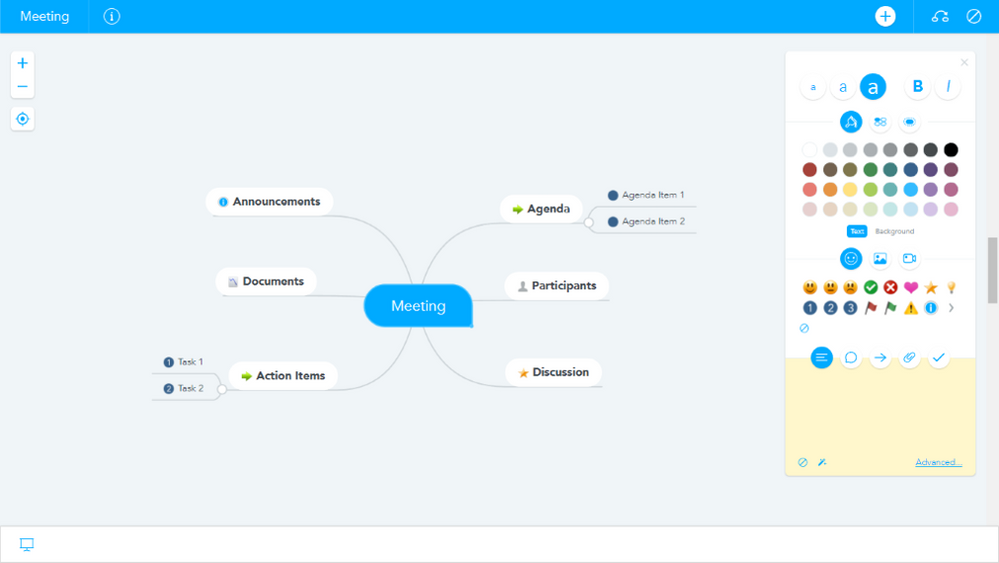
No matter your collaboration style – whether it’s free form drawing connecting to broader prototypes, using sticky notes to group ideas, or creating a visual hierarchy in the form of a mind-map, you can connect these styles to broader collaboration through Microsoft Teams.
Learn more!
If you would like to learn how to better use apps in Teams to enhance remote work, see our remote work Teams apps site with more use cases and ideas, and take advantage of the free virtual training events each week.
For Teams end-users:
- Check out our guide to remote work apps
- Join a live, instructor-led training session called “Learn to Use Apps in Microsoft Teams.” We’ll show you how to find, install, and leverage the full functionality of some of our most popular apps.
For Teams Admins:
- Join our Chalk Talk series, where members of Teams engineering walk through the security, deployment, and management of third-party integrations.
You must be a registered user to add a comment. If you've already registered, sign in. Otherwise, register and sign in.