This special edition of “What's New in Microsoft Teams” highlights exciting features and improvements that we are announcing at Microsoft Build 2024. Read on to learn more about features that will help developers be more productive and collaborate in Teams, enhancements to Azure Communication Services for more powerful embeddable communication experiences, and improvements for meeting recaps. I’d also encourage you to check out the Official Microsoft Blog and "New agent capabilities in Microsoft Copilot unlock business value" for more exciting news. In addition to Microsoft Build news, you will find the new features and devices released in May.
Teams announcements at Microsoft Build 2024
What's New in Microsoft Teams | May 2024
Teams announcements at Microsoft Build 2024
Chat and Collaboration
Slash commands
Slash commands provide a quick, user-friendly, and consistent interface to take contextual actions, compose, navigate and complete frequent tasks. Instead of taking multiple actions to perform a task, such as open a chat in a new window, add a code block, navigate to settings or changing your presence, you can simply type slash in the compose box, select a command, and complete your task quickly. This feature will start rolling out in June.
Co-edit code blocks
Save time by using Loop components to share and co-edit code in Teams, instead of sending many code blocks. Just insert your code into a Loop component or turn a native code block into one. Then anyone who can access the Loop component can review and co-edit it, making communication clearer and faster. This will start rolling out in June.
Custom emojis and reactions
Bring more creativity and expression into your conversations with custom emojis and reactions. Upload your own custom emojis or reactions to personalize the conversation and reflect the team’s culture. Use custom emojis to efficiently share status or share a lighthearted emoji. Once uploaded, custom emojis can only be used within the user's tenant, but once they are sent, they are visible to all members of the chat. IT admins can decide who has permission to create custom emojis, delete custom emojis, or turn off the capability altogether. Custom emojis will be coming to public preview in June.
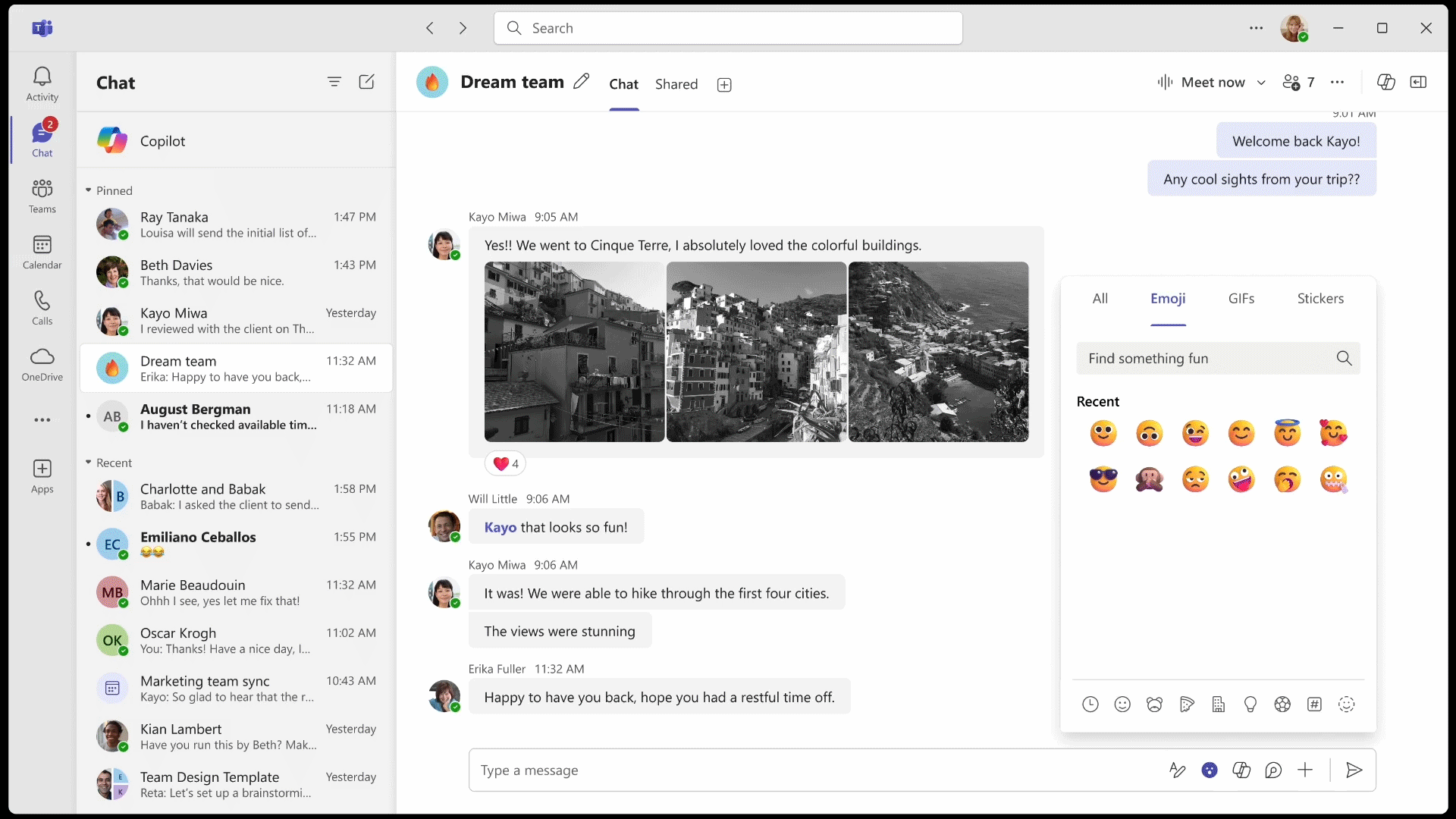
Unfurling permalinks to see code previews
You can now share code with your team in chat more easily by pasting a permalink that shows a rich preview from Azure Dev Ops. The receiver can view the code in Azure DevOps. This helps your team understand the context without leaving the chat. This is now generally available.
Meet now in group chat
If you need to discuss and brainstorm with your team, start a quick and informal huddle using meet now in a group chat. Meet now in group chat enables ad-hoc call real-time with your team – providing an alternative to a formal, scheduled meeting. Regardless of your whereabouts, you can start a call as spontaneously as dropping by your colleague’s desk. The chat is part of your ongoing group chat thread to ensure that the content stays in its context and you find the information when you need it. With meet now it is easier to see if colleagues are talking about an issue in real-time and giving an easy to way to join. Meet now for group chat will be generally available in June.
Generate images with Microsoft Designer in chat
Create stunning images right from a Teams chat thanks to the new Microsoft Designer integration. Simply type ‘@Designer’ in the chat box, describe the image you envision, and everyone in the group chat can see the suggestions and collaborate on refining them using additional prompts. When working alone, you can also chat directly with Designer to create any image you can think of. With Designer in Teams, visual content creation becomes more collaborative and integrates in your flow of work. Designer in Teams chat will be available later this summer.
Meetings
Intelligent recap for transcription-only meetings
Intelligent recap will soon support meetings with just transcription enabled, allowing people to enjoy AI-generated summaries for more types of meetings. Sometimes, meeting participants may choose to transcribe a meeting without recording it. In these cases, Teams Premium and Copilot for Microsoft 365 licensed users will be able to access AI-generated notes, AI-generated tasks, and name mentions after the meeting to catch up. However, features of intelligent recap that rely on the recorded video such as timeline markers for join/leave, timeline markers for screen sharing, speaker timeline markers, topics, and chapters will not be available due to their reliance on the meeting recording. This will start rolling out in June.
Intelligent recap support for scheduled channel meetings
With Intelligent recap for scheduled channel meetings, Teams Premium and Copilot for Microsoft 365 licensed users can easily browse the meeting recording by speakers and topics, as well as access AI-generated meeting notes, AI-generated tasks, and name mentions after the channel meeting ends. This is now available.
Manage who can record and transcribe meetings
Help keep confidential meetings protected with expanded controls for managing who can initiate transcription. Meeting organizers with eligible licenses will see a control called “Who can record and transcribe” in the meeting options, offering three choices: (1) organizers and co-organizers, or (2) organizers, co-organizers, and presenters, or (3) No one. This way meeting organizers will be able to manage which roles can initiate recording and transcription for a meeting. This functionality will start rolling out in June and will be available to Teams Premium and Copilot for M365 licensed users.
Disable screen share to prevent leakage of information
IT administrators can set the content sharing permissions for external meetings in Microsoft Teams. This helps to prevent accidental leaks of sensitive data in meetings hosted by other tenants. Content sharing includes screen sharing and whiteboard usage. Note that users who cannot start a whiteboard session can still view and interact with a whiteboard started by someone else in the meeting. This is available with a Teams Premium license.
Places
Microsoft Places public preview
Microsoft Places, the app that reimagines flexible work to drive effectiveness and engagement of the workplace, is now available in public preview. Places can be used across the surfaces that are used to regularly collaborate on and coordinate work, such as Outlook and Microsoft Teams, to make coordinating in-office time and connecting with coworkers easier. Read more about the Places public preview and upcoming features. And learn how Microsoft Places is reimagining flexible work. To try Microsoft Places and experience the features highlighted below, sign up for the Microsoft Places public preview by clicking "Get Started".
Location plan
Microsoft Places’ location plan allows you to coordinate with coworkers about where and when you are working in-person, providing the ability to set and share location schedules with peers. These plans can be updated at any time in Outlook or in Places to keep teammates informed about how best to meet in-person.
Peek cards
To facilitate in-person meetings with coworkers, peek cards are quick reference guides that provide more information about the people you work with and the spaces you work in. These peek cards show your own closest work collaborators who plan to be in the same office and gives easy access to book spaces that suit both your needs as well as those you are meeting with. A link on the peek card allows you to see all your coworkers’ schedules in the Places app.
Expanded presence
Knowing which coworkers are nearby is much easier with the expanded presence feature in Places. This feature is available and visible across different Microsoft 365 apps, and gives heightened awareness of who is nearby. By keeping their presence updated, employees can make it easier to swing by desks or work neighborhoods for impromptu in-person chats, or even schedule lunch together. In Teams group chats, coworkers can see participant locations or type “@nearby” to notify those around them about an activity or a meeting room change.
Platform
Enhancements to custom calling experiences connected to Microsoft Teams
Many companies, such as healthcare providers and consultants, use Teams as part of their own custom branded app or website to connect with customers using video calls and chat. A number of new features already widely used in Teams itself are now available to embed in custom apps and website experiences built with Azure Communication Services:
- PowerPoint Live: The presenter and audience can both have an inclusive and engaging experience, utilizing the best parts of presenting in PowerPoint with the connection and collaboration of a Microsoft Teams meeting.
- Live Reactions: During meetings, select “react” emojis in the meeting controls to share reactions to what’s being shared.
- File sharing during a meeting: Teams users can share SharePoint files in chat with users joining from a custom app or web experience.
- Real time transcription using Azure AI Speech: Receive text in real time from an ongoing call to ensure accurate record keeping. This is in preview.
- Closed captions: Promote accessibility by displaying text of the audio in video calls. Already available for app-to-Teams calls, this release adds support for closed captions in all app-to-app calls.
- Picture-in-picture for iOS and Android: Enable customers to take video calls while simultaneously browsing other tabs or completing tasks in other windows. The video calls can be detached from the original tab and floated anywhere on screen.
- Noise suppression during a video call: Reduce background noise and enhance the speaker’s voice to minimize call disruptions.
- Stream live audio using the Audio Streaming API. Extract raw audio in two formats: (1) Mixed audio: Audio file cannot be filtered by participant. (2) Unmixed audio: Isolate the audio of the different participants in the call and pick out the audio from a specific participant.
- Call Diagnostics Center: Analyze calling data from app-to-Teams calls to identify causes of poor call quality and reliability, including poor internet connectivity, software compatibility issues and technical difficulties with devices.
Starting in June, participants in the Microsoft Copilot for Azure preview can use Copilot within Call Diagnostics to explain issues their end users are facing and get faster insights on how to resolve those issues. You can ask Copilot questions about your calling solution like “What are the types of User Facing Diagnostics in the Azure Communication Services SDK and how can I fix them?” or “How do I run network diagnostics in Azure Communication Services VoIP calls?”
Learn more about custom calling experiences connected to Microsoft Teams.
What’s new in Microsoft Teams in May 2024
In addition to the announcements made at the Microsoft Build conference, there are many new Teams features and improvements that will be available by the end of May. I really like how the meeting recap and meeting artifacts are now automatically shared in chat after a meeting, so that I can easily access meeting insights. I encourage you to try out annotating on a shared screen and saving the screen with annotations to a Whiteboard. Lastly, I am delighted to share that intelligent meeting recap is now available in 16 additional languages, bringing the benefits of AI-generated notes and tasks to many more Teams users across the globe.
Chat and Collaboration
Share contact information of people in chat
You can now share the contact details of a person who is not part of a chat conversation. This will help you bring in new collaborators and make sure that everyone has the contact information they need.
Select domain for Teams email service
Administrators now have the option to use a different domain for sending Teams notification emails to their users. Admins can also choose to configure the no-reply prefix, if they would like to monitor responses from users. Learn more about selecting the domain for email from Microsoft 365 products.
Default service for uploading files using drag-and-drop
Administrators can choose which file service will be used by default when users upload files from their local devices by dragging and dropping them in a chat or channel. OneDrive and SharePoint are the existing defaults, but admins can now change it to a 3rd party file management service.
Improved copy link experience
When copying file links in Teams conversations, whether in chats or channels, and within the chat files tab, you will now have the same convenient one-click copy link experience as you do in OneDrive and SharePoint. You can also customize the link settings and permissions.
Meetings
Copilot in Teams meetings on mobile after the meeting
In addition to accessing Copilot in Teams during a meeting on your mobile device, you can now access Copilot in Teams and ask questions about meetings after they end. Just tap a Teams calendar item to access Copilot in the meeting “Details” or “Recap” view. This is available for eligible meetings with transcription turned on and requires a Copilot for Microsoft 365 license.
New languages supported in intelligent meeting recap
AI-generated notes and AI-generated tasks in intelligent meeting recap are now available in 15 additional languages: Arabic, Czech, Danish, Dutch, Finnish, Hebrew, Hungarian, Korean, Norwegian (Bokmal), Polish, Portuguese (Portugal), Russian, Swedish, Thai, and Turkish. This will enable more people to have meetings in their chosen language and review the AI-generated notes and tasks later, so they can concentrate on the meeting itself rather than on taking notes. This functionality will start rolling out in May and will be available to Teams Premium and Copilot for M365 licensed users.
Meeting recap and artifacts automatically shared in chat after meeting
You will now receive a summary of everything that happened in a meeting inside the meeting chat right after the meeting ends. This includes a link to the recap page, transcript, recording, notes, shared files, Whiteboard, and meeting details. If you are licensed for intelligent meeting recap, you will also see highlights such as the number of speakers, number of personal name mentions, and number of AI-generated tasks. Intelligent meeting recap is available with a Teams Premium license or Copilot for Microsoft 365 license.
New avatar wardrobe options
Discover new avatar wardrobe options, more professional attire, and improved texture, fit, and color of clothes in the Avatar Builder.
Save meeting content with collaborative annotations as a Whiteboard
Collaborative annotations let meeting presenters add drawings, notes, reactions, text highlights, and more on the screen being shared during a meeting. Now, screen sharers can save the annotated content to Whiteboard, so all meeting participants can access it later and continue working on it. To save your content with annotations to Whiteboard, you need the Teams desktop app on Windows or MacOS. When you share your screen in a Teams meeting, click “Annotate” in the presenter toolbar, and after making annotations, click “Capture a snapshot” in the annotations toolbar. This will add a snapshot in a Whiteboard file with all the annotations from the meeting.
Presenters can interact with background content when collaborative annotation enabled
Now, when meeting participants are annotating while screen-sharing, they can interact with the underlying shared content, like advance to the next slide or scroll down a document, and resume where they left off without restarting the annotations session. To enable this, click “Start interacting with background” in the annotations toolbar. This is now available in the Teams desktop app and Teams web app.
Trim meeting recording in Microsoft Stream
Users with video edit permissions can now trim meeting recording videos in Microsoft Stream on SharePoint. Trimming lets you hide any part of a video from your viewers, without changing the original file. Open the recorded video of a meeting in the Stream web app and click the edit button. When you're done trimming you can toggle to the preview mode to see the trimmed video before saving it. The meeting transcript and chapters will be updated automatically to match the trimmed video. Users with edit permissions can still see the full original content and edit or delete the trimmed parts. Learn more about how to trim videos in Stream.
Webinars and Town Halls
HubSpot CRM integration with Teams Webinars
We are excited to announce our new Teams Webinar integration with HubSpot, a leader in B2B marketing automation, which will enhance lead scoring and prioritization, aiding teams to target high-potential leads. The Microsoft Teams connector streamlines data import to HubSpot, enriching lead qualification with webinar engagement insights, fostering efficient marketing and sales alignment, and driving revenue growth. This integration can be activated by visiting the administrator's "Global Settings" tab to manage account-wide webinar settings. Individual users can control their sync settings under "My Settings," choosing which webinars to sync, and opting for automatic syncing of new webinars. Once set up, synced webinars create marketing events in HubSpot, displaying detailed event information and auto-logging activity on contact pages, with new contacts created for unrecorded registrants.
Teams Phone
Connect custom applications with Teams for client-based customer service calling experiences
Azure Communication Services Call Automation now offers interoperability with Microsoft Teams. Third party contact center partners can leverage VoIP to streamline voice connectivity to Teams and enable their customer service agents on Teams. This interop enables businesses to deliver expedient customer service by bringing Microsoft Teams users into their Business-to-Consumer (B2C) calling workflows. Having Teams as the single-pane-of-glass solution for both internal and B2C communication increases agent productivity and empowers them to deliver first-class service to customers. This interoperability is offered over VoIP to reduce telephony spend, making it easier for CCaaS providers to programmatically add Teams users to B2C customer service workflows. Voice calling (VoIP) usage for calling extensibility will be billed through Azure Communication Services. Agents and subject matter experts need a Teams Phone license. Learn more about delivering expedient customer service by adding Microsoft Teams users in Call Automation workflows.
New contact center solution certifications
The Teams contact center and compliance recording certification programs ensure that contact center and compliance recording solutions work smoothly and dependably with Teams by requiring them to pass third-party testing. We have recently certified Sikom and Intermedia, as trusted ISV Contact Center partners. With these additions, there are now 26 Contact Center certified solution partners and 13 Compliance Recording certified solution partners, and many more on the way. Learn more about becoming a Microsoft Teams certified partner.
Enabling call forwarding settings on Teams phone devices
Easily manage call forwarding settings directly from the phone device home screen on individual and common area phones. Admins can enable whether to show call forwarding options on the home screen on selected phone devices from the Teams admin center.
Busy-on-busy end user setting on Teams phone devices
Configure busy-on-busy settings directly from your Teams phone device and set your preference for how calls will be routed when you are busy in an existing call or meeting.
Redirect incoming calls to voicemail from an incoming call notification on Teams phone devices
You can now easily redirect an incoming call to voicemail without having to accept or reject the call when receiving calls on a Teams certified phone device.
Call on behalf of a Call Queue on Teams phone devices
You can now set your caller ID to make a call all on behalf of a number associated with a call queue or auto attendant directly from Teams phone devices.
Prompt Teams phone device users to set phone lock PIN through the Teams admin center
Admins can prompt their users to set reset the phone lock PIN on their device by enabling a configuration profile setting in the Teams admin center.
Teams Rooms and Devices
Find certified for Teams devices for all types of spaces and uses at aka.ms/teamsdevices.
Teams Rooms Pro Management Remote Access on Windows
IT admins can securely troubleshoot certified for Teams devices and configure software within the Teams Room Pro Management portal from anywhere. This new capability, powered by role-based access controls, significantly enhances IT team efficiency by streamlining device management without the need for physical presence. Learn more about setting up Remote Access in the Microsoft Teams Rooms Pro Management portal.
MAXHUB UC BM35 certified for Teams
The all-new MAXHUB UC BM35 Bluetooth speakerphone is certified for Teams and offers high-quality audio in a compact, but powerful and portable device that serves as a conferencing tool for exceptional audio in any meeting space. Thanks to its 360° omnidirectional audio algorithms, the BM35 is designed to ensure every voice is heard as its pickup range can capture participants up to six meters (19.6 feet) away. Eight microphones ensure a clear, efficient meeting experience.
MAXHUB XT10-WS Kit certified for Teams
Expanding on the foundation of the XCore Kit, the certified for Teams MAXHUB XT10-WS Kit incorporates a high-quality UC BM35 Speakerphone and UC W31 USB Camera. Catering to participants’ dynamic audio and video needs, this bundle provides a flexible and seamless collaboration experience for any focus room or small space. The Kit also helps to facilitate the move to Microsoft Teams Rooms from bring your own device (BYOD) rooms, enhancing Teams-native audio and video experiences while accommodating cost-balancing needs.
Epos Impact 760T Headset certified for Teams
The EPOS Impact 760T headset is a double-sided headset designed for use in professional environments. This wired headset features voice pickup technology, wideband audio, and an ergonomic build for comfort during extended use.
Epos Impact 730T Headset certified for Teams
The EPOS Impact 730T headset is designed as a single-sided unit suited for professional settings. Equipped with voice pickup and wideband audio, making it an excellent option for any office environment.
Mobile
Change background while recording on phone
In chat and channels on Teams mobile, you can record a video clip with your phone camera and share it instantly. Now you can also blur the background or change it to any picture you choose, which is useful when you want to record a video of yourself and share it with coworkers.
Platform
Programmatic desktop sharing
Programmatic desktop sharing is a new feature that lets developers create Teams apps for meetings that can share specific app content on the screen. For example, if you use a poll app in a meeting, as a meeting presenter you can now show the poll results from the app in chat directly onto the meeting stage. This feature allows app developers to design meeting apps that can also display the content of their app or parts of it on the meeting stage for different purposes.
Live Share support for Chat, Channel, and Collaborative Stageview tab applications
Microsoft Teams applications that use Live Share for building real-time collaborative experiences can now work in different types of tabs, such as Chat, Channel, and Collaborative Stageview tabs on desktop and web. Live Share lets you and your team members watch, create, and edit content together in real time. All applications that have the Live Share permission in your tenant can use this new feature.
Open Teams app content in multi-window Stageview
With multi-window Stageview, developers can now build Teams apps that open content in multi-window experiences and unlock multi-tasking workflows for Teams users. This allows app users to engage with content and conversation side-by-side to get a more productive experience without giving away content focus.
Frontline Worker Solutions
Import schedule from Excel in Shifts app
Frontline managers importing a schedule from Excel into Shifts can now view the import history of their teams. This allows them to monitor the status and outcome of their import at any time.
Track usage of frontline teams and apps in the Teams admin center
Administrators can now track usage across all their frontline locations on a usage dashboard in the Teams admin center located in the Manage Frontline Teams tab. The dashboard will show a table with usage data for each frontline location on Microsoft Teams, and soon will include usage data for more frontline apps like Walkie Talkie, Shifts and Tasks. Admins can filter the table by locations and specify a date range for which they want to see usage data. The usage data can also be exported to a CSV file.
Task publishing: require approval for completed work
Task publishing includes new features that greatly improve worker visibility in tasks that are necessary and important, while helping frontline managers ensure that work is completed to satisfaction. Now, a frontline manager can make it mandatory to get approval for completed work. For more details, check out the new Planner: new task features for organizations with frontline workers.
 Microsoft
Microsoft