Getting an approval on your work items is an essential part of almost every workflow. The approval can be a written acknowledgement from your manager, a formal authorization from a diverse group of stakeholders, or an official signature from a customer. Regardless of the type of approval needed, it can be hard to track and manage the requests when many systems and people are involved and often leads to unnecessary delays.
Approvals in Microsoft Teams enables everyone, from frontline workers to corporate headquarters employees, to easily create, manage, and share approvals directly from Teams.
We’ve been listening to your feedback and have added new capabilities to streamline your approval request and get faster results.
Create an approval request with an electronic signature
There may be times when you need a more formal attestation and require the approvers’ signatures. Now, key partners like Adobe Sign, DocuSign and other 3rd party providers allow you to create an electronic signature approval natively within the Approval app. With this new feature, approvers can add their signature without leaving Teams, enabling an efficient and faster approval process. Once the approval process is completed, the information is stored in Teams, and you can easily access the approval record and view the eSignatures.
To request the approver’s eSignature, choose eSign as your request type. Then choose your electronic signature provider, select the file that needs to be signed, and include additional details needed. Once submitted, internal signers are sent a notification via Teams and an email asking for their signature. If the signer is external to the organization, they will be notified with an email, in which they can easily review the details and sign. Approvals will keep track of the entire audit trail right in context of Teams, so you are able to track who already signed the approval and when it was signed. This feature will start rolling out at the end of April.
Create an approval template
To streamline workflows, new out of the box templates provide a repeatable structure for common approvals like filling out expense reports or requesting overtime. Admins and team owners can use these as is, customize, or create new templates for their organization and teams.
Teams admins and teams owners can also create approval templates by clicking on template management in the overflow menu and following the instructions. Enter the name of your template, select the approvers, add in the necessary form fields and the workflow settings. When done, hit publish.
Once you create your first organizational template, it will create a new admin team. From there, you can add additional admins that can manage the organizational templates, right from the Approvals App.
This feature will be rolling out in April.
Create an approval request with templates
Leverage the templates your admin or team owner enabled for you and make it easier to create an approval request. Use the structured form to input all the necessary information and eliminate back and forth on missing data for a faster approval.
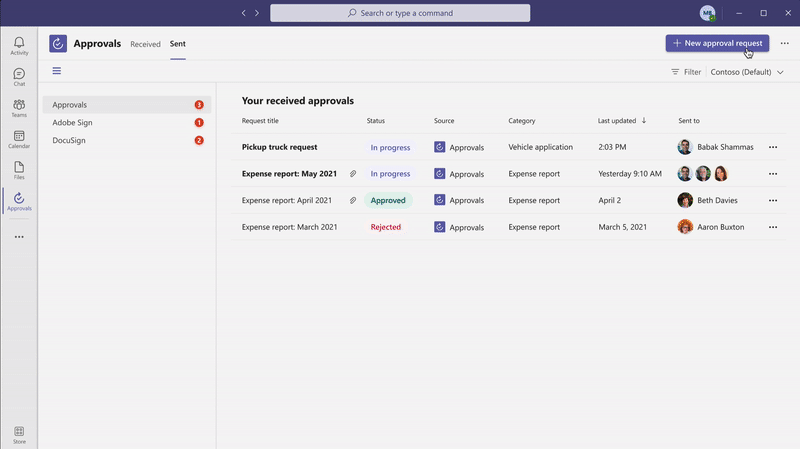
New attachment capabilities
Approval hub enables you to attach files directly from OneDrive and SharePoint, as well as attach a generic link for content that is hosted outside of Microsoft 365. This will ensure your approval is connected to the latest version of the file, reflecting any changes. This feature is available now.
Markdown support
We are also adding full Markdown support in both adaptive cards and the detail’s view, so you can ensure all your approvals are formatted correctly for all your approval processes. This feature is available now.
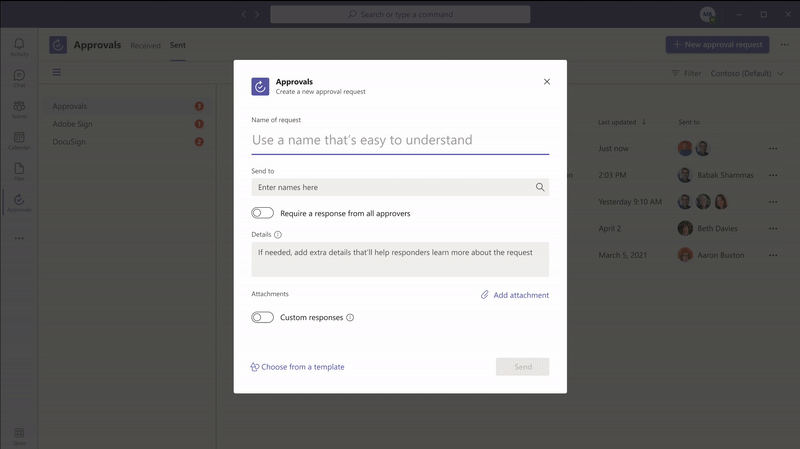
Approve or reject an approval request inline
Approvals role based adaptive cards enable you to quickly respond to an approval request right from within the chat or channel without having to view the details. If you do not have permission to respond to the request, you will not see the "Approve" or "Reject" buttons on the card. This feature is available now.
Resources
Getting your request approved just got easier with the new features coming to approvals in Microsoft Teams. Learn more and get the most out of approvals in Microsoft Teams using these resources: