Microsoft 365 Copilot is transforming work in large and small ways. You may already be using it to get a recap of meetings you weren’t able to join, or to analyze chats for key information. It’s definitely changed the way I work and helped me be more productive with less effort.
But Copilot can do a lot more, so, let’s talk about ways to add intelligence to calls in Microsoft Teams. This powerful functionality enhances the ways we communicate and collaborate. It helps you organize and iterate on ideas, catch colleagues up quickly, and offers smarter ways to capture and act on information during and after calls.
Copilot in Teams Phone
Having Copilot integrated into Teams Phone means that it works with both VOIP (calls with another Teams user) and PTSN (calls using your phone number in Teams.) So, whichever way you connect, you can use Copilot in the same way you might use it in a Teams meeting. But since the nature of an unscheduled phone call can be different, let me show you some different scenarios that demonstrate how you can enable smart calling with Copilot.
Tag-team customer engagement: share context and transfer a customer call
Let’s say you’re on a call with a customer who has a lot of questions. Copilot can help you stay focused and make sure you’re on top of what’s been discussed by generating a summary of the conversation so far.
But what if you can’t answer all of their questions, and need to transfer them to a colleague who can? Copilot can help once again! To make sure your colleague is up to speed, before you do a consultative transfer, you can ask Copilot to create a list of unresolved questions.

Then you can send it, along with the conversation summary, when you transfer the call.

Those were some good examples of things you can do with Copilot while you’re on a call, but what about after it? In this second scenario, we’ll take a look at some ways it can help you days, weeks, …or any time after a call.
Recall support: retrieve information from a past call
This time, let’s imagine that you had a call with a colleague a few days ago. You remember that you reviewed a sales presentation with them, and that they had some feedback. But you can’t remember exactly what their feedback was. No worries, Copilot can help.
Ask Copilot to summarize the feedback from the call
In the chat box, you can use natural language to ask Copilot to remind you of the feedback your colleague shared. In just a few seconds, Copilot will generate a complete list of the feedback, with citations that link to the exact text in the transcript, so there’s no need to take the time to review the entire recording.
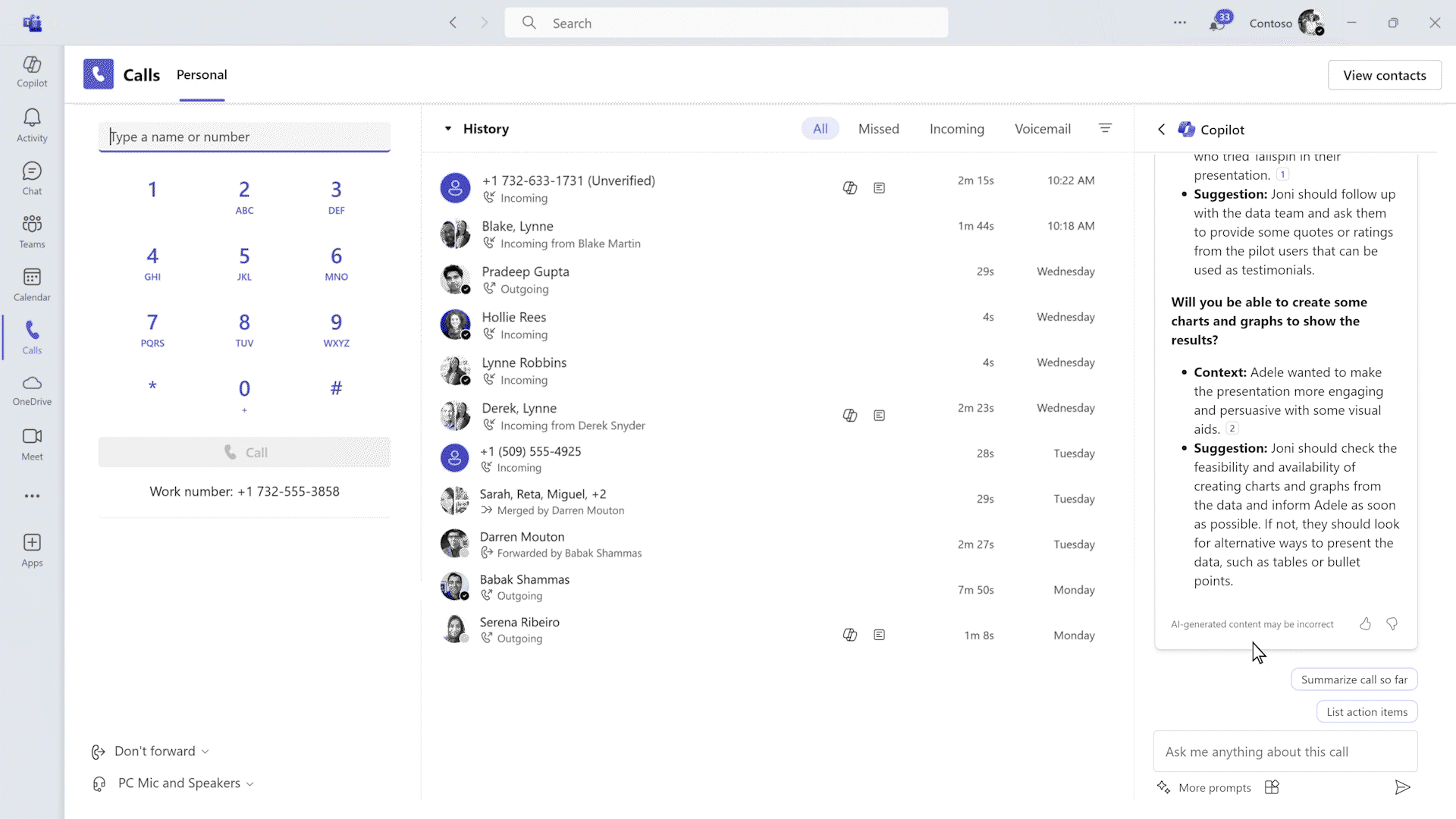
Project planning assistance: detail tracking and follow-up
When you’re planning a project, there are always tons of details to keep track of, and action items for everyone on the team to follow up on. Copilot can help you simplify and organize plans, and generate a list of action items based on what’s been discussed on a call.
Create a table to keep track of action items and deadlines
For example, if you’ve had a conversation with a colleague in Teams Phone about an upcoming event, you can ask Copilot to create a table that shows each item, who’s responsible for completing it, and the deadline. Copilot will review the transcript of your conversation, pull out all the necessary information, and lay it out clearly in a table.
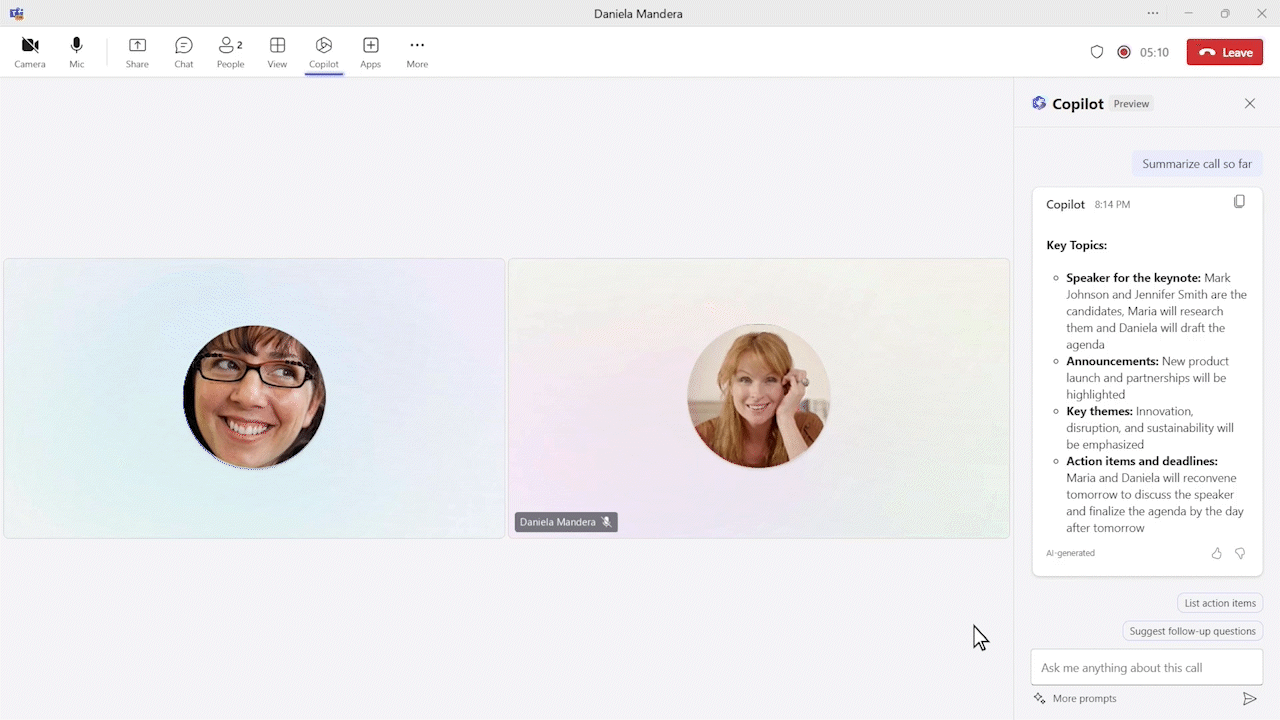
Unlimited ideas: Brainstorming with Copilot
Next time you’re brainstorming with your colleagues on a call, ask Copilot to help you come up with new ideas. Copilot will consider all of the information you discussed as well as general information about the topic, and generate a bullet point list of workstreams and additional tasks that may need to be completed.
Take event planning as an example. To help you make your event a success, Copilot can come up with several new ideas of workstreams to consider.

Additional prompts to try with Copilot in Teams Phone
In addition to the examples above, you can use Copilot with Teams Phone in many of the same ways that you might use it with Teams Meetings.
Some additional prompts you can try are:
During the call:
- "Copilot, can you help us brainstorm some ideas for our next steps on this project?
- "Copilot, can you provide a quick summary of the challenges we've identified?"
- "Copilot, can you list the potential solutions we've discussed for the issues raised?"
After the call:
- "Create a workback schedule based on the deadlines we discussed"
- "Summarize the feedback shared on [enter specific topic discussed]"
- "Organize the decisions made and open items from the call in a table"
Don’t hesitate to try some of your own as well— start prompting like a pro today and see the difference in your productivity. The more you prompt and see Copilot’s responses, the better you’ll get at thinking of ways to get its help with more of your tasks.
Share your favorite prompts in the comments, we’d love to see what you come up with!
For additional information about using Copilot with Teams Phone, see the instructions in the Copilot Lab: Get started with Copilot in Microsoft Teams Phone.
Look for more tips to make the most of Copilot with Microsoft Teams coming soon.
 Microsoft
Microsoft