Today we’re launching a new home screen in the OneDrive iOS app. The new home experience will help you quickly pick up where you left off on recent and offline files and easily re-discover memories from the past.
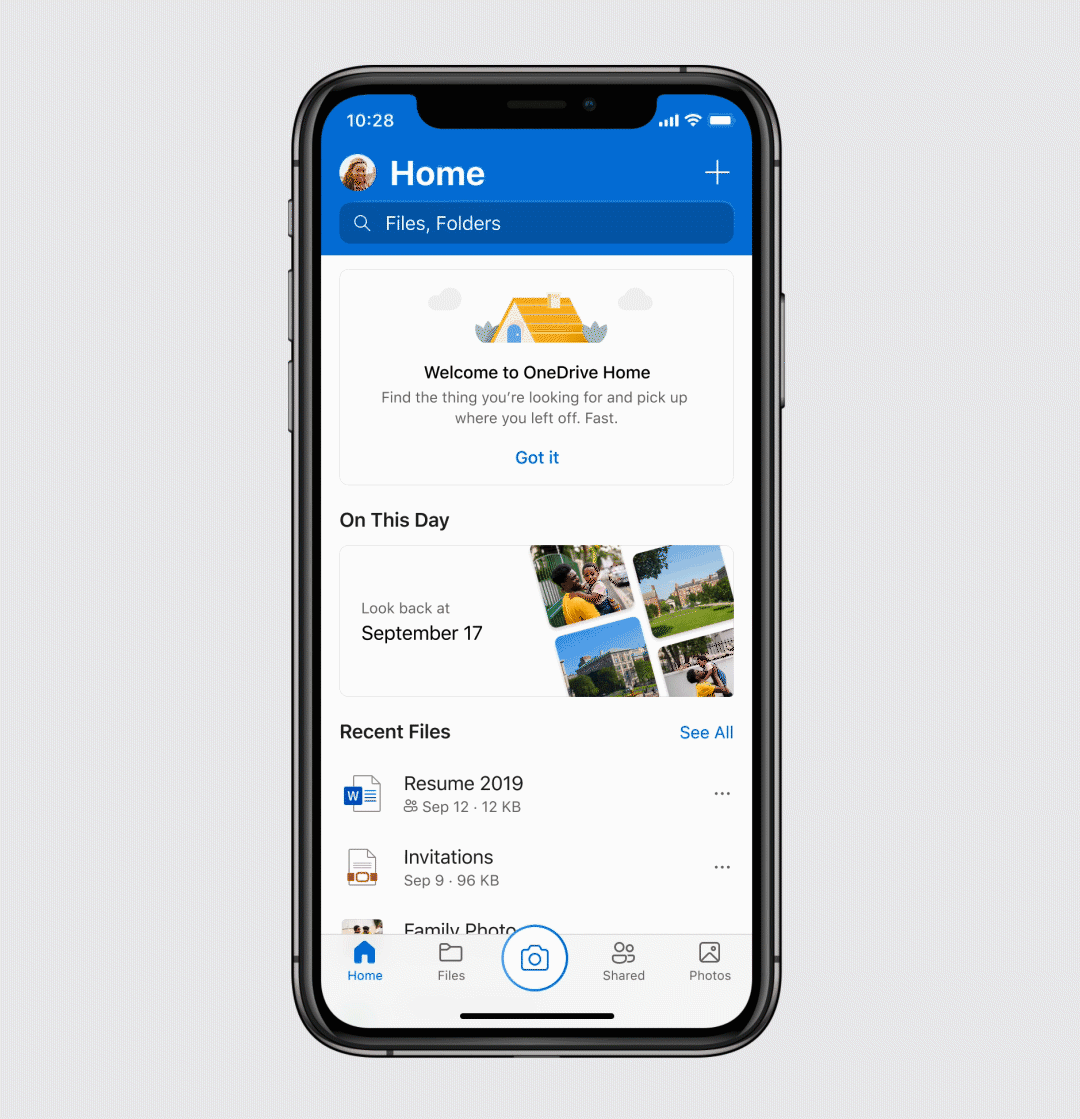
For OneDrive personal users the new home experience will feature three main sections: recently accessed files, files downloaded for offline use, and “On This Day” photos, which help you relive memories from years past. For OneDrive work and school users the new home experience will highlight recent files, shared libraries, and offline files. The new experience replaces the previous home screen which displayed a root view of your files. This view can still be found in the Files tab, which appears beside the Home tab in the app.
The new home experience is currently offered only on the OneDrive mobile app for iOS and iPadOS.1 (It is expected to arrive on the Android app by the end of the year). It’s available for all OneDrive accounts including free and paid accounts as well as work, school and home accounts. If you use an iOS phone or iPad and you have the OneDrive app, you should see the new home experience. If you don’t see the new home screen then try updating your OneDrive appto the newest build.
Introducing the OneDrive widget for iPhone
Now, when you run iOS14 on your device, you can add a OneDrive widget to your iPhone home screen. The widget displays your photo memories on this day across previous years. And, if you don't have any On This Day photos for today, you'll see your most recent photos that you've saved to the cloud. This feature is only available for personal OneDrive accounts and requires iOS 14 plus the latest version of the OneDrive app (build 11.51 or greater) on your phone.
The new OneDrive widget on iOS14 shows your photo memories on this day across previous years.
To put the OneDrive widget on your iPhone simply press and hold on your iPhone’s home screen, tap the + button in the top left, and scroll down to the OneDrive app to add a OneDrive widget to your home screen. Once added, you’ll get a glimpse into your On This Day photos (or your recent photos if you don’t have On This Day photos for today.)
Top 5 OneDrive mobile app tips
You probably know that you can use the OneDrive mobile app to access or share files and photos right from your mobile device. But the app gives you so much more freedom to roam and be productive. Here are five essential features to make your life easier.
-
Automatically backup your phone’s camera roll. Enable this feature to keep your memories backed up, protected and all in one place. Once backed up you’ll also have easy access to your photos across all your devices.
-
Keep your IDs in Personal Vault. Did you know that you can use the app to scan your IDs and sensitive paperwork directly into Personal Vault? Now you can keep a digital copy of your social security card, passport, driver license and insurance cards securely on your phone.2
-
Get offline access to files. Do you have files that you want to access on your phone when you don’t have an internet connection? If so mark these them for offline access. That way, if you lose your internet connection you can still work on your files.
-
Scan, sign and send paper documents. The OneDrive app has a built-in scanner that lets you turn paper docs in PDFs. You can also use that scanner scan, sign and send documents on-the-go. No more using that clunky home scanner to contracts or school permission slips.
-
Print a file right from your phone. Print docs, PDFs and other files right from the OneDrive app. Just open the file, tap the three dots in the upper right and select Print.
You can access and use your files with confidence knowing that your digital life is private and secured in OneDrive.
Download the OneDrive mobile app on iOS to try the new home experience. And, feel free to send us your suggestions for making OneDrive even better on UserVoice.
1 Requires iOS 13 or higher and OneDrive build 12 or greater.
2 A Microsoft 365 Personal or Family subscription is required to store more than 3 files in Personal Vault.