Forum Discussion
Office 365 groups not visible in Outlook client
Hi
Outlook are not showing the Groups - not in the desktop client nor in the Outlook Web app
Running Cached mode
Version 1808 — 10730.20155 - 'click to run'
Users are in the group that are allowed to create groups so this are not an issue?
https://support.office.com/en-us/article/manage-who-can-create-office-365-groups-4c46c8cb-17d0-44b5-9776-005fced8e618
How can I fix this so groups are shown?
- DeletedOct 19, 2018
It seems that your groups are hidden by default to show them in outlook you have to change it via Powershell.
Set-UnifiedGroup -Identity "Legal Department" -HiddenFromAddressListsEnabled $false
more info here https://docs.microsoft.com/en-us/office365/enterprise/manage-office-365-groups-with-powershell
26 Replies
- Romney_EscalanteCopper Contributor
Hello,
please try to check the 'HiddenFromExchangeClientsEnabled' attribute in the office group
you can check the attrebutes with: Get-UnifiedGroup -Identity "xxxxxx" | Format-List
(where xxxxxx is the name of the group)
the attribute must be in false. you can change it:
Set-UnifiedGroup -Identity "xxxxxxxx" -HiddenFromExchangeClientsEnabled:$false
please see -> https://docs.microsoft.com/en-us/powershell/module/exchange/set-unifiedgroup?view=exchange-ps
regards
- Sam PhillipsCopper ContributorThis attribute was the problem for us, thank you.
- RaizelCopper Contributor
The correct answer on this would be running the script below:
Set-UnifiedGroup -Identity "group" -HiddenFromExchangeClientsEnabled:$false
which is answered by Mike McLean (OFFICE) Mike
- Deleted
Raizel Set-UnifiedGroup : The term 'Set-UnifiedGroup' is not recognized as the name of a cmdlet, function, script file, or
operable program. Check the spelling of the name, or if a path was included, verify that the path is correct and try
again.- Open_DoorsCopper Contributor
Deleted @Raizel Same thing.
Set-UnifiedGroup : The term 'Set-UnifiedGroup' is not recognized as the name of a cmdlet, function, script file, or operable program. Check the spelling of the name, or if a path was included, verify that the path is correct and try again.
- Adam FowlerIron Contributor
I found out this a while ago:
https://www.adamfowlerit.com/2018/07/office-365-groups-missing-from-outlook-2016/
Try creating a group with the primary alias as your onmicrosoft domain rather than your standard mail domain, and see if that turns up.
- Mike McLean (OFFICE)
Microsoft
Hi BAT MAN,
If these were groups created via Microsoft Teams, they are hidden from Outlook by default. If you want them to show in both the Outlook left nav and the address book, you can use Set-UnifiedGroup to flip -HiddenFromExchangeClientsEnabled to $false. This link has more info on the PowerShell cmdlets:
Thanks,
Mike
- LindsayTSheltonBrass Contributor
Mike, I know it's been over two years, but your comment was just what we needed to solve our problem and had previously been having awful search luck! Thank you kindly!
- Deleted
It seems that your groups are hidden by default to show them in outlook you have to change it via Powershell.
Set-UnifiedGroup -Identity "Legal Department" -HiddenFromAddressListsEnabled $false
more info here https://docs.microsoft.com/en-us/office365/enterprise/manage-office-365-groups-with-powershell
- BlagojcheCopper Contributor
That worked thanks a lot. It's not user friendly practice to make it hidden by default when, Microsoft has disabled message delivery into personal mailbox folder from group email.
- Ralph GillisCopper Contributor
Some Groups are in the Outlook list and some are not. And that is true on PCs in my office, home and laptop. If the default was not visible, how could some be visible and some not?
- MikaelBohlinBrass Contributor
It depends on how the groups was created.
A O365 group created in the Teams client will automatically be hidden in Outlook (groups) and the Exchange addressbook.
O365 groups created in any other tool will NOT be hidden anywhere, not even if it created in the Teams Admin portal.
So groups made in Outlook for PC, Outlook Web Access, Exchange Admin portal, Azure AD Groups, etc - the list grows long. All these groups will be seen in Outlook per default.
- Tim HunterIron Contributor
Deleted
Hi Paul,
Thanks for your reply! I did double-check and I am using cached mode. I will look at the Powershell option also.
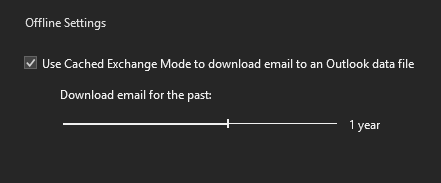
- Frank_NSRCopper Contributor
this worked for me!