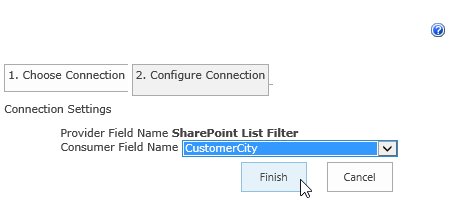Forum Discussion
Need help with SharePoint connector issue
Hello,
I am creating a SharePoint wiki page that has two web parts, both are over SharePoint lists.
What I am trying to do is have one list off to the left where the user selects an item, and then the list on the right displays on that corresponding list item.
I select option for connectors:
All looks good until I hit the Save button. The Select arrows then go away.
Can anyone help me? Without this capability, I will need to find another solution other than SharePoint for what I am trying to accomplish... Thanks, Denise
7 Replies
Hi Denise1960 which version of SharePoint are you using?
In my experience, connected webpart needs apply first, then ok and save the page.
You already need to configure the "destination data" webpart, in order to filter results.
Let me know if it works.
Cheers,
Federico
- Denise1960Copper Contributor
Federico,
Thank you for your reply!
I believe I have SharePoint 2013 but am not sure how to verify this.
I set the connection from the "receiving" list and the "Select" column did not show up in the "sending" list. When I set the connection from the "sending" list, the Select column showed up. However, when I clicked "Apply", it went away.
This just does not make sense to me. Am I doing something wrong? I have done this before last year on a SharePoint site and had no problem. Has something changed?
Hope to here back from you soon!
Thanks, Denise
Hi Denise1960
did you see a popup like this after selecting "send row data to" ?
You need to configure send wepart and receive webpart using this popup, so I think there is an issue with your browser.
Do you have an popup blocker?
Set the url of your site lika a "trusted sites" in Internet Explorer, make sure that popups are enabled and there is not a block.
In IE you can follow this steps
- Go to the SharePoint site.
- From the Internet Explorer Tools menu choose Internet Options.
- Click the Security tab.
- Click Trusted Sites . Click the Sites button.
- Click the Advanced button.
- Check the Require server verification (https:) for all sites in this zone check box. (only if your site is in https)
- Confirm that (your url) is in the Add this website to the zone box.
- Click the Add button. The address should appear in the Websites list.
- Click the Close button.
- Click OK. Click OK.
- Exit Internet Explorer.
- Re-open Internet Explorer and go to your SharePoint site.
or try with Chrome :)
Let me know, cheers,
Federico