First published on MSDN on Oct 10, 2016
This blog will show you how to create a sample PHP 7 application and connect to SQL Server or Azure SQL DB from your Linux (Ubuntu) machine.
Ubuntu 15.04
[snippet slug=odbc-ubuntu-15-04 lang=bsh]
Ubuntu 15.10
[snippet slug=odbc-ubuntu-15-10 lang=bsh]
Ubuntu 16.04
[snippet slug=odbc-ubuntu-16-04 lang=bsh]
*Note: On Ubuntu, you need to make sure you install PHP 7 before you proceed to step 2. The Microsoft PHP Drivers for SQL Server will only work for PHP 7+. You can install PHP following the instructions here.
[snippet slug=apache lang=bsh]
[snippet slug=pecl lang=bsh]
[snippet slug=add-extension lang=bsh]
Restart Apache to load the new php.ini file
[snippet slug=restart-apache lang=bsh]
[snippet slug=code-sample lang=bsh]
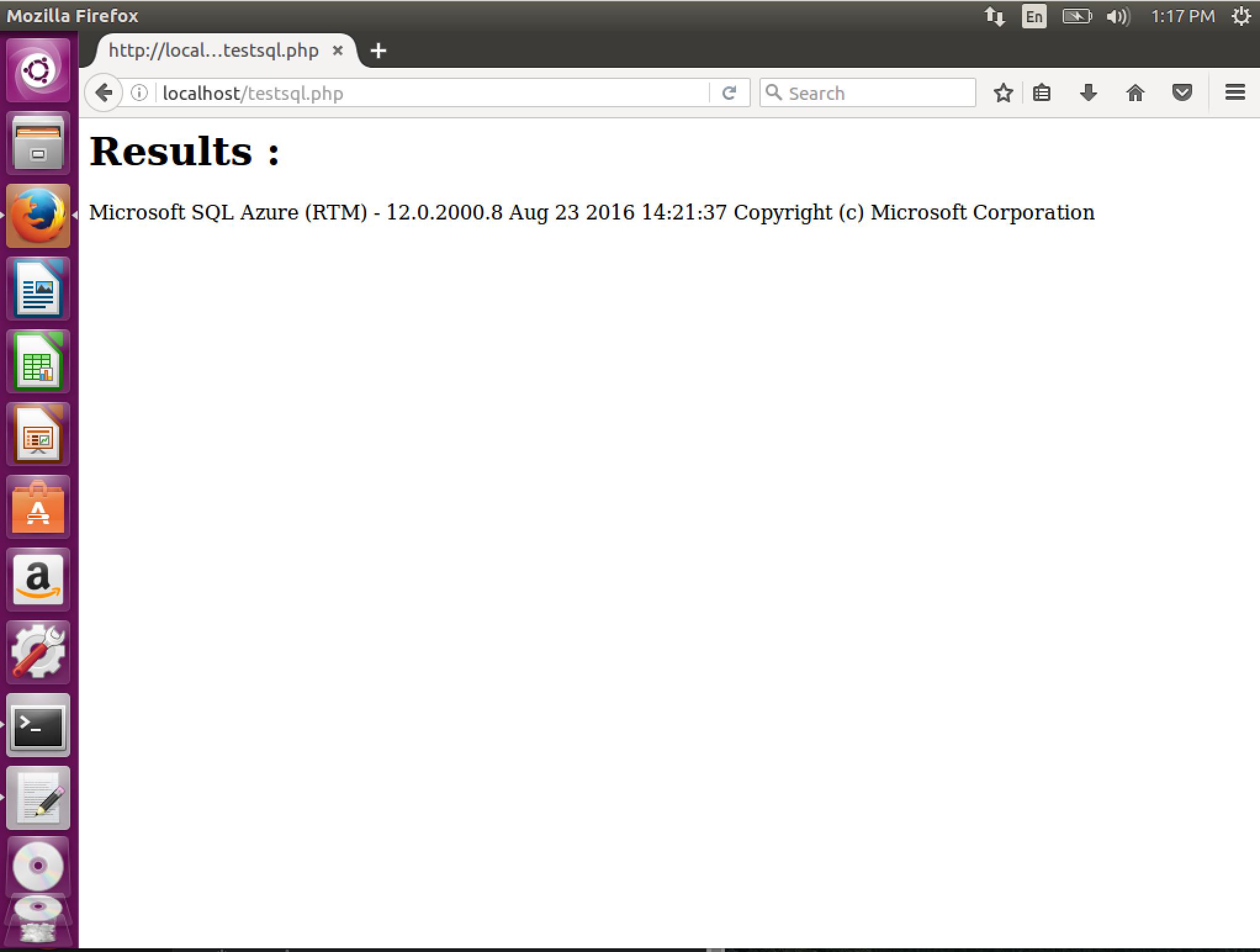
If you have any questions/issues report it on our GitHub repository .
Meet Bhagdev ( meetb@microsoft.com )
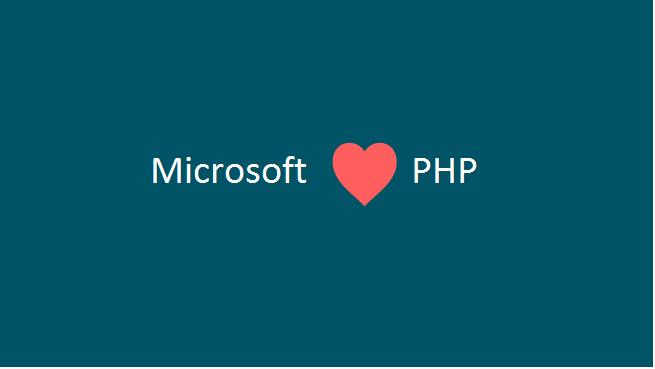
This blog will show you how to create a sample PHP 7 application and connect to SQL Server or Azure SQL DB from your Linux (Ubuntu) machine.
Step 1: Install pre-requisites
Ubuntu 15.04
[snippet slug=odbc-ubuntu-15-04 lang=bsh]
Ubuntu 15.10
[snippet slug=odbc-ubuntu-15-10 lang=bsh]
Ubuntu 16.04
[snippet slug=odbc-ubuntu-16-04 lang=bsh]
*Note: On Ubuntu, you need to make sure you install PHP 7 before you proceed to step 2. The Microsoft PHP Drivers for SQL Server will only work for PHP 7+. You can install PHP following the instructions here.
Step 2: Install Apache
[snippet slug=apache lang=bsh]
Step 3: Install the Microsoft PHP Drivers for SQL Server
[snippet slug=pecl lang=bsh]
Step 4: Add the Microsoft PHP Drivers for SQL Server to php.ini
[snippet slug=add-extension lang=bsh]
Restart Apache to load the new php.ini file
[snippet slug=restart-apache lang=bsh]
Step 5: Create your sample app
- Navigate to /var/www/html and create a new file called testsql.php . Copy and paste the following code in tetsql.php and change the servername, username, password and databasename.
[snippet slug=code-sample lang=bsh]
Step 6: Run your sample app
- Go to your browser and type in http://localhost/testsql.php
- You should be able to connect to your SQL Server/Azure SQL Database and see the following results
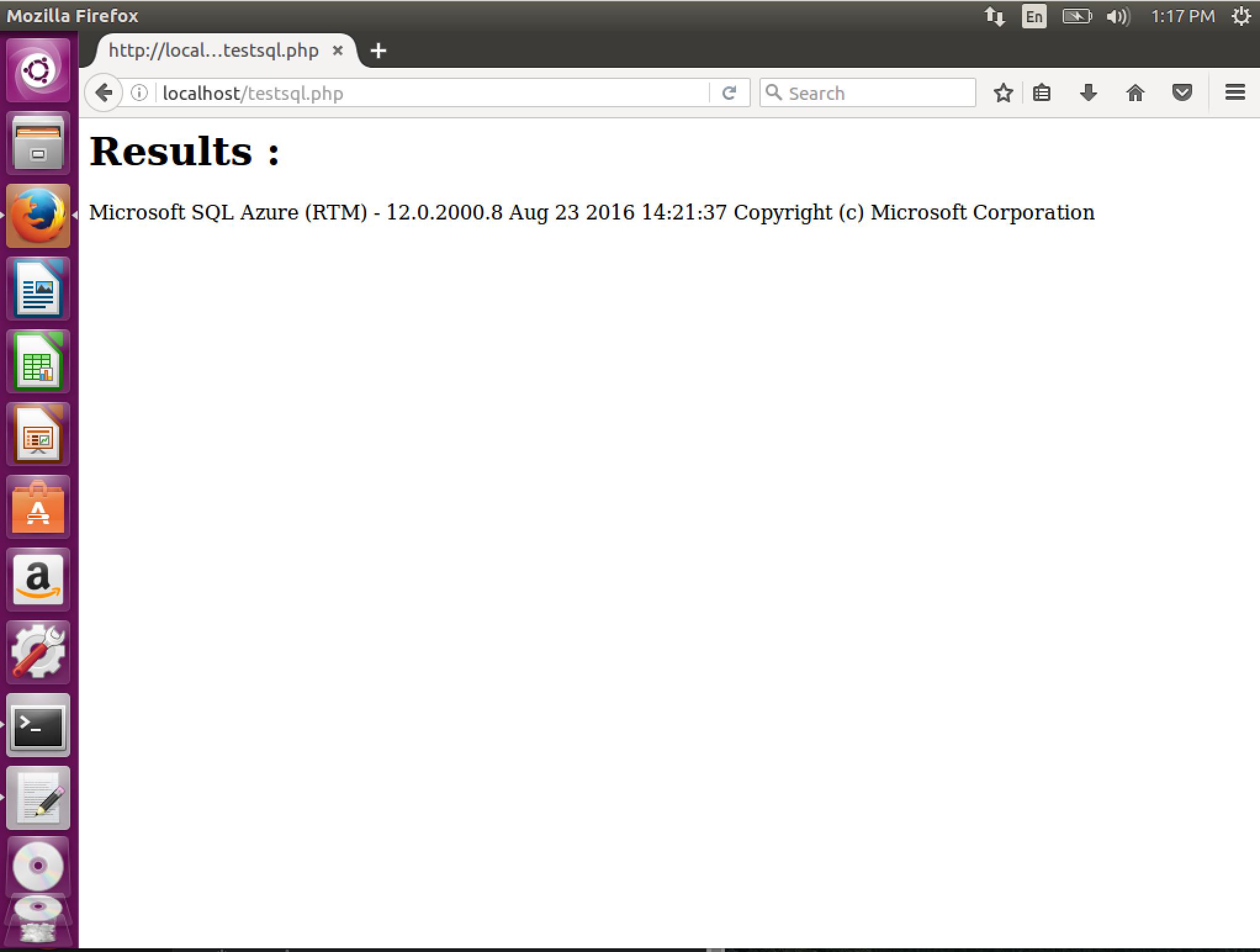
If you have any questions/issues report it on our GitHub repository .
Meet Bhagdev ( meetb@microsoft.com )
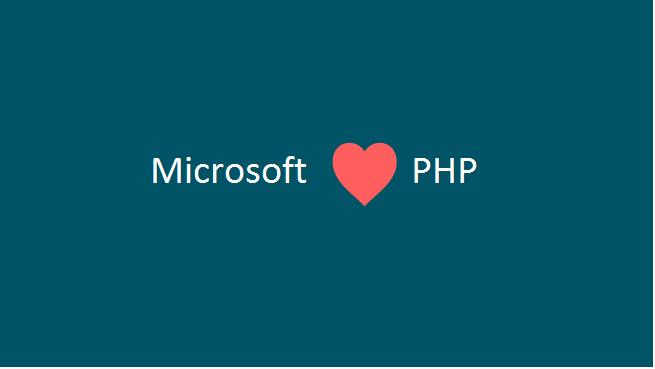
Updated Mar 23, 2019
Version 2.0SQL-Server-Team
Former Employee
Joined March 23, 2019
SQL Server Blog
Follow this blog board to get notified when there's new activity