Workflows in Teams now makes it easier than ever to start automating your workday with little to no effort by acquiring flows directly from within the Teams Store. In the Teams store, you can find a range of workflow templates that make it easy to automate a range of common productivity tasks with just a few clicks. These workflows are built using Power Automate, which means it’s also possible for you to modify them to fit your organization’s needs.
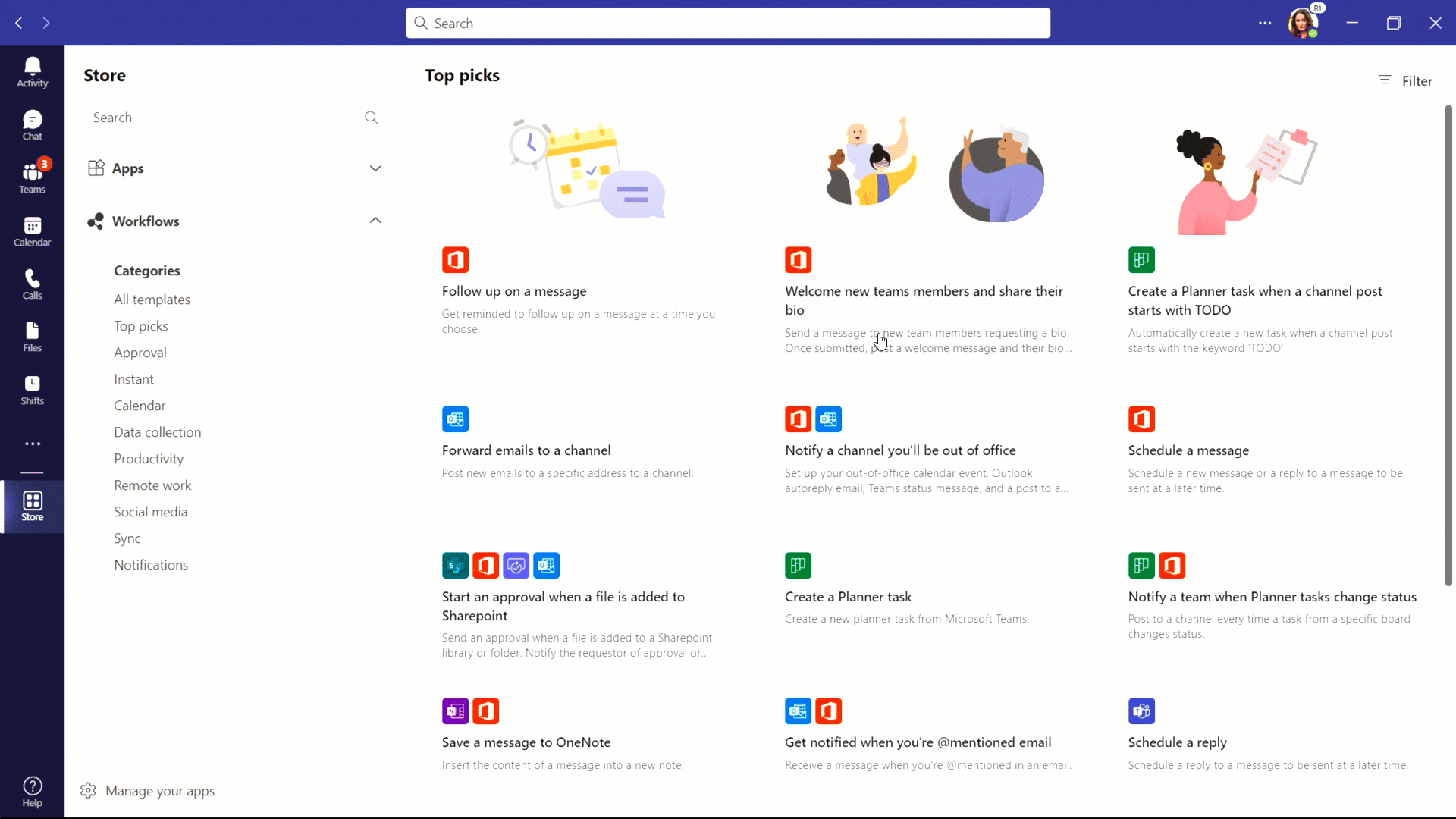
Workflows also can help resolve some of the hybrid work environment’s challenges, including staying on top of to-do tasks, time management, teamwork collaboration, data sharing and protection, security clearance for approvals, and much more. Here are some the ways Workflows for Teams can address those pain points. Let’s explore some of these a bit more:
Task tracking
We have all had moments when distractions show up while we are working remotely and trying to stay productive. Sometimes, it’s hard to focus on important tasks that have deadlines attached to them. Finding a tool that can help you stay on track with tasks is essential for a hybrid work environment to succeed. With the productivity category in Workflows, you can create flows that allow you to perform high-volume tasks using pre-built, easy-to-use templates in the app. You can send or follow up on a message at a scheduled time, sync contents of a message from an email or chat to OneNote, notify your teams channel of planner status changes, and set up out-of-office calendar event, among other tasks.
Time management
Organizations also are finding new ways to make the return to office on a hybrid schedule feel more seamless. Time management is all about prioritization and is essential when working in a transitioning hybrid workspace setting. Planning for projects and establishing expectations for certain deadlines can be difficult when you consider the different work schedules and time commitments of your employees. Workflows templates can help you stay on track with welcoming new members to your team, forwarding emails to your Teams channel, adding or sharing files from a specific address to a folder, scheduling replies, and more.

Email prioritization
When you receive an influx of emails, it can be difficult to follow up on messages that require urgent responses and to keep track of email traffic in general. This is especially a priority when there are fundamental workflows like customer support or cross-organization updates that still rely on email. With the Notification category, you can configure flows that help you stay on top of important messages and that assist in making your overall work and productivity pace better. This workflow automatically forwards emails to a Teams channel so that you’re always in the know, no matter when the message comes in. You also can get PowerBI alerts, SharePoint file notifications, create a planner task, and accomplish related tasks.
Data protection
Some businesses find monitoring approvals to be cumbersome, as employees may have different levels of security clearance and restrictions. As with any digital space in remote work, it is essential that you have a system that can monitor and protect important data across devices and manage business processes efficiently. The Approval workflow category provides ways to streamline all your requests and processes with your team or partners. You'll be able to create new approvals, view the ones sent your way, and see all your previous approvals in one place.
Collaboration and data collection
Collaboration between team members is another potentially daunting task. In the hybrid work environment, we need to be even more mindful of making sure each employee’s contribution is carefully considered while also fostering a positive team culture. Through data collection, most businesses collect and analyze information that helps them make informed decisions. Data collection is now easier to monitor and track with the pre-configured flows in this category. With those flows, you can follow up on PowerBI report alerts, track new files added to a specific SharePoint folder, and share information while collaborating with team members.

While we have shown you various ways in which you can enhance hybrid work productivity and performance, there are additional resources to help you learn more. Read helpful tips on getting the most out of automating your business processes from both an end user and business decision standpoint. You also can learn more about creating workflows and automating your business processes Browse and add workflows | Microsoft Docs, Introducing Power Automate - Learn | Microsoft Docs.
You also can check out our Microsoft Teams YouTube channel for more helpful tips on using the app. Microsoft Teams - YouTube