In August, we previewed what’s coming to OneNote on Windows. Today, we’re excited to announce an upcoming refresh to OneNote that will help the app feel both familiar and modern. Under the hood, we’re improving nearly all stages of your note-taking workflow that will help you:
- Focus on your content
- Capture naturally with voice, ink, camera, and AI
- Organize pages the way you want
- Share your notes with clarity
Modern Visuals

Building upon the ribbon refresh last year, the new visual refresh extends to the navigation panes and full screen mode. The page list, section tabs and notebook dropdown all have been visually updated. OneNote will look consistent next to your other modern apps.
Subtle touches let your personalization through, such as the Mica effect, which incorporates the Windows 11 theme and desktop wallpaper into the app window.
We obsessed over every rounded corner and animation to bring a new level of polish to the app.
Functionally, we’ve updated how pages with unread changes appear. The new unread indicator easily lets you see which pages and sections have unread changes, with a similar design to other areas of Office.
Focus on Your Content
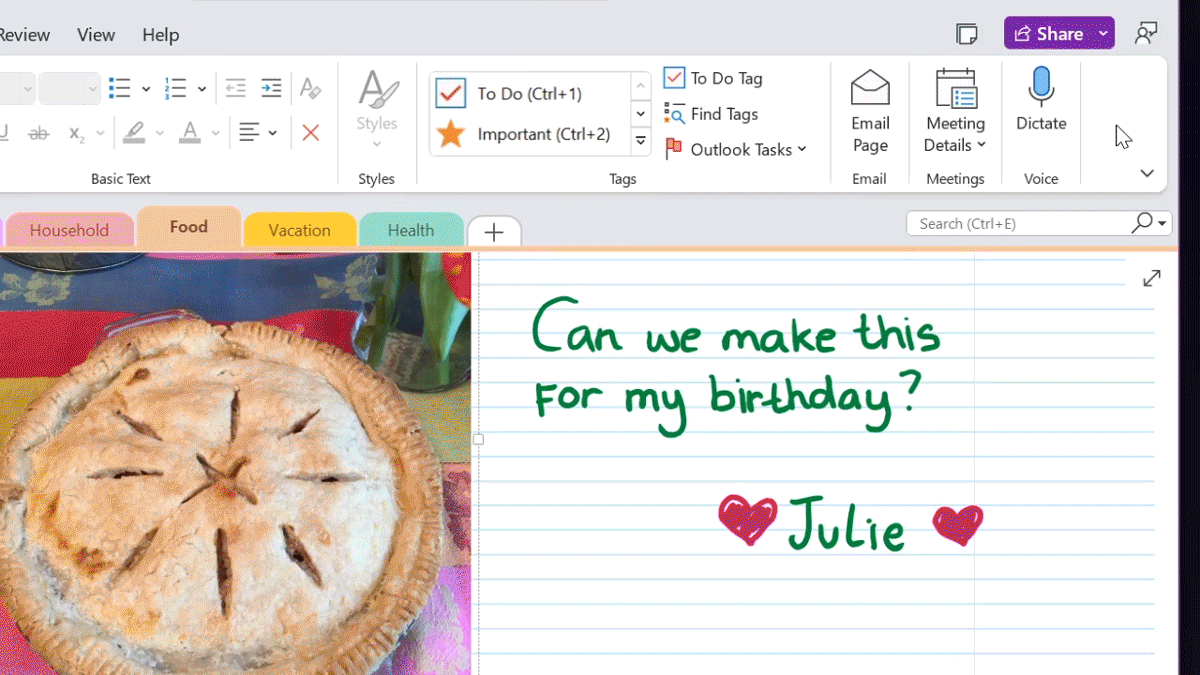
With the optional simplified ribbon, you’ll be able to create more screen real estate for your content, while preserving quick access to commonly used features. This strikes the perfect balance between using the full height classic ribbon and hiding the ribbon completely.
In addition to increased screen real estate, you’ll also have more focus time as OneNote can update to the latest features while you’re away. The update under lock capability from Office downloads and installs updates while your device is locked.
Capture Naturally with Voice, Ink, Camera and AI
OneNote gives you the ability to work the way you choose. Draw your inspirations with ink, capture your thoughts with dictation, imagine better with camera, and work smarter with new AI capabilities.
The updated draw tab brings writing and drawing tools to OneNote that look and work the same way as Word, Excel, PowerPoint. Ink to shape transforms your drawn shapes into its pixel-perfect version. Ruler measures and draws straight lines at any angle. Ink to text accounts for the size of your writing so that converted text will be proportional in font size.
Digital inking has never felt more natural with an experience that feels consistent. When inking with your Surface Slim Pen 2 on a Surface Laptop Studio or Surface Pro 8, you will feel tactile signals as you write, mimicking the feel of pen on paper.
We’ve only just begun our improvements to the ink space. Over the next few months, you’ll see more improvements to ink quality and even more features including pencil, ink replay and a new pen focus view! Just by undocking your pen, you can transition into a pen-first experience making it easy to focus on your writing and annotations – no distractions.
Voice and ink are a powerful combination. Together for the first time in Office, soon transcription and ink will make it easier than ever to take notes, focus on what’s important, and review your content later. With transcription on, you can record what you hear. You’re free to annotate, write notes, or highlight what’s important. When you’re ready to review, your ink will play back in lockstep with the recording. You can easily jump to a specific moment by tapping on any annotation to recall more context.
Leverage the power of your voice to conquer the blank page and capture notes at the speed of your thoughts with dictate in OneNote.
Break away from the keyboard and stay in your flow by using dictation with our AI-backed voice commands to add, format, edit, and organize your text. Say “delete that” if you change your mind, or “pause dictation” if you need a break. In line with our investments in pen and ink, we are ensuring a uniform experience across Office apps like Word and Outlook. Over the next few months, current dictate customers will see existing and new voice commands in Office apps added to OneNote. The auto-punctuation feature in dictation settings uses AI to ensure your thoughts flow freely without worrying about punctuation.
OneNote already makes text in pictures searchable. This has been useful for snapping a picture of a recipe or whiteboard. Now we’ve made it easier to insert from camera, which launches the Windows camera app and inserts pictures you capture directly into OneNote.
Organize the Way You Want
By popular customer request, page sorting is now available. You can sort alphabetically, by date created, and date modified. You can still drag and drop pages to sort manually. OneNote will remember your last manual sort order for every section, so you can explore sort options without losing your existing order.
Share with Clarity
When you’re done capturing and organizing your notes, the new share experience in OneNote more clearly outlines opportunities to bring collaborators into your content. Those who want to give someone access to an entire notebook and collaborate in real time can select Share Entire Notebook or Copy Link to Notebook. Email Copy of Page is a great way to share a single page while keeping the rest of your notebook private.
FAQ
Which features can I try today?
As of May 2022, the following features have rolled out to 100% of audiences in the Current Channel:
- Ink to shape
- Ink to text with font size awareness
- Page sorting
- Update under lock
The following are available to our Insiders, who get to try features earlier (Join the Office Insider Program)
- Insert picture from camera
- Updated share experience
The rest of the features mentioned in this post are coming soon. If you have product feedback as you try out the new features or other suggestions, we’d love to hear from you! For features that have not yet rolled out, stay connected with us on Twitter to get notifications when they start to roll out.
Which version of OneNote does this post apply to?
OneNote lets you access your notes no matter which platform or device you’re using. That’s why there’s OneNote for Windows, macOS, iOS, Web, and Android. On Windows, there are currently two versions: the OneNote app that’s installed with Office and the OneNote for Windows 10 app. We are unifying the two apps so you’ll have the simplicity of a single OneNote app on Windows. The OneNote app on Windows continues to get new features while absorbing key unique features of OneNote for Windows 10.
The focus of this post is on updates to the OneNote app on Windows. While OneNote for macOS, iOS, Web, and Android continue to be updated regularly, improvements to those platforms will be shared in separate posts. Note that OneNote is also available in Office LTSC 2021, which does not get new features. The feature improvements in this post do not apply to OneNote as a part of any LTSC releases.
How do I get the OneNote app?
The latest OneNote app is available as part of Microsoft 365, comes preinstalled as part of Office on Windows 11, and can also be downloaded as a free standalone version from: https://onenote.com/download