Hi, Insiders! I’m Nancy Wang, a Product Manager on the Planner team. Microsoft Planner is more than just task boards and buckets. Here are some hidden gems – including Copilot-powered features – that can help you plan smarter, collaborate better, and save time.
1. Update tasks simultaneously
With bulk editing, you can update multiple tasks at the same time. Assign tasks, adjust priorities, update progress, and modify start and due dates, all in one go.
To get started, navigate to any plan and select the Grid view. Then, select a set of tasks you want to update by either selecting and dragging the tasks, or by using Ctrl + up arrow or down arrow.
2. Kickstart your plan with a prompt
Want to speed up weekly or monthly reporting? Project Manager agent can quickly generate a clear, human-readable summary of your plan’s status – including completed tasks, overdue items, upcoming deadlines, and blockers – without needing to manually scan the board. This is particularly useful when prepping status reports, standups, or leadership updates.
To give it a try, open your plan in Planner, select the Project Manager agent icon, type a prompt like, “What’s overdue?” or “What’s been completed this month?”, review the results, and then copy or share them as needed.
NOTE: A Microsoft 365 Copilot license is needed to access this feature at this time.
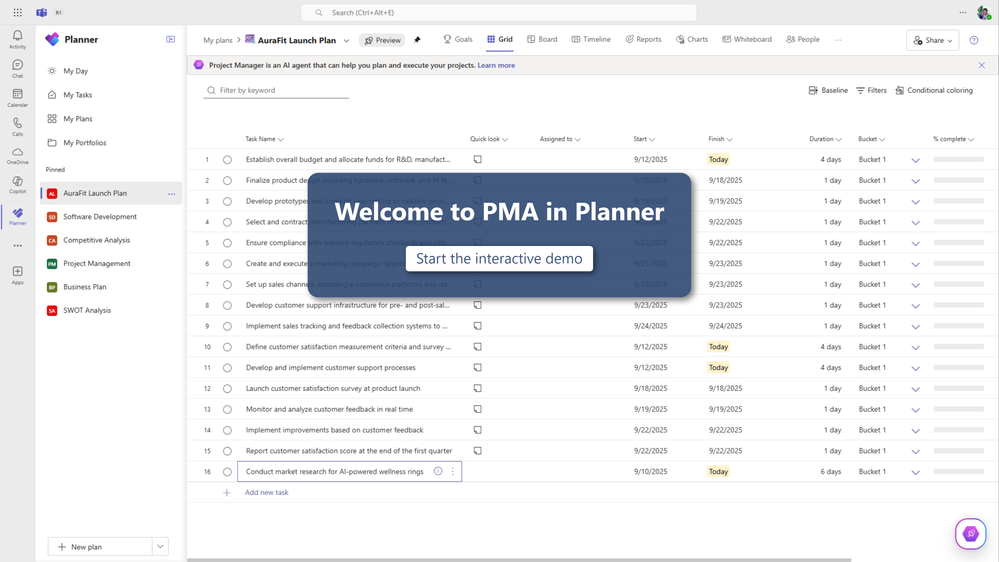 Select the image above or button below to launch a demo of Project Manager agent in Planner.
Select the image above or button below to launch a demo of Project Manager agent in Planner.
3. Group tasks by label, priority, due date, and more
Need to track themes, urgency, or timelines? By grouping tasks by different attributes, you get a clearer picture of what needs attention and help your team focus on what matters most.
To use this feature, open your plan in Planner, click the Group by Bucket down arrow in the right-hand corner, and then choose one of the available options.
NOTE: For premium licensed users, you additionally have the ability to group your tasks by sprints. This feature enables you to break down your tasks into time-boxed iterations. Learn more.
4. Export a plan to Excel
This feature allows you to share plans with individuals who can’t access them, or want them in a different format, by exporting them to Excel. From there, you can filter, sort, and reformat tasks to suit your specific needs.
To do so, select the three dots (…) icon of any plan, then choose Export plan to Excel. Learn more about exporting a plan to Excel.
5. Capture, assign, and summarize tasks in Teams meetings
Facilitator agent brings a new level of productivity to Teams meetings by seamlessly turning conversations into actionable tasks and documents. Integrated with Project Manager agent, Facilitator automatically pulls tasks from meeting transcripts so nothing gets missed, syncs them to Planner for advanced tracking, and generates Loop or Word documents to help your team overcome the “cold start” problem.
Simply type @ Facilitator in your meeting chat to assign or retrieve tasks, set due dates and assignees, or instantly generate structured documents – making it easier than ever to keep meetings on track and drive real execution. Learn more.
NOTE: A Microsoft 365 Copilot license is needed to access this feature at this time.
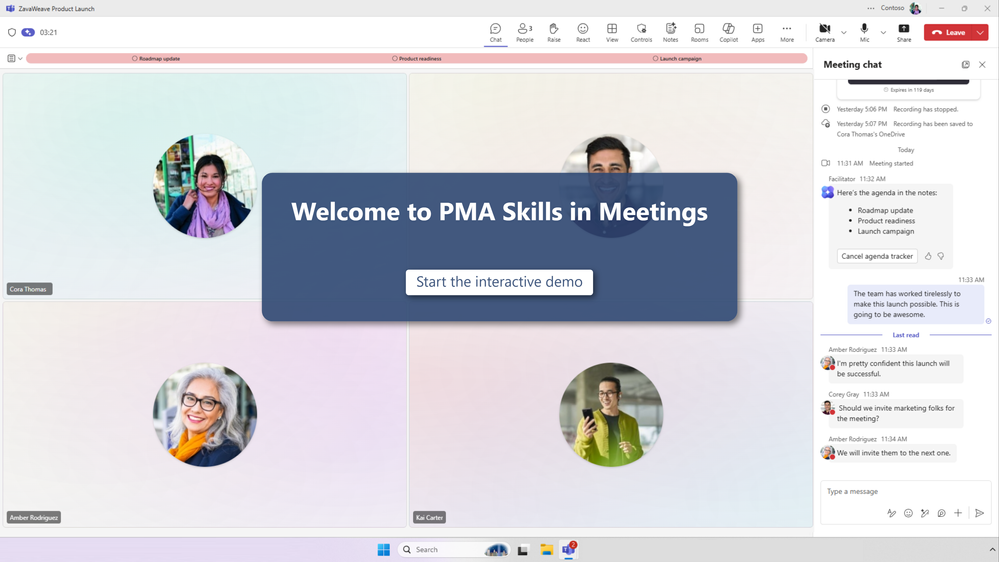 Select the image above or button below to launch a demo of Project Manager agent skills in Teams meetings.
Select the image above or button below to launch a demo of Project Manager agent skills in Teams meetings.
6. Automatically generate status reports to track your progress
With Microsoft Planner’s new Status Reports feature, powered by the Project Manager agent, you can effortlessly generate detailed, professional project updates right within Microsoft Teams. This powerful enhancement automates the creation of regular, data-driven snapshots of your project’s health – covering everything from milestones to risks and next steps – saving you hours of manual effort and offering clearer visibility for your team and stakeholders. You’ll enjoy flexible customization, easy sharing options to Teams, Outlook, or SharePoint, and real-time collaboration through Loop, making it simple to keep everyone informed and aligned.
To get started, select the Reports tab of any premium plan. Learn more.
NOTE: A Microsoft 365 Copilot license is needed to access this feature at this time.
7. Filter by critical path
The critical path feature in Planner helps you identify the sequence of tasks that directly impact your project’s finish date. By visualizing these key dependencies, you can prioritize work, manage risks, and keep your plan on track.
To access this feature, open any premium plan, select Filter, and then select Critical path > Critical. Tasks on the critical path will be highlighted, making it easy to see which activities require your attention to avoid delays.
NOTE: A premium license is needed to access this feature at this time.
Feedback
We want to hear from you about how these features and others can make working with Planner more effective. Tell us what you think using the Feedback button in the top-right corner of the web app, or by selecting the ? icon in the top-right corner of Planner in Teams, then selecting Feedback.
We also encourage you to share any feature requests by adding your ideas to the Planner Feedback Portal. Your feedback helps inform our feature updates, and we look forward to hearing from you as you try Planner’s new and existing capabilities!
Planner resources
- Learn more about Planner on the Planner adoption page.
- Sign up to receive future communication about Planner.
- Check out the Microsoft 365 roadmap for feature descriptions and estimated release dates for Planner.
- Visit the Planner help page to learn more about Planner.
Learn about the Microsoft 365 Insider program and sign up for the Microsoft 365 Insider newsletter to get the latest information about Insider features in your inbox once a month!
 Microsoft
MicrosoftLearn about the Microsoft 365 Insider program at https://aka.ms/MSFT365InsiderProgram
For technical support and break/fix questions, please visit Microsoft Support Community.
