New Project Manager Agent capabilities make it easier than ever for teams to stay organized, track progress, and work efficiently—wherever collaboration happens. Project Manager Agent skills are now in public preview for Teams meetings and Teams channels, unlocking new ways to streamline workflows and boost productivity right inside your conversations. Read on to learn more.
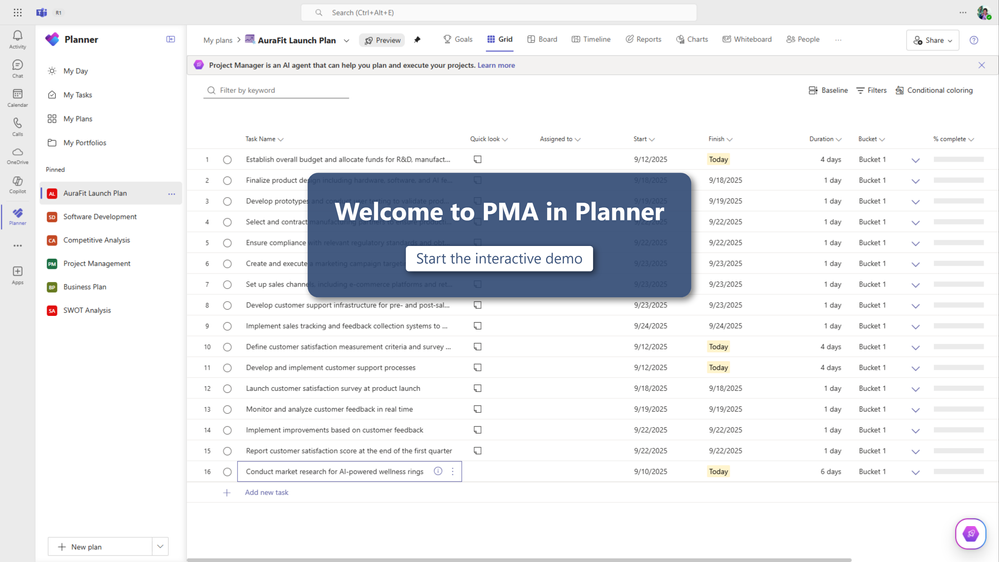 Select the image above or button below to launch a demo of Project Manager Agent in Planner.
Select the image above or button below to launch a demo of Project Manager Agent in Planner.
Project Manager Agent skills in Teams meetings: Capture, assign, summarize, and kick off tasks
Facilitator agent helps keep Teams meetings on track and remain productive, and thanks to its new integration with Project Manager Agent’s meeting skills, you can turn conversations into execution without leaving Teams. Facilitator pulls tasks from transcripts, so nothing gets missed, and meeting tasks automatically sync to Planner for advanced tracking beyond meetings. It can even generate documents from the meeting, helping to overcome the "cold start" problem. Just @mention Facilitator to create, assign, or retrieve tasks, or generate documents.
- Create tasks by simply @mentioning Facilitator during the meeting.
- Assign tasks with due dates and assignees right from the chat.
- Retrieve tasks based on criteria such as due date, assignee, or topic.
- Create documents: Create a Loop file or Word document with a simple prompt, and specify format and structure as needed.
Sample prompts:
- @Facilitator create a task to circulate the meeting summary to all attendees.
- Quote the above created task and @Facilitator assign this task to me and set the due date to tomorrow at 10 AM.
- @Facilitator list all tasks from this meeting that are unassigned.
- @Facilitator create a Word document highlighting key decisions and rationale.
- @Facilitator create a proposal doc based on our discussion with sections: Overview, Recommendation, Approach, Appendix.
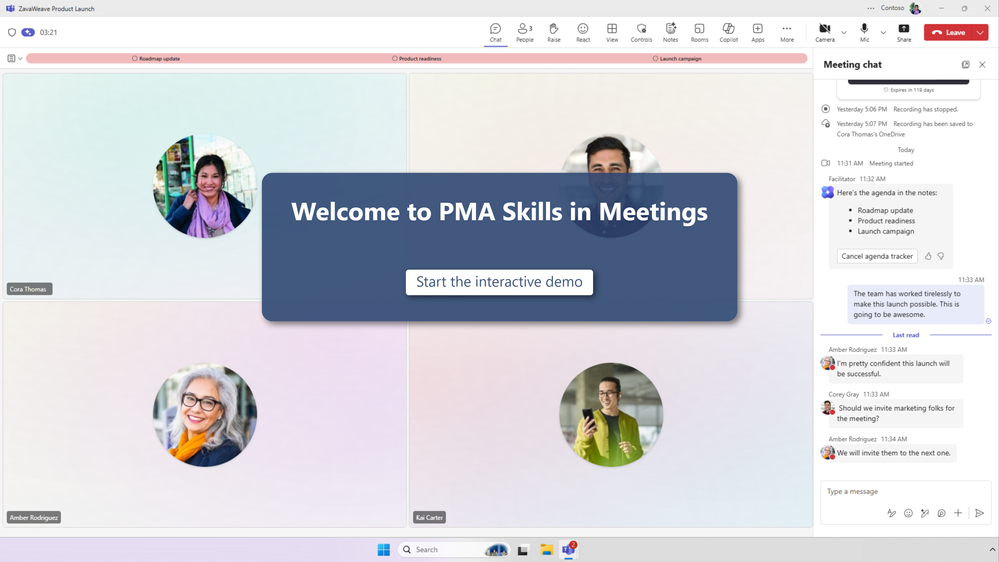 Select the image above or button below to launch a demo of Project Manager Agent skills in Teams meetings.
Select the image above or button below to launch a demo of Project Manager Agent skills in Teams meetings.
Project Manager Agent skills in Teams channels: Task generation, progress tracking, and more
Every standard and shared channel in Teams can now have its own dedicated agent, scoped to the conversations and context of that channel. Now, Project Manager Agent’s skills can be used by these channel agents, bringing powerful project management tools to your collaboration space. Ask the agent to create tasks, set due dates, or answer questions about plans and tasks, all within your team’s channel to keep everyone aligned and projects on track. To start, just @mention the channel’s agent (which takes on the name of the channel itself).
Sample prompts (agent name varies by channel):
- @ProjectPlutoAgent, add a task “Draft customer email” in <plan>; assign to <owner>; due next Wednesday.
- @FinanceDepartmentAgent summarize tasks completed this week and those due next week in <plan>.
- @MarketingEventsAgent list blockers or tasks marked “at risk” in <plan>.
Getting started with Project Manager Agent and Planner
With the enhanced Project Manager Agent, enjoy smarter plan and task generation that turns ideas into actionable steps, along with enhanced tools for confident progress tracking. With support for 40 languages in meetings (and English US support only for channels), global teams can collaborate seamlessly, and a new on-canvas chat entry point makes interactions faster and more intuitive. All these features are included with both existing and new premium plans. Take the steps below to get started.
Confirm licensing and access
- You’ll need a Microsoft 365 Copilot license to enable the public preview of Project Manager Agent.
- Project Manager Agent is available in new plans created with Project Manager Agent and all existing premium plans.
- Make sure Loop is enabled in your tenant for full functionality.
- Join Public preview for Microsoft Teams to get started with Project Manager Agent skills in Teams meetings and channels.
Learn more
- Sign up to receive future communication about Planner.
- Listen to the recent episode of the Microsoft podcast, Low Code Approach, about the latest updates to Project Manager Agent.
- Check out the Planner adoption page and Planner help & learning page.
- Visit the Microsoft 365 roadmap for feature descriptions and estimated release dates for Planner.
- Watch Planner demos for ideas on how to get the most out of Planner in Teams.
Share your feedback
- Tell us what you think using the Feedback button in the top right corner of the Planner app.
- Leave thumbs up/thumbs down feedback any time you try a Project Manager Agent-enabled capability.
- Share feature requests by adding your ideas to the Planner Feedback Portal.
The latest Project Manager Agent enhancements in Planner, plus expanded integration in Teams meetings and channels, help your team achieve goals faster. From capturing tasks in real time to generating plans and managing deliverables across platforms, these updates put powerful project management tools at your fingertips. Explore the public preview today and discover how Project Manager Agent can help your team stay organized, aligned, and ready to succeed.
 Microsoft
Microsoft