First published on MSDN on Sep 29, 2017
Getting Started with Machine Learning Workbench for Windows:
Install the Azure Machine Learning Workbench on your computer running Windows 10, Windows Server 2016, or newer.
- Create Azure Machine Learning Preview Account https://docs.microsoft.com/en-gb/azure/machine-learning/preview/quickstart-installation
-
Download the latest Azure Machine Learning Workbench installer
AmlWorkbenchSetup.msi
.
-
Double-click the downloaded installer
AmlWorkbenchSetup.msi
from your File Explorer.
- Finish the installation by following the on-screen instructions.
Setting up the Machine Learning WorkBench


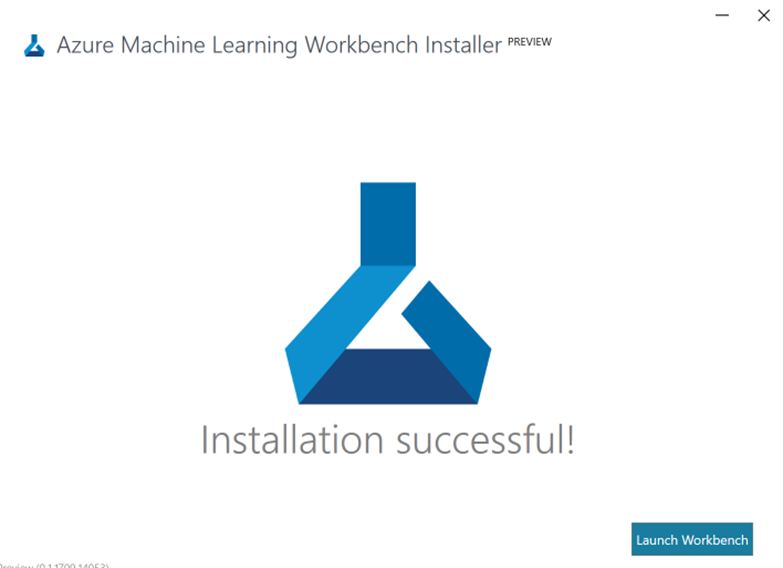
Create Azure Machine Learning Experimentation account
You need to create and Microsoft Learning Experimentation Service within http://portal.azure.com
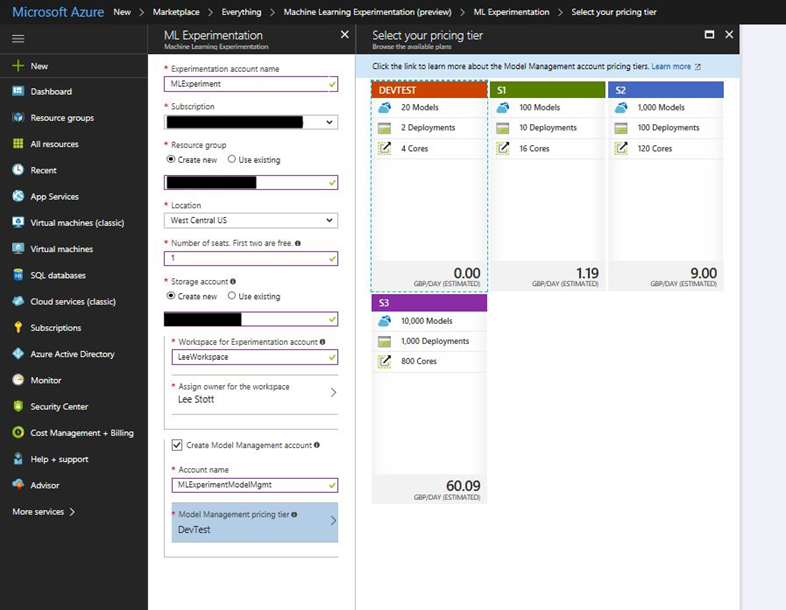
See https://docs.microsoft.com/en-gb/azure/machine-learning/preview/quickstart-installation
Step-by-Step Tutorials to getting Started on your experiment
Learn how to prepare your data, set up an experiment, and operationalize your models

- Walk through the basics of Machine Learning services (preview)
- Use the Machine Learning Workbench to build a model with the Iris flower dataset
- Learn how to deploy a Machine Learning model
- Use Azure Machine Learning Workbench for advanced data prep
Getting Started with Example Data Sets
Simply Click Try a Tutorial within the Azure Machine Learning Workbench Client
Updated Mar 21, 2019
Version 2.0Lee_Stott Microsoft
Microsoft
 Microsoft
MicrosoftJoined September 25, 2018
Educator Developer Blog
Follow this blog board to get notified when there's new activity