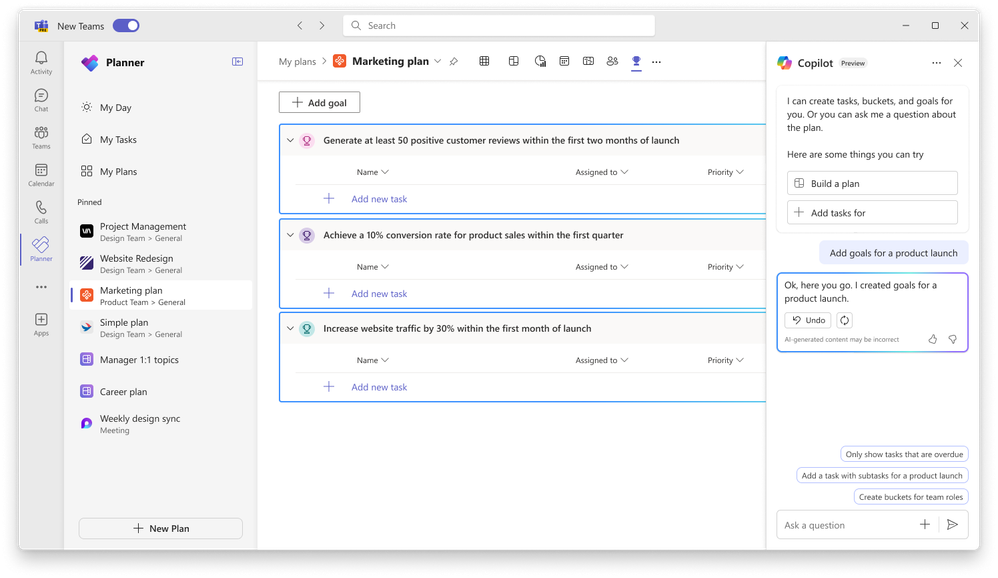- Home
- Planner
- Planner Blog
- Copilot in Planner (preview) begins roll out to the new Microsoft Planner in Teams
- Subscribe to RSS Feed
- Mark as New
- Mark as Read
- Bookmark
- Subscribe
- Printer Friendly Page
- Report Inappropriate Content
Now that the new Microsoft Planner has fully rolled out to Microsoft Teams, we are excited to announce that starting this week Copilot in Planner (preview) is rolling out to users with a Project Plan 3 or Project Plan 5 license. With the power of generative AI, Copilot in Planner streamlines the planning, management, and execution of your work, keeping you informed as you achieve your goals. Copilot in Planner helps teams transform the way they work and collaborate on projects together.
Copilot in the new Planner
Copilot in the new Planner can help with planning, managing, and tracking projects.
Planning. Planning is critical to any successful project. This starts with setting the right goals and breaking down the work to achieve them. With Copilot in Planner, teams can generate and add tasks, goals, and buckets based on user prompts, and even create a full plan including these elements. You can ask Copilot to plan for your next project and it will start generating the work breakdown.
Managing. Effective execution is key to actually achieving your planned goals. With Copilot as your digital assistant, you can streamline this process and stay on track. Copilot can help you identify what to work on next or break up a large work item into actionable steps. It takes direction from users, seeking approval and feedback to manage how people and AI work together to achieve goals. When it's time to triage an issue, expand scope, or make other changes to the plan, Copilot can help track a new goal, identify what tasks are behind, or which team members have the highest workload.
Tracking. It can be a challenge to stay informed on busy or complex plans. Copilot helps you quickly surface the information you need. Based on your plan, Copilot provides answers to questions on progress, priorities, workload, and more.
To summarize, you can ask Copilot in Planner to:
• Help you get started with a plan – Copilot can take a natural language prompt and generate a plan for you, including goals, tasks and subtasks, and buckets
• Help you manage your plan – As your plan evolves, Copilot can help suggest new tasks for you based on your new goals and keep you organized with new buckets where needed. Copilot can even help you add goals to your plan and generate tasks to achieve those goals
• Help you track progress – Copilot can answer questions about your plan and help you stay informed about the latest developments
Take a deeper dive into Copilot features:
Experiencing Copilot in the new Planner capabilities
While final pricing for Copilot in Planner has not been announced, if you already have a Project Plan 3 or Project Plan 5 license, you will be able to preview Copilot in Planner capabilities once it is rolled out to your organization. After we have fully rolled out, if you do not have a premium Project license, you can simply click on the diamond icon within the app where you can begin your free 30-day trial of advanced capabilities – including Copilot - in Planner or proceed with requesting a premium license.
For admins of organizations which the new Planner and Copilot has yet to be rolled out to, you can opt-in to Teams Public Preview to see the new Planner and experience Copilot in the new Planner earlier.
Note: We will be rolling out availability of Copilot in Planner (preview) progressively over the next few weeks so even if you meet the requirements above you may still not see it until it is fully rolled out.
How to know if the Copilot in Planner is available to you
If you have a Project Plan 3, Project Plan 5 or a premium license trial, you can check if you already have access to the preview experience of Copilot in Planner in Teams by following the step below.
First, launch the new Planner in Teams. Create a new premium plan or open an existing premium plan:
If you have access to Copilot, you’ll see the Copilot preview button In the top right. If you don’t see the Copilot preview button yet, stay tuned, we’ll be rolling it out progressively over the next few weeks.
The new Planner is now at 100% general availability in Teams. Try it out today.
We’ve now completed the rollout of the new Planner.
In addition to the exciting new enhancements of Copilot, the new Planner in Teams desktop and web brings many more long-awaited and top-requested capabilities that address the everyday needs of individuals and teams for managing initiatives and projects. Here are some of the top requested capabilities and feedback that the new Planner addresses:
- Timeline & Dependencies* – You can now easily manage and track projects timeline in a Gantt chart to quickly determine when a project is expected to be done accounting for all the dependencies of tasks within it.
- Sub tasks* – breaking down complex work into more granular steps is easy with subtasks. Using a premium plan, you can create and assign subtasks to different people and set different dates to track.
- Team workload* – In a premium plan, you can use the people view to easily assess the team workload, where team members may be over or under allocated, to drive better workload balance accordingly.
- Custom fields* - Each project has its own unique goals and needs and with custom fields in premium plans you can easily track the unique elements that are most important to your project. You can create different types of fields like date fields, multi-choice fields, text fields and more.
- Tasks conversations* - Using a premium plan that’s added as a tab in a Teams channel, your team can start Teams chats in the context of tasks in the plan. Easily @ mention other team members, use emojis, gifs and all the other Teams chat features you know and love.
- Task History* - When you need a quick way to review all the changes that occurred on a task, including other depend tasks changes you need to be aware of, view task history in a premium plan to easily review the list of changes others completed to help determine where things are at and what requires more follow up.
- My Tasks – Keeping track of everything you need to get done is now easier with My Tasks. You can manage all the emails you flagged for follow up. You can also look up all the tasks that have been assigned to you across premium plans, basic plans, Loop components, Teams meeting notes and more.
- Simpler and Faster – One of the top requests we got is to make the app simpler, less complex and faster to use. This has been one of the major focus areas of improvement in the app by simplifying the overall navigation UI, making it easier for you to find the capabilities you need when you need them, removing dead ends, and improving the overall performance.
- Enhancements for organizations with frontline workers - In addition, last week we posted about additional improvements designed for organizations with frontline workers also included in the new Planner in Teams.
Try it out today and discover all the new capabilities and enhancements we’ve added to the new Planner in Teams.
We will be updating the new Planner regularly, so you can expect more fixes and features to light up over time. Some notable ones that are in progress and coming soon:
- Ability to upgrade a basic plan to a premium plan
- A faster and better My Day and My Tasks
- Ability to see Project for the web tasks \ premium plan tasks in My Tasks (currently rolling out to GA in waves )
- The new Planner UI enhancements and the grid view included in a basic plan that’s added as a tab to a Teams channel
- General bug fixes
Share your Feedback
We appreciate all the feedback that you have shared with us so far, we have fixed hundreds of bugs and we are adding many of your requests to our backlog and roadmap. Keep them coming.
You can share feedback through the new Planner app in Teams directly. You can also send us your feedback via the Planner Feedback Portal.
Here is how you can share your feedback directly from within the new Planner app:
Resources
• To get the inside scoop on the new Planner watch the Meet the Makers and our AMA.
• Watch the new Planner demos for inspiration on how to get the most out of the new Planner app in Microsoft Teams.
• Check out the new Planner adoption website
• We’ve got a lot more ‘planned’ for the new Planner this year! Stay tuned to the Planner Blog - Microsoft Community Hub for news.
• For future of the new Planner app, please view the Microsoft 365 roadmap here
• Learn about the different Planner and Project plans and pricing here
• Read the FAQs here
Requirements
In general, Copilot supports the following languages for prompts: Chinese (Simplified), English, French, German, Italian, Japanese, Portuguese (Brazil), Spanish. We plan on to add more languages to Copilot and will update as additional languages are supported.
*You can try out these capabilities and more with a premium license. Start a free trial today by clicking the diamond icon in the app.
You must be a registered user to add a comment. If you've already registered, sign in. Otherwise, register and sign in.