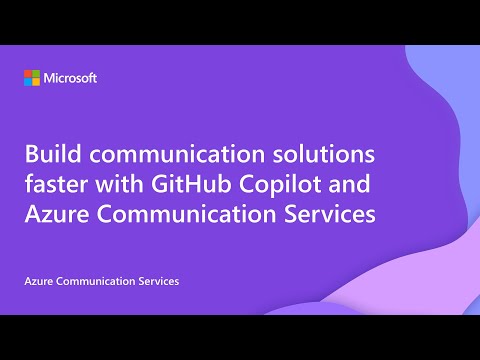10 Things You Might Not Know You Could Do with Azure Communication Services
Azure Communication Services gives developers the building blocks for voice, video, chat, SMS, and more. But the real magic happens when you start combining those capabilities with other Azure services to solve real-world problems. This blog isn’t a feature list or a product pitch. It’s a collection of creative, practical scenarios that show what’s possible with Azure Communication Services today. Each one is based on real questions, real demos, and real developer experiences. Some are simple. Some are surprisingly powerful. All of them are designed to spark ideas. We’ve included links to sample code, documentation, and visuals to help you dive deeper. And we’ll keep this post updated as new scenarios emerge, so if you’ve built something cool, let us know! Build a Voice Assistant That Understands Users—and Follows Through 🔎 Quick Look What it does: Create a voice-first assistant that can understand, respond, and follow up using natural language. Why it matters: Offers a more intelligent, flexible alternative to traditional IVRs. What you'll need: Azure Communication Services for voice, Azure OpenAI, and backend logic to handle actions. Most voice agents are limited to scripted menus or keyword matching. But with Azure Communication Services and Azure OpenAI, you can build a voice experience that actually understands what users are saying and responds with meaningful action. In this demo, a user calls a virtual assistant looking for dinner inspiration. Instead of navigating a rigid menu, they just talk naturally. The assistant interprets the request, asks follow-up questions, and sends a personalized recipe link via SMS—all powered by Azure Communication Services for both the voice and messaging workflows. This kind of voice-first interaction is ideal for customer support, concierge services, or any scenario where users want to speak naturally and get something done. Watch the video below to see the full experience in action or explore the demo yourself here. Send Responsive Messages in Real-Time 🔎 Quick Look What it does: Trigger personalized messages based on real-time user behavior (like missed appointments or failed logins). Why it matters: Helps you move beyond static reminders to more timely, relevant communication. What you’ll need: Azure Communication Services, Azure Event Grid, Azure OpenAI, and an event source like a Logic App or backend service. Most messaging systems are built around schedules: send a reminder at 9 AM, a follow-up two days later, and so on. But what if your messages could respond to what your users are doing right now? With Azure Communication Services, you can build event-driven workflows that trigger messages based on real-time behavior. A customer misses an appointment. A user completes a transaction. A login attempt fails. Using Azure Event Grid, you can detect these events, generate a tailored message with Azure OpenAI, and send it instantly via SMS, email, or WhatsApp using Azure Communication Servies. This approach helps teams move beyond static, one-size-fits-all messaging. It enables timely, relevant communication that’s easier to maintain and scale - without manually scripting every variation. Learn more and get started: Azure Communication Services as an Event Grid source Handle SMS events with Event Grid Push notifications overview Use Event Grid to send calling push notifications Let Users Schedule Appointments by Text – In Their Own Words 🔎 Quick Look What it does: Enable natural language scheduling over SMS. No apps, menus, or portals required. Why it matters: Makes scheduling faster and more user-friendly, especially for service-based businesses. What you’ll need: Azure Communication Services for SMS, Azure OpenAI to interpret intent, and a backend or Logic App to manage availability and confirmations. Coordinating appointments over email or phone is slow and manual. Even traditional SMS-based schedulers often rely on rigid decision trees that break when users type something unexpected. This demo takes a smarter approach. By combining Azure Communication Services with Azure OpenAI, it lets users book, confirm, or reschedule appointments through natural, conversational SMS - no app, no portal, no menus. Just text like you normally would: “Hey, can I move my appointment to next Tuesday?” “Do you have anything earlier in the day?” Behind the scenes, Azure Communication Services handles the messaging layer, while OpenAI interprets the user’s intent and routes it to backend logic that manages availability and confirmations. It’s a lightweight, flexible solution that’s ideal for clinics, service providers, or any business that wants to streamline scheduling—without sacrificing user experience. Try the SMS scheduling demo. Everything you need to get started is in the README. Reach Customers on WhatsApp – Right Alongside SMS & Email 🔎 Quick Look What it does: Send messages across WhatsApp, SMS, and email from a single workflow. Why it matters: Increases engagement by meeting users where they are. What you’ll need: Azure Communication Services with Advanced Messaging SDK, verified sender setup for each channel Your customers are already on WhatsApp. Now your app can be too, without rearchitecting your entire messaging stack. Azure Communication Services lets you send and receive WhatsApp messages using the same platform you already use for SMS, email, and chat. That means you can reuse your existing workflows, backend logic, and delivery infrastructure - just with a new channel that meets your users where they are. Whether it’s appointment reminders, shipping updates, or live customer support, WhatsApp becomes just another part of your communication toolkit. You can trigger messages using Azure Event Grid, automate replies with Azure Bot Framework, and manage everything through the Advanced Messaging SDK. Want to see it in action? This quickstart guide walks you through registering your WhatsApp Business Account, connecting it to Azure Communication Services, and sending both text and media messages. > Channels selected from the blade menu. Learn more: Overview of Advanced Messaging for WhatsApp Send text and media WhatsApp messages (Quickstart) Publish an agent to WhatsApp using Copilot Studio Let Customers Join a Teams Meeting- Without a Teams Account 🔎 Quick Look What it does: Embed a browser-based Teams meeting experience into your app or site. Why it matters: Makes it easy for customers to join secure meetings without downloading Teams or signing in. What you’ll need: Azure Communication Services with Teams interop, a Teams meeting link, and a web app or portal. Not every customer wants to download an app or create a Microsoft account just to join a meeting. With Azure Communication Services, you can embed a fully branded, browser-based meeting experience into your app or website that connects directly to a Microsoft Teams meeting - no Teams account required. This is especially useful for industries like healthcare, legal, or financial services, where external participants need to join secure consultations or appointments without friction. You control the UI, the branding, and the flow, while Azure Communication Services handles the real-time voice and video connection to Teams. You can see how this works in the interop-quickstart demo, which shows how to create a Teams meeting, generate a join link, and embed the experience in a custom app. Handle Teams Calls Inside Your CRM—No App Switch Required 🔎 Quick Look What it does: Let agents make and receive Teams calls directly inside Dynamics 365 or a custom contact center UI. Why it matters: Reduces context switching and improves agent efficiency. What you’ll need: Teams Phone Extensibility, Azure Communication Services Call Automation, Dynamics 365 or another CCaaS. Most contact center agents juggle multiple tools - CRM, phone, notes, AI assistants - just to handle a single call. But what if they could do it all in one place? With Teams Phone Extensibility, powered by Azure Communication Services, agents can make and receive Teams calls directly inside Dynamics 365 or any custom contact center app. No need to open the Teams client. Here’s what’s possible: Answer calls in a custom agent desktop, routed through Teams Phone. Trigger AI workflows mid-call—like summarizing the conversation with Azure OpenAI or escalating to a supervisor. Initiate outbound calls from bots or workflows using ACS’s Call Automation APIs. Record and analyze calls with full control over logic and storage. It’s a surprising way to bring AI, voice, and CRM together, without rebuilding your contact center from scratch. Embed Secure Video Visits to Your Healthcare App–Fast 🔎 Quick Look What it does: Add HIPAA-compliant video calling with identity integration. Why it matters: Enables secure, branded telehealth or consultation experiences. What you’ll need: Azure Communication Services for video, Azure AD B2C, and a secure frontend. Telehealth is here to stay. But building a secure, compliant video experience from scratch can be a heavy lift. Azure Communication Services makes it easier. With built-in support for HIPAA, GDPR, and SOC 2, encrypted media transport, and identity integration via Azure AD B2C, Azure Communication Services lets you embed video calling directly into your app—without compromising on privacy or user experience. The Sample Builder shows how to combine video, chat, and SMS into a seamless patient-provider experience. It’s ready to deploy, customize, and scale. Learn more: Azure Communication Services HIPAA compliance overview Quickstart - Add video calling to your app - An Azure Communication Services quickstart | Microsoft Learn Combine AI and Human Support in a Single Chat Experience 🔎 Quick Look What it does: Start with an AI assistant and escalate to a human agent with full context. Why it matters: Scales support while preserving the human touch when needed. What you’ll need: Azure Communication Services for chat, Azure OpenAI, bot framework, and agent handoff logic. Most customer service chats start with automation—but they shouldn’t get stuck there. With Azure Communication Services, you can build a chat experience that begins with an AI assistant and hands off to a human agent when it makes sense. This demo shows how it works: a customer starts chatting through a web widget. An AI assistant, powered by Azure OpenAI, handles common questions and tasks. If the conversation gets complex or the user asks for help, the chat transitions smoothly to a live agent—no context lost. Agents can even generate AI-powered summaries to get up to speed quickly before jumping in. It’s a practical way to scale support without sacrificing the human touch. . On the left, a dialog box displays the user experience, while on the right, the agent's view shows the conversation summary and includes a button to take over the automated chat. Build a voice-first, AI virtual assistant in Under a Week 🔎 Quick Look What it does: Launch a branded voice assistant quickly using Zammo.ai and ACS. Why it matters: Speeds up deployment of voice experiences across channels. What you’ll need: Zammo.ai, Azure Communication Services for voice, and a publishing channel (e.g., Alexa, web). When Montgomery County, Maryland needed to support COVID-19 vaccine registration, they didn’t have months to build a solution. In just six business days, they launched a voice-first virtual assistant that handled 100% of inbound calls: automating appointment scheduling, supporting English and Spanish, and deflecting thousands of calls from live agents. They partnered with Zammo.ai to build the experience, all without writing custom code. Where Azure Communication Services fits in: Azure Communication Services powered the voice infrastructure, enabling a scalable, multilingual experience that saved time, reduced hold times by 90%, and helped the county serve residents more equitably. Don’t take our word for it, learn more about how it came together here. Know What You’ll Pay, Before You Ship 🔎 Quick Look What it does: Estimate costs and usage before you build. Why it matters: Helps you plan and budget more effectively. What you’ll need: Azure Communication Services pricing calculator, usage estimator, and billing dashboard. One of the first questions developers ask when building with Azure Communication Services is: “How much is this going to cost me?” And the answer is: it depends, but in a good way. Azure Communication Services uses a flexible, pay-as-you-go pricing model. You’re only billed for what you use - no upfront commitments, no recurring subscription fees. That makes it easy to prototype, test, and scale without overcommitting. Each communication channel (SMS, email, voice/video calling, and WhatsApp) has its own pricing structure based on usage volume, geography, and delivery method. For example: SMS to U.S. numbers is priced differently than international messages. Voice calls vary depending on whether you’re using VoIP, PSTN, or Teams interop. WhatsApp pricing may involve partner-based rates through Messaging Connect. There are a few exceptions to the pay-as-you-go model. For instance, leasing a dedicated phone number incurs a monthly fee. But overall, the model is transparent and developer-friendly. To help you estimate costs and plan ahead, here are some helpful resources: Azure portal pricing calculator: Azure Communication Services pricing | Microsoft Azure Azure Communication Services Pricing Overview: Azure Communication Services pricing | Microsoft Azure What Will You Build Next? Azure Communication Services gives you the flexibility to build the communication experience your users actually want - whether that’s a quick SMS, a secure video call, or a voice assistant that gets things done. And when you combine ACS with other Azure services like OpenAI, Event Grid, and Bot Framework, the possibilities expand even further. We’ll keep this post updated as new scenarios and demos emerge. If you’ve built something interesting with ACS, we’d love to hear about it—and maybe even feature it in a future post. Check out our official documentation to get started today!1.5KViews0likes0CommentsCatch Up on the Azure Communication Services Fundamentals Series
This April, we partnered with Microsoft Reactor to deliver a four-part webcast series designed to help developers get started with Azure Communication Services. Each 20-minute episode focused on a different communication channel—giving developers the tools to build real-time, scalable, and secure communication experiences into their apps. If you missed the live sessions, don’t worry, they’re all available on-demand! Check out the full playlist here or see the following individual videos. Here’s a quick look at what each episode covered: Episode 1: WhatsApp Messaging We kicked off the series by showing how to integrate WhatsApp Business messaging into your Azure Communication Services applications. We walked through everything from sandbox testing to connecting a verified WhatsApp Business Account and sending messages with SDKs. For a deeper dive on what was covered, read about it here from Gloria herself! Episode 2: Exploring SMS Capabilities This session described how to provision a phone number, verify the number, and how to send/receive SMS messages. We also covered how to handle incoming messages with event grid listeners and code-based handlers. For a deeper dive on exactly what was covered, read about it here from Pranita herself! Episode 3: Maximizing Email Insights with Logs and Events Next, we dove into email analytics and telemetry setting up logs and events, understanding sender reputation, and using sample queries to gain insights. From basic sample queries to advanced Kusto Query Language (KQL) queries, this session covered everything you need to run a successful email marketing campaign with Azure Communication Services. Episode 4: Add Audio & Video Calling We wrapped the season with a demo-rich session on embedding calling features into your communications application using Azure Communication Services. Highlights included new AI-powered features like captions, noise suppression, grid views, and real-time translation. What’s Next? We’re already planning Season 2, launching later this year, with a focus on Azure Communication Services + AI. Expect deeper dives, new use cases, and more interactive demos. Want to stay in the loop? Sign up for season two updates to be the first to know when the new season launches and tell us what you want to learn about!Getting Started with WhatsApp Messaging in Azure Communication Services feat. Microsoft Software Engineer Gloria Li
As part of our webinar Azure Communication Services Fundamentals series this month, we had the pleasure of walking developers through how to set up WhatsApp messaging using Azure Communication Services (ACS)—from the very first portal click to sending real messages to real users. Whether you're just experimenting or ready to go live, ACS makes it easier than ever to integrate WhatsApp into your applications. Check out what we covered in the live webinar below. And be sure to catch our next live webinar on ACS Fundamentals: Adding Audio Video Calling into Your Apps this Thursday, April 24 at 9 a.m. PT. Register here. How to Set Up WhatsApp Messaging using Azure Communication Services ✅ Create Your ACS Resource We kicked things off by creating an ACS resource in the Azure Portal—your gateway to adding voice, SMS, email, and messaging into your apps, backed by Microsoft Teams infrastructure. 🧪 Try WhatsApp Messaging in the Sandbox No Meta account yet? No problem. We explored the WhatsApp Sandbox experience, letting developers quickly test sending template and text messages via WhatsApp without setting up a business account. Just scan the QR code, send the unique connect message, and start experimenting—no cost, no strings attached. 🔌 Connect a WhatsApp Business Account For production readiness, we demonstrated how to register a WhatsApp Business Account via the Azure Portal: - Bring your own phone number or use an ACS-provided one. - Seamless embedded sign-up flow with Meta. - Register, verify, and configure—all in one place. 📩 Handle Inbound Messages with Event Grid We showed how to handle Advanced Messaging events using Event Grid. This enables your backend to handle real-time events using Azure Functions, Logic Apps, or Webhooks. Pro tip: Try out the Event Grid Viewer. 💬 Send Outbound WhatsApp Messages with SDKs Once your channel is set up, sending messages is simple using the SDKs for Advanced Messaging: - Supports .NET, JavaScript, Java, and Python. - We demoed a quick .NET console app to send freeform text messages. 💰 Understand the Pricing We broke down the two pricing components: Meta’s pricing is based on 24-hour conversation sessions. Azure Communication Services charges a flat per-message fee (inbound and outbound). Together, these offer a transparent, scalable pricing model. 🚀 Ready to Build By the end of the session, you’ll have everything you need to: - Create an Azure Communication Services resource. - Prototype with the sandbox. - Connect a verified WhatsApp channel. - Handle customer messages at scale. - Send replies from your app using trusted SDKs. 📺 Watch the full webinar on YouTube. 🛠️ Explore the full Learn collection here: 👉 Advanced Messaging for WhatsApp in Azure Communication Services 🛠️ Try it yourself in the Azure Portal For more tips on how to get started with WhatsApp Messaging in ACS, check out our Learn Documentation and follow Gloria Li on LinkedIn.Azure Communication Services technical documentation table of contents update
Technical documentation is like a map for using a platform—whether you're building services, solving problems, or learning new features, great documentation shows you the way to the solution you need. But what good is a map if it’s hard to read or confusing to follow? That’s why easy-to-navigate documentation is so important. It saves time, reduces frustration, and helps users focus on what they want to achieve. Azure Communication Services is a powerful platform, and powerful platforms require great documentation for both new and experienced developers. Our customers tell us consistently that our docs are a crucial part of their experience of using our platform. Some studies suggest that documentation and samples are the most important elements of a great developer experience. In this update, we’re excited to share how we’ve improved our technical documentation’s navigation to make it quicker and simpler than ever to find the information you need when you need it. Why did we change? In order for our content to be useful to you, it first needs to be findable. When we launched Azure Communication Services, the small number of articles on our site made it easy to navigate and find relevant content. As we’ve grown, though, our content became harder to find for users due to the quantity of articles they need to navigate. To refresh your memory, the table of contents on our docs site used to be structured with these base categories: Overview Quickstart Tutorials Samples Concepts Resources References These directory names describ e the type of content they contain. This structure is a very useful model for products with a clearly-defined set of use cases, where typically a customer’s job-to-be-done is more constrained, but it breaks down when used for complex, powerful platforms that support a broad range of use cases in the way that Azure Communication Services does. We tried a number of small-scale changes to address the problems people were having on our site, such as having certain directories default to open on page load, but as the site grew, we became concerned that our site navigation model was becoming confusing to users and having a negative impact on their experience with our product. We decided to test that hypothesis and consider different structures that might serve our content and our customers better. Our user research team interviewed 18 customers with varying levels of experience on our platform. The research uncovered several problems that customers were having with the way our docs navigation was structured. From confusing folder titles, to related topics being far away from each other in the nav model, to general confusion around what folder titles meant, to problems finding some of the most basic information about using our platform, and a host of other issues, our user research made it clear to us that we had a problem that we needed to fix for our users. What did we change in this release? To help address these issues, we made a few key changes to make our table of contents simpler and easier to navigate. The changes we made were strictly to site navigation, not page content, and they include: We've restructured the root-level navigation to be focused on communication modality and feature type, rather than content type, to better model our customers' jobs-to-be-done. Topics include All supported communication channels Horizontal features that span more than one channel Topics of special interest to our customers, like AI Basic needs, like troubleshooting and support This will allow customers to more easily find the content they need by focusing on the job they need to do, rather than on the content type. We've simplified the overview and fundamentals sections to make the site less overwhelming on first load. We've surfaced features that customers told us were difficult to find, such as UI Library, Teams interop, and Job router. We've organized the content within each directory to roughly follow a beginner->expert path to make content more linear, and to make it easier for a user to find the next step in completing their task. We've removed unnecessary layers in our nav, making content easier to find. We've added a link to pricing information to each primitive to address a common customer complaint, that pricing information is difficult to find and understand. We've combined quickstarts, samples, and tutorials into one directory per primitive, called "Samples and tutorials", to address a customer complaint that our category names were confusing. We added a directory to each primitive for Resources, to keep important information close by. We added root-level directories for Common Scenarios, Troubleshooting, and Help and support. We did a full pass across all TOC entries to ensure correct casing, and edited entries for readability and consistency with page content, as well as for length to adhere to Microsoft guidelines and improve readability. These changes have led us to a structure that we feel less taxing for the reader, especially on first visit, maps more closely to the customer’s mental model of the information by focusing on the job-to-be-done rather than content type, helps lead them through the content from easiest to hardest, helps make it easier for them to find the information they need when they need it, and helps remind them of all the different features we support. Here’s what the table of contents looks like on page load as of Feb 6: These changes are live now. You can see them on the Azure Communication Services Technical documentation site. What’s next: In the coming weeks we will continue to make refinements based on customer feedback and our assessment of usage metrics. Our content team will begin updating article content to improve readability and enhance learning. We will be monitoring our changes and seeking your feedback. How will we monitor the effectiveness of our changes? To track the effectiveness of our changes and to be sure we haven’t regressed, we’ll be tracking a few key metrics Bounce rates: We’ll be on the lookout for an increase in bounce rates, which would indicate that customers are frequently landing on pages that don’t meet their expectations. Page Views: We’ll be tracking the number of page views for our most-visited pages across different features. A decrease in page views for these pages will be an indicator that customers are not able to find pages that had previously been popular. Customer Interviews: We will be reaching out to some of you to get your impressions of the new structure of our content over the coming weeks. Customer Surveys: We've created a survey that you can use to give us your feedback. We'll also be adding this link to select pages to allow you to tell us what you think of our changes while you're using them! So, give our new site navigation a try, and please don’t hesitate to share your feedback either by filling out our survey or by sending an email to acs-docs-feedback@microsoft.com. We look forward to hearing from you! A2.7KViews2likes2CommentsPart 2 - Multichannel notification system using Azure Communication Services and Azure Functions
In this second part of this tutorial, we complete coding the remaining Azure Functions triggers and then go ahead to deploy the multichannel notification system to Azure Functions, testing the Email, SMS, and WhatsApp triggers with OpenAI GPTs. Let’s get started!2.1KViews0likes0CommentsCannot access new vm via public ip address
Hi, I am new to Azure. I have created a new vm, which i am able to access via rdp and have setup iis, which is accessialbe via the internal ip address. I have setup a load balancer and virtual public address. I have inserted the public ip address on our web hosting providers portal. The problem i have is i cant access the public ip address and therefore cant see the iis. The error message say "The site cant be reached". Any help would be much appricated. thanksSolved97KViews2likes10CommentsContact sync
Hi together, i got some questions. We are using Intue for iOS Deployment. Now we can install via CompanyPortal (VPP), CompanyPortal (App-Store) or directly through the App Store. Example Whatsapp. All three Apps can have access to the Contacts. But we dont want to give these Apps access to the Contacts in the Addressbook. How can i set this up? When is a App Managed? If it is from Microsoft, or when its installed over the Company Portal via VPP or over Company Portal via Store? I dont get it. I think i can resolve the problem here but it will not work for me. Has someone advice?1.9KViews0likes0CommentsSkype For Business to Skype - Add Video to call
Hi I am looking for a way to video call users from Skype for business to the Skype platform or if possible Whatsapp. The scenario is that an external user can call a number from standard Skype on their mobile phone to myself on Skype for business (Desktop) and if needed I can click on the add video option. Is this possible? Do I literally just create a policy enabling communications with public users or are there interfaces I would need to purchase?691Views0likes0Comments