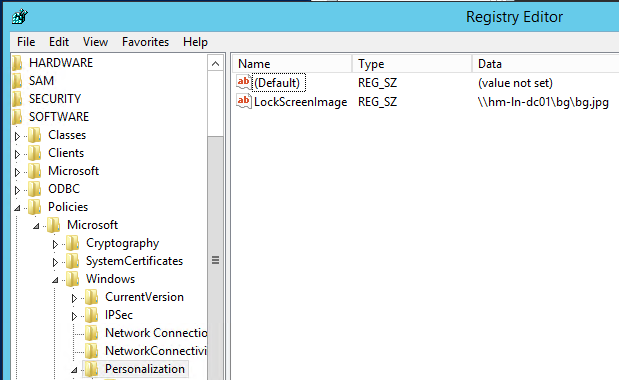- Home
- PowerShell Community
- Windows PowerShell
- Editing Lockscreen with Script via Registry
Editing Lockscreen with Script via Registry
- Subscribe to RSS Feed
- Mark Discussion as New
- Mark Discussion as Read
- Pin this Discussion for Current User
- Bookmark
- Subscribe
- Printer Friendly Page
- Mark as New
- Bookmark
- Subscribe
- Mute
- Subscribe to RSS Feed
- Permalink
- Report Inappropriate Content
Sep 10 2020 06:18 AM
Hey there,
does somebody know the Registry-Path to edit the Lockscreen-Picture?
I want to automate it, so Powershell is the best way i guess.
Greetings
Yannik Schulz
- Labels:
-
PowerShell
-
Registry
- Mark as New
- Bookmark
- Subscribe
- Mute
- Subscribe to RSS Feed
- Permalink
- Report Inappropriate Content
Sep 10 2020 01:00 PM
SolutionHi @Schulzi
You will need to create a Registry Value in key HKLM\Software\Policies\Microsoft\Windows\Personalization called LockScreenImage with a value of pointing to the file you want to use for lockscreen
You can also do this via Group Policy Computer Configuration > Policies > Administrative Templates > Control Panel > Personalization > “Force a specific default lock screen image”
- Mark as New
- Bookmark
- Subscribe
- Mute
- Subscribe to RSS Feed
- Permalink
- Report Inappropriate Content
Sep 23 2020 01:41 AM
did not worked for me...
If I edit the Registy-Entry, nothing happens-it wont change the Lockscreen Picture to the specified value.
Maybe I did something wrong?
Had to create the Registry-Key but normally that shouldn't be a problem.
And is it possible to create a Lockscreen-Diashow on the same way as well??
Greetings
Yannik Schulz
- Mark as New
- Bookmark
- Subscribe
- Mute
- Subscribe to RSS Feed
- Permalink
- Report Inappropriate Content
Sep 23 2020 02:26 AM
Hi @Schulzi
Aside from the usual cavets with the machine being able to see the shared folder where the image resides, I'm not too sure what might have gone wrong. Does it work if you try it from the GPO, and if so is the reg key the same?
- Mark as New
- Bookmark
- Subscribe
- Mute
- Subscribe to RSS Feed
- Permalink
- Report Inappropriate Content
Sep 28 2020 02:06 AM
Hi @HidMov
no, it does not work in GP aswell...
Path of the Picture is accessible for every User on the PC...(C:\install\Useful\Lockscreen.jpg)
I also tried putting it in "C:\Windows\Web\Screen" didn't work either
Greetings Schulzi
- Mark as New
- Bookmark
- Subscribe
- Mute
- Subscribe to RSS Feed
- Permalink
- Report Inappropriate Content
Sep 28 2020 01:14 PM
Hi @Schulzi
Sorry to hear you are having issues still. I've just spun up a test Win10 machine and manually added in the key and a downloaded a .jpg and it's set up the lockscreen to the picture after a gpupdate
The reg key is as shown:
The only thing I can recommend is to have a look through the event logs and see if there is any mention of the GPO being unable to apply and if it has an error. Have you also tried a different picture format/resolution/bit depth?
- Mark as New
- Bookmark
- Subscribe
- Mute
- Subscribe to RSS Feed
- Permalink
- Report Inappropriate Content
Sep 29 2020 04:05 AM
Hi @HidMov
so far I tried 2 or 3 different Images on 3 Different Ways:
Way 1: The Regkey:
Should be the right path...
Way 2: GPO
(in english: "Force a specific Lockscreenimage)
Way 3: Set it manually
(double click Image -> Settings -> Set As -> LockScreen)
=> That is the only way to get that image...
In the Eventlogs I got 3 Warnings and 2 Errors regarding Group Policies...
But these Errors potentially come from my try to Update the GP via CMD (Run CMD as Admin -> gpupdate /force), because I'm currently on an Admin Account, where Group Policies often fail to update...
If you got anymore Questions, feel free to ask
Greetings
Yannik Schulz
- Mark as New
- Bookmark
- Subscribe
- Mute
- Subscribe to RSS Feed
- Permalink
- Report Inappropriate Content
Oct 03 2020 06:59 AM
Hi @HidMov
apparently it is an Error on my PC I used to write the scripts.
Yesterday I set-up another PC and it worked there.
Thanks for your help.
Greetings
Yannik Schulz
- Mark as New
- Bookmark
- Subscribe
- Mute
- Subscribe to RSS Feed
- Permalink
- Report Inappropriate Content
Oct 05 2020 05:18 AM - edited Oct 05 2020 05:34 AM
Hi @HidMov
me again.
So now that I know how that works, can I create a Slideshow on the same way aswell?
After that, I think we should have everything for the Lockscreen via Registry for everybody that is looking editing Lockscreen via Registry
PS: The best for everyone to read is probably to get all in one post and mark it as "Best Response"
Greetings
Yannik Schulz
Accepted Solutions
- Mark as New
- Bookmark
- Subscribe
- Mute
- Subscribe to RSS Feed
- Permalink
- Report Inappropriate Content
Sep 10 2020 01:00 PM
SolutionHi @Schulzi
You will need to create a Registry Value in key HKLM\Software\Policies\Microsoft\Windows\Personalization called LockScreenImage with a value of pointing to the file you want to use for lockscreen
You can also do this via Group Policy Computer Configuration > Policies > Administrative Templates > Control Panel > Personalization > “Force a specific default lock screen image”