- Home
- Microsoft Testing
- TestingSpot Blog
- Connecting Outlook with Visual Studio Online or TFS
- Subscribe to RSS Feed
- Mark as New
- Mark as Read
- Bookmark
- Subscribe
- Printer Friendly Page
- Report Inappropriate Content
Authored by Gunjan Jain
TMO-TFS Meets Outlook! is an excellent Outlook Add in that bridges the gap between Team Foundation Server (Visual Studio Team Services) and Outlook. You can create Work Items in on premises TFS or Visual Studio Team Services from Microsoft Outlook using TMO.
Once a work item is created in TFS corresponding to an Outlook object, TMO maintains the link between the Outlook object and the TFS work item. At any time from right within Outlook you can load up the corresponding work item and see its status within TFS.
Here is a sample illustration. Imagine you have this email sent to you by someone with some exception details in it. Here’s how you go about converting it into a bug in TFS and then tracking it from within Outlook!
TMO and Emails
1. Select an email in Outlook then click the Connect to TFS Button and connect to a team project.
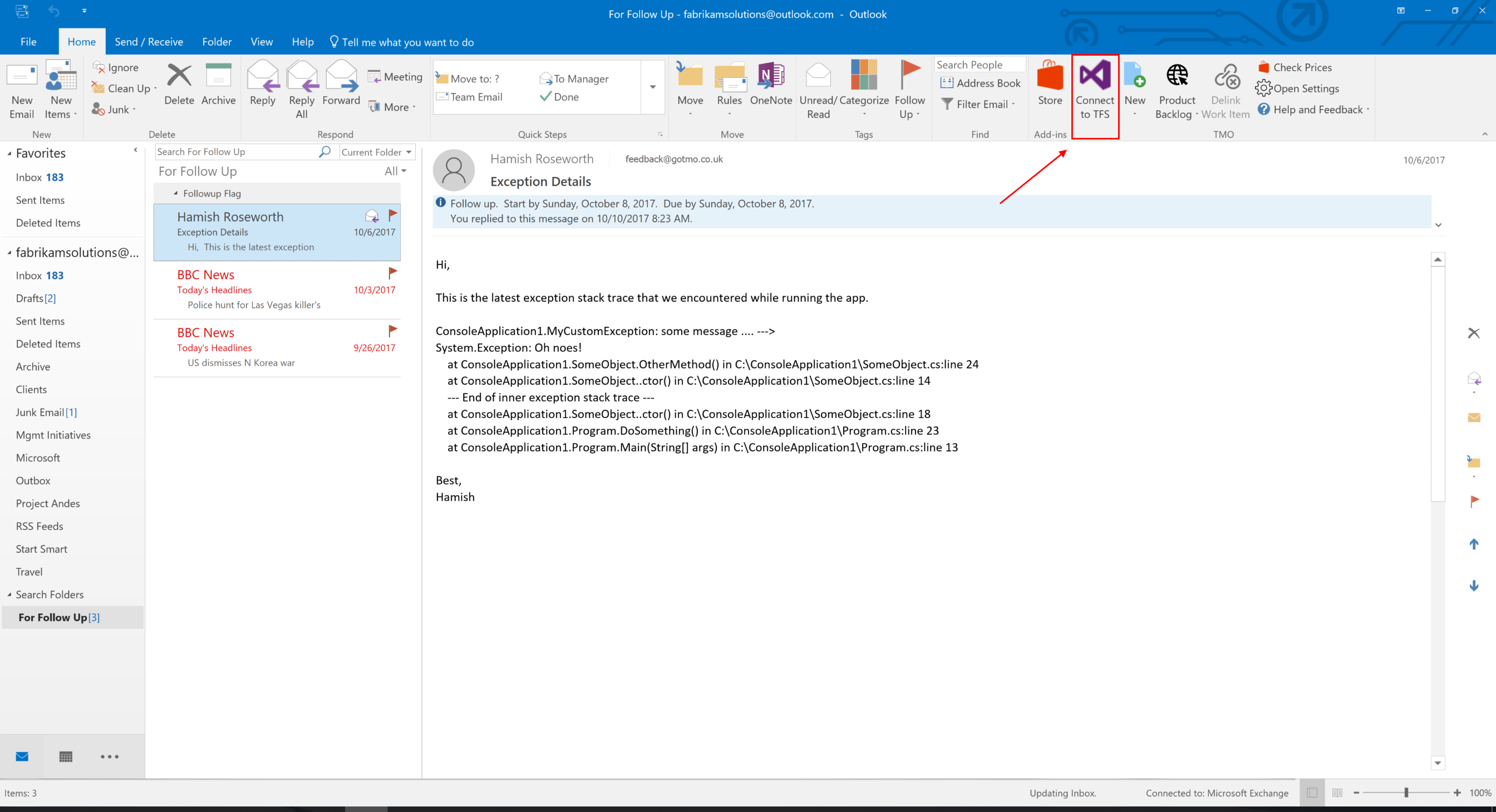
2. Once connected, click New and select Bug (or any other work item type). In this case the email has details of an exception in it so I am creating a bug.

3. This loads the main TMO work item viewer. TMO automatically picks up all the details from the email such as subject and email body. You can edit them as you like.

4. Once you are done you click Save and the work item is Saved! Notice how the New button now turns into View
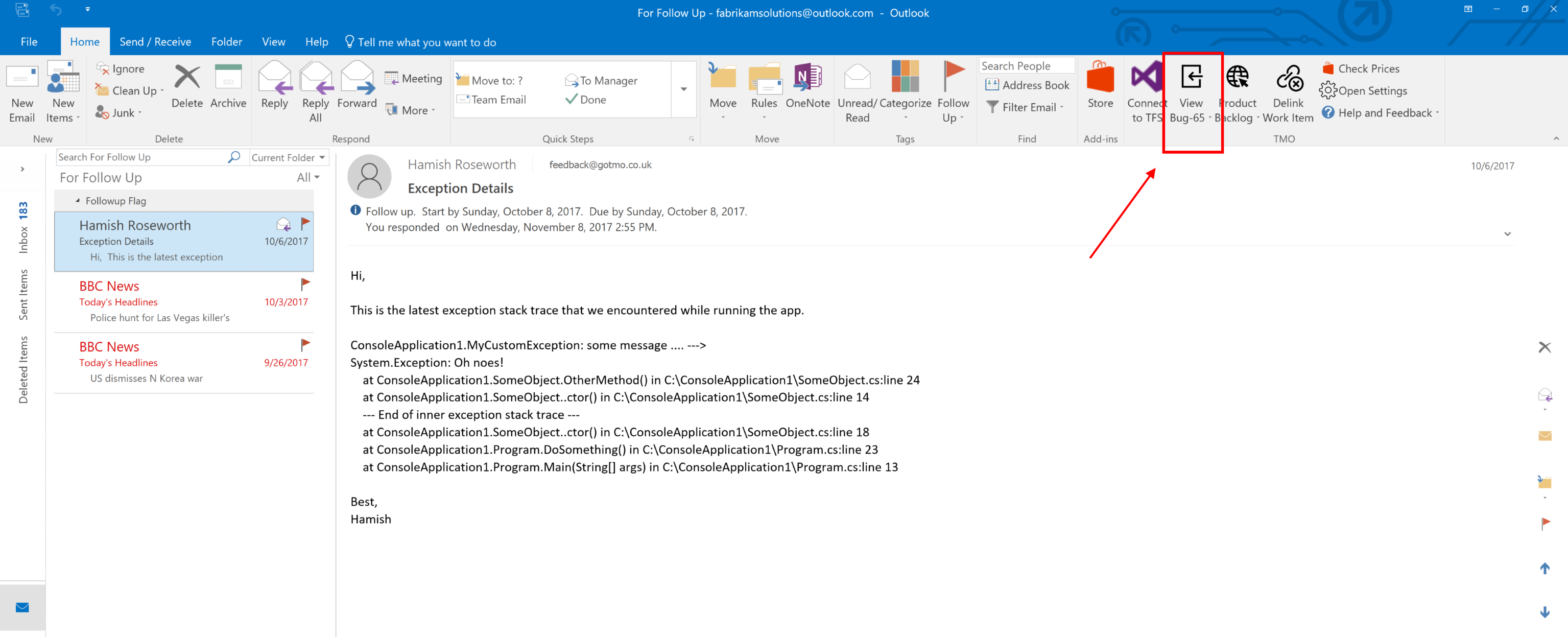
You can now come back to Outlook at any time in future, go back to the email and click the View button to find the latest status of the work item.
Calendars and Tasks too!
Not just emails you can use TMO to work with Calendar appointments and Outlook Tasks too. For instance, you may want to create a User Story detailing the high level discussion you had with your client to capture the work stream in an TFS work item. This User Story item then stays associated with your calendar appointment. You can always come back to it and see it’s broken down tasks etc. again from within Outlook!

Custom WorkItem Types
TMO supports custom work item types too if you have them in your team project. To work with custom work item types click the Open Settings button from the main Ribbon and then click Add, enter the work item type and click OK.

Now when you click the New button, this particular work item type would show up as one of the options.

There are many other handy features that are built in like the ability to use an existing work item with Outlook instead of creating a new one or TMO’s ability to “suggest” an existing workitem for linking with an Outlook object by looking at what workitems are linked to the corresponding Outlook email thread (conversation).
For more information and to download TMO please visit https://gotmo.co.uk or https://marketplace.visualstudio.com/items?itemName=GOTMO.CreateTFSWorkItemsfromMSOutlook ...
You must be a registered user to add a comment. If you've already registered, sign in. Otherwise, register and sign in.