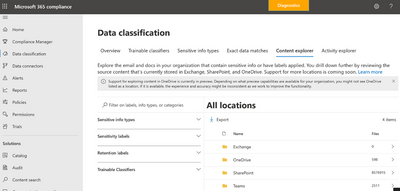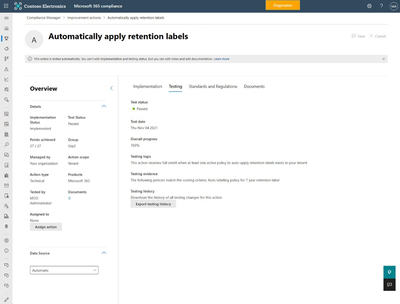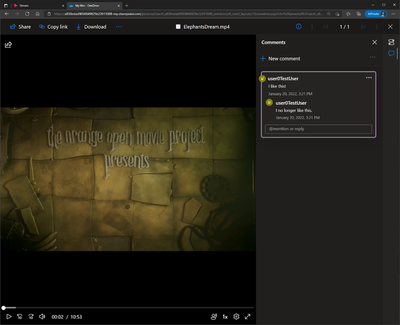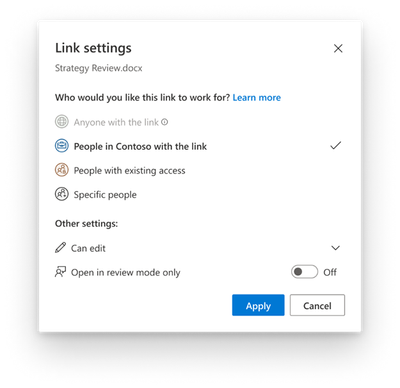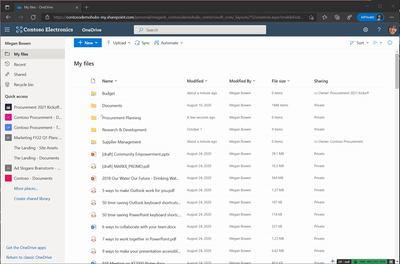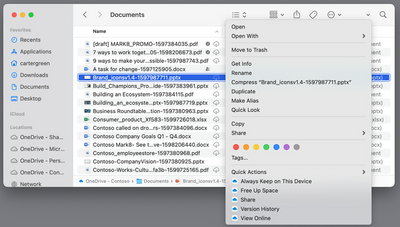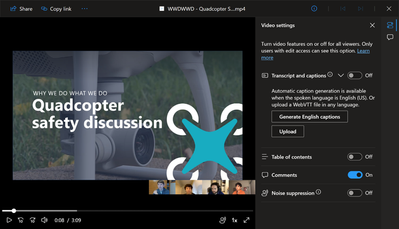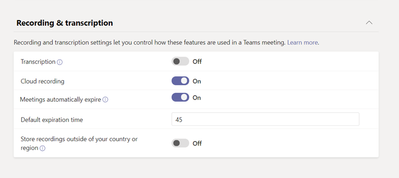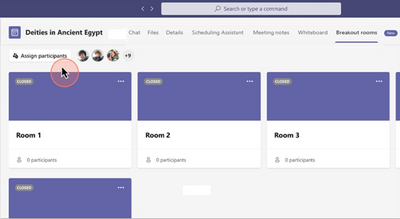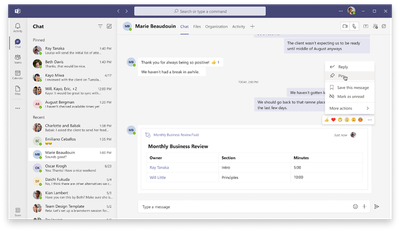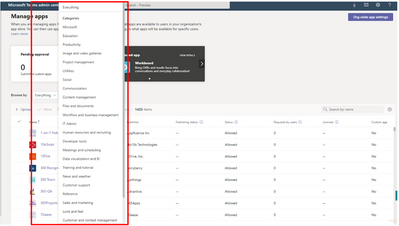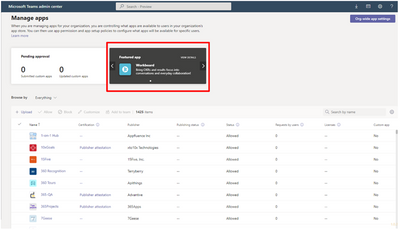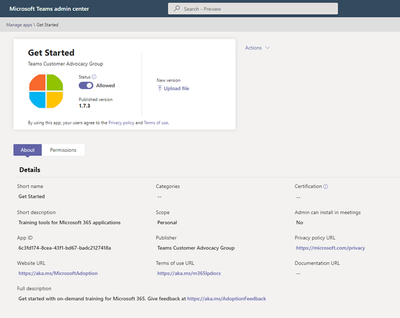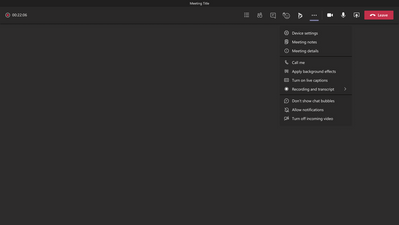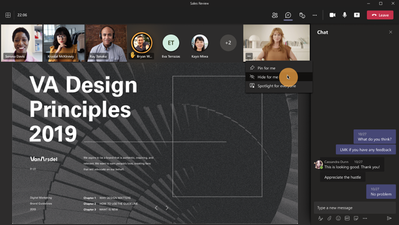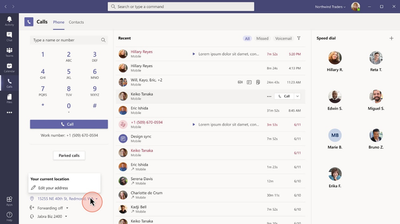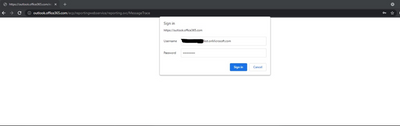- Home
- Public Sector
- Public Sector Blog
- February 2022 - Microsoft 365 US Public Sector Roadmap Newsletter
- Subscribe to RSS Feed
- Mark as New
- Mark as Read
- Bookmark
- Subscribe
- Printer Friendly Page
- Report Inappropriate Content
Newsworthy Highlights |
Microsoft Sentinel: Maturity Model for Event Log Management (M-21-31) Solution
As cyber-attacks grow in number and severity against federal government systems, comprehensive cloud security mechanisms are more important than ever. Recent attacks, including SolarWinds, highlight the necessity of having sufficient logs for investigation and response when attacks occur.
Securing Critical Infrastructure with Microsoft Sentinel & Microsoft Defender for IoT
As cloud security threats continue to evolve, we are seeing an increase in attacks targeting IoT devices used in enterprise environments in addition to operational technology (OT) devices used in industrial systems and critical infrastructure. These devices, which are often unpatched, misconfigured, and unmonitored, are ideal targets for adversaries.
The basics of CMMC 2.0 and preparation recommendations
Following concerns of a lack of safeguards surrounding the loss of Federal Contract Information (FCI) and Controlled Unclassified Information (CUI) in the Defense Industrial Base (DIB), the DOD introduced Cybersecurity Maturity Model Certification CMMC in 2019 and reinforced the requirements with the Defense Federal Acquisition Regulation (DFARS) interim rule, followed by the release of CMMC 1.0.
Releasing: Outbound SMTP DANE with DNSSEC
Exchange Online is deploying two industry standards for email security that address significant gaps in the securing of SMTP mail transactions today: DNS-based Authentication of Named Entities (DANE) for SMTP and Domain Name System Security Extensions (DNSSEC).
Release News
Exchange Online
eDiscovery User/mailbox and site (ODB/SPO) picker improvement now generally available
SharePoint / OneDrive for Business
It's now possible to change the SharePoint domain name for your organization in Microsoft 365.
Teams
Admin control of end-user settings for callings and delegates now in public preview
Changes to Microsoft Teams apps native permissions in the browser
Intune
Ending support for Windows IoT Enterprise devices enrollment in Windows Autopilot
Microsoft 365
Standardizing display languages available in Microsoft 365
References and Information Resources |
Microsoft 365 Public Roadmap
This link is filtered to show GCC, GCC High and DOD specific items. For more general information uncheck these boxes under “Cloud Instance”.
New to filtering the roadmap for GCC specific changes? Try this:
Stay on top of Office 365 changes
Here are a few ways that you can stay on top of the Office 365 updates in your organization.
Microsoft Tech Community for Public Sector
Your community for discussion surrounding the public sector, local and state governments.
Microsoft 365 for US Government Service Descriptions
- Office 365 Platform (GCC, GCCH, DoD)
- Office 365 U.S. Government GCC High endpoints
- Office 365 U.S. Government DoD endpoints
- Compliance (GCC, GCCH, DoD)
- Enterprise Mobility & Security (GCC, GCCH, DoD)
- Microsoft Defender for Endpoint (GCC, GCCH)
- Microsoft Cloud App Security (GCCH)
- Microsoft Defender for Identity Security (GCCH)
- Azure Information Protection Premium
- Exchange Online (GCC, GCCH, DoD)
- SharePoint (GCC, GCCH, DoD)
- OneDrive (GCC, GCCH, DoD)
- Teams (GCC, GCCH, DoD)
- Office ProPlus (GCC, GCCH, DoD)
- PowerApps (GCC, GCCH, DoD)
- Power Automate US Government (GCC, GCCH, DoD)
- Power BI (GCC, GCCH)
- Planner (GCC, GCCH, DoD)
- Outlook Mobile (GCC, GCCH, DoD)
- Viva Insights (GCC)
- Dynamics 365 US Government
Be a Learn-it-All |
Public Sector Center of Expertise
We bring together thought leadership and research relating to digital transformation and innovation in the public sector. We highlight the stories of public servants around the globe, while fostering a community of decision makers. Join us as we discover and share the learnings and achievements of public sector communities.
Microsoft Teams for Gov YouTube Video Series
The hub for teamwork in Office 365 GCC, GCC High, & DoD
Microsoft Teams for US Government Adoption Guide
Message Center Posts and Updates for Microsoft Teams in GCC |
Looking for what’s on the map for Microsoft Teams and only Teams in GCC?
Go right to the GCC Teams Feature Communications Guide
Message Center Highlights |
Exchange Online
MC318665 — FindTime Add-in Coming soon
Microsoft 365 Roadmap ID 85649
Following up on MC289966 (October '21) we are pleased to announce that the FindTime add-in will be made available through the add-in store.
FindTime will help reduce the time it takes users, who organize meetings with multiple attendees or people outside of your organization (sales, HR, supply chain, etc.), to schedule meetings.
When will this happen:
We will begin rolling this out in early February and expect to complete by mid-February
How this will affect your organization
Once available the FindTime add-in will be enabled by default and admins can manage the availability of the add-in through the admin center.
Users will be able to install the FindTime add-in through Get Add-ins on the Outlook ribbon or clicking 
What you need to do to prepare
Review the following resources to ensure the FindTime add-in is configured as appropriate for your organization.
Learn more:
· Deploy add-ins in the admin center
· Manage add-ins in the admin center
· Top 5 things that Office 365 admins should know about FindTime
· PowerShell FindTime settings
· Help with FindTime for users, review these articles
MC318446 — 'Test-Message' cmdlet is being temporarily disabled
We’ve determined that we need to make additional updates to the recently launched 'Test-Message' cmdlet and will disabling the feature whilst those updates are completed.
We will deliver a new Message Center post when these updates are complete and the 'Test-Message' cmdlet will be re-enabled.
Thank you for your patience while we make the required updates.
MC316157 — Exchange Transport Rule Report moving to the new Exchange Admin Center (EAC) from the Security and Compliance Center
We will be retiring the Exchange Transport Rule (ETR) report from the Security and Compliance Center (SCC).
· The report will no longer be available in the security reporting dashboard, beginning early March 2022.
Instead, we recommend the utilization of the replacement for this report, found in the new (MC252053 - July, 2021) modern Exchange Admin Center (EAC), which is where we will continue to invest our development resources.
Note: The report will no longer be available in the respective enviroments below starting the end of March 2022 in the security reporting dashboard. The replacement for this report, in the new modern Exchange Admin Center (EAC), is rolling out to WW regions beginning in early January and expect to complete by early February, along with the other mail flow reports and features.
Key points:
· Timing: Retirement:
o WW: Early March
o GCC: mid-April
o GCC-High: mid-April
· Action: We recommend you go to the new modern EAC to use the enhanced version of the Exchange Transport Rules report where we will continue to invest our development resources.
How this will affect your organization:
You will not be able to use the Exchange Transport Rule report in the SCC after your respective environment’s report deprecation date. Our recommendation is that you start transitioning to the new and enhanced report in EAC when it becomes available in your environment.
What you need to do to prepare:
Instead of using the SCC dashboard for these features, begin using the modern EAC now.
Learn more:
· Exchange transport rule report in the new Exchange admin center in Exchange Online
MC315650 — New Outlook for Mac becomes the default experience in Current Channel
Microsoft 365 Roadmap ID 88850
The new Outlook for Mac will connect to accounts using Microsoft sync technology for enhanced performance and reliability, with functionality that showcases the best of Outlook.
Note: The new Outlook for Mac experience became the default experience in our Beta and Preview channels, while still allowing users to toggle back to the legacy experience (Help > Revert to Legacy Outlook), if desired.
When this will happen:
We will begin rolling this (release 16.58) out in mid-February and expect to complete rollout late February.
How this will affect your organization:
With the addition of Online Archive, Shared Mailboxes, Shared Calendars, and Delegation, we will roll out a change, making new Outlook for Mac the default experience in the current channel for any users who have never tried the new experience or have tried and left the New Outlook.
Outlook Mac users in your organizations who may have previously not used New Outlook or have tried New Outlook and switched back to Legacy Outlook may have questions. The new experience is fully supported, and users can reach out with support questions via Help > Contact Support.
What you need to do to prepare:
You might want to notify your users about this change and update your training and documentation as appropriate.
Learn more:
· If you prefer to hide the toggle to enable the New Outlook before this change is applied, please refer to this article: Set preferences for Outlook for Mac.
· Review the very latest updates on what’s new in the New Outlook for Mac.
MC306117 — (Updated) Exchange Data Loss Prevention - Update to sender address location
Updated January 21, 2022: We have updated the rollout timeline below. Thank you for your patience.
We're making some changes to how sender address based conditions are evaluated by Exchange Data Loss Prevention in the Microsoft 365 compliance center.
When will this happen:
Starting 21 February 2022, Exchange Data Loss Prevention will default to Header sender addresses for evaluating sender-based conditions.
How this will affect your organization
Your Exchange Data Loss Prevention rules will now evaluate the sender using the mail header sender address as default instead of the envelope sender address. Note that Exchange transport rules already default to sender address present in mail header.
What you need to do to prepare
When this change takes effect, your default sender address evaluation will automatically be updated to use sender address from mail header.
If you want to continue using current sender address evaluation based on envelope, you will have the option to change your tenant level DLP policy configuration to evaluate sender based on Header / Envelope / Header Or Envelope.
Also, you will be able to configure DLP rule level behavior using the SenderAddressLocation parameter.
Please click Additional Information to learn more.
MC276028 — (Updated) Plus addressing to be enabled for all Exchange Online customers
Updated January 13, 2022: Based on initial feedback, there are several scenarios where organizations do not wish to have plus addressing enabled. For those organizations, a new setting will be added to disable it before the change takes place in 2022. The setting is due to be ready in March 2022 and a new Message center post will be published then informing customers of its readiness. No changes to plus addressing will be made until then. Thank you for your feedback.
Plus addressing support in Exchange Online was released in September 2020 as an opt-in feature. This was due to preexisting usage of plus signs (+) for email addresses in the service. At the same time, we made plus addressing on by default for new customers.
With the successful introduction of the feature, we are now making plus addressing an always-on feature and removing the opt-in setting. Due to legacy mailboxes with email addresses containing plus signs (+), we are announcing a long notice period to allow customers to transition away from these mailboxes or addresses. This includes mailboxes on-premises.
Key Points:
· Action: Retire any email addresses that contain plus signs (+) for hosted and on-premises mailboxes to avoid email delivery disruptions.
How this will affect your organization:
If you don't stop using email addresses with plus signs (+), Exchange Online may be unable to deliver emails to them when plus addressing is turned on for the entire service.
What you need to do to prepare:
To fix any potential problems, remove any addresses with plus signs (+) from your organizations' mailboxes.
If you are not blocked from using plus addressing, you can still enable plus addressing for your organization before January.
Review the following to learn more about plus addressing: Plus Addressing in Exchange Online
MC267584 — (Updated) Microsoft Exchange Online - Configuration Change for online meetings by default
Microsoft 365 Roadmap ID 81995
Updated January 25, 2022: We have updated this post to ensure visibility. No changes have been made to the content below. Thank you for your patience.
Whether you’re working from home or meeting with people in other locations, we will be making a change so that all meetings created in Outlook will automatically be online to allow everyone to attend. This will rollout on desktop, web, mobile and Mac.
When this will happen
This will rollout starting in mid-September (previously August) and will complete by late January (previously end of November).
How this will affect your organization:
Once this feature rolls out, all meetings created in Outlook will be set to be online meetings by default. If you take no action, users enabled for Teams or Skype for Business Online in your tenant will be set to have all of their meetings created as online meetings.
· This only applies if a user is enabled for Teams or Skype for Business Online. In a future update, we will add support for 3rd party online meeting add-ins, but we do not yet have a timeline for that update.
· This will apply to meetings with at least one attendee other than the organizer, and meetings with a duration less than 24 hours.
What you need to do to prepare:
If you want all the meetings in your organization to be online by default, there is nothing you need to do. You might want to notify your users about this new capability and update your training and documentation as appropriate.
If you don't want all the meetings in your organization to be online by default, you will need to disable this feature using PowerShell. If you check your current organization settings, you’ll notice that PowerShell returns the organization’s effective setting value. The current default – if the organization has never explicitly configured this setting – is $false. Thus, if you run the cmdlet today, you will see $false unless you had explicitly changed the value to $true.
This update will change the default value to $true. So, if you have explicitly configured this to $false in the past, that value is locked in and will continue to be $false even after this update. If you have never explicitly configured this setting, you will see $false currently and that will change to $true with this update. However, if you explicitly set the value to $false before this update, it will remain as $false even after the update. To summarize, this change only changes the default value for organizations that have never explicitly changed this setting. If you have already configured this setting in the past, its value will not change with this update.
You can also disable this feature per mailbox using the Set-MailboxCalendarConfiguration cmdlet, which has similar default value logic. Please click Additional Information for a link to the Set-OrganizationConfig cmdlet.
MC313286 — Known Issue: Outlook search may not return results after upgrade to Windows 11
January 15, 2022: We have updated the content to ensure it shows as intended. Thank you for your patience.
After upgrading to Windows 11, Outlook searches may return no result. This issue could happen with any account where the emails and other items are stored locally in PST or OST files such as POP and IMAP accounts. For Exchange and Microsoft 365 hosted accounts, this issue could affect offline search for the data in the locally stored OST files.
During the Windows upgrade, the search index is deleted and requires time to get rebuilt after the upgrade is complete.
How you can assess the status of indexing:
If users are impacted by this issue, they can use the following steps to see how many emails are left to index:
To confirm the index rebuilding status, do the following:
· In Outlook, select the Search box.
· On the ribbon, select Search Tools, and then choose Indexing Status.
If the indexing is taking too long and users need to urgently search, they can set a registry key that will tell Outlook to use its built-in search using the steps listed in this article under the temporary workaround section:
· No search results for POP, IMAP, or Exchange accounts
Compliance
MC319377 — Microsoft 365 compliance center: General availability of Teams data in Content explorer
Microsoft 365 Roadmap ID 88840
Microsoft Teams data will soon be available in Content explorer for admins to search and review.
When this will happen:
Rollout will begin in late February and is expected to be complete by late March.
How this will affect your organization:
With the availability of Teams data in Content explorer, admins will be able to display Sensitive information and Sensitivity labels detected on Teams data within the Content explorer.
The Teams data will show as a new workload within Content explorer. To view Teams data, select the applicable workload from the locations list.
What you need to do to prepare:
Access Content explorer in the Microsoft 365 compliance center:
· Microsoft 365 compliance center for GCC
· Microsoft 365 compliance center for GCC-H
· Microsoft 365 compliance center for DoD
Learn more:
· Get started with Content explorer
MC306670 — (Updated) Microsoft 365 Records Management: Availability of adaptive policy scopes for retention and label policy
Microsoft 365 Roadmap ID 70578
Updated January 21, 2022: We have updated the rollout timeline below. Thank you for your patience.
This new feature (preview), Adaptive policy scopes, will allow data administrators to scope retention policies and retention label policies to a dynamic set of users, SharePoint sites, or Microsoft 365 Groups. This is enabled by using the properties or attributes associated with these locations. Adaptive policy scopes work with all locations, including Exchange mailboxes, Microsoft 365 Groups, SharePoint sites, OneDrive accounts, Teams chats, channel messages (including private channels), and Yammer user and community messages.
- Before this release, admins had to manually manage what was included in each policy by creating multiple custom scripts to add or remove locations from a policy. Adaptive policy scopes will automatically add and remove applicable locations to a policy as properties change for the associated user, site, or group.
- Additionally, adaptive policy scopes are not subject to previous per-policy limits of only including 100 sites or 1000 mailboxes per policy which often caused duplicate policies in large organizations.
When this will happen:
Rollout will begin in early February (previously mid-January) and is expected to be complete by early March (previously mid-February).
How this will affect your organization:
With this feature, Compliance administrators will be able to create adaptive scopes and apply one or more of these scopes to retention policies and retention label policies.
None of your existing policies will be affected by this feature. If you plan to replace the existing policies with new adaptive policies, we recommend creating the new adaptive policies before deleting the existing policies.
What you need to do to prepare:
There is nothing you need to do to receive this feature and it will not affect your existing policies. You may consider updating any training or reference material for your Compliance administrators and determining if you have policies which would benefit from using adaptive policy scopes.
Learn more
Documentation: Learn about retention policies & labels to automatically retain or delete content
Blog: Adaptive Policy Scopes Microsoft 365 Records Management
Webinar: https://mipc.eventbuilder.com/event/45703
MC305095 — (Updated) Retirement of the Security & Compliance Center SCC to Microsoft 365 compliance center auto-redirection toggle
Updated January 27, 2022: Reminder: we will be retiring the auto-redirection toggle switch on February 11, 2022, and users of compliance solutions will be automatically redirected from the legacy Security & Compliance Center to the Microsoft 365 compliance center.
As announced in July (MC274527), we are now redirecting users from the legacy Security & Compliance Center (SCC) portal to the Microsoft 365 compliance center (MCC) for the following compliance solutions:
- Advanced eDiscovery
- Audit log
- Communication compliance (formerly Supervision)
- Content search
- Data loss prevention
- Data subject requests
- eDiscovery
- Information governance
- Records management
When will this happen:
Please be informed that the Auto-redirection toggle is going to be retired in mid-February 2022 and you will be permanently redirected to the Microsoft 365 compliance center.
As part of this announcement, we provided instructions on how to disable this redirection for your tenant if you were not yet ready to transition to the new solution interface. Important:
How this will affect your organization:
Once this toggle is retired, administrators will no longer be able to turn off redirection from the legacy SCC site, and users of compliance solutions will be redirected to Microsoft 365 compliance center.
The Microsoft 365 compliance center provides easy access to the data and tools you need to manage your organization's compliance needs. It is the recommended portal for compliance solutions, and we will continue to innovate and add value to the solutions within this portal. Note that we have enabled end-to-end Alerts (MC256467/MC256469) and Permissions management (MC259298), as well as a DLP insights dashboard (MC270672) within the Microsoft 365 compliance center, so you no longer need to utilize the legacy portal for these tasks.
Access the Microsoft 365 compliance center
- Microsoft 365 compliance center for GCC
- Microsoft 365 compliance center for GCC-High
- Microsoft 365 compliance center for DoD
What you need to do to prepare:
Should you have any questions, kindly reach out to us at complianceredirect@microsoft.com.
MC296437 — (Updated) Announcing continuous compliance assessments in the Microsoft 365 compliance center
Microsoft 365 Roadmap ID 72222
Updated January 27, 2022: We have updated the rollout timeline below. Thank you for your patience.
We're enhancing Compliance Manager’s automated testing and evidence generation functionality and enabling additional improvement actions and solutions for automated testing.
When this will happen:
Rollout will begin in early February (previously mid-January) and is expected to be complete by late March (previously mid-February).
How this will affect your organization:
With this update, we're adding testing automation to a subset (40+) of Compliance Manager actions; if these actions are relevant to a tenant’s compliance assessments, a continually–updated test status will now be displayed depending on whether the tenant has successfully completed the action. We're also enhancing the automated testing experience such that for these actions, admins will see additional test result information, including testing logic and test evidence, if applicable.
We're also improving the automation settings experience where you can determine whether you want a specific action to be tested manually or automatically, including adding a new section in the action drill-down where you can view or specify the action source. To access, go to Compliance Manager > Settings.
Access Compliance Manager by visiting the appropriate link for your cloud environment:
· Microsoft 365 compliance center for WW and GCC
· Microsoft 365 compliance center for GCC-H
· Microsoft 365 compliance center for DoD
What you need to do to prepare:
Testing automation can be enabled or disabled at any time within Compliance Manager settings.
· If you have previously opted to disable automation, there will be no change.
· If you have previously opted to enable automation, these actions will be automated at rollout. Note: If you have chosen to enable automation, but have already entered data in the manual testing space for an action, we will keep the action set to manually tested to avoid overwriting customer data. If you opt to automate any such action, all previous implementation notes and documentation will be retained, however manually entered testing status and date(s) will be overwritten by the new automated test.
Learn more:
· Microsoft Compliance Manager.
MC280914 — (Updated) Records Management–Announcing public preview of adaptive policy scopes for retention and label policies
Microsoft 365 Roadmap ID 70578
Updated January 25, 2022: We have updated the rollout timeline below. Thank you for your patience.
This new feature (preview), Adaptive policy scopes, will allow data administrators to scope retention policies and retention label policies to a dynamic set of users, SharePoint sites, or Microsoft 365 Groups. This is enabled by using the properties or attributes associated with these locations. Adaptive policy scopes work with all locations, including Exchange mailboxes, Microsoft 365 Groups, SharePoint sites, OneDrive accounts, Teams chats, channel messages (including private channels), and Yammer user and community messages.
· Before this release, admins had to manually manage what was included in each policy by creating multiple custom scripts to add or remove locations from a policy. Adaptive policy scopes will automatically add and remove applicable locations to a policy as properties change for the associated user, site, or group.
· Additionally, adaptive policy scopes are not subject to previous per-policy limits of only including 100 sites or 1000 mailboxes per policy which often caused duplicate policies in large organizations.
When this will happen:
Public preview: will begin rolling out in mid-October (previously early September) and be complete by the end of October (previously mid-October).
Standard release: will begin rolling out in early February (previously mid-January) and be complete by early March (previously mid-February).
How this will affect your organization:
When this feature rolls out, Compliance administrators will be able to create adaptive scopes and apply one or more of these scopes to retention policies and retention label policies.
None of your existing policies will be affected by this feature. If you plan to replace the existing policies with new adaptive policies, we recommend creating the new adaptive policies before deleting the existing policies.
What you need to do to prepare:
There is nothing you need to do to receive this feature and it will not affect your existing policies. You may consider updating any training or reference material for your Compliance administrators and determining if you have policies which would benefit from using adaptive policy scopes.
Learn more:
If you are interested in using adaptive policy scopes as they are enabled in your tenant, we recommend watching the webinar where we announced the private preview of this feature.
MC279090 — (Updated) Information Protection: New enhancements to auto-labeling for OneDrive, SharePoint Online, and Exchange Online
Microsoft 365 Roadmap IDs 85560 and 85557
Updated January 20, 2022: We have updated the rollout timeline below. Thank you for your patience.
Auto-labeling with Microsoft Information Protection sensitivity labels for data at rest in OneDrive and SharePoint Online helps you to automatically designate Excel, PowerPoint, and Word files as Sensitive based on policies and rules that you can configure. As part of enhancements to the feature, we are rolling out new capabilities that provide for a faster simulation experience, including faster content sampling and allowing you to deploy policies targeting all OneDrive and SharePoint Online sites within your tenant.
When this will happen:
Rollout will begin in early February (previously early January) and is expected to be complete by early March (previously early February).
How this will affect your organization:
Auto-labeling in SharePoint Online and OneDrive has been updated with improved performance and enabled to allow you to select all of your OneDrive and SharePoint Online sites. The configuration limit of 10 locations in a policy has been removed. Any new simulation will run more efficiently, and results will render in hours rather than days.
There is no change to your existing enforced policies. You can edit existing policies to add more OneDrive and SharePoint sites and to leverage the enhanced simulation experience.
With auto-labeling in Exchange Online, you can currently auto-label mail by looking for specific sensitive content (such as credit card) in the mail or attachment. Now you can choose a policy to apply a label to identify sensitive information in an email that you want labeled and the label can be applied automatically.
The full list of new conditions includes the following:
· Sender address
· Sender domain
· Sender address word match
· Sender address pattern match
· Recipient address pattern match
· Recipient membership
· Header pattern match
· Subject pattern match
In addition, an exception condition for all new and existing conditions is also available.
What you need to do to prepare:
For auto-labeling in OneDrive and SharePoint Online, if you have existing policies in simulation, please re-run your simulations.
For auto-labeling in Exchange Online, note that to access this feature, users must be assigned to at least one of the following roles: Global Administrator, Security Administrator, or Compliance Administrator.
Get started by reviewing documentation:
· Learn about sensitivity labels.
· Apply a sensitivity label to content automatically.
Security
MC318994 — Microsoft Defender for Office 365: Updates to URL Protection Report
Microsoft 365 Roadmap ID 88880
We are enhancing the URL protection report by including new click actions to the reporting.
When will this happen:
· We will begin rolling this out to standard release customers by the end of March and we expect to be complete by early April.
· We will begin rolling this out to government customers in mid-April and we expect to be complete by the end of April
How this will affect your organization:
1. URL protection report Action view:
· Previous we only had four kinds of User click action that existed in the URL protection report which were namely:
o "Allowed" - Clicks allowed by system
o "Blocked" - Clicks blocked by system
o "Blocked and clicked through" - Blocked clicks where a user clicks through to the blocked URL.
o "Clicked through during scan" - Clicks that where the user clicks through the pending scan page to the URL.
· We will be introducing four new actions that will help Admins have better insights to the new actions that exist within their organization tenant. These new actions are:
o "Admin allowed" - Clicks allowed by the admin as part of the safe links policy
o "Admin block" - Clicks that are blocked by the admin as part of the safe links policy
o "Pending scan" - Clicks on URLs that are pending a scan verdict
o "Admin blocked and click through" - Admin has blocked the link but the user clicked through
2. URL protection report application view
· Previously in the application view of the URL protection we had the following categories:
o Email client
o PowerPoint
o Word
o Excel
o OneNote
o Visio
o Teams and Others.
· With these new updates, we will be merging the PowerPoint, Word, Excel, OneNote, and Visio categories into one consolidated view and call it "Office"
What you need to do to prepare:
To prepare for these changes please updates your reporting documents and Cmdlets (Get-SafeLinksAggregateReport and Get-SafeLinksDetailReport).
MC316448 — Certificate based Authentication for Security and Compliance Center PowerShell
With this update, which will improve the security of your tenant, Security & Compliance PowerShell will enable configuration of certificate-based authentication to allow unattended App-only access.
When this will happen:
Rollout will begin in mid-February and is expected to be complete by early March.
How this will affect your organization:
If your organization is currently using "Basic authentication" for application access, you will need to migrate to certificate-based authentication prior to mid-February.
What you need to do to prepare:
To migrate to certificate-based authentication, follow these steps:
· Step 1: Register the application in Azure AD
· Step 2: Assign API permissions to the application
· Step 3: Generate a self-signed certificate
· Step 4: Attach the certificate to the Azure AD application
· Step 5: Assign Azure AD roles to the application
Learn more:
· Connect to Security & Compliance PowerShell
· App-only authentication for unattended scripts in the EXO V2 module
MC311320 — Microsoft Defender for Identity - End of support for Microsoft Defender for Identity sensor on Windows Server 2008 R2
We are making changes to the minimum operating system requirements for the Defender for Identity sensor and announcing end of support for Microsoft Defender for Identity sensor on Windows Server 2008 R2 domain controllers and Active Directory Federation Services (AD FS) servers.
Note: Defender for Identity functions as a result of installing a sensor package on domain controllers (DCs) and Active Directory Federation Services (AD FS) servers. This sensor captures the appropriate information that's required to detect identity-based threats and transfers this data to the cloud service for processing and analysis.
If your organization doesn't use Microsoft Defender for Identity, you may disregard the below message.
Key points
· Timing: Starting June 15th 2022, Microsoft will no longer support the Defender for Identity sensor on devices running Windows Server 2008 R2.
· Action: Microsoft recommends that you identify any remaining Domain Controllers (DCs) or (AD FS) servers that are still running Windows Server 2008 R2 as an operating system and make plans to update them to a supported operating system.
How will this affect your organization:
For two months, the sensor will continue to function with all the functionality available up to June 15th, 2022. After this two-month period, starting August 15th, 2022, the sensor will no longer function on Windows Server 2008 R2 platforms. There will be no Defender for Identity support available for any sensors running on a Windows server 2008 R2 operating system.
What do you need to do to prepare:
Identify servers that are still running Windows Server 2008 R2, and update them to a supported operating system.
MC296611 — (Updated) Microsoft Defender for Office 365: Introducing Built-In-Protection
Microsoft 365 Roadmap ID 72208
Updated January 10, 2022: We have updated the content below for clarity. Thank you for your feedback.
We’re are introducing a powerful new default security preset called Built-in-Protection in Defender for Office 365. Built-in-Protection is a third preset security policy (like the Standard and Strict preset policies), and is enabled by default for all new and existing customers. It will implement a version of Safe Links and Safe Attachments resulting in low impact on the end-user. It's low impact as the end user experience will not be changed - URL links will not be wrapped. However, it will implement delivery time file and URL detonation as well as time of click protection.
· Timing: We will begin rolling out in mid-December and complete by late February (previously late January).
o Beginning in early November, you will be able to view the Built-in-Protection preset in the Defender for Office 365 portal and configure any exceptions required ahead of the policy enablement rollout that begins in mid-December.
· Action: Review and assess impact to users in your organization.
Note: Configured exceptions will be honored for the Safe Links and Safe Attachment settings within Built-In-Protection when it is eventually enabled for your tenant. Configured exceptions do not apply to the global Safe Links and Safe Attachment settings within Built-in-Protection. To changes these settings after Built-in-Protection is enabled, admins can modify the global Safe Attachments or global Safe Links policies directly at any time. To learn about the specific settings set by Built-in-Protection, please see: Microsoft recommendations for EOP and Defender for Office 365 security settings - Office 365 | Micro...
How this will affect your organization:
Built-In-Protection will not impact users who currently have a Safe Links or Safe Attachments policy in place.
Note: For users already covered under the standard or strict preset; or under an explicit custom policy, this new built-in preset will not impact them as this policy has the lowest priority.
Policies will be applied in the following order of precedence:
1. Strict
2. Standard
3. Custom
4. Built-In-Protection or default
This means that if additional domains are added to your tenant, they will automatically be protected through Built-In-Protection with a base level of Safe Links and Safe Attachment. This will reduce the administrative burden and time involved to protect these users, as they'll get instant protection under the Built-in preset.
What you need to do to prepare:
No security admin action is required. You will want to review the impact to users who are not already protected under a standard or strict preset or under an explicit Safe Links and Safe Attachment custom policy.
· We will release the option to configure exceptions in the Microsoft 365 Defender portal in early November ahead of enabling the Built-In-Protection policy.
· Although we do not recommend it, we recognize the need for some organizations to exclude certain users or groups from Built-In-Protection and admins will have the opportunity to configure these exceptions ahead of December rollout.
This is rolling out default on.
Learn more:
· MDO blog announcing Built-In-Protection
· Learn how to configure Built-in-Protection
· See the specific settings set in Built-In-Protection
SharePoint Online and OneDrive for Business
MC319441 — M365 Information Governance
Microsoft 365 Roadmap ID:88820
Before this new release, attempting to delete a file with a retention label configured to “retain items" in SharePoint caused an error blocking the deletion of it. To improve consistency of user experience between OneDrive and SharePoint, the behavior of any retention label set to “retain items" (for a specific period of time, or forever) in SharePoint will change to allow users to “delete” the document which will then be preserved in the Preservation Hold Library until the specified period expires.
Key points
· Timing: We will begin rolling this out in late February and complete by late March.
· Action: review and assess
· Roll-out: tenant level
How this will affect your organization
Users in SharePoint will soon be able to “delete” files labeled with a retention label configured to “retain items” as this operation is no longer blocked with an error message. When deleted, these files will still be preserved for compliance purposes by moving a copy of them to the “Preservation Hold Library” of the site where they can be accessed by eDiscovery and other compliance solutions.
· This change does not cause any loss of data meant to be retained, it simply allows users to remove the file from their library view while it’s preserved for compliance purposes.
· This change does not alter the behavior of labels configured to “only delete items when they reach a certain age” or “don’t retain or delete items”. This change also does not affect how retention policies behave in SharePoint.
· This change only applies to SharePoint. OneDrive files already have this experience.
What you need to do to prepare
You should determine if you would like this new behavior to be used in your organization as this will rollout default on. If you want the new behavior, then no action is needed on your end, however you may want to update any training materials and communicate this change to your users or team responsible for Information Governance and Records Management at your organization.
If you determine that you would like to keep the current behavior of this type of retention labels blocking the delete action completely, you may opt-out of this change in advance of its rollout.
Tenants wishing to maintain the behavior of blocking user deletion of these files may do so as follows:
· If you are licensed for the Microsoft 365 Records Management solution in the Compliance Center, you may configure this behavior in Records Management > Records Management Settings > Retention Labels > Deleting content labeled for retention.
· If you are not licensed for the Microsoft 365 Records Management solution in the Compliance Center, this behavior may be configured using the following PowerShell cmdlet: Set-PnPTenant (PnP.Powershell).
o Setting -AllowFilesWithKeepLabelToBeDeletedSPO” to “false” will maintain the behavior of blocking users from deleting items with a retention label set to "retain items"
Note: If you would like to completely prevent the user deletion or editing of files in SharePoint, you can create a new retention label which declares the item as a record. Declaring content as a record prevents both deletion and editing activities on the file.Learn more about the differences between different retention labels in our documentation.
Learn more:
· To learn more about retention labels, please review Create retention labels and apply them in apps to retain or delete content.
· To create a label to declare content as a record, please review Declare records by using retention labels.
· For more information on the Preservation Hold Library, please review Learn about retention for SharePoint and OneDrive.
MC319375 — Available now: New Content Type Hub Sync Site Script Action
This feature update introduces a new site script action that expands the features of custom site templates to allow you to add the ability to sync content types from a content type hub to a specific site.
Note: To take advantage of this update, and to use the content type hub sync site script action, the respective SharePoint site must have the taxonomy feature activated.
When this will happen:
Available now.
How this will affect your organization:
This new site script action allows you to add content types from your content type hub to a specific site as a part of your custom site templates. This makes it easier than ever to give your users the custom metadata they need in their lists and libraries.
What you need to do to prepare:
You might want to notify your users about this change and update your training and documentation as appropriate.
Learn more:
MC317765 — Microsoft Stream: Comment on a video or audio file in SharePoint and OneDrive
Microsoft 365 Roadmap ID 88521
This feature allows you to have threaded conversations on a video or audio filed saved in OneDrive for Business or SharePoint Online through a cohesive and familiar commenting experienced like the one used in Word, Excel, and PowerPoint.
When this will happen:
We expect this to begin rolling out for general availability in early February and expect that rollout to be completed by late February.
We expect this to begin rolling out to GCC, GCC-H and DoD in early March and we expect that rollout to be complete by mid-March.
How this will affect your organization:
Users will see a Comments button in the upper right-hand corner of any video or audio file stored in OneDrive for Business or SharePoint Online.
Selecting this button expands a panel where users will be able to have threaded conversations through comments, for which file owners have full edit permissions over.
NOTE: The backend used for this feature is the same as the existing backend for comments found in the details pane of some files saved in OneDrive for Business and SharePoint Online:
What you need to do to prepare:
You might want to notify your users so that they can leverage this feature. This feature can be disabled by editors and owners in a per-file basis through the Video Settings button above Comments depicted in the first image.
There is also an existing tenant level setting to disable comments altogether (see "CommentsOnFilesDisabled"). Due to the shared backend, this setting will disable both commenting features. Viewers without edit access have been given permission to add comments on both commenting options in video and audio files as they are usually meant to be consumed by viewers without edit access. However, we provide a SharePoint Online PowerShell command to change the behavior so that only viewers with edit access can comment: "ViewersCanCommentOnMediaDisabled". This is being added to the same documentation linked above.
MC316434 — (Updated) Update to the Copy Link command in OneDrive/SharePoint Web
Microsoft 365 Roadmap ID 88866
Updated January 27, 2022: We have updated the content below to show as intended. Thank you for your patience.
Instead of automatically copying the link with default permissions, we want to give customers the ability to change their link type and permissions prior to generating a sharing link and pasting it into the app of their choice.
When this will happen:
Targeted release (entire org): We will begin rolling this out in mid-January and expect to complete rollout by end of January.
Standard release: We will begin rolling this out in early February and expect to complete rollout by mid-February.
How this will affect your organization:
Users who use the Copy Link command in OneDrive/SharePoint Web will be affected by this change.
The new flow is the following:
1. Click on "Copy Link" in OneDrive Business Web
2. "Copy" to generate the link with the default settings or (optional) select your link type or permissions by clicking on the new link settings entry point.
3. Receive a confirmation that the link has been successfully copied.
Note: Some users may see this change before other users inside your organization.
What you need to do to prepare:
You might want to notify your users about this new capability and update your training and documentation as appropriate
MC316147 — OneDrive: Move your shortcuts in OneDrive
Microsoft 365 Roadmap ID 82166
You can now move the shortcuts you’ve added using “Add shortcut to OneDrive” into any folders in your OneDrive.
When this will happen:
Targeted Release: Will occur in mid-February
Standard Release: We expect this to begin rolling out in mid-February and be fully completed by late February.
How this will affect your organization:
This feature allows end users to select a shortcut and move it to an existing private or shared folder within their OneDrive. When moving a shortcut to a folder into a shared folder, the short cut does not change its sharing permissions. People who don't currently have access to the shortcut won't be able to access its content, but can rename or remove the shortcut.
When a shortcut is moved, the shortcut will be shown in its new destination anywhere that you access your OneDrive—such as OneDrive Web, the sync client, Teams and Office.
Here’s the experience when you a move a shortcut to a shared folder within your OneDrive:
Here’s the experience when you a move a shortcut to a private folder within your OneDrive:
What you need to do to prepare:
You might want to notify your end users, update your user training, and prepare your help desk. For your users: The support article titled Add shortcuts to shared folders in OneDrive for work or school describes the new capabilities.
MC314017 — Files On-Demand refresh for macOS
Microsoft 365 Roadmap ID 82033
OneDrive's Finder integration is getting an update in macOS 12.1 Monterey based on Apple's new File Provider platform. With this update, the OneDrive folder will be visible under Locations in the Finder sidebar, providing easy and quick access to all your OneDrive files. Additionally, we will also be updating the Files On-Demand experience and this update will also render a seamless OneDrive experience that feels native on the latest version of macOS.
Note: OneDrive Files On-Demand, which is enabled by default, helps you view and access all your files, individual or shared, without having to download them and use device storage.
When this will happen:
We will begin rolling this out in mid-January and expect to complete rollout early February.
How this will affect your organization:
All devices running macOS 12.1 Monterey will receive this update. The main changes to the end-user experience will be a better integrated OneDrive entry point in Finder's Sidebar and more native-like iconography used for sync status per folder/files.
macOS 12.2 will be the last version that supports the classic Files On-Demand experience. For future macOS versions, this means:
· Files On-Demand will default to on for all users and cannot be disabled.
· Devices will migrate automatically to the new Files On-Demand as soon as they receive a macOS update. You cannot delay this update without also delaying an update to macOS.
· Both our Standalone and App Store versions of OneDrive will have the same behavior.
· Users running a developer or beta version of macOS will have the same experience as a release version of macOS.
What you need to do to prepare:
You might want to notify your users about this change and update your training and documentation as appropriate.
MC312492 — (Updated) Microsoft Stream: Add or Edit captions and transcript for a video in SharePoint or OneDrive
Microsoft 365 Roadmap ID 85610
Updated January 11, 2022: We have updated this post with a link to additional information.
This new feature will enable users, with edit permission to a video stored in OneDrive for Business or a SharePoint document library, to upload, download, and delete captions in the WebVTT file format. This feature will also let users download a Teams Live Transcript as a WebVTT file. They will then be able to edit that file in a text or VTT editor and re-upload it to provide more accurate captions and transcript for their recording.
Any viewer of the video with a transcript will be able to display it as closed captions inside the video player and as a transcript in the transcript pane next to the video .
When this will happen:
Targeted release (entire org): will start rolling out early March and be complete by end of March.
Standard: will start rolling out in early April and be complete by end of April.
How this will affect your organization:
A user who does not have a transcript, but has edit permission on a video will be able to navigate to Media Settings in the player and use the Transcript and captions setting to upload captions. Users will also be able to download and delete the caption file.
Any viewer will be able to enable captions during playback via the Closed Captions button and will be able to see transcript in transcript pane.
You might want to notify your users about this new capability and update your training and documentation as appropriate.
MC296237 — (Updated) Data access governance reports in SharePoint admin center
Microsoft 365 Roadmap ID 82164
Updated January 18, 2022: We updated the roll out timeline below. Thank you for your patience.
Data access governance reports help SharePoint admins monitor:
· Sharing activity
· The storage of files with sensitivity labels
As the number of sites in your organization grows, this information helps you maintain the security and compliance posture of your organization.
When this will happen:
Public preview: will begin rolling out in early November and be complete by end of November
Standard release: will begin rolling out in mid-February (previously mid-January) and be complete by mind-March (previously mid-February)
How this will affect your organization:
When this feature rolls out, SharePoint admins will be able to run reports to view sites in the organization that have the most sharing activity or the most files with sensitivity labels applied.
This feature doesn’t affect any user-facing experiences or policies that you’ve configured.
What you need to do to prepare:
You may consider updating any training or reference material for your SharePoint administrators and determining if you would benefit from running these reports.
MC292736 — (Updated) SharePoint: Updates to the site creation experience
Microsoft 365 Roadmap ID 85683
Updated January 27, 2022: We have updated the rollout timeline below. Thank you for your patience.
We will be updating the site creation experience to make it easier for site creators to select the right type of SharePoint site, understand roles, and site permissions. Updates to this experience will include refreshed graphics, expanded site descriptions, and additional context for different permission levels in the Site permissions panel.
When this will happen:
We will begin rolling out to Targeted release (select user and organization) in early November and expect to complete for Standard release in early March (previously mid-January).
Note: Some users may see this feature before other users within the same organization.
How this will affect your organization:
The updated site creation experience is designed to help site creators quickly understand the differences between a communication site and a team site.
These updates will include improvements to the Site permissions panel so site owners and members can easily understand the differences between permission levels. Users will be able to hover over the information icon for more details.
This will impact the site creation process for end users that create sites from the SharePoint start page, and for admins that create sites from the admin center.
What you need to do to prepare:
No action is required of you. These updates will make the site creation process easier to understand and will not change how new sites are created.
Learn more:
· Create a communication site in SharePoint
· Create a team site in SharePoint
· Overview: Site governance, permission, and sharing for site owners
MC288642 — (Updated) OneDrive and SharePoint: Improved Move/Copy user experience
Microsoft 365 Roadmap ID 85567
Updated January 15, 2022: We have updated the content below to show as intended. Thank you for your feedback.
We're refreshing the Move/Copy user experience in OneDrive and SharePoint to make it easier for you to move and copy your files and folders.
When this will happen:
We will gradually roll out starting with Targeted release in early January (previously mid-December) and complete for Standard release in early February (previously mid-January).
How this will affect your organization:
When a user moves or copies a file or folder within OneDrive or SharePoint, they will see a new dialog-based experience to choose the destination for their content. There is no change to the underlying Move or Copy capabilities—all limitations, errors and admin settings will be unimpacted.
What you need to do to prepare:
You might want to notify your OneDrive and SharePoint end users, update your user training, and prepare your help desk.
For your users: The support article titled Move or copy files in SharePoint describes the limitations and current Move experience. The screenshots will be updated to reflect the new experience as it’s rolling out to customers.
MC286337 — (Updated) Send Feedback on Image Tags
Microsoft 365 Roadmap ID 68902
Updated January 18, 2022: We have updated the rollout timeline below. Thank you for your patience.
Users will now be able to provide feedback on tags associated with an image by using the “Give feedback” option within the details pane of the document library.
Using the feedback policy settings, tenant admins will be able to control how much feedback the users can choose to share with Microsoft.
When this will happen:
We expect this update to begin rolling out at in late January (previously early January) and expect the rollout to be completed by late February (previously late January).
How this will affect your organization:
With this change, users in your tenant will be able to send feedback on tags associated with an image. Users will also have the option of sharing the image that they are providing feedback for. They may also share their email address and allow Microsoft to contact them about the feedback, if required.
Tenant admins will be able to control whether the users can send feedback, whether sharing images/content with Microsoft through the feedback is allowed, and whether the users can share an email address with Microsoft to be contacted regarding the feedback.
NOTE: Existing settings will not be changed or affected.
What you need to do to prepare:
We recommend that you review and set up the feedback policies for your organization here.
By default, sharing feedback with Microsoft is enabled, and sharing image/content and email address is disabled.
You can change this at any point by changing the following policies:
· Allow users to submit feedback to Microsoft
· Allow users to include log files and content samples when feedback is submitted to Microsoft
· Allow Microsoft to follow up on feedback submitted by users
Learn more about image tags: Work with Image Tags in a SharePoint library
MC285602 — (Updated) OneDrive: New Command Bar
Microsoft 365 Roadmap ID 85602
Updated January 20, 2022: We have updated the rollout timeline below. Thank you for your patience.
With this update users will be able to easily identify the right file and access primary commands. The new simplified view will permit users to focus on the content while at the same time being visually pleasing.
When this will happen:
· Targeted release (entire org): Will begin rolling out in mid-September and expect to be complete in early February (previously late September).
· Standard release: Will begin rolling out in early-February (previously September) and expect to be complete mid-February (previously mid-January).
Note: Some users may see this feature before other users within your organization.
How this will affect your organization
Users who interact with the OneDrive/SharePoint web viewer will easily find primary commands they usually interact with.
What you need to do to prepare:
You might want to notify your users about this new capability and update your training and documentation as appropriate.
MC274188 — (Updated) Teams Meeting Recordings Auto-Expiration in OneDrive and SharePoint
Microsoft 365 Roadmap ID 84580
Updated January 31, 2022: We have updated this message with a change to the default expiration days setting, new rollout dates, and additional details for clarity.
To ensure the best experience we have postponed the start of final stage of this change until late March. The final stage is the part of the feature that actually stamps the expiration date on the file and physically deletes the file based on that stamped expiration date.
For any tenant that does not have a custom policy in place already, we are updating the default expiration days from 60 to 120 days. We are making this update based on new statistics that show on average across all tenants, less than 1% of recordings are watching after 120 vs 5% after 60 days.
As a reminder if you want to override the default setting you can do so in the Teams Admin center or by setting NewMeetingRecordingExpirationDays in PowerShell.
1. Why are you delaying this rollout?
o As part of this change, we are deleting files, and we want to ensure we spend adequate time in our testing and early adopter environments. We have therefore decided to delay the production rollout of the portion of this feature that stamps expiration dates on the file and deletes the file based on that expiration date.
2. How come I can set and see the expiration policy but do not see the expiration set on the files?
o We rolled out the ability for the tenant admin to define the default expiration days to allow them to preemptively define the default behavior before we roll out the actual expiration stamping and execution.
3. How will I know when this feature is fully rolled out to my tenant?
o We will provide another update to the message center post when we are actively deploying to production tenants. Users will be informed about pending expirations via a notification in the Teams chat window when the video pops into the chat at the end of the recording session (see picture below). If you want to preemptively inform your users about this feature, you can tell them they will see this message when the feature is rolled out, or you can wait for the message center update in March 2022.
4. I want to be part of the early adopter program for this feature, how can I do that?
o Please reach out to your CSAM or review Changes to meeting expiration for details to enroll. If accepted to the early adopter program, we will turn the feature on for your tenant within a week.
As part of the evolution of the new Stream (built on SharePoint), we are introducing the meeting recording auto-expiration feature, which will automatically delete Teams recording files stored in OneDrive or SharePoint after a preset period of time. Admins can disable this feature if desired.
Key points
· Timing: late March (previously early January) through late April (previously late February)
· Roll-out: tenant level
· Control type: user control and admin control
· Documentation:
o Meeting policies and meeting expiration in Microsoft Teams
· Action: review, assess and decide what you want the default expiration period to be for your organization
How this will affect your organization:
New recordings will automatically expire 60 days after they are recorded if no action is taken, except for A1 users who will receive a max 30-day default setting. The 60-day default was chosen because, on average across all tenants, 99%+ of meeting recordings are never watched again after 60 days. However, this setting can be modified if a different expiration timeline is desired.
Users can also modify the expiration date for any recordings on which they have edit/delete permissions, using the files details pane in OneDrive or SharePoint.
Additional clarifications:
· The expiration setting is not a retention setting. For example, setting a 30-day expiration on a file will trigger an auto-deletion 30 days after the file was created, but it will not prevent a different system or user from deleting that file ahead of that schedule.
· Any retention/deletion/legal hold policies you have designated in the Compliance center will override this feature. In other words, if there is a conflict between your designated Compliance policy setting and the expiration setting, the compliance policy timeline always wins.
· When a recording is deleted due to the expiration setting, the end user will be notified via email. The SharePoint tenant or site admin, or the end user with edit/delete permissions will be able to retrieve the file from the recycle bin for up to 90 days.
· The admin does not have the ability to override end-user modification capabilities.
· This will not impact any existing meeting recordings created before the feature is deployed. Also, any changes to the default date in the admin console will only apply to newly created meeting recordings after the change is made.
· The min number of days that can be set on NewMeetingRecordingExpirationDays is 1 and the maximum is 99,999 (e.g. 273 years) or it can be set to never auto-expire.
· This feature does not impact meeting recordings stored in Microsoft Stream (classic Stream) but will affect recordings stored in the new Stream (built on OneDrive and SharePoint).
· This feature is only available for Teams meeting recordings created by the Teams service in OneDrive and SharePoint. It is not available for other file types in OneDrive and SharePoint.
What you need to do to prepare:
To change the default auto-expiration setting for your tenant, go to admin.teams.microsoft.com, navigate to Meetings > Meeting Policies > Add in the left navigation panel. Then modify the setting under the Recording & transcription section. You can turn "Meetings automatically expire" to off if you do not want meeting recordings to expire at all, or you can set a specific number of default days between 1 and 99999.
Or modify the setting in PowerShell by setting the attribute NewMeetingRecordingExpirationDays. If you use PowerShell, set the attribute to “-1” to never auto-expire TMRs, or set it to a specific number of days (min: 1 day, max: 99,999 days). PowerShell documentation here: Set-CsTeamsMeetingPolicy (SkypeForBusiness) | Microsoft Docs
Example PowerShell Cmd:
Set-CsTeamsMeetingPolicy -Identity Global -NewMeetingRecordingExpirationDays 30
If you are going to specify a tenant level expiration standard, inform your user base about the change before we deploy it so that they are aware they will need to take action to retain their new recording files past the specified time period once the feature is enabled. They will also be notified in various ways as described in the FAQs link below.
Learn more about the feature: Meeting policies and meeting expiration in Microsoft Teams.
MC256838 — (Updated) Azure B2B Integration with SharePoint Online is now Generally Available
Microsoft 365 Roadmap ID 81955
Updated January 25, 2022: Based on learnings from our early rings, we have made the decision to make additional changes before we proceed with the rollout. We will deliver a new Message center post once we re-start the rollout. The preview can still be enabled following the link instructions in the link below. Thank you for your patience
Azure B2B Integration with SharePoint Online and OneDrive is now generally available.
When this will happen
We will deliver a new Message center post once we re-start the rollout.
How this will affect your organization
To enable this integration while it was in Preview, customers were required to enable the feature in SharePoint Online Management Shell and to enable One Time Passcode in Azure Active Directory (AAD). Going forward, only the PowerShell flag is required to enable this integration. While disabled, external sharing in OneDrive and SharePoint Online will use the SharePoint Online One Time Passcode experience.
· When the integration flag is enabled: External users will be invited via the Azure B2B platform when sharing from SPO. If Azure B2B One Time Passcode option is enabled, recipients that do not have password backed accounts will get a sign in experience through AAD that uses One Time Passcodes. Otherwise, external users will authenticate via their own AAD account or via an MSA account.
· When the integration flag is not enabled: External users will continue to use their existing accounts previously invited to the tenant. Any sharing to new external users may result in either AAD backed accounts or SPO only email authorized guests that use an SPO One Time Passcode experience for sign in.
Note: This integration is still disabled by default and can be enabled by tenant administrators using the SharePoint Online Management Shell.
What you need to do to prepare
You might want to notify your users about this new capability and update your training and documentation as appropriate.
Learn how to enable Microsoft SharePoint and Microsoft OneDrive integration with Azure AD B2B.
Teams
MC319093 — Follow up to MC299900 Breakout rooms: Pre-meeting room creation and participant assignment
We are announcing that the configuration issue in GCC affecting pre-meeting room management, described in MC299900 (November '21), has been solved.
The ability for meeting organizers to pre-create rooms and assign participants ahead of a meeting start via the Breakout Room tab is now enabled in GCC.
How this will affect your organization:
Via this capability, organizers of Channel and Private meetings will be able to perform the following Breakout Rooms configuration tasks before a meeting begins:
· Bulk creating / deleting rooms
· Adding / deleting / renaming individual rooms
· Configuring meeting options for each room
· Adjusting settings for breakout rooms session (timer, selecting breakout rooms managers and more)
· Pre-assigning participants via both manual and automatic assignment options
Before a meeting starts, meeting organizers will be able to access a new tab in scheduling form called Breakout rooms that will enable them to pre-create breakout rooms and pre-assign participants.
Breakout Rooms pre-meeting panel
Note:
· During live session, rooms will only be managed via the Breakout Room panel in the meeting itself (organizer or BR manager are required to join the meeting)
· Only invited attendees will be available for assignment, up to 300 participants (At this time, invited channel members will not be available for pre-assignment)
What you need to do to prepare:
You might want to notify your users about this new capability and update your training and documentation as appropriate
Learn more:
· Use breakout rooms in Teams meetings
MC318662 — Communication Access Real-Time Translation Captions in Microsoft Teams for GCC-H and DoD
Microsoft 365 Roadmap ID 83614
This new feature will enable users to view real-time captions coming from a Communication Access Real-Time Translation (CART) provider within the Microsoft Teams meeting window. Meeting organizers and participants will be able to ask their CART captioning providers to stream captions to Microsoft Teams.
When this will happen:
GCC-High: will begin rolling out in mid-February and expect to complete rollout mid-March.
DoD: will begin rolling out in late March and expect to complete rollout late April.
How this will affect your organization:
Tenant admins should ensure the policy for CART captions is enabled in order for their users to be able to schedule meetings with CART captions.
What you need to do to prepare:
You might want to notify your users about this new capability and update your training and documentation as appropriate.
MC317766 — Live Captions in all available languages and CART Captions on Teams Meetings on Web
Live Captions in all available languages will now be available on Teams Meetings on web browsers. CART Captioning support will also be available on web browsers. Chrome/Edge/Safari on Win/Mac/Linux platforms will be supported.
Microsoft 365 Roadmap ID 84906, 84001.
When this will happen:
We expect the rollout to begin in early February and expect the rollout to be completed by mid-February.
How this will affect your organization:
Users will now have all live captions and CART caption options that are available on the desktop version of the app available when they join via web browser.
What you need to do to prepare:
IT Admins should update documentation for their organization as necessary.
MC317764 — Pin a chat message
Microsoft 365 Roadmap ID 82584
This new feature will enable users to pin a specific message and provide chat members with quick access to critical content whenever it's needed.
When this will happen:
We will begin rolling this out in mid-February and expect to complete rollout late February.
How this will affect your organization:
Any member of a chat will be able to pin/unpin any specific chat message to the top of the chat header, for all members to see. Users can click on the pinned message to go to the original message in the chat thread. Currently, only a single message can be pinned at a time.
Coachmark
Context menu
What you need to do to prepare:
Review the changes and assess the impact for your organization. Additionally, you may consider updating your training and documentation as appropriate.
MC316142 — Microsoft Teams Admin Center: App lists and banners in the app management page
Microsoft 365 Roadmap ID 88305
The Manage Apps page in Teams Admin Center today allows admins to manage apps in the tenant. A list of apps and editorial banners are added to help admins find relevant apps for the tenant.
When this will happen:
The feature will be phased roll out starting late January and will complete by late April.
How this will affect your organization:
Once available, apps will be able to be viewed by category. Additionally, there will be a banner displaying top apps.
Note: The banner will only be available in the following locals to start: US, GB, CA, IE, AU and NZ
What you need to do to prepare:
You may consider updating your training and documentation as appropriate.
MC316141 — Microsoft Teams: Enriching the App detailed page with more descriptive App information In Teams admin center
Microsoft 365 Roadmap ID 88306
In Teams admin center, the app detail page for Microsoft and third-party apps will provide greater description for apps, including images and product videos. The custom app detail page is also optimized.
When this will happen:
The feature will be phased roll out starting late January and will complete by late April.
How this will affect your organization:
Once available, the detail pages will be simplified and provide more description for applicable apps (images, videos etc.).
What you need to do to prepare:
You may consider updating your training and documentation as appropriate.
MC315673 — Simultaneous screenshare and video on Safari web browser
Note: if your organization does not utilize the Safari browser you can safely disregard this message.
To align with Teams desktop, we've recently created the ability to simultaneously share content via screen share while video is running on Safari browser.
When this will happen:
This will roll out in mid-January and expect to complete by early February.
How this will affect your organization:
Once available, users on Safari will be able to simultaneously share content via screen share and participate with video.
Users may need to restart Safari to utilize this feature.
What you need to do to prepare:
You may consider updating your training and documentation as appropriate.
MC314286 — Updated companion mode for iOS users
Microsoft 365 Roadmap ID 87869
For a better hybrid meeting experience, Teams users on their iPhone can use a single tap to join a meeting on both their device and Microsoft Teams Room. Audio on their device will be automatically turned off to ensure echo doesn't happen. Furthermore, the landing experience on the iPhone will be optimized for engagement activities to make it easier to raise hand or react, chat, and see all participants.
When this will happen:
We will begin rolling this out in late January and expect to complete rollout early February.
How this will affect your organization:
Users will observe a new user interface and experience when joining a meeting on their iPhone as a secondary device. Users can swipe down the menu to view the meeting.
What you need to do to prepare:
You might want to notify your users about this change and update your training and documentation as appropriate.
MC312489 — (Updated) Mute Notifications During Meetings
Microsoft 365 Roadmap ID 87452
Updated January 25, 2022: We have updated the post to reflect that this update only applies to the desktop client. It will be made available for web at a future date.
The ability to mute notifications during meetings will be rolling out to Teams desktop users in the coming weeks. This expands on the ability of Teams users to customize their notifications. It enables the users to turn- off their notifications during meetings, and thereby helping them focus. A user can choose to mute notifications when attending specific meetings or during all their meetings.
When this will happen:
We expect this feature to begin rolling out in early February and be complete by mid-March.
How this will affect your organization:
This feature will introduce a setting to help the user turn OFF notifications during meetings.
· Global Setting to turn OFF notifications during all meetings - A user can find these settings by clicking on the ellipsis next to their profile picture -> Settings -> Notifications -> Meetings.
· Allow/Mute Notifications through the More actions during a meeting - A user can turn ON/OFF notifications on a per meeting basis through the setting provided in More actions.
Notification Settings
More actions
What you need to do to prepare:
No action required. You may want to update your documentation as needed.
MC310349 — (Updated) Microsoft Teams: Hide your own video in Teams meetings
Microsoft 365 Roadmap ID 86370
Updated January 10, 2022: We have updated the content below to show as intended. Thank you for your patience.
Currently, it is not possible to hide your own video on the stage. This can contribute to meeting fatigue as we are constantly processing our own image during calls. This new feature update will expand the ability for users to hide their own video on the stage for themselves while others will still be able to see it and thus not disrupt the video experience during the call.
New feature will help to tackle various situations:
· No more overlaying of the me video box and other participant's video or content
· Seeing yourself can bring stress for the brain having to process an extra load of information, not mentioning the distraction - you can avoid this by hiding your own video from your stage
· For meetings where you desire to have your video on, you will not have to compromise anymore between the meeting fatigue and being visually included
· Having video on helps create closer connections or can be even required in some meetings - by hiding your video, you can relax and still meet this requirement
· An indicator in the form of a cropped part of your own video image will never let you forget your video is on and avoid any undesired circumstances
The feature will be rolling out for the Windows and Mac desktop client.
When this will happen:
Standard: We will begin rolling this out in January and expect to complete rollout in early February.
GCC: We will begin rolling this out in late January and expect to complete rollout end of February.
GCC-H: We will begin rolling this out in mid-February and expect to complete rollout end of March.
DoD: We will begin rolling this out end of February and expect to complete rollout mid-March.
How this will affect your organization:
This option provides the user with an ability to hide their own video from their stage. Hiding is just for your own view, others will still see you with your video on.
· Go to the Me video menu - you can find it in the Me box, clicking on [...];
· Select Hide for me. Your Me box is going to roll either vertically or horizontally depending on the position of your gallery. If you no longer wish to be hidden, select Unhide for me by clicking on the arrow available in the collapsed state.
· You can easily hide or unhide yourself when clicking on the menu next to your name in roster too.
What you need to do to prepare:
You might want to notify your users about this new capability and update your training and documentation as appropriate.
MC302456 — (Updated) Improved Teams Guest User Usability (previously posted as MC300029)
Microsoft 365 Roadmap ID 88430
Updated January 6, 2022: We have updated the rollout timeline below. Thank you for your patience.
Note: This is a re-post of MC300029 as it expired prematurely on the incorrect date and may not be visible to admins anymore.
We will be updating guest user functionality within the Microsoft Teams app.
When this will happen:
We expect to begin rolling this out in early January (previously early December) and expect the rollout to be completed by late January (previously late December).
How this will affect your organization:
We are making the following changes to the Teams client UI and there is no effect on guest user permission and/or access to resource.
· A guest user can now decline a pending guest invitation within Teams app
o When the guest user clicks Decline, Teams Tenant List will not show the tenant with the pending invitation and in the Account Management tab
· A guest user can now initiate leaving an org (taking the user to the portal where the user can now leave a guest tenant)
o When the guest user clicks Leave Org, user will be guided on how to leave a tenant from Teams and Azure Portal
· A guest user can now manage guest tenant list by choosing to hide/show guest tenants
o When the guest user clicks Hide/Show, the tenant will be shown (or hidden) in the Menu under the tenant list.
What you need to do to prepare:
No additional actions are required in preparation of this update.
Note: There is no effect on guest user permission and/or access to resource.
MC296204 — (Updated) Expanded reactions in Microsoft Teams
Microsoft 365 Roadmap ID 88080
Updated January 18, 2022: We have updated the rollout timelines below. Thank you for your patience.
This update will expand available reactions by allowing users to apply any emoji as a reaction to chat messages. Users will be able to pick from >800 Teams emojis to express themselves the way they want.
This will be available for Teams desktop apps (Windows and Mac), Teams mobile (Android and iOS), and Teams on the web.
When this will happen:
· Standard: will begin rolling out in early March (previously mid-January) and expect to complete rollout by late March (previously late January).
· GCC: will begin rolling out in early March (previously mid-January) and expect to complete rollout by late March (previously late January).
· GCC-H: will begin rolling this out in early April (previously mid-February) and expect to complete rollout by late April (previously late February).
· DOD: will begin rolling this out in early April (previously mid-March) and expect to complete rollout by late April (previously late February).
How this will affect your organization:
From an expanded set of emoji options presented in an updated reaction design, users will be able to choose from more than 800 easily accessible emojis with new reactions.
What you need to do to prepare:
You might want to notify your users about this new capability and update your training and documentation as appropriate.
MC295024 — (Updated) Microsoft Teams tab actions are moving
Microsoft 365 Roadmap ID 88341
Updated January 11, 2022: We have updated the rollout timeline below. Thank you for your patience.
Microsoft Teams tab actions are moving out of the tab header bar and into the tab dropdown to help declutter the user experience. This impacts all first-party and third-party application tabs in chats, channels and meetings, such as Assignments, Grades, Planner or the Website tab. These tab actions will be found by clicking on the tab name to show a dropdown menu. These actions include:
· Reload tab
· Go to website
· Copy link to tab
· Pop-out tab
· About this tab
When this will happen:
· We expect the standard rollout to begin in mid-November and expect that rollout to be fully completed in mid-January (previously early December).
· We expect the rollout for GCC to occur in mid-February (previously early January).
How this will affect your organization:
Users that have come to rely on these tab actions being available in the tab header bar may have difficulty finding these common actions. A one-time educational coachmark bubble will be provided to educate users about the change.
What you need to do to prepare:
Consider bringing awareness to your users about this change and updating documentation as necessary.
MC287353 — (Updated) Hardware Support for AJA and Blackmagic Devices
Microsoft 365 Roadmap ID 82812 & 83486
Updated January 04, 2022: We have updated the rollout timeline below. Thank you for your patience.
The ability for Teams clients to stream content from a client to the local network via Network Device Interface (NDI) is being expanded to enable streaming content to select attached hardware devices. Users with the ability to turn on NDI will also be able to push content to attached hardware devices from AJA or Blackmagic Designs. This will enable users to push content from Teams out via attached SDI or HDMI devices.
When this will happen:
· Standard and GCC: begin in late January (previously early January) and expect the rollout to be complete by mid-February (previously mid-January).
· GCC-High and DoD: begin in late March and expect the rollout to be complete by mid-April.
How this will affect your organization:
Existing users of NDI will soon have a new ability to stream out to SDI or HDMI if they have the appropriate hardware. The meeting policy for local streaming is the same for both NDI and the attached hardware output.
What you need to do to prepare:
No changes will happen to any users aside from those who already have the ability to stream via NDI; they will see an update in their settings to show if they have attached compatible hardware.
MC281936 — (Updated) Sensitivity Labels for Teams Created from Templates
Microsoft 365 Roadmap ID 84232
Updated January 25, 2022: We have updated the rollout timeline below and the Roadmap will be updated to reflect the change. Thank you for your patience.
Sensitivity labels allow Teams admins to protect and regulate access to sensitive organizational content created during collaboration within teams. With this update, you will be able to apply sensitivity labels to teams created from templates as well.
When this will happen:
We will begin rolling this out in late January and expect to complete rollout by the early February.
How this will affect your organization:
End users will now be able to use the sensitivity labels that Admins have created within the tenant when creating a team from a team template.
What you need to do to prepare:
Please share the below links with users so they understand how to create a team from a template with sensitivity labels.
MC280290 — (Updated) Dynamic e911 for US WFH users
Microsoft 365 Roadmap ID 82956
Updated January 20, 2022: The rollout to DoD has been delayed and we will communicate via Message center when we are ready to proceed.
Dynamic e911 provides the ability to dynamically detect a Teams user’s location for emergency calling. Today, e911 is available for users in admin configured locations on enterprise networks only. With this new feature, we will extend the capability to users working remotely from other dynamic locations.
This is rolling out on Teams desktop, web and mobile.
Note: The release of this feature supports compliance to the United States FCC requirements for Ray Baum’s Act and is not intended for use outside of the United States.
When this will happen:
· Standard and GCC: will begin rolling out early-December (previously late October) and complete by mid- December (previously mid-November). - Completed
· GCC-High: will begin rolling out mid-December (previously late November) and complete by late December (previously mid-December). - Completed
· DoD: we will communicate when we are ready to proceed.
How this will affect your organization:
With more and more Teams users working remotely, automatically obtaining the location in these scenarios is important to ensure timely response.
Dynamic emergency address now shows in calls app which users can edit
To enable this dynamic location lookup for non-admin configured locations:
· Admins must enable the ExternallocationLookupMode attribute in the TeamsEmergencyCalling policy.
· Users must consent to location detection.
· Users must be enterprise voice and emergency calling enabled.
Additional information:
· Admin or auto-detected dynamic addresses on Calls App depending on users’ current location.
· The ability to edit and save non-admin defined dynamic addresses.
· Users will not be able to edit admin defined location.
· Users will be prompted to add emergency addresses if it is not autodetected.
· Users can continue to manually add dynamic emergency addresses even if location auto-detection consent has been turned-off.
Dynamic emergency calling for non-admin defined locations is releasing default off.
What you need to do to prepare:
If you desire to utilize this capability, it needs to be enabled for all targeted enterprise voice users by appropriately configuring the TeamsEmergencyCallingPolicy and ExternalLookupMode.
Users should also be instructed to consent to sharing their location to Teams as well as ensure their location is accurate by acknowledging and/or editing and then saving it.
Microsoft 365
MC318990 — Forms: Allow up to 5 million Responses per Form/Quiz
Microsoft 365 Roadmap ID 87750
The number of responses allowed per Form/Quiz is being increased from 50,000 to 5 million. After a Form passes 50,000 responses, the form can continue to collect additional responses and the Form owner can export the results as a .csv file for further analysis
When this will happen:
· Targeted Release is expected to begin in early March and will fully roll out for General Availability by early April.
· Government Clouds: We expect to roll this out to government clouds beginning in mid-April and expect that rollout to be completed by late April.
How this will affect your organization:
Customers can continue to use Forms as they do today. There are no changes to forms below the existing 50,000 responses limits and can still be viewed online with full functionality including graphs, summary, individual responses etc.
Forms that exceed 50,000 responses will not have all of the same functionality online but but can continue to collect responses and have those responses exported via .csv for further review.
What you need to do to prepare:
No action required but you may want to update internal documentation as needed.
MC318316 — OAuth interface for Office 365 Reporting web service
Currently, users accessing Reporting Web service use “Basic Authentication” and must provide their credentials. With this feature update, Microsoft will improve the security of your tenant by replacing “Basic Authentication” access in favor of the recommended OAuth user interface which is where we will continue to invest our development resources.
Key points
· Timing: Rollout will begin in mid-February and is expected to be complete by late February.
· Action: Users will need to provide their credentials in the OAuth user interface instead of utilizing the "Basic Authentication" interface.
How this will affect your organization:
Customers accessing the Reporting web service from browser will now see the OAuth dialog instead of "Basic Authentication". It will not be a significant change for users.
Basic
OAuth
What you need to do to prepare:
You might want to notify your users about this change and update your training and documentation as appropriate.
Learn more:
MC316439 — Skype for Business Planned Maintenance
We have maintenance planned for Skype for Business.
· Starting 02/18/2022 10:00 PM UTC
· Ending 02/19/2022 8:30 AM UTC
How this will affect your organization:
Skype for Business is performing maintenance. The impact to users is expected to be a brief (< 5 minutes) disconnect from the service if they are actively using the service at the time of upgrade. Users who experience a disconnect will be able to rejoin meetings, once service connectivity resumes. The maintenance will be performed during the weekend to minimize impact. For organizations with users around the globe, we recognize that "outside of normal business hours" might affect you differently. We apologize for the impact this may have on your users. We are working hard to improve Skype for Business, to minimize these maintenance windows.
What you need to do to prepare:
There is nothing you need to do to prepare.
MC316144 — Reminder: IE11 desktop application retires in 5 months on June 15, 2022 – Set up IE mode today (non-LTSC, non-Server)
As previously announced in (MC257152 - May), (MC288052 - Sept), (MC298657 - Nov), and (MC306663- Dec), the future of Internet Explorer on Windows 10 is in Microsoft Edge. Internet Explorer mode (IE mode) provides legacy browser support within Microsoft Edge. Because of this, the IE11 desktop application will be retired on June 15, 2022. This means that the IE11 desktop application will no longer be supported and afterwards will redirect to Microsoft Edge if a user tries to access it.
With 5 months left before retirement, we highly recommend you start preparing for this multi-month transition today. The essential first step—Site Discovery—typically takes 3-4 weeks. Site Discovery identifies legacy-dependent sites in your organization based on user traffic. Don’t delay and get started on your transition today.
Note: The IE11 desktop application is not available on Windows 11. To continue using legacy IE-based sites and apps on Windows 11, IE mode in Microsoft Edge must be configured before deploying Windows 11.
Internet Explorer 11 desktop application
· Timing: The IE11 desktop application will be retired on June 15, 2022.
o Windows 10 LTSC and Server not affected. For a full list of what is in scope for retirement, see the FAQ.
o IE11 is not available on Windows 11.
· Action:
o To continue using a supported browser, transition to the Microsoft Edge.
o To continue using legacy IE-based sites and apps in Windows 10 and Windows 11, you will need to configure those sites and apps to open in Microsoft Edge using Internet Explorer mode.
§ Start setting up IE mode by performing Site Discovery (3-4 week process depending on the size of your organization). This is also available as part of the Configure IE mode guided experience.
How this will affect your organization
If your organization has legacy sites and apps with IE dependencies, you will need to set up IE mode so that users can access them through Microsoft Edge. If you do not set up IE mode before IE11 is retired and disabled, users will lose access to those legacy sites, and you could experience business disruption.
Starting with the Windows 10 January 2022 C "Preview" release, IE11 will have an in-product banner notifying users of the upcoming retirement. This will only show on affected Windows versions. To configure, use the "Hide Internet Explorer 11 Application Retirement Notification" group policy found in the Local Group Policy Editor under Administrative Templates\Windows Components\Internet Explorer.
Note: After June 15, 2022, the IE11 desktop application will be removed from in-scope versions of Windows 10 via Windows update. We do not recommend avoiding Windows updates to keep IE11 as Window updates contain critical operating system security patches.
What you need to do to prepare
To prepare, we recommend setting up Microsoft Edge in your organization. If your organization needs legacy browser support, we recommend setting up IE mode in Microsoft Edge as soon as possible because this is a multi-step process.
· View the Microsoft browser usage report in the Microsoft 365 Admin center to help size IE usage in your organization. Appropriate permissions required.
· Use the Getting Started guide to set up IE mode in Microsoft Edge in your organization.
o Start setting up IE mode by performing Site Discovery (typically 3-4 weeks). This is also available as part of the Configure IE mode guided experience in the Microsoft 365 Admin Center. You can also learn more by joining a webinar or watching it on-demand.
o Use IE Driver to automate end-to-end IE mode testing.
o FastTrack can help with deployment and configuration at no additional charge for customers with 150 or more seats of Windows 10.
o For help with web app and site compatibility, especially if you have legacy site concerns after configuring IE mode, learn more about the App Assure program.
Additional Information
· Watch our Ignite video for learn more about getting started.
· Learn more about hosting your IE mode site list in an authenticated cloud endpoint in the M365 admin center.
· Read our announcement blog and our blog series for more information.
· Visit the Internet Explorer mode website.
· Read our FAQ to help answer your questions.
We always value feedback and questions from our customers. Please feel free to submit either feedback or questions via Message Center.
MC286338 — (Updated) Refreshed Microsoft Whiteboard client experience coming soon
Microsoft 365 Roadmap ID 72196, 82093 and 82094
Updated January 30, 2022: We have updated the content to provide additional details on this rollout.
Whiteboard is creating a unified experience across devices. Soon, you’ll have the same experience no matter which device you are using Whiteboard on, and all whiteboards will be created in OneDrive for Business.
1. When are these changes happening?: The automatic store rollout will begin in mid-February, completing by mid-March. The switch to ODB as the default for new content will begin in mid-March, completing by late-April. More details can be found here.
2. How can I update the Whiteboard application on Windows ahead of time?: To get early access to the new Whiteboard app for Windows prior to the automatic update, we have two options available.
o Option 1: You can download the latest Whiteboard app for Windows from here to get the appx package. You can then deploy the package to users’ devices using Intune. Follow the steps in this article Enable Microsoft Whiteboard for your organization, in the section “How to Deploy the Windows Application”. Note that you will need to continue to deploy updated versions of the application using this process.
o Option 2: Your users can download a new trial version of the Whiteboard app from here. This will install a standalone trial version that they can use, without impacting the current application. Once the automatic update begins, users should uninstall the trial version.
3. How can I update the Whiteboard application on Surface Hub ahead of time?: There is no mechanism to preview the new whiteboard app before the release on surface hub. We will be sending a detailed communication on the changes on whiteboard experience on hub shortly. We apologize for any confusion.
Microsoft Whiteboard clients on Windows 10, iOS and Android will be available for you soon. We are also refreshing the look and feel of Whiteboard inside web and Teams.
Note: The update to our native application on Surface Hub will be coming later this year. Until then, it will continue to work as local-only application.
When this will happen:
Please see updated timing above.
How this will affect your organization:
New features have begun rolling out to our web and Teams clients, more will continue to roll out between now and the end of September.
The upgrade for Surface Hub will start rolling out at the end of October and complete by mid November.
Modern look and feel:
· Streamlined user experience - an unobtrusive app UI maximizes your canvas space.
· Creation gallery - a highly discoverable, simple way of finding and using objects and features in the application.
Collaboration features:
· Collaboration roster - see who is on the board and collaborating with you.
· Collaborative cursors – see where other people are on the canvas and what they are editing.
· Laser pointer - get other people’s attention as you share your best ideas.
· Improved performance - quickly open boards, pan and zoom, create content, and collaborate in real time with numerous editors at once during large working sessions.
Interactive content features:
· 30+ customizable templates – get started quickly and collaborate, brainstorm, and ideate with brand new templates.
· Reactions - provide lightweight, contextual feedback with a set of fun reactions.
· Note grids – insert a grid of sticky notes in one of 12 available colors to help in workshops and ideation sessions.
· Images – add images from your local drive to the canvas and annotate them to build visual interest on your boards.
Facilitation features:
· Copy/paste – copy and paste content and text within the same whiteboard.
· Object alignment – use alignment lines and object snapping to precisely organize content spatially. Format background lines and object snapping to precisely organize content spatially.
· Format background – personalize your whiteboard by changing the background color and pattern .
Inking features:
· Ink arrows – smoothly draw single and double-sided arrows using ink to better facilitate diagramming.
· Ink effect pens – express yourself in a creative way using rainbow and galaxy ink .
The features below will change as part of the Surface Hub native app update:
· Ruler - for straight lines, users can now insert lines from the shapes menu or hold down the pen when inking.
· Erase entire ink strokes - for faster erasing, users can now erase the entire ink stroke instead of a portion of it.
· Lock image – the ability to lock images and other canvas content will be available shortly after the update.
· Like/unlike sticky notes - users can use reactions instead as a workaround for lightweight voting and liking. We will be releasing more enhanced voting capabilities in a future update.
· Sorting – the ability to organize and sort lists and note grids are being rebuilt and will be included in a future update.
· Export template to CSV and email summary – these features are being rebuilt and will be included in a future update, including different ways to export content from the board.
· Ink to table – this feature is being rebuilt and will be included in a future update.
· Accessibility checker and alt text – these features are being rebuilt and will be included in a future update.
· Bing image search – users can download and insert images onto the canvas with the insert image feature.
What you need to do to prepare:
Microsoft Whiteboard Web and Teams clients:
· The new features in Web and Teams will be automatically rolled out.
Microsoft Whiteboard clients on Windows 10, iOS and Android:
· Once the update is made, we will send a follow-up announcement that roll out is complete. At that time, you can notify your users that they can download the applications directly.
Microsoft Whiteboard client on Surface Hub:
· The new features in our native Surface Hub client will be automatically rolled out.
Learn more: Meet the new Microsoft Whiteboard designed for Hybrid Work.
MC257468 — (Updated) Power Apps can now display images from Microsoft Lists
Microsoft 365 Roadmap ID 81986
Updated January 27, 2022: We have updated the rollout timeline below. Thank you for your patience.
Power Apps image controls can now display images that are stored in image columns in Microsoft Lists. Images can be displayed in four sizes: small, medium, large, or full.
When this will happen:
· Targeted release will begin rolling out in early February (previously mid-January) and will be complete by end of February (previously end of January).
· Standard release to all other cloud environments will begin early March (previously early February) and be complete by mid-March (previously mid-February).
How this will affect your organization:
New apps that use the SharePoint connector to add a list as a data source may display images from the list if they are present in the list. Existing apps can also be updated to show images.
What you need to do to prepare:
You might want to notify your users about this new functionality and update your training and documentation as appropriate.
Learn more:
· SharePoint connector documentation
MC255074 — (Updated) Recommended Files in Office: Excel for Microsoft 365, Word for Microsoft 365, PowerPoint for Microsoft 365
Microsoft 365 Roadmap ID 72233
Updated January 13, 2022: We have updated the rollout timeline below. Thank you for your patience.
Microsoft Office displays a list of recommended files on the File tab, or start page, of Word, Excel, or PowerPoint on Windows. This list allows you to keep track of work around you and quickly access files with activity you value most such as edits, mentions, comments by people you interact with.
This feature uses machine learning to predict which files you're most likely to want to work on next and presents those as a set of cards you can choose from. Only files that you have access to in OneDrive or SharePoint are suggested.
Recommended files in Office has been available on Office.com and Office for Mac and is now coming to Office on Windows.
Note: This feature is currently available on Windows to Office Insiders on business or enterprise subscriptions.
Key points:
· Timing: begin rolling out in early June and complete by late February (previously late December).
· Action: review and assess impact for your organization.
How this will affect your organization:
Recommended for you allows you to keep track of work around you and choose files with activity that matters most to you. On the home page in PowerPoint, Excel and Word you will see files recommended for you.
Each card shows the name of the file and who made changes or shared it and why it was recommended like @mentions, recent edits or comments.
What you need to do to prepare:
You may consider updating your training and documentation as appropriate.
Review the Additional Information for more details about Recommended files in Office.
MC248201 — (Updated) Quick Create – Easily Create Power BI Reports from Lists
Microsoft 365 Roadmap ID 72175
Updated January 11, 2022: We have updated the rollout timeline below for Government organizations. Thank you for your patience.
We are excited to announce the arrival of a new guided authoring experience in Lists that will make it easy to quickly create business intelligence reports in Power BI using your list schema and data.
Key points
· Timing:
o Targeted Release: rolling out in early early May. - Completed
o Standard Release: rolling out from early June (previously late May) to mid-July (previously early June). - Completed
o Government: we will begin rolling out in early December (previously mid-September) and expect to complete by late January (previously mid-December).
· Roll-out: tenant level
· Control type: admin control
· Action: review and assess
How this will affect your organization
List users will see a new menu option in Integrate > Power BI > Visualize this list, which allows users to create a new Power BI report using that list. With just one click, you'll be able to autogenerate a basic report and customize the list columns that are shown in the report. To take further advantage of Power BI’s advanced data visualization capabilities, just go into Edit mode. Once a report is saved and published, it will appear in the same submenu under Integrate > Power BI.
· Users with a Microsoft 365 E5 license or Power BI Pro license will have access to the full report authoring and viewing experience.
· Users without either of the above licenses will be prompted by Power BI to sign up for a 60-day free trial of Power BI Pro when they attempt to save a new report or edit or view an existing report. To turn off self-service sign-up so that the option for a trial is not exposed to List users, click here.
· Users with a Power BI free license may only visualize their list data, but cannot publish nor view reports.
What you need to do to prepare
This feature is default on, but can turned off from the Power BI Admin Portal under Tenant settings.
If this feature is disabled for tenants, users will continue to see the Power BI submenu in the List command bar, but any attempt to create or view a report will result in an error page.
Note:
Certain complex column types in Lists such as Person, Location, Rich Text, Multi-select Choice, and Image are not currently supported when the Power BI report is autogenerated.
Learn more:
· View and manage Power BI user licenses
· Get started creating in the Power BI service
· Quickly create reports in the Power BI service
· Enable or disable self-service sign-up and purchasing
Microsoft 365 IP and URL Endpoint Updates |
Documentation - Office 365 IP Address and URL web service
You must be a registered user to add a comment. If you've already registered, sign in. Otherwise, register and sign in.