Turn on suggestions
Auto-suggest helps you quickly narrow down your search results by suggesting possible matches as you type.
- Home
- Project
- Project Support Blog
- Project Online: The new ‘Home’ experience
Project Online: The new ‘Home’ experience
- Subscribe to RSS Feed
- Mark as New
- Mark as Read
- Bookmark
- Subscribe
- Printer Friendly Page
- Report Inappropriate Content
Published
Mar 06 2019 02:49 PM
1,462
Views
Mar 06 2019
02:49 PM
Mar 06 2019
02:49 PM
First published on TECHNET on Aug 15, 2018
*** Update 8/16 I did get some feedback that I was using Chrome in my screenshots - and why not Edge? I actually have Edge as my default browser, but I do use in private Chrome as the usual way to connect to my Office 365 demo tenant - just to avoid conflicts with login (as I also have other tenants/sites I use in Edge, in private Edge and even in-private IE). I am editing this in Edge. We do obviously support other modern browsers too - so I need to use them from a support perspective. ***
I’m following up on the recent blog post about the new home experience and giving a quick walk through – and answering some of the question that have been raised by the announcement.
It should be rolling out over the next few weeks, and it isn’t something that you can choose to have or not have – you will get it. If you have been using the current landing page (the default PWA site) then you can still easily get there by clicking on the Go to Project Web App link at the foot of the page, but hopefully you will find this page useful after reading more about the capabilities. It will gain extra features too – so give it a try and let us know which features you want to see added/changed over on UserVoice .
The first time you visit the new home page (from the Project icon in the app launcher aka waffle, or the similar link on www.office.com or even navigating directly to project.microsoft.com) you will get the ‘first run’ experience. This displays three screens to introduce the basic features.
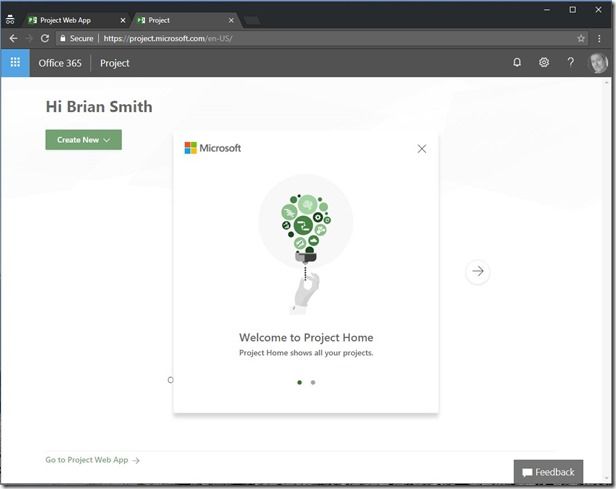

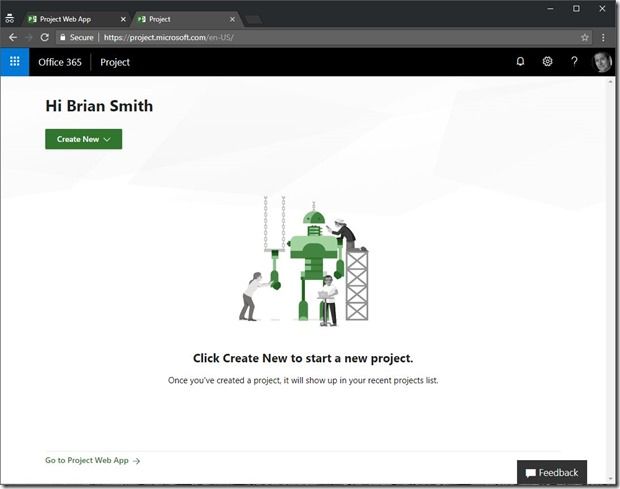
The links on this page allow you to go to the default Project Web App (/sites/PWA – this cannot be changed) so that you can continue to use any customized page that you had configured, or you can click Create New, which currently just has one option – Project.

Clicking Create New will take you to the first page of the create project wizard in the default PWA site (/sites/PWA) and assuming you have permissions to any Enterprise Project Types (EPT) it will show the EPTs that can be used to create a new plan.

In my case I have quite a few – and further down the page there is a Next button – to go ahead and create the new project. I clicked next and created a new project called New Project for Recent List – just to show how this would then appear in my recent projects.

So back to my Home page – and here I see my recent project above – and I also opened a few other projects so that I would see more. This will only show projects opened since the feature was turned on so it will grow the list over time. The cool feature here is that it will be populated with projects opened in ALL of the PWA sites that you access across your tenant – and will include those opened in Project Professional as well as those opened through the schedule web part in PWA.

These are my recent projects – so what can I do from here? Clicking the project will open it in the correct PWA instance with the default PDP active. There isn’t currently a way to open in the desktop client (Project Professional). I can also choose to remove it from the list if I no longer need to have it as a recent plan (the project does not get deleted) – or I can make it a favourite.

Once I add as a favourite then a tile will be displayed above the list. Here are my 3 favourites.

And just to prove that these can be from any of my PWA sites (these recent ones were opened from 4 different sites) I’ll click on FirstWelsh – which will take me to my /sites/Welsh PWA site – which was provisioned in Welsh, but as Welsh isn’t a supported language for Project Online it actually shows a mix of languages – with the SharePoint content in Welsh and the PJO content in the fallback language – which is English.

Expect further enhancements to come later which will add even more value to the experience and please give us feedback via UserVoice .
Today the target user is the project manager who opens projects either through PWA of Project Professional and gives them a quick way to get to their favourites. Not so useful to team members right now – but you can continue on to the default PWA to get to all the features team members need – or carry on using direct links to the PWA that you need to work in.
*** Update 8/16 I did get some feedback that I was using Chrome in my screenshots - and why not Edge? I actually have Edge as my default browser, but I do use in private Chrome as the usual way to connect to my Office 365 demo tenant - just to avoid conflicts with login (as I also have other tenants/sites I use in Edge, in private Edge and even in-private IE). I am editing this in Edge. We do obviously support other modern browsers too - so I need to use them from a support perspective. ***
I’m following up on the recent blog post about the new home experience and giving a quick walk through – and answering some of the question that have been raised by the announcement.
It should be rolling out over the next few weeks, and it isn’t something that you can choose to have or not have – you will get it. If you have been using the current landing page (the default PWA site) then you can still easily get there by clicking on the Go to Project Web App link at the foot of the page, but hopefully you will find this page useful after reading more about the capabilities. It will gain extra features too – so give it a try and let us know which features you want to see added/changed over on UserVoice .
The first time you visit the new home page (from the Project icon in the app launcher aka waffle, or the similar link on www.office.com or even navigating directly to project.microsoft.com) you will get the ‘first run’ experience. This displays three screens to introduce the basic features.
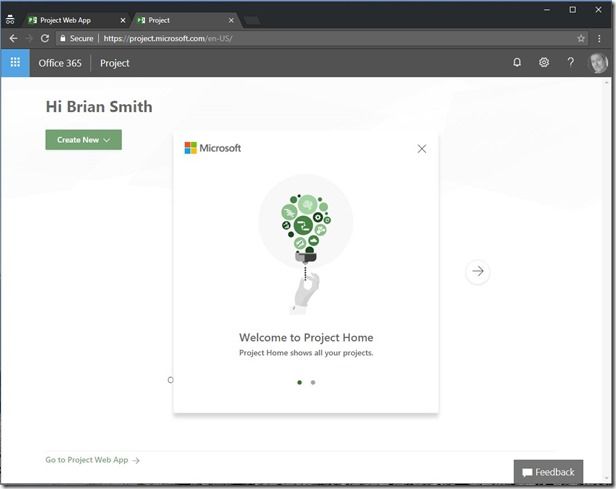

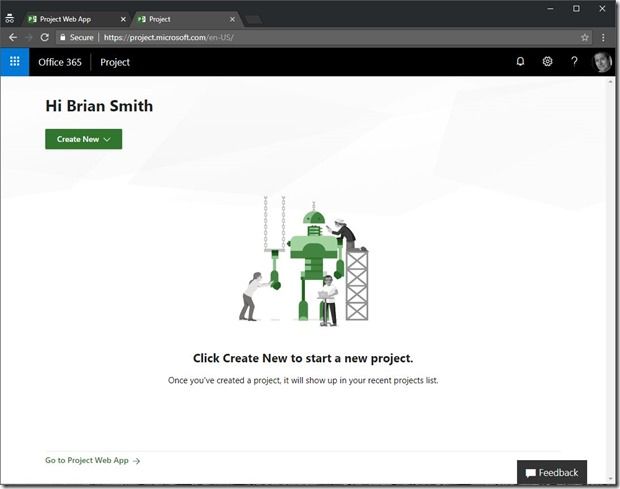
The links on this page allow you to go to the default Project Web App (/sites/PWA – this cannot be changed) so that you can continue to use any customized page that you had configured, or you can click Create New, which currently just has one option – Project.

Clicking Create New will take you to the first page of the create project wizard in the default PWA site (/sites/PWA) and assuming you have permissions to any Enterprise Project Types (EPT) it will show the EPTs that can be used to create a new plan.

In my case I have quite a few – and further down the page there is a Next button – to go ahead and create the new project. I clicked next and created a new project called New Project for Recent List – just to show how this would then appear in my recent projects.

So back to my Home page – and here I see my recent project above – and I also opened a few other projects so that I would see more. This will only show projects opened since the feature was turned on so it will grow the list over time. The cool feature here is that it will be populated with projects opened in ALL of the PWA sites that you access across your tenant – and will include those opened in Project Professional as well as those opened through the schedule web part in PWA.

These are my recent projects – so what can I do from here? Clicking the project will open it in the correct PWA instance with the default PDP active. There isn’t currently a way to open in the desktop client (Project Professional). I can also choose to remove it from the list if I no longer need to have it as a recent plan (the project does not get deleted) – or I can make it a favourite.

Once I add as a favourite then a tile will be displayed above the list. Here are my 3 favourites.

And just to prove that these can be from any of my PWA sites (these recent ones were opened from 4 different sites) I’ll click on FirstWelsh – which will take me to my /sites/Welsh PWA site – which was provisioned in Welsh, but as Welsh isn’t a supported language for Project Online it actually shows a mix of languages – with the SharePoint content in Welsh and the PJO content in the fallback language – which is English.

Expect further enhancements to come later which will add even more value to the experience and please give us feedback via UserVoice .
Today the target user is the project manager who opens projects either through PWA of Project Professional and gives them a quick way to get to their favourites. Not so useful to team members right now – but you can continue on to the default PWA to get to all the features team members need – or carry on using direct links to the PWA that you need to work in.
0
Likes
You must be a registered user to add a comment. If you've already registered, sign in. Otherwise, register and sign in.