One recurring theme in early support calls on Project Online has been how to get to Project Web App (PWA). I’ll cover several options here, for different users, both administrators and general users. The usual issues are finding PWA through navigation, or getting Access Denied messages due to missing permissions or licenses.
First navigation in the role of administrator. As an admin the Office 365 Admin Center will look like this:
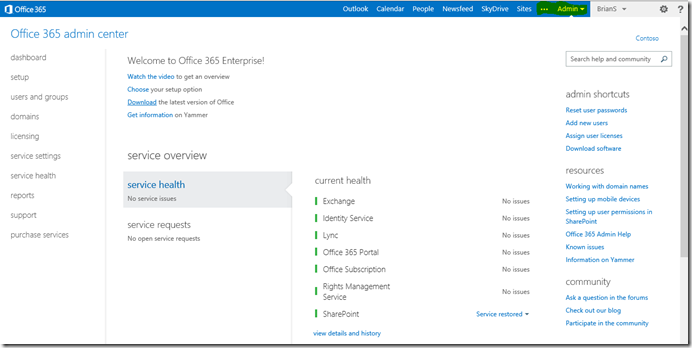
There are a coupler of routes to PWA, and the following screenshots assume the administrator has also been assigned a license for Project Online. The highlighted ellipses have a direct link – Projects – to the ‘default’ PWA site:

And the default will be the one that automatically gets provisioned when signing up for Project Online. The address of this default site is https://<your_tenant>.sharepoint.com/sites/PWA . If you delete the default site for some reason then this link will just be bad and give a 404 – webpage cannot be found. The link actually goes to https://<your_tenant>-my.sharepoint.com/_layouts/15/MyProjects.aspx – which redirects to the default site.
The other route is via the Admin drop down, then selecting SharePoint:

This will show all the available site collections (defaults to site collections in the left nav) and these are grouped into Website, Site Collections with Project Web App (PWA) and Site Collections. I’ve edited out the Url where <your_tenant> would be, just to protect the privacy of my colleague’s site.
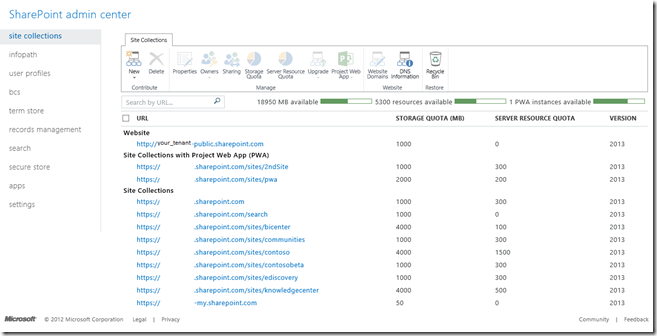
If you click on one of the PWA sites it will bring up the site collection properties, then clicking on the Web Site Address will take you to PWA. To avoid this route of course you could save to favorites!
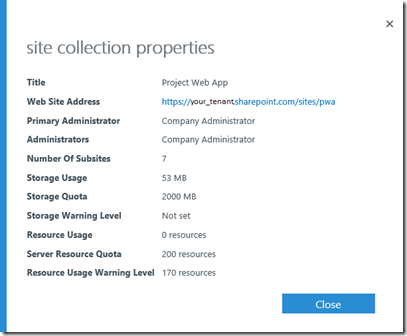
Now on to the users view of things, and introducing the part that permissions and licensing play in accessing PWA. If the user logs in via https://portal.microsoftonline.com the will land on the Get Started with Office 365 initially.
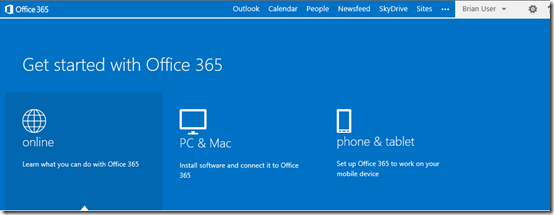
Same ellipses as the administrator, but until the user is assigned a license for Project Online they will not see Projects listed - just Office Store and Office.com. The administrator assigns licenses through the Admin Center, Users and Groups and then selects the User and assigns the licenses for Project Online, including Office Web Apps, SharePoint Online and Project Pro for Office 365 as appropriate. The Office Web Apps and SharePoint Online licenses may already have been assigned from another plan, such as E3. In my tests I didn’t see the Projects option until I had logged out and logged back in as the user.

To show the full experience, I have neglected to share the site with my new user – so even though I have the license for PWA, if I click on Projects then I see the following – Access Denied my user does not have permissions to access this resource. Ask the site admin to give you access or sign in with a different account.

Someone with permissions on the site, such as the administrator, would need to navigate to PWA, then click the SHARE option towards the top right, and they would see this dialog:

The administrator then adds the users name, and can also (under SHOW OPTIONS) set a specific level of permission. I have taken the default of Team Members for PWA. For full details of Project permissions the recently published administrator’s guide at http://www.microsoft.com/en-us/download/details.aspx?id=38827 is a must read. This is the Project Server 2013 version – so not all is applicable to Project Online. I understand a more tailored version for Online is in the works.

Success! No logout needed when adding permissions, but does take a short while before I can get to the site (and the direct link will also be in the e-mail sent to my account).
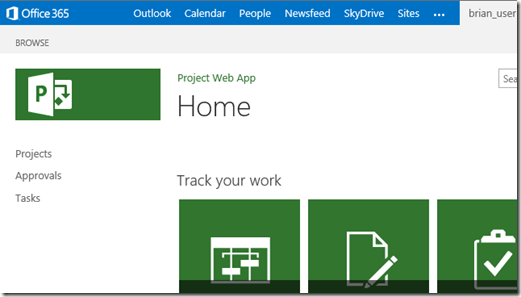
If I now remove the Project Online license from this user and navigate directly to the PWA Url (the Projects link will be gone) – I will get a message that is fairly descriptive – sorry, you don’t have a license to use Project Web App:
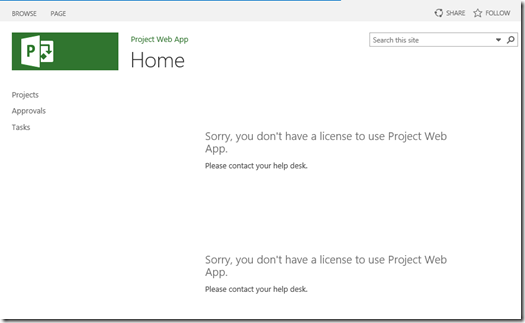
If I then removed the user from the Team Members group so the site was no longer shared with them then I would be back to the Access Denied message shown earlier.
So there you have it – navigation, licenses and permissions for PWA. I should also note, as the question comes up frequently, that you cannot share PWA sites to external contacts – they need to be licensed users for Project Online within your tenant.
*** Update 5/17
An addendum to this posting, and if you have been upgraded running on SharePoint online for a while, so have been upgraded before adding Project Online then you may have an issue with the Projects link - via the page <your_tenant-my.sharepoint.com/_layouts/15/MyProjects.aspx. You will see "an unexpected error has occurred" and get an error in the ULS logs:
Application error when access /_layouts/MyProjects.aspx, Error=The file '/_layouts/MyProjects.aspx' does not exist. at
System.Web.UI.Util.CheckVirtualFileExists(VirtualPath virtualPath) at System.Web.Compilation.BuildManager.GetVPathBuildResultInternal(VirtualPath
virtualPath, Boolean noBuild, Boolean allowCrossApp, Boolean allowBuildInPrecompile, Boolean throwIfNotFound, Boolean ensureIsUpToDate)
Getting Error Message for Exception System.Web.HttpException (0x80004005): The file '/_layouts/MyProjects.aspx' does not exist. At
System.Web.UI.Util.CheckVirtualFileExists(VirtualPath virtualPath) at System.Web.Compilation.BuildManager.GetVPathBuildResultInternal(VirtualPath
virtualPath, Boolean noBuild, Boolean allowCrossApp, Boolean allowBuildInPrecompile, Boolean throwIfNotFound, Boolean ensureIsUpToDate)
This can happen if you are still in '2010' mode for the My site collection. Steps to overcome this are:
- Selected the My site collection
- clicked on Site collection upgrade settings
- click on “link to upgrade page” and upgrade the site, ensure the site collection upgraded to 2013 version.
Thanks to my colleague Sriram for finding the resolution to this issue.