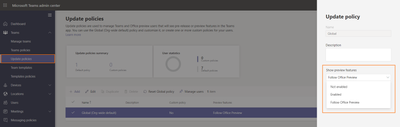- Home
- Microsoft Teams
- Microsoft Teams Public Preview & Targeted Release
- MC264092: Microsoft Teams now follow Microsoft Office 365 preview users
MC264092: Microsoft Teams now follow Microsoft Office 365 preview users
- Subscribe to RSS Feed
- Mark Discussion as New
- Mark Discussion as Read
- Pin this Discussion for Current User
- Bookmark
- Subscribe
- Printer Friendly Page
- Mark as New
- Bookmark
- Subscribe
- Mute
- Subscribe to RSS Feed
- Permalink
- Report Inappropriate Content
Jul 23 2021 01:21 PM - edited Aug 03 2021 01:40 PM
In our effort to further align Teams with Microsoft 365 deployment channels, we are rolling out a new policy that allows users to automatically be in the Public Preview channel of Teams if they are in Current Channel (Preview) for Office 365 Client on Windows.
Office will continue to receive updates from Current Channel (Preview) and Teams client will receive updates via Public Preview channel. Please note, this policy will NOT switch Office channels based on Teams channels. Further, this policy will NOT override your Teams Technology Adoption Program (TAP) provisioning state (Beta Channel and Private Preview).
What are Teams Public Preview and Office Current Channel (Preview)?
With increasing Teams adoption, Teams Public Preview channel was launched in December 2020 to allow customers to easily preview and evaluate pre-release features before they roll out to the rest of their company. There are no program requirements or commitments. This is an opt-in channel controlled via IT admin policy. Please read about how to configure this policy here.
Current Channel for Office provide users with new Office features as soon as they are ready. With a small, representative sample of users in Current Channel (Preview), customers can proactively identify any possible issues for their organization before those new features are released more broadly to users that have Current Channel. You can learn more about update channels for Microsoft 365 Office here.
Aligning Teams Public Preview and Office Current Channel (Preview)
With this new policy, the end users in your organization who are previewing Office through Current Channel (Preview) will start getting Teams Public Preview features.
This policy is set to “Follow Office Preview” by default. IT admins who want to check or modify their Teams Public Preview settings can do so using the Teams admin center (TAC) or PowerShell. There are three options for the Show preview features policy (Teams Admin Center > Teams > Update Policies):
- Follow Office Preview (default) This new default option will automatically enable Teams Public Preview features for any user enrolled in Office Current Channel (Preview). There are no additional actions required by the end-user.
- Enabled This option enables Teams Public Preview - regardless of whether a user is enrolled in Office Current Channel (Preview). The end-user must also opt-in to Teams public preview in their Teams app.
Note: For existing users in Teams Public Preview who are NOT in Current Channel (Preview), IT admins need to switch from default, “Follow Office Preview” to “Enabled”.
- Not enabled Teams Public Preview features will not be available to end-users.
Figure 1: New policy options for Teams Public Preview in TAC
How to retain existing Teams Public Preview users who are NOT using Current Channel (Preview) for Office?
For existing users who have been allowed to opt-in/opt-out of Teams Public Preview, IT admins need to switch the policy for them from the new default, “Follow Office Preview” to “Enabled”.
How to opt-out of this setting?
If you wish to disable this setting, please update the policy from default “Follow Office Preview” to “Not Enabled”.
This update policy can be managed via PowerShell using the Set-CsTeamsUpdateManagementPolicy cmdlet with the -AllowPublicPreview parameter.
Thank you,
Preview Team, @Shikha_Varshney
Quality & Customer Obsession, Microsoft Teams
- Labels:
-
Preview
- Mark as New
- Bookmark
- Subscribe
- Mute
- Subscribe to RSS Feed
- Permalink
- Report Inappropriate Content
Jul 27 2021 01:28 AM
Solutionhttps://microsoft365pro.co.uk/2021/07/19/teams-real-simple-with-pictures-aligning-teams-preview-with...
Best, Chris
Accepted Solutions
- Mark as New
- Bookmark
- Subscribe
- Mute
- Subscribe to RSS Feed
- Permalink
- Report Inappropriate Content
Jul 27 2021 01:28 AM
Solutionhttps://microsoft365pro.co.uk/2021/07/19/teams-real-simple-with-pictures-aligning-teams-preview-with...
Best, Chris