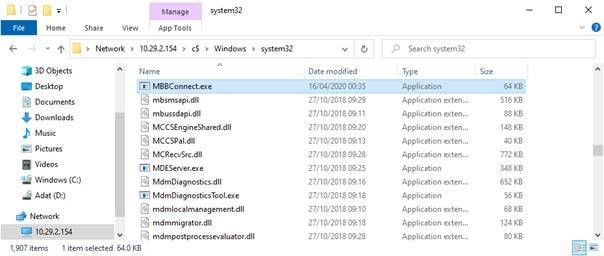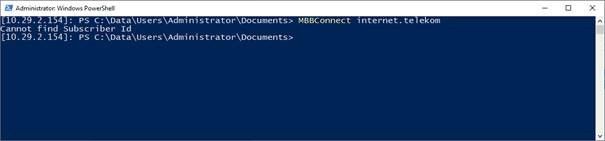- Home
- Internet of Things (IoT)
- IoT Devices
- Re: USB Mobile Broadband Modem on Windows 10 IoT Core
USB Mobile Broadband Modem on Windows 10 IoT Core
- Subscribe to RSS Feed
- Mark Discussion as New
- Mark Discussion as Read
- Pin this Discussion for Current User
- Bookmark
- Subscribe
- Printer Friendly Page
- Mark as New
- Bookmark
- Subscribe
- Mute
- Subscribe to RSS Feed
- Permalink
- Report Inappropriate Content
May 22 2020 05:51 AM
I installed Windows 10 IoT Core on Raspi 3, now I would like to install Mobile modem, but I hadn't success.
- I Downloaded and created build https://github.com/ms-iot/iot-utilities/tree/master/MBBConnect
- I copied MBBConnect.exe to Windows 10 IoT Core
- I connected Mobiles Stick (USB) to Raspberry Pi 3
Type: Huawei E3372 (anyway I tried E3511 also)
- I launched PowerShel and runned MBBConnect.exe
MBBConnect internet.telekom
(I checked APN name also)
I received this message Cannot find Subcriber Id
I don't what is the problem?
- Mark as New
- Bookmark
- Subscribe
- Mute
- Subscribe to RSS Feed
- Permalink
- Report Inappropriate Content
Jul 18 2020 02:27 AM
The device was recognized and visible on the portal through an hdmi screen. Anyway, the raspberry couldn't get internet access.
Here is what I did to make it work:
- install the key on a common laptop and check the internet access. Windows should see it as a cellular connection by the way.
- find the xml file generated by Windows and located under C:\ProgramData\Microsoft\WwanSvc\Profiles. This file is called a profile and is used by Windows to characterize every wireless connection it sees. You can of course create yourself this file from scratch, but it's far more complicated/boring. You can also normally do that with the netsh command and the import or dump sub-command, but it doesn't work for broadband devices.
- connect your raspberry to your local network and go to \\[name or IP address]\c$. In my case, it was \\minwinpc\c$. There, find a suitable place to copy the xml file, as well as the bmp file next to it, and don't forget to modify its content to point the right path for the icon (the bmp file).
- the next step is super tricky, but highly important: you have to find the subscriber ID for your key. The one saved in the xml file is actually a kind of hash and if you don't set the correct value you'll have an error like
- connect the key to your raspberry and enter a PSSession with PowerShell
- Then, use this command: netsh mbn show readyinfo interface="Cellular". The correct interface (in my case it's "Cellular") can be retrieved with the command netsh mbn show interfaces (mbn standing for Mobile Broadband I suppose). The subscriber ID, with other useful information, is displayed and you can copy it the to the xml file on your raspberry.
- what's left is the actual profile activation, in two parts: add the newly imported profile and tell the raspberry to connect to it. For that, use the commands netsh mbn add profile interface="Cellular" name="profile.xml" and netsh mbn connect interface="Cellular" connmode=name name=ProfileName.
You mobile broadband key should now be activated and the raspberry should automatically connect to it at start.
Here are the few links that helped me a lot:
export the profile, replaces the subscriber, connects to the raspberry to copy the files
- the next step is super tricky, but highly important: you have to find the subscriber ID for your key. The one saved in the xml file is actually a kind of hash and if you don't set the correct value you'll have an error like
Thanks in Advance
Lavanya Sreepada (IoT Professional)
- Mark as New
- Bookmark
- Subscribe
- Mute
- Subscribe to RSS Feed
- Permalink
- Report Inappropriate Content
Jul 19 2020 09:12 AM
@lavanyasreepada I tried in PowerShell <netsh mbn show readyinfo interface="Cellular"> command, but I received this message (Mobile stick was connected): The given interface is not present or not a Mobile Broadband interface.
What is the problem? (I tried more types of mobile stick)