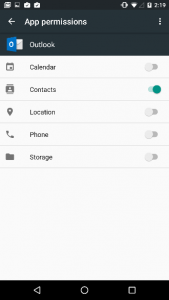- Home
- Microsoft Intune and Configuration Manager
- Intune Customer Success
- Support Tip : Android 6.x devices prompt users to 'Beef Up Your Security'
- Subscribe to RSS Feed
- Mark as New
- Mark as Read
- Bookmark
- Subscribe
- Printer Friendly Page
- Report Inappropriate Content
First published on TechNet on Aug 23, 2016
If you have an Android 6.x device enrolled in Microsoft Intune and you try to add your Office 365 account on your device you may get a message stating you need to ‘beef up your security’.
In order to be able to add your Office 365 account, you must first grant Outlook permission to your contacts. 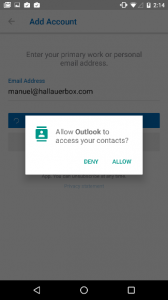
Providing access to your contacts allows the app to communicate with the Company Portal, which is required to ensure your device is enrolled and compliant with your organization’s policies. This lies outside of Outlook and the Company Portal and is due to a change in how Android apps handle application permissions (you may have noticed a change in how permissions are granted for apps starting in Android 6.0, click here for more information).
If you have accidentally or intentionally denied Outlook access to Contacts when you launched it and your device is managed by Intune, you will see the prompt to 'beef up your security.'
You will need to perform the following steps:
- Go to your Android system settings.
- Go to Apps, then Outlook.
- Scroll down and tap on “Permissions”
- Toggle the “Contacts” option from off to on. Once complete, return to Outlook and try adding your Office 365 account again.
If you have questions, please don’t hesitate to ask in our Outlook in-app support by going to Settings > Help & Feedback > Contact Support.
Sven Hallauer
Principal Program Manager
Microsoft Intune
You must be a registered user to add a comment. If you've already registered, sign in. Otherwise, register and sign in.