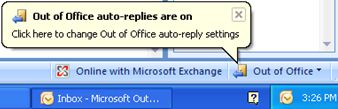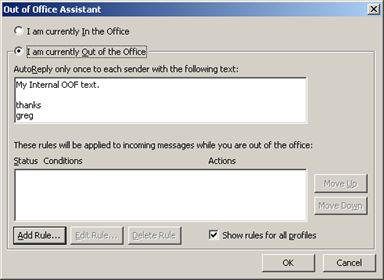- Home
- Exchange
- Exchange Team Blog
- Legacy client and Out of Office (OOF) interoperability
- Subscribe to RSS Feed
- Mark as New
- Mark as Read
- Bookmark
- Subscribe
- Printer Friendly Page
- Report Inappropriate Content
Update / clarification 6/6/2008: The original information in this blog post was meant to let you know about some "gotchas" when you are using pre-Outlook 2007 clients with the new Exchange 2007 feature. However, after Exchange 2007 shipped we learned of one scenario where you can run into problems (duplicate OOF messages) if you configure your OOF settings with Outlook 2003. This problem was addressed in Exchange 2007 SP1. We also learned of scenarios where 3rd party applications can interact with the OOF feature and you can either end up with duplicate or out-dated OOF messages being sent out. If you are using 3rd party software to interact with your Exchange 2007 mailbox and you are experiencing OOF issues, please make sure you have Exchange 2007 SP1 installed and then contact your 3rd party vendor for an update. The Exchange 20007 SP1 update alone will not necessarily fix your OOF issues without an update to the 3rd party software.
To take full advantage of the new features in Out-of-Office auto-replies, you should use either Outlook Web Access 2007 or Outlook 2007. See the following blog posts for additional details:
http://msexchangeteam.com/archive/2007/03/05/436656.aspx
http://msexchangeteam.com/archive/2006/10/06/429115.aspx
If you even wondered what "OOF" actually stands for, check this out:
http://msexchangeteam.com/archive/2004/07/12/180899.aspx
Now, if you use multiple versions of Outlook to configure OOF, there can be some unexpected results if you are not careful. This article discusses some of the nuances of using multiple Outlook versions when configuring OOF for a mailbox on an Exchange 2007 server.
Legacy client OOF versus Outlook 2007 OOF
Even though Exchange 2007 supports extended OOF features, earlier versions of Outlook retain their same level of functionality for basic OOF configuration. When you open Outlook 2003 with Out-of-Office enabled, you are shown the following dialog box.
This is in contrast to the new OOF balloon in Outlook 2007 that provides one-click access to your OOF configuration.
There's nothing too important to discuss about these prompts, but I thought it would be nice just to see the new Outlook 2007 feature. The important difference comes in the OOF configuration, which is discussed in the next section.
The Out-of-Office Assistant in Outlook 2003 (with any Exchange version mailbox) offers the same options as an Outlook 2007 client accessing an Exchange Server 2003 (or earlier) mailbox.
Compare this with the OOF Assistant interface for Outlook 2007 with an Exchange 2007 mailbox.
You can see that the legacy client OOF assistant is missing the following features.
- Scheduled OOF
- External OOF
- Rich formatting of OOF messages
It is when you use these three OOF features that you can run into unexpected results if you use multiple Outlook clients.
Mixed Outlook Client Functionality
The following issues can be encountered when you configure OOF using different versions of Outlook against the same Exchange 2007 mailbox.
OOF Message Size Limitations Vary Between Versions
The size limit for either the internal or the external OOF message in Outlook 2007 or OWA 2007 is about 128 KB. However, the size limit for your OOF message in earlier Outlook versions is substantially less (OOF + mailbox rules <= 32 KB).
If you create a relatively large internal OOF message in Outlook 2007 or OWA 2007 and then attempt to display the Out-of-Office Assistant in Outlook 2003, you may receive the following error.
Unfortunately, this error does not explain how to remedy the situation. The good news is that creating such a large internal OOF message in Outlook 2007 should be fairly rare. Also, this problem does not occur for large external OOF messages because pre-Outlook 2007 clients do not know about external OOF.
External OOF Message Overwritten by Internal OOF Message Text
Because earlier Outlook versions only have one OOF message, you will only see the internal OOF message when you open the OOF Assistant in Outlook 2003. However, if you click OK in the OOF Assistant in Outlook 2003, both the internal and external OOF messages in your mailbox are overwritten with the OOF message you see in the earlier Outlook version. The good news is that the External OOF setting is turned off when you click OK in the Outlook 2003 OOF Assistant. The bad news is that your external senders will not receive an OOF message from you.
Here are some screen shots of this scenario.
- Configure Internal and External OOF using OWA 2007.
- Open the OOF Assistant in Outlook 2003 and click OK.
- View the OOF configuration in OWA 2007.
Scheduled OOF Disabled by Outlook 2003
If you are using a scheduled OOF in Outlook 2007 or OWA 2007, you may see unexpected behavior if you subsequently use Outlook 2003 to view or edit your OOF settings. The end-result depends on where the current time falls within the configured Start and End times for your scheduled OOF.
|
Scenario
|
Current Time
|
Result
|
|
Scheduled OOF is active in Outlook 2007 or OWA 2007
|
Current time is between start and end times for your scheduled OOF
|
If you view your OOF settings in Outlook 2003, the status will show I am currently Out of the Office.
If you click OK, the scheduled OOF is disabled. Your global OOF is still enabled, but the Only send during this time range option is disabled.
The worst that could happen in this scenario is that your OOF message stays on longer than you expect because it does not automatically turn off when the end-time is reached.
|
|
Scheduled OOF is non-active in Outlook 2007 or OWA 2007
|
Current time is before start time you're your scheduled OOF
|
If you view your OOF settings in Outlook 2003 the status will show I am currently In the Office.
If you click OK, the scheduled OOF is disabled. Your global OOF is disabled so your scheduled OOF does not occur when the previously configured Start time is reached.
|
Rules are Editable Only in the Outlook Version in Which they are Created
OOF Rules you create in either Outlook 2007 or earlier Outlook versions are displayed regardless of your Outlook version. However, rules can only be edited or enabled/disabled in the version in which they were created. When you select a rule that was created in a different version of Outlook, the Edit Rule button is disabled and the Status checkbox is non-functional.
The following screen shots hopefully demonstrate this limitation.
- Create a new OOF rule in Outlook 2003.
- Open the OOF Assistant in Outlook 2007 and click Rules.
Notice the Edit Rule button is disabled. It is hard to tell from the screen shot, but the checkbox under Status is also disabled.
Summary
The bottom line with Exchange 2007 OOF is that you should use Outlook 2007 or OWA 2007 to configure your OOF message(s) and scope. If you do happen to click OK in the OOF Assistant in a pre-Outlook 2007 client, one or more of your OOF settings may be disabled/modified without warning. About the only situation where making a change in a pre-Outlook 2007 client does not affect your OOF configuration is when you are only using an Internal OOF message with no formatting.
This is a great new feature, but it is important to always use the latest Outlook version client to take full-advantage of the functionality.
You must be a registered user to add a comment. If you've already registered, sign in. Otherwise, register and sign in.