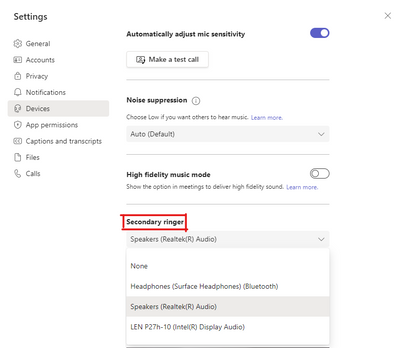- Home
- Azure
- Azure Virtual Desktop
- Microsoft Teams Secondary Ringer is now generally available on Azure Virtual Desktop
Microsoft Teams Secondary Ringer is now generally available on Azure Virtual Desktop
- Subscribe to RSS Feed
- Mark Discussion as New
- Mark Discussion as Read
- Pin this Discussion for Current User
- Bookmark
- Subscribe
- Printer Friendly Page
- Mark as New
- Bookmark
- Subscribe
- Mute
- Subscribe to RSS Feed
- Permalink
- Report Inappropriate Content
May 11 2022 12:47 PM - edited May 11 2022 01:08 PM
We are happy to announce that Microsoft Teams Secondary Ringer is rolling out this week to the public on Azure Virtual Desktop. Secondary Ringer is a voice calling feature that allows Teams to signal an inbound call on multiple devices. Previously, only one sound output device was used to notify users of an incoming Teams call. For example, if the default device was a headset, the user may miss incoming calls when not wearing it. Secondary ringer allows Teams to signal the arrival of an inbound call on two devices, which means you can have two sound output devices of your choice to ring (e.g., your PC and headphones) when there is an incoming Teams call.
Setting a Secondary Ringer
To set a secondary ringer, go to the “Devices” section of Teams settings and select a device from the “Secondary Ringer” drop-down list.
Secondary ringer will not work:
- If you are not connected to more than one suitable device, you cannot set a secondary ringer.
- If a device is not online (like a Bluetooth headset that is powered off), it cannot be used.
- If you remove your PC from a situation where the secondary ringer is unavailable (for example, unplug a laptop and move out of the range of the headset’s Bluetooth connection), Teams removes the secondary ringer, and you’ll have to reconfigure it after you reconnect.
Getting Started
To use Microsoft Teams Secondary Ringer, the minimum Windows Desktop Client version 1.2.3004 is required to enable the feature on Azure Virtual Desktop.
Setup Teams on Azure Virtual Desktop
New to the service? Refer to the Teams on Azure Virtual Desktop documentation on how to setup Microsoft Teams.