We are very excited, as are many of you, about our latest OS. Windows 8.1 is readily available across the globe. We thought of listing some of the top/new features it brings to the table. Here is a small list of some of the more popular new features:
Your favorite Start button on taskbar

We heard you and the Start button is back! It makes the task bar look familiar and provides ease of access to the Start screen from the desktop.
Start screen customization
Customization for the Start screen using group policies and PowerShell is now available.
Group policies allow you to specify the Start screen layout and prevent configuration changes. The layout specifications must be stored in an XML file that is generated with the Export-StartLayout PowerShell cmdlet. This XML file can be made available locally or from a UNC path.
The policies for the Start screen layout are available under:
- Computer Configuration | Administrative Templates | Start Menu and Taskbar
- User Configuration | Administrative Templates | Start Menu and Taskbar
NOTE we will provide greater detailed steps in a later blog
Roam your favorite apps on 8.1 devices
Another highly requested feature. Since last October, you can roam your installed applications on Windows 8 and Windows 8.1 to as many as 81 Windows devices. Earlier, when we launched Windows 8, the number was restricted to just five devices. This is limited to Windows Store apps only. More details can be found here:
Boot directly to the desktop
You can now bypass the Start screen and log on directly to the desktop. To configure it, launch Task Bar Properties > Navigation > “When I sign in or close all apps on a screen, go to the desktop instead of Start”.

You can also use the Start Screen customization policy to deploy this to a group of users .
Drag App to another display
You can now drag and drop Metro Style apps across monitors. Drag and drop works for both full screen and snapped apps! So if you are like me with multiple monitors, check out how Windows 8.1 can increase productivity:
Multi-snap views
This is my personal favourite as I can do multiple things at the same time. I watch my stocks, video call on skype, and still work on my desktop! Not enough? You can even adjust the width of each snap-in to suit your need. Now that’s super cool. It is not limited to three, but here is a screenshot to present the idea. Try it out!

NOTE we will provide greater detailed steps in a later blog
NFC has been enabled (for printing)
One of the best implementations of NFC on the Windows Platform is NFC tap-to-connect printers, which is introduced in Windows 8.1. We have detailed post on it here:
In-box Support for 3D printing
We debut in-box support for 3D printing in Windows 8.1. Another superb thing to discuss. Most of the functionality and details are posted here:
Great "Search" capabilities
With Windows 8.1 you will fall in love with Windows Search, or what I call “Super Search”. You can now search virtually everywhere from just one place. Hit ‘Windows Key + S’ or select ‘Search’ from the Windows charms bar. You can opt to search the web, files on your local storage, settings or ALL of these places simultaneously.
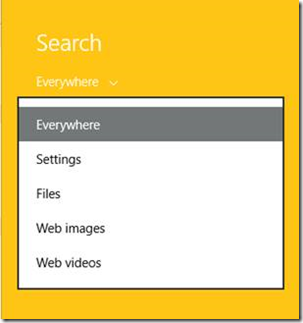
Search results for “Morgan Freeman”

New layout for the Windows Store
New look, better visuals to review the screenshots and rating of applications.

All Apps screen
At Start screen now you can click on the small down arrow to quick change the view to “All Apps”.

All installed apps on “All Apps” screen can be sorted by name (default), install date, mostly used, categories (game, production, utilities, etc).

Wireless Display (Miracast support)
We tested with several Miracast receivers and among others, these work great in bringing Windows 8.1 to the big screen (wirelessly): ActionTec, ScreenBeam Pro and Netgear Push2TV (PTV3000). Some good details here:
Download and Install updates for Store Apps automatically
The feature can now be turned on/off using group policy located at Computer Configuration | Administrative Templates | Windows Components | Store | “Turn off Automatic Download and install of updates”.
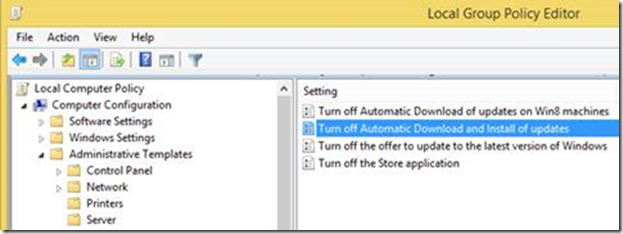
Let us know in comments below your favorite features in Windows 8.1, or if you have any questions around these features.
-Deepak Kumar
 Microsoft
Microsoft