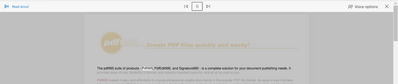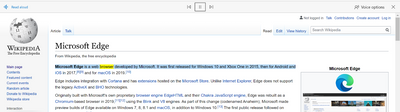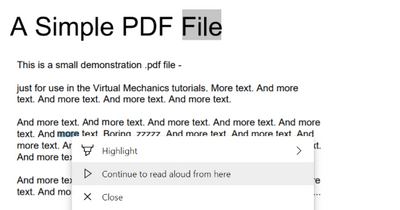- Home
- Microsoft Edge Insider
- Articles
- Re: Microsoft Edge Read aloud: Now with PDF support
Microsoft Edge Read aloud: Now with PDF support
- Subscribe to RSS Feed
- Mark Discussion as New
- Mark Discussion as Read
- Pin this Discussion for Current User
- Bookmark
- Subscribe
- Printer Friendly Page
May 26 2020 08:26 AM - edited May 26 2020 08:28 AM
- Mark as New
- Bookmark
- Subscribe
- Mute
- Subscribe to RSS Feed
- Permalink
- Report Inappropriate Content
May 26 2020 08:26 AM - edited May 26 2020 08:28 AM
Greetings Insiders,
Many people use the Read aloud feature in Microsoft Edge as a daily driver. It is super convenient to just pop in an earbud and listen to content while doing something else. Not just that, Read aloud helps auditory and visual learners to focus on content and learn more efficiently. Read aloud is currently available in Immersive Reader and for webpages—today, we are excited to announce that we are extending support to PDF files. Read aloud for PDFs is now available for everyone on the latest Canary and Dev builds and will be coming to Beta in early June.
Try it out
To access Read aloud, open any PDF file in Microsoft Edge from your computer or from the web. In the toolbar along the top, you will see “Read aloud” as an option. Click/tap on this button to start.
Microsoft Edge will start at the beginning and highlight each word as it goes along. You can control the reading speed and choose your favorite voice via the "Voice options" menu from the toolbar at the top of the page. You can also play/pause the reading and skip ahead/go back a paragraph at your own pace.
Read aloud is also available on any webpage–simply highlight a piece of text, right click, and select "Read aloud" from the menu. (For shortcut lovers out there, you can launch Read aloud with Ctrl+Shift+U).
You can access Read aloud through Immersive Reader as well. Open Immersive Reader from the address bar and select “Real aloud” from the toolbar.
Why?
Whether you're a tech insider or a casual user, Read aloud can help improve your reading experience.
Reduce reading fatigue: Do your eyes get tired from reading page after page? Read aloud lets you step away from the screen. It's like an audiobook but for emails, important documents, or webpages.
Enhanced engagement with content: Read aloud helps you read while performing other tasks. Listen to a recipe as you cook and then to your favorite blog while you eat. Do you have limited time? Increase the playback speed and hear the content at your own pace.
Catch typos and grammar mistakes: Sometimes all it takes to catch a spelling mistake or a grammar issue in your writing is to have someone else read it back to you. Read aloud is your new friend for proofreading that is available anytime, anywhere.
Education and accessibility: For people learning to read, Read aloud can help with reading comprehension. Additionally, Read aloud can help with pronunciation if you stumble across a new or unfamiliar word.
Support for more natural voices
You can customize your Read aloud experience by choosing from a variety of voice options. Powered by Text to Speech, Read aloud provides lifelike, natural-sounding voices that are easy to understand and enjoyable to listen to.
Online and offline support
Read aloud is available in both online and offline modes—if you’re in an area without an internet connection, this can be particularly handy. A basic set of voice options is made available when offline. For the full set of voice options, internet connectivity is needed.
Share your feedback
We are always looking for ways to improve this feature for you. Give it a try on a webpage, Immersive Reader, or a PDF and let us know what you think!
- The Microsoft Edge Product Team
- Mark as New
- Bookmark
- Subscribe
- Mute
- Subscribe to RSS Feed
- Permalink
- Report Inappropriate Content
Aug 20 2020 08:24 AM
Amazing feature and very natural voices, but please think about saving the read aloud. I am currently using Quicktime's audio recording, but if Edge supports the export of the read about. that would be fantastic! (I'm using it for video voice-overs) @Deleted
- Mark as New
- Bookmark
- Subscribe
- Mute
- Subscribe to RSS Feed
- Permalink
- Report Inappropriate Content
Aug 21 2020 08:07 AM
@Aki_jp Thanks for sharing that feedback!
For 1. and 2. -- we're actively working on PDF performance, so you can look forward to improvements in these areas in the near future! If you want to be on the cutting edge, feel free to give our preview channels a try.
3. If you highlight and right-click on text, you will have the option to "Continue to read aloud from here" in the context menu. (See the below image; the reader was at the word "File," but I wanted to start from "more.") Let us know if that functionality isn't working for you, as that could indicate a bug.
4. That's good to know! Can you please submit diagnostic data through the browser if/when that happens again? (Shift+Alt+I on a PC or "..." menu > Help and feedback > Send feedback)
Fawkes (they/them)
Program Manager & Community Manager - Microsoft Edge
- Mark as New
- Bookmark
- Subscribe
- Mute
- Subscribe to RSS Feed
- Permalink
- Report Inappropriate Content
Aug 21 2020 08:10 AM
@ShengfengGu Welcome the MSFT Edge Insider community. Thanks for that great suggestion! If you haven't yet, can you please submit that suggestion through our in-browser feedback tool? That way it'll go directly to our PDF team. (Shift+Alt+I on a PC or "..." menu > Help and feedback > Send feedback.)
Fawkes (they/them)
Program Manager & Community Manager - Microsoft Edge
- Mark as New
- Bookmark
- Subscribe
- Mute
- Subscribe to RSS Feed
- Permalink
- Report Inappropriate Content
Aug 21 2020 08:15 AM
@Deleted Thx for the reply...didn't expect any replies tho! Just did that as you said. looking forward to what Edge could be like in the future, tho I am still sticking to Chrome Mac and edge is a backup tool just as safari. Good luck!
- Mark as New
- Bookmark
- Subscribe
- Mute
- Subscribe to RSS Feed
- Permalink
- Report Inappropriate Content
Aug 21 2020 12:22 PM
Hi @Deleted
Is there any plan to add Volume Control Slider on Read Aloud (perhaps under Voice options)?
Thank you.
- Mark as New
- Bookmark
- Subscribe
- Mute
- Subscribe to RSS Feed
- Permalink
- Report Inappropriate Content
- Mark as New
- Bookmark
- Subscribe
- Mute
- Subscribe to RSS Feed
- Permalink
- Report Inappropriate Content
Sep 08 2020 08:04 PM
Hi,
I just found out about this feature. Thank you @Deleted
I was hearing a journal paper and found a mispronunciation:
Tidal - mispronounced as T'ee'-dal while it should be T'iy'-dal.
The voice used is 'Microsoft Neerja - India"
Can this be corrected? Please
- Mark as New
- Bookmark
- Subscribe
- Mute
- Subscribe to RSS Feed
- Permalink
- Report Inappropriate Content
Sep 09 2020 01:37 PM
@hennry_ns That's a great suggestion! I personally can't speak to those plans, so I would ask that you submit that request to the Accessibility team through the browser (Shift+Alt+I) if you haven't yet. :)
Fawkes (they/them)
Program Manager & Community Manager - Microsoft Edge
- Mark as New
- Bookmark
- Subscribe
- Mute
- Subscribe to RSS Feed
- Permalink
- Report Inappropriate Content
Dec 02 2020 06:37 PM
@Deleted
I love this feature and the natural language sounds great, hitting most words effortlessly!
I am a grad student and I use the read aloud feature while I am reading pdfs of scientific articles. It works very well for this and I use it as often as I can to have both inputs.
One feature I would like to see is dealing with hyphenation. Many scientific articles are in columns and fit tight spaces, and therefore hyphenate words. Read Aloud is unable to solve this mystery, and instead attempts to pronounce half of the word and spell out the remaining half. A setting to enable reading special case hyphenated words is much needed.
A second feature request is to look for parentheticals, and add a toggle to skip over them, or replace them with a chime. Again, many scientific articles use parentheses when citing literature, and Read Aloud for Microsoft Edge often struggles to pace itself within parentheticals, and the flow of the text can be lost in a long list of citations.
Generally though it is a very useful and reliable feature!
Thanks for taking time to read my feedback!
- Mark as New
- Bookmark
- Subscribe
- Mute
- Subscribe to RSS Feed
- Permalink
- Report Inappropriate Content
Feb 02 2022 08:37 AM - edited Feb 02 2022 08:41 AM
Hi. I think this feature is amazing. It really helps me pass the time while i do shores or other things that don't take much brain work. I do not know if it is a problem or not, but when i use immersive reading or, in PDF support, read aloud in one of the storys that i like to hear, settences that are in between this symbols at the same time "<something, something>" are not being read. Do i have to change something in my settings?
- Mark as New
- Bookmark
- Subscribe
- Mute
- Subscribe to RSS Feed
- Permalink
- Report Inappropriate Content
Aug 22 2022 05:55 AM
- Mark as New
- Bookmark
- Subscribe
- Mute
- Subscribe to RSS Feed
- Permalink
- Report Inappropriate Content
Nov 17 2022 08:14 PM - edited Nov 18 2022 05:55 PM
Microsoft enhanced and natural voices are among the best in the industry and underutilized IMO. It's fantastic to have this feature available for free in Edge Read Aloud and finally in Edge mobile on Android and iOS. Unfortunately, there's still no reliable solution for PDFs on mobile. Read Aloud is disabled for PDF's in Edge mobile and I haven't been able to convert a PDF to Word format on iOS. Still experimenting, but it would be nice to have a reliable text-to speech app featuring these great voices—at least for Microsoft 365 subscribers. This would be a great way to drive more home and school users to Microsoft 365 on all platforms.
The technology has advanced to the point where text to speech is much more than an accessibility feature. Options out there like Speechify and Natural Reader are very expensive when using premium voices and can't come close to competing with the value proposition that a Microsoft 365 subscription provides.
Instead of restricting their use to Edge Read Aloud, these superior Microsoft voices could also be licensed out for in-app purchases in apps such os the two mentioned above and also Voice Dream Reader or Speech Central. The highest quality Microsoft voices are more accurate and natural than Acapela, Iona and even the latest Apple premium and enhanced voices. The only shortcoming is the relatively frequent pauses/delays that occur with online voices which is unfortunate, but hopefully fixable. So much wasted potential here...
- Mark as New
- Bookmark
- Subscribe
- Mute
- Subscribe to RSS Feed
- Permalink
- Report Inappropriate Content
Dec 03 2022 11:50 AM
Hi,
I really love the read aloud function, but it doesn't work all the time. It just sits there and loads and loads.
Any suggestions?
- Mark as New
- Bookmark
- Subscribe
- Mute
- Subscribe to RSS Feed
- Permalink
- Report Inappropriate Content
Jan 26 2023 11:41 AM
If microsoft wants to blast the world again, they have to release the natural voices for offline use!
The offline one are far inferior and personally they make me nervous. While I can say I am almost in love with Aria voice.
- Mark as New
- Bookmark
- Subscribe
- Mute
- Subscribe to RSS Feed
- Permalink
- Report Inappropriate Content
Mar 24 2023 09:14 AM
Also, would it be possible to jump to a point by double clicking a word in the PDF? That is possible when reading web pages. Great job on that Team! Am loving the Read Aloud features there.
I would like to find the read aloud right click menu item in the same place every time though :) Maybe we can get some control over which order the menu items show?
- Mark as New
- Bookmark
- Subscribe
- Mute
- Subscribe to RSS Feed
- Permalink
- Report Inappropriate Content
Jun 19 2023 09:00 AM
I've been using the Microsoft edge read aloud but lately I cannot go back to where I have left off. It keeps taking me to the beginning of the PDF back to chapter 1 when I just want to start in chapter 3 when I hit the read aloud it's starts me at the beginning of the chapter. Fast forwarding paragraph by paragraph is way too slow why is this happening
- « Previous
-
- 1
- 2
- Next »