Copilot in OneNote, record video clips in Teams channels, Microsoft 365 Public Roadmap site update
Teams
Third-party chat and meeting keyboard shortcut support
Open file links preference to extend across M365 apps
Wired headset support for the Walkie Talkie app
Microsoft 365
Copilot in OneNote - GCC
CMMC Final Rule 32 CFR: Key Compliance Updates for DoD Contractors
With the Cybersecurity Maturity Model Certification (CMMC) program taking effect on December 16, 2024, per the 32 CFR rule, the Defense Industrial Base (DIB) has entered a new phase of cybersecurity compliance. This final rule codifies CMMC as a requirement to ensure contractors have implemented necessary security measures for protecting Federal Contract Information (FCI) and Controlled Unclassified Information (CUI), with most requiring an assessment by an Authorized CMMC Third-Party Assessment Organization (C3PAO). The rule formalizes the CMMC program requirements for defense contractors.
Unlocking Opportunities for Government Efficiency
The U.S. Federal Government stands at a critical inflection point, offering an unprecedented opportunity to redefine how it fulfills its vital missions. As leaders seek to reduce costs and enhance efficiency, much of this can be accomplished through thoughtful technology modernization applied to mission delivery.
Where to Start with Microsoft Teams Apps in Gov Clouds
Customers in our Office 365 government clouds, GCC, GCCH, and DoD, are continuing to evolve how they do business in the hybrid workplace. As Microsoft Teams is the primary tool for communication and collaboration, customers are looking to improve productivity by integrating their business processes directly into Microsoft Teams via third-party party (3P) applications or line-of-business (LOB)/homegrown application integrations.
What’s New in Microsoft Teams | February 2025
Copilot in Teams meetings now available for GCC: Copilot helps you run more effective meetings, get up to speed on the conversation, organize key discussion points, and summarize key actions so it’s clear what you need to do next. Users can type any question or use predetermined prompts during or after the meeting, and their interactions with Copilot are only visible to them. This feature is already available in worldwide multitenant and is now available for customers in GCC.
Microsoft 365 Government Adoption Resources
Empowering US public sector organizations to transition to Microsoft 365
Microsoft 365 Roadmap
This link is filtered to show GCC, GCC High and DOD:
Stay on top of Microsoft 365 changes
Here are a few ways that you can stay on top of the Office 365 updates in your organization.
Microsoft Tech Community for Public Sector
Your community for discussion surrounding the public sector, local and state governments.
Microsoft 365 for US Government Service Descriptions
- Microsoft 365 Copilot (GCC)
- Microsoft Copilot Studio (GCC)
- Office 365 Platform (GCC, GCCH, DoD)
- Office 365 U.S. Government GCC endpoints
- Office 365 U.S. Government GCC High endpoints
- Office 365 U.S. Government DoD endpoints
- Microsoft Purview (GCC, GCCH, DoD)
- Enterprise Mobility & Security (GCC, GCCH, DoD)
- Microsoft Defender for Endpoint (GCC, GCCH, DoD)
- Microsoft Defender for Cloud Apps Security (GCC, GCCH, DoD)
- Microsoft Defender for Identity (GCC, GCCH, DoD)
- Azure Information Protection Premium
- Exchange Online (GCC, GCCH, DoD)
- SharePoint (GCC, GCCH, DoD)
- OneDrive (GCC, GCCH, DoD)
- Teams (GCC, GCCH, DoD)
- Office 365 Government (GCC, GCCH, DoD)
- Power Apps (GCC, GCCH, DoD)
- Power Automate US Government (GCC, GCCH, DoD)
- Power BI (GCC, GCCH, DoD)
- Planner (GCC, GCCH, DoD)
- Outlook Mobile (GCC, GCCH, DoD)
- Dynamics 365 US Government
- Microsoft Copilot Studio (GCC)
- Windows 365 Government
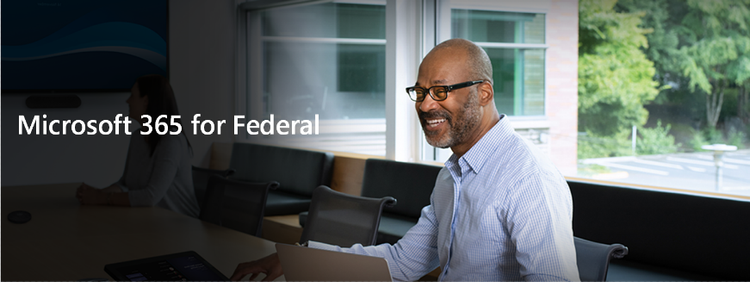
|
| |
|
Public Sector Center of Expertise We bring together thought leadership and research relating to digital transformation and innovation in the public sector. We highlight the stories of public servants around the globe, while fostering a community of decision makers. Join us as we discover and share the learnings and achievements of public sector communities. |
|
|
Microsoft Teams for US Government Adoption Guide
|
|
|
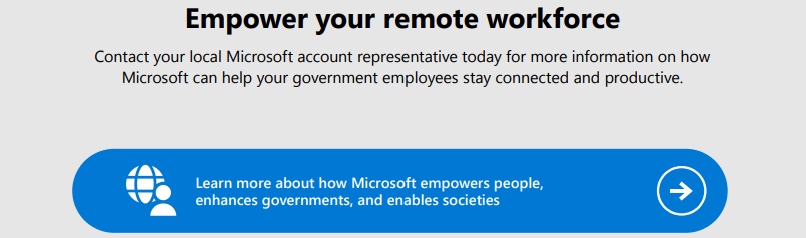 | |
Please note: This section is for informational purposes only. It is presented as is and as available with no warranty and no supportability given expressly or implied. Questions, comments, concerns and all other feedback must be presented in the comment section below the post, thank you!
SharePoint Online / OneDrive for Business
MC1018344 — Microsoft SharePoint: We will retire creating personal pages from SharePoint "start" (Preview)
In MC797119 (Updated) SharePoint Online: A new Start experience (published May 2024, updated June 2024), we announced the new Microsoft SharePoint start (Preview) experience, featuring a user-friendly approach that reduces the effort required for creating sites and pages. We have received feedback regarding concerns about the content policy, specifically in relation to personal pages. Starting mid-March 2025 and ending early April 2025, we will retire the ability for SharePoint users to create personal pages from SharePoint start (Preview).
The other features in SharePoint start (Preview) will continue to work after we retire the ability to create personal pages from SharePoint start (Preview).
As an alternative, we recommend that SharePoint users create pages that are connected to sites from SharePoint start (Preview).
How this will affect your organization:
When the retirement has been implemented for your tenant, this notification will display at the top of the SharePoint user page: Publish your pages to sites. Creating new personal pages that aren’t connected to sites is no longer supported.
To create a new page from a page template in SharePoint start (Preview) that is connected to a SharePoint site
- In SharePoint start(Preview), go to Create a pageand select a page template:
- On the right panel, choose a SharePoint site or enter the name of a SharePoint site to begin creating a new page on that site.
FAQs
Can users still access personal pages they have created before the retirement?
- Users can continue their work on these pages. They can be found under My pagesor My pages on this site in SharePoint start (Preview).
Can users move these personal pages to another location?
- No, but SharePoint admins can move existing personal pages to other destinations using this PowerShell cmdlet: Copy-SPOPersonalSitePage (Microsoft.Online.SharePoint.PowerShell)
Can users convert a personal page to a page connected to a SharePoint site?
- No, there is currently no option for users to convert personal pages to pages connected to SharePoint sites through the user interface. SharePoint admins can move personal pages to SharePoint sites using the PowerShell cmdlet.
What you need to do to prepare:
This rollout will happen automatically by the specified date with no admin action required before the rollout. You may want to notify your users about this change and update any relevant documentation.
MC1017119 — Microsoft OneDrive: Protect PDF with Password on OneDrive for web
Microsoft 365 Roadmap ID 482193
Coming soon to Microsoft OneDrive: OneDrive web users can protect their PDF files with User Password and Owner Password. The User Password is required to open and view a PDF file. The Owner Password is used to set operation permissions on a PDF file, such as allow printing, copying, or modifying the content. This enhancement provides an additional layer of security for sensitive documents, ensuring that only authorized individuals can access the content.
When this will happen:
Targeted Release: We will begin rolling out early March 2025 and expect to complete by mid-March 2025.
General Availability (Worldwide, GCC, GCC High, DoD): We will begin rolling out mid-March 2025 and expect to complete by late March 2025.
How this will affect your organization:
- Before this rollout: Users cannot setup passwords to protect their PDF files.
- After this rollout: Users can set a User Password to protect the PDF from being opened by non-authorized users or set Owner Password to grant certain operations like printing, copying, or modifying the content.
Users will be able to use the password protection function by following these steps in OneDrive for web:
- Open the PDF file, click the Set passwordbutton on the upper left toolbar.
- User Password can be set under Security. With this password, the user can open the PDF.
- Owner Password can be set under Protection. By selecting different permission levels, together with the permission password, the user having this password will be able to perform relevant actions such as print, copy, or modify contents.
What you need to do to prepare:
This rollout will happen automatically by the specified date with no admin action required before the rollout. You may want to notify your users about this change and update any relevant documentation.
Before rollout, we will update this post with any relevant documentation.
MC1013464 — Microsoft OneDrive: We will remove the EEEU sharing permission from root web and default document library
EEEU, which stands for Everyone Except External Users, is a permission setting used in Microsoft SharePoint and Microsoft OneDrive to manage access to content. This setting allows all internal users in an organization to access certain content while excluding external users. We discourage use of this setting due to concerns about inadvertent oversharing of user data.
What is changing:
Starting April 10, 2025 and ending by September 30, 2025, we will run logic to detect and remove the EEEU permission from the root site of each user’s OneDrive and the default document library in OneDrive.
How this will affect your organization:
Before this retirement, apps, processes, or users may be able to discover and access content from OneDrive because of the inadvertent presence of EEEU in the root web and default document library in OneDrive. After the EEEU permission is removed, these apps, processes, and users will lose access to the content from the affected OneDrive accounts. Users, processes, and apps that were granted direct permissions to specific files and folders of a OneDrive account will not be impacted and will continue to retain their access.
We recommend OneDrive owners and OneDrive admins give explicit permission to individual files and folders in OneDrive to be accessed by one or more users or apps.
What you need to do to prepare:
This change will happen automatically by the specified date. No admin action is required. Please notify your users about this change and update relevant documentation. If you have questions or wish to discuss more, please open a support ticket.
Learn more: The section called Use Microsoft Entra groups and dynamic membership instead of default claims in Grant Everyone claim to external users in Microsoft 365 - Microsoft 365 | Microsoft Learn
MC1005510 — SharePoint Online: Updates to Microsoft Lists forms
Microsoft 365 Roadmap ID 124865
In Microsoft SharePoint Online, Microsoft Lists forms are being updated to enhance your list data collection and management. These updates include subscribing to notifications, form scheduling, conditional branching, quick form creation, and additional field-type support.
When this will happen:
Targeted Release: We began rolling out early January 2025 and expect to complete by mid-February 2025.
General Availability (Worldwide, GCC, GCC High, DoD): We will begin rolling out mid-February 2025 and expect to complete by late March 2025.
How this will affect your organization:
Updates to the Microsoft Lists forms include these key improvements:
- New creation experience: Users can now create forms directly from Lists home, SharePoint, and the Lists app in Microsoft Teams. This streamlined process automatically creates the underlying list for responses, saving time and effort.
- Conditional branching: Conditional branching allows you to show or hide questions based on previous answers, ensuring respondents only see relevant questions. You can branch questions to other questions or based on choices in a Choice field.
- Add logo: Enhance your forms with a relevant logo, making them look more professional and reinforcing brand identity.
- Support for Additional Field Types Attachments, Image, Location, Lookup. Please note that for Lookup fields respondents need at least read access to the underlying source list to see and select the options.
- Get notified of new responses and Schedule form Start/End dates: Choose to be notified when someone submits a response to a form you own or have access to. Set specific start and end dates for your forms.
For more information, see Microsoft Lists forms: What's New.
What you need to do to prepare:
This rollout will happen automatically with no admin action required. You may want to notify your users about this change and update any relevant documentation as appropriate.
MC1004412 — SharePoint Online: Enhancements to the Text web part
Microsoft 365 Roadmap ID 394278
The Text web part in SharePoint Online allows users to add normal text, tables, and paragraphs to a SharePoint site page. It provides various formatting options such as bullets, styles, indentations, links, and highlighting. To use the Text web part, go to edit mode, select the circled plus (+) icon, choose Text from the web part toolbox, and enter your desired text in the Text field.
In the updated Text web part, similar themed features are grouped together for better customer experience and usability.
The updated text web part will be available in SharePoint and Viva Amplify.
When this will happen:
General Availability (Worldwide, GCC, GCC High, DoD): This feature update rolled out early February 2025.
How this will affect your organization:
Users will see a new UI for the Text web part with existing controls and some new ones. The Text web part will automatically adjust by expanding or compressing based on the section layout used. When compressed, the text options will move into the overflow (...) button. Within this web part, users can make all text customizations that are already available like styles, font size, alignment, list, tables, and many more. This web part will also host any text enhancements that may be added in the future.
For more information, see Add text, tables, and images to your page with the Text web part.
What you need to do to prepare:
This rollout will happen automatically with no admin action required. You may want to notify your users about this change and update any relevant documentation as appropriate.
MC1002417 — Microsoft SharePoint: The "spaces" feature will retire
Due to limited usage and our focus on investing in Microsoft Mesh where immersive 3D content can be created and experienced in a multi-user collaborative experience, we will retire the spaces feature from Microsoft SharePoint Online starting March 10, 2025 and ending August 11, 2025. As another alternative, you may choose to transition some existing content to SharePoint Pages.
How this will affect your organization:
Users will no longer be able to view or create SharePoint spaces after this retirement is complete. Retirement timeline details:
- Starting March 10, 2025, the spacesfeature be turned off by default. After this date, users can still access the spaces feature on SharePoint sites that have used it previously and users can enable the feature for individual sites on the Site features page.
- Starting May 15, 2025, users will no longer be able to enable the spacesfeature on the Site features page, but SharePoint sites with the feature already enabled will continue to function as normal.
- Starting August 11, 2025, the feature will be fully disabled and users will be unable to view, edit, or create new spaces.
Learn how to identify SharePoint sites with the spaces feature enabled: SharePoint Spaces deprecation - Microsoft Support
What you need to do to prepare:
This change will happen automatically by the specified date. No admin action is required; however, existing content will no longer be usable after the feature is retired. Please notify your users about this change, update relevant documentation, and consider Microsoft Mesh for future immersive experiences in Microsoft 365.
You and your users can identify spaces content in a SharePoint site by going to the Pages library and looking for files where the Content type is Space.
Learn more: SharePoint Spaces deprecation - Microsoft Support
MC989979 — (Updated) Microsoft SharePoint: New preview mode for Pages and News posts
Microsoft 365 Roadmap ID 473452
Updated February 28, 2025: We have updated the rollout timeline below. Thank you for your patience.
Coming soon to Microsoft SharePoint: The new Preview mode can be used to understand how Pages and News posts will appear on different device types when viewed by an audience.
When this will happen:
Targeted Release: We will begin rolling out early March 2025 (previously mid-February) and expect to complete by late March 2025 (previously late February).
General Availability (Worldwide, GCC, GCC High, DoD): We will begin rolling out late March 2025 (previously late February) and expect to complete by late April 2025 (previously late March).
How this will affect your organization:
After this rollout, a Preview button will display in the command bar while users are editing Pages and News posts in SharePoint. After selecting Preview, users can see what the page will look like in view mode for the audience. When previewing Pages, users can navigate between Desktop and Mobile device types. When previewing News posts, users can also choose to view the email version as Desktop or Mobile device types.
This change will be available by default.
What you need to do to prepare:
You may want to notify users, update your user training, and prepare your help desk.
This rollout will happen automatically by the specified date with no admin action required before or after the rollout.
Before rollout, we will update this post with revised documentation.
MC974354 — (Updated) Microsoft SharePoint Online: Re-imagined Hero with the new carousel layout in pages and news
Microsoft 365 Roadmap ID 395214
Updated February 6, 2025: We have updated the content.
We are introducing a new Carousel layout to make the Hero web part more attractive. This new layout will feature a slideshow and a selection of new styles with imagery, bold text, and a call to action, creating a more engaging page experience.
When this will happen:
Targeted Release: We will start rolling out in mid-January 2025 and expect to complete by mid-January 2025 (previously late January).
General Availability (Worldwide, GCC, GCC High and DoD): We will begin rolling out mid-January 2025 (previously mid-February) and expect to complete by late January 2025 (previously late-February).
How this will affect your organization:
Adding a Hero web part to a page or news post has not changed. This update allows authors to create eye-catching carousel slides in any section type, with up to five slides in Carousel layout, enhancing user engagement and highlighting key content to establish page hierarchy. It offers three new styles and supports Stream videos to make the page more appealing.
What you need to do to prepare:
This rollout will happen automatically with no admin action required. You may want to notify your users about this change and update any relevant documentation as appropriate.
Additional resources: Use the Hero web part - Microsoft Support
MC973514 — (Updated) SharePoint Pages Flexible Sections
Microsoft 365 Roadmap ID 395213
Flexible sections are a new section type that allow authors to build pages without a strict column structure. Web parts can be dynamically resized and moved within flexible sections to create a fully customized section. Flexible sections unlock an endless number of design possibilities for sections.
With the introduction of flexible sections, we have reimagined section templates that are located in the content pane toolbox. The new section templates will be powered by both flexible and column-based sections with example content. All sample content from these templates is placed onto the canvas when a section template is applied.
Updated February 6, 2025: We have updated the rollout timeline below. Thank you for your patience.
The new flexible section type and section templates will be available in SharePoint and Viva Amplify.
When this will happen:
Targeted Release: We will begin rolling out early February 2025 (previously late-January) and expect to complete by late March 2025 (previously mid-March).
General Availability (Production, GCC, GCC High, DOD): We will begin rolling out late March 2025 (previously mid-March) and expect to complete by late April 2025.
How this will affect your organization:
Users will see a new option when adding a section to a page, called “Flexible”. Within a flexible section, users can drag and drop web parts anywhere on the grid. Web parts will snap to the closest grid line when moved.
Users can also resize web parts. Card-based web parts, such as Quick Links, People, or Hero, only have four different width options (full width, 1/3 canvas width, ½ canvas width, and 2/3 canvas width). These web parts can only be resized to one of the four options.
Non-card-based web parts, such as Text, Image, and File & Media can be resized to any width. Web parts will snap to the closest gird line when being resized.
Users can resize flexible sections manually, change the arrangement of overlapping web parts, multi-select web parts, and group web parts.
Users can select or drag and drop a new section template from the content pane toolbox. After the template is added to the canvas, users can make adjustments to the web parts and section until ready to publish.
What you need to do to prepare:
You might want to notify users, update your user training, and prepare your help desk.
MC973498 — (Updated) Microsoft SharePoint: New "Editorial card" web part for Pages and News
Microsoft 365 Roadmap ID 414524
Updated February 6, 2025: We have updated the content. Thank you for your patience.
Coming soon to Microsoft SharePoint: a new web part for Pages and New posts called the Editorial card. Unlike automated web parts like News and Events, the new Editorial card allows SharePoint designers to manually tailor the content presentation to their needs.
When this will happen:
Targeted Release: We will start rolling out late January 2025 and expect to complete by mid-February 2025.
General Availability (Worldwide, GCC, GCC High, DoD): We will start rolling out mid-February 2025 and expect to complete by late February 2025.
How this will affect your organization:
After this rollout, users can:
- Showcase content in an engaging card format with advanced background and content settings
- Configure content to suit varied author needs
This change will be available to users by default.
The Editorial card in the Web parts section of the Toolbox (right pane):
What you need to do to prepare:
This rollout will happen automatically by the specified date with no admin action required before the rollout. Review your current configuration to determine the impact for your organization. You may want to notify your users about this change and update any relevant documentation.
Before rollout, we will update this post with revised documentation.
Additional resources: Use the Editorial Card web part - Microsoft Support
MC922630 — (Updated) Microsoft OneDrive: We will remove the "EnableHoldTheFile" group policy
Microsoft 365 Roadmap ID 429875
Updated February 28, 2025: Reminder - this rollout is coming up soon.
We will remove the EnableHoldTheFile group policy for Microsoft OneDrive from the Microsoft 365 admin center.
When this will happen:
General Availability (Worldwide, GCC, GCC High, DoD): We will begin rolling out early April 2025 and expect to complete by late April 2025.
How this will affect your organization:
Before this rollout, if a tenant has disabled EnableHoldTheFile and users experience file conflicts, Microsoft OneDrive automatically creates a copy of the file in conflict. When tenants disable EnableHoldTheFile, users may have to manage hundreds of conflicts because OneDrive automatically copies a file instead of allowing users to choose to merge conflicts.
After this rollout, the EnableHoldTheFile group policy will be removed and the experience associated with the EnableHoldTheFile group policy will be enabled for all tenants. If a user opens a Microsoft Word, Excel, and PowerPoint file and there is a conflict that requires user input to resolve, the user will be given the option to choose the file variation to keep. If the conflict cannot be resolved, a banner will display to either Save a Copy of the file or Discard Changes if the user doesn't care about the changes that were made.
What you need to do to prepare:
This rollout will happen automatically by the specified date with no admin action required before the rollout. Review your current configuration to determine the impact for your organization. You may want to notify your users about this change, especially if the policy was disabled, and update any relevant documentation.
Learn more: IT Admins - Use OneDrive policies to control sync settings - SharePoint in Microsoft 365 | Microsoft Learn (direct link to the section called Allow users to choose how to handle Office file sync conflicts)
MC921916 — (Updated) Microsoft OneDrive: The Enable OCSI for Tenants group policy is being removed
Microsoft 365 Roadmap ID 429874
Updated February 28, 2025: Reminder - this rollout is coming up soon.
We're removing the EnableAllOcsiClients OneDrive group policy in the Microsoft 365 admin center. OCSI is the coordination between office and OneDrive for syncing office documents to the cloud.
How this will affect your organization:
After this rollout, the EnableAllOcsiClients group policy will be removed, and Microsoft Office and Microsoft OneDrive will be able to communicate smoothly to ensure existing Office features like autosave, version history, real time user collaboration, and merging in the case of conflicts can work properly for end users.
Before this rollout, tenants had the option to disable this feature with a GPO, and when they disable the GPO, existing Office features like autosave, version history, real time user collaboration, and merging in the case of conflicts cannot work properly.
When this will happen:
General Availability (Worldwide, GCC, GCC High, DoD): We will be rolling out in April 2025.
How this will affect your organization:
With OCSI enabled for all tenants, end users will be able to take advantage of features such as autosave, real time user collab, and merging in the case of conflicts of Office files. Autosave is a feature that end users will see in Word, Excel, and PowerPoint files; it is a toggle at the top left of the file header that will ensure that even if the user does not manually save a file, the file will be saved automatically to OneDrive and SharePoint. With real time user collaboration, different users can collaborate on the same file at the same time. Version history allows users to see when and who made changes to a file and provides the ability to restore to a previous version of the file within the Office app. If there are conflicts within a file that does not require user input, Office will merge the conflicts and ensure that the Office file is up to date with the latest changes. If user input is required to merge conflicts, Office will show the merge conflicts and prompt the user to choose which edits to prioritize.
What you need to do to prepare:
This rollout will happen automatically by the specified date with no admin action required before the rollout. Review your current configuration to determine the impact for your organization. You may want to notify your users about this change, especially if the policy is disabled, educate them about autosave, real time user collab, and merging in the case of M365 application conflicts, and update any relevant documentation.
For more information, see Allow users to choose how to handle Office file sync conflicts.
MC915485 — (Updated) Microsoft SharePoint: Updates to font management capabilities
Microsoft 365 Roadmap ID 420933
Updated February 20, 2025: We have updated the rollout timeline below. Thank you for your patience.
We are introducing updates that provide capabilities for managing custom fonts for Microsoft SharePoint and Microsoft Viva Connections. This includes the ability to hide the From Microsoft font packages from Change the look, the ability to apply a font package in your site templates, and updated availability for the From Microsoft font packages.
When this will happen:
Targeted Release: We will begin rolling out mid-October 2024 and expect to complete by early November 2024
General Availability (Worldwide, GCC, GCC High, DoD): We will begin rolling out early November 2024 and expect to complete by late February 2025 (previously late January).
How this will affect your organization:
This rollout will include new Microsoft PowerShell commands that will allow you to get information about the From Microsoft font packages and the ability to hide these font packages if desired. More details for these commands will be available in our PowerShell documentation. We will also provide an update to add an additional site script action that will allow developers and administrators to include and apply font packages as a part of a site template.
Sample action details:
{
"verb": "applyFontPackage",
"fontPackageTitle": "Amasis MT",
"fontPackageId": "1e7a7803-045d-44df-9c7a-d2f2f8562e51",
"fontPackageStore": "OutOfBox"
}
This rollout will also include a change to allow tenants that meet the requirements for custom fonts to discover the feature without needing to activate the SharePoint brand center. For tenants that are currently using the Organization Assets Library functionality with Public content delivery network (CDN), these organizations will see Fonts and the From Microsoft font packages in Change the look without any additional actions.
What you need to do to prepare:
This rollout will happen automatically by the specified date with no admin action required before the rollout. You may want to notify your users about this change and update any relevant documentation.
Get started with the SharePoint Online Management Shell | Microsoft Learn (will be updated)
Microsoft Viva
MC1020218 — Microsoft Viva Connections: New News feature in Microsoft Teams
Microsoft 365 Roadmap ID 472018
We are evolving the Feed experience in Microsoft Viva Connections for Microsoft Teams. Instead of the Feed, people in your organization will soon see a Microsoft SharePoint News experience in Viva Connections, for a fresh new look that simplifies the user experience. Learn more:
- Introducing enterprise news reader in Viva connections | Microsoft Community Hub
- Watch video(14:12 min)
This message applies to Viva Connections in Teams for Windows desktop, Teams for iOS/Android, and Teams for the web, with this exception: This rollout will also include a Microsoft 365 Copilot-powered summary experience initially available only in Teams for Windows desktop. Microsoft 365 Copilot licensed users will have an additional option to generate a Copilot summary of the top 10 (or fewer) items in a user's News feed. A Microsoft 365 Copilot license is required to use this summarization feature in the news feed.
When this will happen:
Targeted Release: We will begin rolling out early March 2025 and expect to complete by mid-March 2025.
General Availability (Worldwide, GCC, GCC High, DoD): We will begin rolling out late March 2025 and expect to complete by late April 2025.
Due to the nature of rollout technology across various platforms, some users may see the new experience sooner than others or in one platform first before the others.
How this will affect your organization:
Users will see recommended SharePoint News based on the sites they follow, frequently access, posts by people they work with, and other trending sites. As always, users will only see news they have appropriate permissions for, and if a news item is audience-targeted, the News feed will honor that and filter out news items. Boosted news and news from your organization's news sites will always be prioritized at the top of the News feed.
Users can like news items in their feed and save them for later. They will have an immersive news experience in Viva Connections, without leaving Teams to read new content for individual sites they follow.
This change will be on by default.
The new Feed experience in Viva Connections in Teams for desktop and the web:
The new Feed experience in Viva Connections in Teams for iOS/Android:
The Copilot-powered summary experience available only in Teams for Windows desktop for Microsoft 365 Copilot licensed users:
What you need to do to prepare:
This rollout will happen automatically by the specified date with no admin action required before the rollout. You may want to notify your users about this change and update any relevant documentation.
MC998508 — (Updated) Microsoft Viva Connections: New user-created cards
Microsoft 365 Roadmap ID 472021
Updated February 28, 2025: We have updated the rollout timeline below. Thank you for your patience.
Employees will soon be able to create their own link cards that connect to other tools and destinations on the Microsoft Viva Connections dashboard.
When this will happen:
Targeted Release: We will begin rolling out mid-March 2025 (previously mid-February) and expect to complete by late March 2025 (previously late February).
General Availability (Worldwide, GCC, GCC High, DoD): We will begin rolling out late March 2025 (previously late February) and expect to complete by late April 2025 (previously late March).
How this will affect your organization:
After this rollout, employees can create their own cards for the Connections dashboard:
Step 1: On the Viva Connections dashboard, the user selects Customize:
Step 2: Add a Quick links card:
Step 3: Set up the card to choose a title, image, and appropriate links. Save the dashboard:
This feature will be on by default and accessible to all users in your tenant unless you turn it off.
What you need to do to prepare:
If your company is not ready to roll out end user customizations to employees, you can turn it off with the setting in Dashboard details:
This rollout will happen automatically by the specified date with no admin action required before the rollout. Review your current configuration to determine the impact for your organization. You may want to notify your users about this change and update any relevant documentation.
MC979826 — (Updated) Microsoft Viva Connections: Update to app name
Updated February 5, 2025: We have updated the rollout timeline below. Thank you for your patience.
We are renaming the Viva Connections app to Connections. This change is intended to ensure the app name fits better within Microsoft Teams, preventing it from being truncated.
When this will happen:
General Availability (Worldwide, GCC, GCC High, DoD): We will begin rolling out early February 2025 (previously late January) and expect to complete by late February 2025 (previously mid-February).
How this will affect your organization:
If you have already customized the Viva Connections app name in the Microsoft Teams app store, your customizations will remain unchanged.
This update is available by default.
What you need to do to prepare:
This rollout will happen automatically with no admin action required. You may want to notify your users about this change and update any relevant documentation as appropriate.
Microsoft Teams
MC1022540 — We will be retiring few cmdlets and parameters from the Teams PowerShell Module
There are important changes coming to Teams PowerShell cmdlets. We will be retiring the following cmdlets and parameters from the Teams PowerShell Module starting Second week of April 2025. You should:
When this will happen:
We will gradually roll out this change to during second week of April 2025.
How this will affect your organization:
When this change is implemented on second week April 2025, administrators will no longer be able to use the Get-CsHybridTelephoneNumber and Remove-CsHybridTelephoneNumber cmdlets.
Instead of the above cmdlets, Teams phone administrators will need to use the Teams PowerShell Module cmdlets: Get-CsPhoneNumberAssignment and New-CsOnlineTelephoneNumberReleaseOrder.
What you need to do to prepare:
Start using Get-CsPhoneNumberAssignment and New-CsOnlineTelephoneNumberReleaseOrder instead of the deprecated cmdlets.
Detailed instructions on how to use the new cmdlets are provided in Get-CsPhoneNumberAssignment (Microsoft Teams PowerShell)
and
Remove-CsHybridTelephoneNumber (MicrosoftTeamsPowerShell)
List of cmdlets retired recently or not supported with Teams PowerShell Module at Deprecated cmdlets
MC1022539 — We are making changes to the Resource Account license requirement
We are making improvements to how telephone numbers are managed for Resource Accounts and User Accounts in Microsoft Teams. These updates require us to streamline the license requirement and enforcement. Starting the second week of April 2025, we will require appropriate “Microsoft Teams Phone Resource Account license” to be assigned to all Resource accounts. Any existing resource accounts without appropriate “Microsoft Teams Phone Resource Account license” may be converted to User accounts. Similarly, any User Account with “Microsoft Teams Phone Resource Account license” may be converted to Resource Account.
When this will happen:
The update is planned to happen during the second week of April 2025.
How this will affect your organization:
If your organization has Resource Accounts without proper “Microsoft Teams Phone Resource Account license”, those accounts may be converted to User Accounts. Similarly, any User Account with “Microsoft Teams Phone Resource Account license” may be converted to Resource Account.
Starting second week of April 2025, any new phone number assignments to Resource Account will require an appropriate “Microsoft Teams Phone Resource Account license”.
More information on resource account licenses can be found at: Microsoft Teams Phone Resource Account licenses
What you need to do to prepare:
Please assign an appropriate “Microsoft Teams Phone Resource Account license” to all the Resource Accounts. If a User Account is desired, please remove any existing “Microsoft Teams Phone Resource Account license”.
MC1020213 — Microsoft Teams Rooms: New Facilitator agent takes notes in ad-hoc and scheduled meetings (Public Preview)
Coming soon to Microsoft Teams Rooms: Facilitator is a collaborative communication agent available to your users in Teams Rooms meetings. It combines the power of large language models (LLMs) and Teams data to record notes and help users be productive during meetings. Facilitator is not on by default. As an admin, you can use these instructions to control whether Facilitator is available to your entire organization or to a certain group of users.
A Teams Rooms Pro license is required to use this feature.
This message is related to MC1017117 Microsoft Teams: New Facilitator agent takes notes in meetings and chats (February 2025), which applies to other Teams platforms.
When this will happen:
Public Preview (Teams Rooms for Windows desktop): We will begin rolling out late March 2025 and expect to complete by late April 2025.
Public Preview (Teams Rooms for Android): We will begin rolling out late April 2025 and expect to complete by late May 2025.
We will communicate the plan for General Availability in a future post.
How this will affect your organization:
After this rollout, and after you use these instructions to enable Facilitator for your organization, users can scan the QR code on the first Teams Room screen to invite Facilitator from their phones to ad hoc and in-person discussions in Teams Rooms. Facilitator will create rich AI notes with a summary, action items, and speaker attribution. Teams Rooms will also create AI notes for scheduled meetings when the Facilitator agent is invited to a meeting by a remote attendee.
Facilitator and Microsoft 365 are built on Microsoft's comprehensive approach to security, compliance, and privacy. As a part of the security promise, you can discover, protect, and govern AI interactions with Facilitator through Microsoft Purview. Microsoft Purview Data Security Posture Management (DSPM) for AI helps IT and security teams proactively discover and manage data risks. Use DSPM for AI in conjunction with other Microsoft Purview capabilities such as Audit, eDiscovery, and Data Lifecycle Management to ensure data security and compliance for your organization. Learn more about Microsoft Purview: Microsoft Purview data security and compliance protections for Microsoft 365 Copilot and other generative AI apps | Microsoft Learn.
In Teams Rooms meetings, users can scan the QR code to invite Facilitator to the meeting:
An example of Facilitator's Meeting notes in Teams Rooms meetings:
What you need to do to prepare:
- To enable Facilitator in your environment, please follow these instructions.
- To enable the Public Preview of Microsoft Teams Rooms in your environment, use the Teams Rooms Pro Management portal > Rooms > Settings > Account > Enable Public preview
- To enable the Facilitator agent QR code in Teams Rooms, use the Teams Rooms Pro Management portal > Rooms > Settings > Meetings > Show Room facilitator QR code
This rollout will happen automatically by the specified date with no admin action required before the rollout. To test the feature, please follow the steps above to prepare your environment. Review your current configuration to determine the impact for your organization. You may want to notify your users about this change and update any relevant documentation.
Before rollout, we will update this post with new documentation.
MC1020203 — Microsoft Teams: Record video clips in channels
Coming soon: Users will be able to record video clips in Microsoft Teams channels, just like users can in Teams chat.
Users can record themselves, their screen, or audio-only clips and send them in a channel as a new post or a reply. Recording in channels respects the same Video messages policy as recording in chat. As an admin, if you have already enabled or disabled this policy for recording in chat, we will respect it for recording in channels too.
When this will happen:
General Availability (Worldwide, GCC): Available now, since early 2025.
General Availability (GCC High, DoD): We will begin rolling out early March 2025 and expect to complete by mid-March 2025.
How this will affect your organization:
After this rollout, a new Record video clip option will appear in the compose box under the Actions and apps button for channel posts or channel replies. A similar button already exists in the chat experience.
What you need to do to prepare:
This rollout will happen automatically by the specified date with no admin action required before the rollout. You may want to notify your users about this change and update any relevant documentation.
Learn more: Record a video or audio clip in Microsoft Teams - Microsoft Support
MC1019315 — [Reminder] Classic Microsoft Teams on Windows: End of availability for older operating systems - DOD
This message applies to tenants with users:
- On Windows Server 2012/2012 R2, which is based on Windows 8.1/8
- Using Compatibility mode with older Windows versions
Because classic Microsoft Teams is unavailable on Windows 8.1 and below (MC903304), users will see a non-dismissible blocking message in classic Teams when they try to access Windows desktop version of the classic Teams app.
The blocking message will also appear to users on Compatibility mode with older Windows versions.
VDI users can continue using Teams on the web in an unsupported manner through their preferred browser, but any multimedia workload will not be optimized (for example, server-side rendering will be used, incurring in high CPU/RAM and network usage).
What you need to do to prepare:
- Please upgrade your Windows Server operating system and move your users to the new Teams app. Microsoft recommends Windows Server 2022 and Windows Server 2025, or Windows 11 24H2 for multiuser environments.
- Use the Pre-installation script for new Teams client - Microsoft Teams | Microsoft Learnto find devices that need to be upgraded to use new Teams. While the main purpose of the script is to find issues before installation of new Teams, it can be used to detect devices running unsupported OS.
- Requirements for the new Teams app on VDI: New Teams VDI Requirements
- Regardless of operating systems, all users on classic Teams will be blocked on July 1, 2025.
This message refers to MC903304 Reminder: Classic Teams End of Availability - Win (7, 8, 8.1) & (MacOS 10.14 and earlier) - Action Needed (published October 2024)
MC1019312 — Microsoft Teams: Meeting participants can request collaborative annotation sessions
Microsoft 365 Roadmap ID 89975
Coming soon for Microsoft Teams: Meeting participants will be able to request an annotation session while someone else is sharing their screen.
This message applies to Teams for Windows desktop and Teams for Mac desktop. (Users can view and annotate in Teams on the web but cannot initiate annotations.)
When this will happen:
Targeted Release: We will begin rolling out early April 2025 and expect to complete by mid-April 2025.
General Availability (WW, GCC, GCC High, and DoD): We will begin rolling out mid-April 2025 and expect to complete by early May 2025.
How this will affect your organization:
After the rollout, meeting participants who are not sharing their screens will have the ability to request an annotation session. This request will be sent to the presenter sharing their screen who can choose to accept or deny it:
If the request is accepted, the annotation session will start for everyone in the meeting:
Anonymous users in the meeting will not be able to send a request.
This change will be available by default.
What you need to do to prepare:
This rollout will happen automatically by the specified dates with no admin action required before the rollout. You may want to notify your users about this change and update any relevant documentation as appropriate.
Learn more: Use annotation while sharing your screen in Microsoft Teams - Microsoft Support (we will update this before rollout)
Watch: How to use Collaborative Annotations in a Microsoft Teams meeting (2022)
MC1015900 — Microsoft Teams: Client health dashboards in Teams admin center
Microsoft 365 Roadmap ID 478610
IT Administrators can now monitor the health of Microsoft Teams desktop clients for Windows and Mac through the new ‘Teams client health’ page in the Teams admin center.
- This page provides actionable insights into client health metrics, such as crashes, launch failures, and update failures. It also enables better monitoring of Teams client version adoption and updates.
- Administrators have detailed data on top issues, insights, and tools to quickly address client health problems.
- Administrators can monitor version adoption, version health, and get granular details about devices and users with the latest client versions.
- Administrators can see the recency of client versions and proactively address issues that prevent automatic updates to the most secure Teams client version.
When this will happen:
General Availability (Worldwide): We will begin rolling out late March 2025 and expect to complete by late April 2025.
General Availability (GCC, GCC High, DoD): We will begin rolling out late April 2025 and expect to complete by late May 2025.
How this will affect your organization:
When these capabilities and tools are released in Teams admin center, administrators will be able to access the ‘Teams client health’ page via the left navigation and be able to proactively monitor Teams client health and Issues impacting end users in their tenant as well as find actionable guidance on how to troubleshoot and resolve these user-impacting issues.
Administrators will also be able to proactively monitor which devices and users might be using outdated versions of the Teams client to be able to move them to the latest and most secure version
Additionally, this information can also be sorted, filtered, and exported to a .csv for further analysis and troubleshooting.
This will be only accessible to limited admin roles: Teams Administrator, Teams Communication Administrator, and Teams Communications Support Engineer.
What you need to do to prepare:
This rollout will happen automatically with no admin action required.
Ensure you and the required users have access to the above-mentioned roles or request to enable this new feature for more roles.
For more information, refer to our documentation:
- The Teams client health dashboard in the Teams admin center.
- Update monitoring in the Teams admin center.
MC1013461 — Microsoft Teams: Customize the location of notifications in Teams for the web
Microsoft 365 Roadmap ID 480720
Microsoft Teams will soon allow users to personalize the placement of notifications on their screens. Users will be able to choose from four options (bottom right, top right, bottom left, or top left) to make notifications more convenient and less disruptive, enhancing both focus and productivity. This message applies to Teams for the web.
When this will happen:
Targeted Release: We will begin rolling out early April 2025 and expect to complete by mid-April 2025.
General Availability (Worldwide, GCC, GCC High, DoD): We will begin rolling out mid-April 2025 and expect to complete by late April 2025.
How this will affect your organization:
Before this rollout, Teams notifications were limited to the bottom right corner.
After this rollout, users can customize notification placement in Teams settings in Settings > Notifications and activity > Display. Select the option for notification location that best suits your needs and preferences: Bottom right, Top right, Bottom left, or Top left:
This feature will be available by default for users to configure.
What you need to do to prepare:
This rollout will happen automatically by the specified date with no admin action required before or after the rollout. You may want to notify your users about this change and update any relevant documentation.
Learn more: Customize the location of notifications in Teams (the location of the notifications will be the same as explained in this blog for Teams for Windows desktop)
MC1013454 — Microsoft Teams: Enable transcription policy by default for Teams Meetings
Microsoft 365 Roadmap ID 468282
Coming soon for Microsoft Teams: We are updating our default policy settings for transcription for new tenants. Before this rollout, the setting was off by default. After this rollout, the setting will be on by default. This change applies to new global policies created for new tenants. Existing policies in the Teams admin center will not be changed; however, tenants who have not customized any part of their meeting policies for Teams meetings will be impacted.
- Tenants without customized policies: The new default settings will apply, and these tenants will be impacted by this change.
- Tenants with customized policies: Policies for user-level assignments or group-level assignments will remain unchanged and unaffected.
This change is designed to streamline the adoption of transcription and enhance the use of all AI features. This change will align transcription with the default policy for recording, which is also enabled by default in Teams admin center. This message applies to Teams for Windows desktop and Teams for Mac desktop.
When this will happen:
General Availability (GCC, GCC High and DoD): We will begin rolling out late February 2025 and expect to complete by early March 2025.
How this will affect your organization:
After this rollout, transcription services will be more accessible to users, allowing them to turn on and use transcription as needed during meetings. Transcription will not be automatically activated for every meeting.
For new tenants, transcription will be enabled by default when admins set up their global policies. New tenants will automatically have the transcription policy turned on when they start. Existing tenants without a global policy will also have the policy turned on by default.
Transcription policy on by default in Teams admin center. Admins can turn off the policy if needed:
What you need to do to prepare:
This rollout will happen automatically by the specified date with no admin action required before the rollout. You may want to notify your users about this change and update any relevant documentation.
Before rollout, we will update this post with revised documentation.
MC1011152 — Microsoft Teams: Updates to the Teams system tray icon and menu
We are improving the Microsoft Teams app icon and menu in the Microsoft Windows system tray (taskbar notification area) for ease of use and to reduce the number of steps to perform routine tasks.
This message applies to Teams for Windows desktop.
When this will happen:
Targeted Release: We will begin rolling out early March 2025 and expect to complete by mid-March 2025.
General Availability (Worldwide, GCC, GCC High, DoD): We will begin rolling out mid-March 2025 and expect to complete by late March 2025.
How this will affect your organization
After this rollout, these changes will affect all users:
- Updates to how your account presence is displayed. Instead of seeing My status in the system tray menu, users will now see their current presence status and can quickly change their status.
- We removed the Openoption from the system tray menu. Users can launch the Teams app by selecting their account name in the system tray:
Changes that will impact users who are signed into both personal and work accounts:
Before this rollout, if a user is signed into both personal and work Teams accounts, the system tray will display two Teams icons and corresponding menus. After this rollout, users will have one Teams icon in the system tray for personal and work accounts:
What you need to do to prepare
No action is required, as users will automatically receive these changes by default.
This rollout will happen automatically by the specified date with no admin action required before or after the rollout. You may want to notify your users about this change and update any relevant documentation.
MC1009932 — (Updated) Microsoft Teams: Add CVI (Cloud Video Interop) coordinates to town hall and webinar invitations
Microsoft 365 Roadmap ID 476487
Updated February 28, 2025: We have updated the rollout timeline below. Thank you for your patience.
Coming soon to Microsoft Teams: Meeting organizers and schedulers will be able to add CVI (Cloud Video Interop) coordinates to Teams town hall and webinar meeting invitations. With CVI coordinates in invitations, non-Teams users—such as external customers or partners—can easily join town hall and webinar meetings using a third-party teleconferencing device. This message applies to Teams on Windows desktop, Teams on Mac desktop, and Teams on the web.
CVI is a Microsoft Qualified third-party solution that enables third-party SIP and H.323 video room devices (VTCs) to join Microsoft Teams meetings. As an admin, you can set CVI for your org. Learn more: Manage and set up Cloud Video Interop for Microsoft Teams - Microsoft Teams | Microsoft Learn
When this will happen:
Targeted Release: We will begin rolling out early April 2025 (previously March) and expect to complete by mid-April 2025 (previously late March).
General Availability (Worldwide): We will begin rolling out mid-April 2025 (previously early March) and expect to complete by late April 2025 (previously late March).
General Availability (GCC): We will begin rolling out early May 2025 (previously early April) and expect to complete by late May 2025 (previously late April).
General Availability (GCC High): We will begin rolling out early May 2025 (previously early April) and expect to complete by late May 2025 (previously late April).
How this will affect your organization:
This change will be available by default.
What you need to do to prepare:
This rollout will happen automatically by the specified date with no admin action required before or after the rollout. Review your current configuration to determine the impact for your organization. You may want to notify your users about this change and update any relevant documentation.
Learn more: Plan for Teams town halls - Microsoft Teams | Microsoft Learn (will be updated before rollout)
MC1009930 — Microsoft Teams: Distinguish invites among Attendee, Presenter, and Co-organizer emails
Microsoft 365 Roadmap ID 476488
Microsoft Teams Events invite emails will be separated based on the role of the participant. Event organizers will get an email explaining the specific roles of participants in the event. Similarly, each presenter will get a separate calendar invite, allowing the organizers of town halls to maintain separate invites for attendees.
When this will happen:
Targeted Release: We will begin rolling out early March 2025 and expect to complete by mid-March 2025.
General Availability (Worldwide): We will begin rolling out mid-March 2025 and expect to complete by late March 2025.
General Availability (GCC, GCC High): We will begin rolling out early April 2025 and expect to complete by mid-April 2025.
How this will affect your organization:
This feature update allows the organizers of town halls to maintain separate invites for attendees.
What you need to do to prepare:
This rollout will happen automatically with no admin action required. You may want to notify your users about this change and update any relevant documentation as appropriate.
MC1009929 — Microsoft Teams: Join town halls using dial-in options and join codes available in email invites
Microsoft 365 Roadmap ID 476489
Presenters and attendees can now join Microsoft Teams town halls using dial-in options and join codes that are available in email invites.
When this will happen:
Targeted Release: We will begin rolling out early March 2025 and expect to complete by mid-March 2025.
General Availability (Worldwide): We will begin rolling out mid-March 2025 and expect to complete by late March 2025.
General Availability (GCC, GCC High): We will begin rolling out early April 2025 and expect to complete by mid-April 2025.
How this will affect your organization:
With the release of this feature, Teams town hall attendee and presenter email invites will include dial-in details and join codes.
This update is available by default.
What you need to do to prepare:
This rollout will happen automatically with no admin action required. You may want to notify your users about this change and update any relevant documentation as appropriate.
MC1006624 — (Updated) Microsoft Teams: Access chats while sharing a screen
Microsoft 365 Roadmap ID 467445
Updated February 20, 2025: We have updated the rollout timeline below. Thank you for your patience.
Coming soon to Microsoft Teams: We will add a control to the meeting presenter toolbar so presenters can more easily access the meeting chat while sharing a window or a screen.
This message applies to Teams for Windows desktop and Teams for Mac desktop.
When this will happen:
Targeted Release: We will begin rolling out mid-April 2025 (previously mid-March) and expect to complete by late April 2025 (previously late March).
General Availability (Worldwide, GCC, GCC High, DoD): We will begin rolling out mid-May 2025 (previously mid-April) and expect to complete by early June 2025 (previously late May).
How this will affect your organization:
After this rollout, a compact view of the meeting chat (visible to presenter only) will open when the presenter selects the Chat icon on the presenter toolbar:
Closeup view of the chat icon:
This feature will be available by default.
What you need to do to prepare:
This rollout will happen automatically by the specified date with no admin action required before the rollout. You may want to notify your users about this change and update any relevant documentation.
Before rollout, we will update this post with new documentation.
MC1005517 — Microsoft Teams: Custom meeting branding - support multiple meeting themes per customization policy
Microsoft 365 Roadmap ID 468868
Support for multiple brand themes (an extension to Microsoft Teams Premium branding capability) provides organizations greater flexibility to express their unique visual brand identity across different types of meetings while maintaining consistency with branding standards.
Admins can now create and assign multiple brands to a customization policy in the Teams admin center. This will allow meeting organizers who are assigned a customization policy to select from different meeting brand options when scheduling their meeting.
When this will happen:
General Availability (Worldwide, GCC, GCC High, DoD): We will begin rolling out mid-March 2025 and expect to complete by mid-April 2025.
How this will affect your organization:
This feature allows organizers to tailor brand themes to suit the occasion, whether it's a formal external meeting, a more casual internal team session, or a meeting with seasonal or holiday-specific branding. For example, they can choose a festive theme for a holiday campaign or a professional theme for client-facing discussions, ensuring the right visual brand identity for every event.
With this capability, meeting organizers can create a more personalized experience for attendees while aligning with the organization's brand guidelines.
This update is available by default.
What you need to do to prepare:
This rollout will happen automatically with no admin action required. You may want to notify your users about this change and update any relevant documentation as appropriate.
MC1005513 — (Updated) Microsoft Teams: Direct routing call troubleshooting with the new "SIP call flow" diagram tool
Microsoft 365 Roadmap ID 479413
Updated February 19, 2025: We have updated the content. Thank you for your patience.
We are launching the SIP call flow diagram tool in the Microsoft Teams admin center to enable admins to troubleshoot their Direct Routing calls in a self-serve way.
This message applies to Teams for Windows desktop, Teams for Mac desktop, and Teams for the web.
SIP refers to session initiation protocol.
When this will happen:
General Availability (Worldwide): We will begin rolling out early March 2025 and expect to complete by late March 2025.
How this will affect your organization:
This feature will be available in the Teams admin center on the Usage reports page. The feature will also enable admins to view the SIP requests, responses, and associated SDP (Session Description Protocol) data between Microsoft Teams proxy and the SBC (session border controller) through which the call was routed. This data will be available for all calls made more than 30 minutes and less than 30 days ago. In order to access the SIP call flow diagram, admins will need to:
- Sign in to the Teams admin center.
- In the left menu, go to Analytics & reportsand select Usage reports.
- Create and run a new PSTN and SMS (preview) usagereport. (PSTN refers to public switched telephone network and SMS refers to short message service.)
- After the report is generated, to the Direct Routingtab and select the call you want to analyze.
- Select the SIP call flow button in the report to view the detailed diagram.
Watch a short video on using the SIP call flow diagram (00:19 min)
What you need to do to prepare:
This rollout will happen automatically by the specified date with no admin action required before the rollout. Review your current configuration to determine the impact for your organization. You may want to notify your users about this change and update any relevant documentation.
Before rollout, we will update this post with new documentation.
MC1002405 — Microsoft Teams: New Search feature in channel posts
Coming soon for Microsoft Teams: A new experience to search within Channel Posts. This message applies to Teams for Windows desktop, Mac desktop, and web.
When this will happen:
Targeted Release: We will begin rolling out mid-February 2025 and expect to complete by late February 2025.
General Availability (Worldwide, GCC, GCC High): We will begin rolling out early March 2025 and expect to complete by mid-March 2025.
General Availability (DoD): We will begin rolling out mid-March 2025 and expect to complete by late March 2025.
How this will affect your organization:
Key enhancements include:
- The new in-post Search experience will now be available in the right handrail, making it possible to see your post and your new search results in one single view. The initiation can be done using the keyboard shortcut Ctrl+F(win) or Cmd +F (Mac)
- In-post search experiences will have enhanced captioning and keyword highlighting to aid the discernment of results:
- In-post search will now also be available in pop-out window:
What you need to do to prepare:
The new search feature will be available by default.
This rollout will happen automatically by the specified date with no admin action required before or after the rollout. You may want to notify your users about this change and update any relevant documentation.
MC1000272 — Microsoft Teams: Post and reply as "Organizer" in Q&A
Microsoft 365 Roadmap ID 475856
Coming soon for Microsoft Teams: Organizers for town halls, webinars, and meetings will be able to post and reply to questions using the title “Organizer” in the Q&A experience, instead of their names. This feature allows organizers to present a unified and official voice when responding to attendee questions.
This message applies to Teams on Windows desktop and Teams on Mac desktop.
When this will happen:
General Availability (Worldwide, GCC): We will begin rolling out mid-March 2025 and expect to complete by late March 2025.
How this will affect your organization:
After this rollout, organizers and co-organizers can choose Organizer or their own name when posting each new question or discussion or when replying to a question in Q&A.
Attendees will not see such an option.
What you need to do to prepare:
This change will be available by default.
This rollout will happen automatically by the specified date with no admin action required before the rollout. You may want to notify your users about this change and update any relevant documentation.
Learn more: Q&A in Microsoft Teams meetings - Microsoft Support (will be updated before rollout)
MC1000269 — Microsoft Teams: New keyboard shortcut for adding emojis
Microsoft 365 Roadmap ID 369345
Coming soon: We are excited to announce a new feature in Microsoft Teams that allows users to insert emojis in the compose box by typing a word surrounded by colons. For example, :smile: will turn into the smiling face emoji. Users can soon add any emoji, including custom ones, for faster and easier personal expression.
This feature applies to Teams for Windows desktop and Windows for Mac desktop.
When this will happen:
Targeted Release: We will begin rolling out early April 2025 and expect to complete by mid-April 2025.
General Availability (Worldwide): We will begin rolling out mid-April 2025 and expect to complete by late April 2025.
General Availability (GCC): We will begin rolling out early May 2025 and expect to complete by mid-May 2025.
General Availability (GCC High): We will begin rolling out mid-May 2025 and expect to complete by late May 2025.
General Availability (DoD): We will begin rolling out early June 2025 and expect to complete by mid-June 2025.
General Availability (Gallatin): We will begin rolling out mid-June 2025 and expect to complete by late June 2025.
General Availability (USSec, USNat): We will begin rolling out early July 2025 and expect to complete by mid-July 2025.
How this will affect your organization:
This feature will be available by default.
Watch the video: Use colons to insert emojis (0:04 minutes)
What you need to do to prepare:
This rollout will happen automatically by the specified date with no admin action required before or after the rollout. You may want to notify your users about this change and update any relevant documentation.
Learn more: Send an emoji, GIF, or sticker in Microsoft Teams - Microsoft Support (will be updated before rollout)
MC999443 — (Updated) Microsoft Teams: Queues app to add Monitor, Whisper, Barge, and Takeover
Microsoft 365 Roadmap ID 473884
Updated February 14, 2025: We have updated the rollout timeline below. Thank you for your patience.
For Microsoft Teams, in the Queues app, authorized users will be able to enter into a monitoring session for private coaching. They can listen to customer calls, whisper to the agents for private messages, and barge into or takeover the call.
When this will happen:
Targeted Release: We will begin rolling out early April 2025 (previously mid-March) for and expect to complete by mid-April 2025 (previously early April).
General Availability (Worldwide, GCC): We will begin rolling out late April 2025 and expect to complete by early May 2025.
How this will affect your organization:
In the Teams Queues app, authorized users will now have access to selected capabilities for private coaching.
- Monitor
- Whisper
- Barge
- Takeover
What you need to do to prepare:
This rollout will happen automatically with no admin action required. You may want to notify your users about this change and update any relevant documentation as appropriate.
MC997581 — Windows 10 End of Support for Microsoft Teams Rooms on Windows
Support ends soon for Window 10 on October 14, 2025, and devices will no longer receive security and feature updates. Upgrade your Teams Rooms on Windows devices now to Windows 11 for a smooth transition and get the latest productivity, security, and management features.
When this will happen:
October 14, 2025
How this affects your organization:
Until October 14, 2025, Teams Rooms and Teams Rooms Pro Management software will continue to support and test on Windows 11 and Windows 10 version 22H2. After the Windows 10 end of support date, Teams Rooms and Teams Rooms Pro Management will no longer update, support, or test apps on Windows 10.
What you can do to prepare:
Please utilize the Windows 11 readiness checker and Teams Rooms Pro Management portal Room Inventory export to identify devices that will need action. OS version 10.0.19045 or below devices will need to be upgraded.
Most Teams Rooms devices running Windows 10 can be upgraded to Windows 11. There are some devices from makers such as Lenovo, HP, Yealink, and Crestron that are not able to be upgraded due to the processor used. Please contact your device manufacturer for specific models impacted.
Find additional details on the Teams Rooms app OS support at Teams Rooms app and Windows versioning support - Microsoft Teams | Microsoft Learn. Please see the Microsoft product lifecycle notices for Windows 10 Enterprise and Windows10 IoT Enterprise.
MC996588 — (Updated) Microsoft Teams: Adding and editing external contacts on Teams phone devices
Microsoft 365 Roadmap ID 476485
Updated February 5, 2025: We have updated the rollout timeline below. Thank you for your patience.
A new feature allows users to add and edit external contacts using the lightweight People app on Microsoft Teams phone devices. With this capability, you will be able to manage and interact with contacts outside of your organization on Teams phone devices.
When this will happen:
General Availability (Worldwide, GCC): We will begin rolling out early April 2025 (previously mid-March) and expect to complete by mid-April 2025 (previously late March).
General Availability (GCC High): We will begin rolling out mid-May 2025 and expect to complete by late May 2025.
General Availability (DoD): We will begin rolling out mid-August 2025 and expect to complete by late August 2025.
How this will affect your organization:
Users will now be able to add and edit external contacts from Teams phone devices.
To add an external contact:
- Click Create new contact from the People app.
- Add in the details of the external contact, and then click Save.
What you need to do to prepare:
Please ensure that your Teams phone devices are updated with the latest People app to get access to this new feature. This feature will only be available with the latest application update.
MC994287 — (Updated) Microsoft Teams: Webinars will be generally available (DoD)
Microsoft 365 Roadmap ID 475279
Updated February 24, 2025: We have updated the rollout timeline below. Thank you for your patience.
Webinars in Microsoft Teams will soon be generally available. After this rollout, users will be able to schedule webinars with internal audiences and use capabilities such as creating an event page, sending attendee registration automated emails, and more.
This message applies to Teams on Windows desktop, Teams on Mac desktop, and Teams for the web. Teams for iOS/Android users can attend webinars but not schedule them.
When this will happen:
General Availability (DoD): We will begin rolling out mid-April 2025 (previously late March) and expect to complete by late April 2025 (previously mid-April).
How this will affect your organization:
This change will be available by default.
What you need to do to prepare:
This rollout will happen automatically by the specified date with no admin action required before the rollout. You may want to notify your users about this change and update any relevant documentation.
User documentation: Get started with Microsoft Teams webinars - Microsoft Support
MC993226 — (Updated) Microsoft Teams: New location sharing settings for emergency calls and other features
Updated February 21, 2025: We have updated the rollout timeline below. Thank you for your patience.
Microsoft Teams will soon have a new location sharing setting that will allow users to grant location access to specific features. This change will affect emergency dynamic policy and the network bandwidth policy.
This message applies to Teams for Windows desktop (version 24H2 or greater) and Teams for Mac desktop. VDI clients will not be supported at this time.
When this will happen:
Targeted Release: We will begin rolling out early February 2025 and expect to complete by mid-February 2025.
General Availability (Worldwide, GCC, GCC High, DoD): We will begin rolling out mid-March (previously late February) and expect to complete by early April 2025 (previously early March).
How this will affect your organization:
Before this rollout: Location access was governed exclusively at the operating system level. With this update, location consent will also be required from users at the individual application level. As a result, users gain more granular control over which specific application features can access their location.
After this rollout, Teams users can grant location access to certain Teams features. The setting for IT insights for admins feature are in Teams Settings > Privacy > Location. The setting for the Emergency calls feature is in the user's device's location settings. The user can find a link to their device's location settings in Teams Settings > Privacy > Location:
If a user consented to location access before the rollout, the user will be prompted to confirm their selection in this new popup that will display after the next Teams version update. If a user has not previously consented, they will not see the popup and can adjust their preferences in Settings.
What you need to do to prepare:
NOTE: After this rollout, dynamic emergency calling may not work as intended unless users allow location detection at the operating system level and app level. This dynamic emergency calling issue includes scenarios where admins have configured a network site for their users (location must be enabled by the user). To ensure emergency calls are properly routed to the nearest public safety answering point (PSAP), please advise your users to accept the new location requests from Teams. This also applies to users who may have consented to location access before the rollout.
You can communicate this requirement by setting the emergency service disclaimer with a custom message that will display in the Calls app in Teams. Ensuring that end users have location turned on is crucial for proper functioning of emergency calls and their safety. Learn more about sending a custom message: Manage emergency calling policies in Microsoft Teams - Microsoft Teams | Microsoft Learn
To continue managing video and media settings with the network roaming policy, users must enable Insights for IT admins in Teams Settings > Privacy > Location > Insights for IT admins.
Learn more about the changes to location services and privacy policies
- Windows location service and privacy - Microsoft Support
- Enable location sharing - Microsoft Support(will be updated before rollout)
This rollout will happen automatically by the specified date with no admin action required before the rollout. Review your current configuration to determine the impact for your organization. Please notify your users and admins about this change and update any relevant documentation.
MC989974 — (Updated) Microsoft Teams: New microphone volume indicator for users
Microsoft 365 Roadmap ID 468274
Updated February 24, 2025: We have updated the rollout timeline below. Thank you for your patience.
Coming soon for Microsoft Teams: A new Mic volume indicator on the user bar in Teams meetings. This feature will provide users with real-time visual feedback on their audio levels in the meeting, eliminating the need to ask, “Can you hear me?” This feature is designed to minimize interruptions as well as enhance user confidence and meeting effectiveness.
This feature applies to Teams on Windows desktop and Mac desktop.
When this will happen:
Targeted Release: We will begin rolling out in early April 2025 (previously March) and expect to complete by mid-April 2025 (previously March).
General Availability (Worldwide, GCC): We will begin rolling out in mid-April 2025 (previously late March) and expect to complete by late April 2025.
General Availability (GCC High): We will begin rolling out in late April 2025 (previously mid-May) and expect to complete by early May 2025 (previously mid-June).
General Availability (DoD): We will begin rolling out in early May 2025 (previously late June) and expect to complete by mid-May (previously early August).
How this will affect your organization:
This feature will be available to users by default and has no admin policy.
Users can select the Mic icon and review the Microphone section of the menu to find out more about their audio levels in the meeting:
What you need to do to prepare:
This rollout will happen automatically by the specified date with no admin action required before the rollout. You may want to notify your users about this change and update any relevant documentation.
Learn more: Muting and unmuting your mic in Microsoft Teams - Microsoft Support
MC986517 — (Updated) Upcoming Update: Introducing eCDN Feature in Teams Premium for GCC-High
Updated February 19, 2025: We have updated the rollout timeline below. Thank you for your patience.
Your GCC-High Teams premium subscription is being updated with a new service plan: Microsoft eCDN which enables efficient and secure content delivery within your organization, ensuring smooth streaming of Townhall content while reducing network congestion.
When this will happen:
General Availability (GCC High): We will begin rolling out early March 2025 (previously early February) and expect to complete by mid-March 2025 (previously mid-February).
How this affects your organization:
Once we begin rolling out the new service plan (early February), the eCDN feature will be included as a service plan under the Teams Premium subscription. This is to enhance the content delivery capabilities of your Townhall feature. For more details about Microsoft eCDN review Microsoft eCDN Documentation.
The rollout plan outlining the availability of the eCDN feature will be communicated via the Message Center and the roadmap.
What you need to do to prepare:
There is no action required. Information about managing eCDN (disable/enable) can be found here.
MC985484 — Microsoft Teams: Additional work information in people search results
Updated February 12, 2025: We have updated the content. Thank you for your patience.
Multi-tenant organization (MTO) users will be able to see additional work information in people search results. With this feature, MTO users will be able to see the company name and department name of a user in people search results, helping users to make sure they are communicating with the right people.
When this will happen:
General Availability (Worldwide, GCC, GCC High, DoD): We will begin rolling out late February 2025 (previously early February) and expect to complete by late March 2025 (previously late February).
How this will affect your organization:
Tenant admins who have MTO enabled will be able to toggle this feature on and off in the Teams admin center.
Toggle behavior:
- This toggle will be off by default.
- Turning on the toggle will enable the ability to see company name and department name in results.
- Turning off the toggle will disable the ability to see company name and department name in results.
Instructions to toggle:
- Navigate to the Teams admin center (TAC).
- Navigate to the Teams Client Config page.
- Using the Enable Extended Work Info in People Search toggle:
- Switch the toggle to on to enable the ability to see company name and department name in results.
- Switch the toggle to off to disable the ability to see company name and department name in results.
For more information, see Set up a multitenant org in Microsoft 365.
What you need to do to prepare:
Tenant admins will need to complete cross-tenant synchronization and sync the company name field in order to take advantage of this feature.
For more information, see Synchronize users in multitenant organizations in Microsoft 365.
MC978932 — (Updated) Large Events: End Session for Attendees and Return Presenters to Green Room
Microsoft 365 Roadmap ID 470432
Updated February 11, 2025: We have updated the rollout timeline below. Thank you for your patience.
Organizers and presenters can now end the session with this new "End Event" button for town halls, webinars, and structured meetings. After selecting this button, attendees will see a message on stage stating that the session has concluded, and presenters will return to the Green Room.
When this will happen:
Targeted Release: We will begin rolling out mid-February 2025 (previously early February) and expect to complete by mid-February 2025.
General Availability (Worldwide): We will begin rolling out mid-February 2025 and expect to complete by late February 2025.
General Availability (GCC): We will begin rolling out late February 2025 and expect to complete by early March 2025.
General Availability (GCC High and DoD): We will begin rolling out late March 2025 and expect to complete by early April 2025.
How this will affect your organization:
When users join a town hall, webinar, or structured meeting with Green Room turned ON, they will now see the "End event" or "End meeting" button:
What you need to do to prepare:
This feature change will be available once it is fully released in your tenant.
MC975304 — (Updated) Microsoft Teams: The Approvals app is generally available (DoD)
Microsoft 365 Roadmap ID 473448
Updated February 28, 2025: We have updated the rollout timeline below. Thank you for your patience.
The Approvals app in Microsoft Teams is a way to streamline requests and processes with a team or partners. Users will be able to create new approvals, view pending approvals, and see previous ones in one place.
Users with an F3 license or above can take advantage of the Approvals app in Teams:
- Office 365 Government G1
- Office 365 Government G3
- Office 365 Government G5
- Office 365 Government F3
If you do not have users that meet the licensing requirement, you may safely ignore this message.
This message applies to Teams for Windows desktop, Teams for Mac desktop, Teams for the web, and Teams for iOS/Android.
When this will happen:
General Availability (DoD): We will begin rolling out early February 2025 and expect to complete by mid-March 2025 (previously mid-February).
How this will affect your organization:
Approvals is a native Teams application that lets users easily create, manage, and share approvals from a hub for teamwork. These approvals are triggered directly with the Power Automate infrastructure and do not require a flow with an approvals action.
Users see all of their approvals in the hub, including the approvals that have been completed. Approvals show up across all of a user's systems, including Power Automate, SharePoint, and Microsoft Dynamics 365:
What you need to do to prepare:
The Approvals app is on by default if your tenant has enabled Microsoft Power Automate.
As an admin, you can manage the Approvals app in the Teams admin center on the Approvals app page, including customizing which users can access the app with permission policies. Currently, all approvals are created in your organization's default environment.
The Approvals app page in the Teams admin center:
Learn more
- Approvals in Microsoft Teams - Power Automate | Microsoft Learn
- Manage the Approvals app in Microsoft Teams - Microsoft Teams | Microsoft Learn
- What is Approvals? - Microsoft Support
This rollout will happen automatically by the specified date with no admin action required before the rollout. Review your current configuration to determine the impact for your organization. You may want to notify your users about this change and update any relevant documentation.
MC971032 — (Updated) Microsoft Teams: New recording policies for town halls and webinars
Microsoft 365 Roadmap ID 473887
Updated February 20, 2025: We have updated the rollout timeline below. Thank you for your patience.
Coming soon to Microsoft Teams: New admin policies in the Teams admin center and Microsoft PowerShell that govern the recording behavior for town halls and webinars. Before this rollout, the same policies control the recording behavior for town halls, webinars, and meetings. After this rollout, separate recording policies for town halls and webinars will be available to more finely control event behavior. This message applies to Teams for Windows desktop, Teams for the web, and Teams for iOS/Android.
When this will happen:
General Availability (Worldwide, GCC): We will begin rolling out early April 2025 (previously early March) and expect to complete by mid-April 2025 (previously mid-March).
How this will affect your organization:
This change will be available by default.
What you need to do to prepare:
Before the rollout, we encourage you to use PowerShell commands to update the default values of the recording policies for webinars and town halls. After the rollout, you can use Teams admin center or PowerShell commands to update the values.
Examples of PowerShell commands to set the town hall or webinar recording policy:
Set-CsTeamsEventsPolicy -Identity Global -RecordingForTownhall Enabled
Set-CsTeamsEventsPolicy -Identity Global -RecordingForWebinar Enabled
Review your current configuration to determine the impact for your organization. You may want to notify your users about this change and update any relevant documentation.
Learn more: New-CsTeamsEventsPolicy (MicrosoftTeamsPowerShell) | Microsoft Learn
MC971031 — (Updated) Microsoft Teams: New transcription policies for town halls and webinars
Microsoft 365 Roadmap ID 473886
Updated February 20, 2025: We have updated the rollout timeline below. Thank you for your patience.
Before this rollout, for a Microsoft Teams town hall or webinar, the transcription behavior respects the current Teams meeting transcription policies. After this rollout, new transcription policies will be available for town halls and webinars to allow finer control over transcriptions. The policies may be changed in the Teams admin center or with Microsoft PowerShell commands. This message applies to Teams for Windows desktop, Teams for the web, and Teams for iOS/Android.
When this will happen:
General Availability (Worldwide, GCC): We will begin rolling out early April 2025 (previously early March) and expect to complete by mid-April 2025 (previously mid-March).
How this will affect your organization:
These new transcription policies for webinars and town halls will determine whether transcription is allowed for a town hall or webinar. Town halls and webinars will no longer respect the Teams Meeting transcription policies.
The new policies will be available by default for admins to configure.
What you need to do to prepare:
Before the rollout, we encourage you to use PowerShell commands to update the default values of the transcription policies for webinars and town halls. After the rollout, you can use Teams admin center or PowerShell commands to update the values.
Examples of PowerShell commands to set the town hall or webinar policy:
Set-CsTeamsEventsPolicy -Identity Global -TranscriptionForTownhall Enabled
Set-CsTeamsEventsPolicy -Identity Global -TranscriptionForWebinar Enabled
Review your current configuration to determine the impact for your organization. You may want to notify your users about this change and update any relevant documentation.
Learn more: New-CsTeamsEventsPolicy (MicrosoftTeamsPowerShell) | Microsoft Learn
MC960811 — (Updated) Microsoft Teams: Enhanced captions for Teams Rooms on Windows
Microsoft 365 Roadmap ID 423089
Updated February 24, 2025: We have updated the rollout timeline below. Thank you for your patience.
Coming soon to Microsoft Teams Rooms on Windows: We are excited to announce that captions will soon support additional languages and translation capabilities. This enhancement aims to improve meeting accessibility and inclusivity for non-English speaking users using Teams Rooms on Windows.
When this will happen:
General Availability (Worldwide, GCC): We will begin rolling out mid-April 2025 (previously mid-March) and expect to complete by late April 2025 (previously late March).
General Availability (GCC High): We will begin rolling out mid-May 2025 (previously mid-April) and expect to complete by late May 2025 (previously late April).
General Availability (DoD): We will begin rolling out early June 2025 (previously early May) and expect to complete by mid-June 2025 (previously mid-May).
How this will affect your organization:
Before the rollout: Captions in Teams Rooms on Windows only support the English language, which limits usability for non-English speaking users as the captions will result in gibberish if the actual spoken language in the meeting is non-English. There is also no way for admins to set default caption settings.
After the rollout
Additional languages: Users can select from a list of supported languages for captions, ensuring that captions are accurate and meaningful for non-English speakers. Users can change the meeting spoken language directly from Teams Rooms devices by selecting More > Captions > Meeting spoken language.
Real-time translation: Users can translate the meeting's spoken language if the room account has a Teams Rooms Pro license or if the meeting organizer has a Teams Premium license, allowing for real-time translation of captions. Users can translate captions by selecting More > Captions > Translation language.
Caption settings for Microsoft Teams Rooms on Windows:
Admin controls: For room accounts with Teams Rooms Pro license, admins can change system defaults, turn on captions by default for calls and meetings, and turn off filtering of profanity in captions and transcripts as necessary with these XML settings:
- <CaptionsDefault>true</CaptionsDefault>
- <FilterProfaneWords>false</FilterProfaneWords>
As an admin, you can allow or prevent users (including room accounts) from having access to this feature by configuring calling and meeting policies in the Teams admin center. Learn more: Enable call captions - Microsoft Teams | Microsoft Learn and Manage live captions - Microsoft Teams | Microsoft Learn.
This feature is available by default.
What you need to do to prepare:
After your Teams Rooms on Windows devices are updated to the latest version, configure the desired policy and settings, notify your users about this change, and update your training and documentation as appropriate. This rollout will happen automatically by the specified date with no admin action required before the rollout.
MC960809 — (Updated) Microsoft Teams: Live transcription for Teams Rooms on Windows
Microsoft 365 Roadmap ID 423088
Updated February 24, 2025: We have updated the rollout timeline below. Thank you for your patience.
Coming soon to Microsoft Teams Rooms on Windows: We are excited to announce that users can soon start and stop transcription as well as view the meeting transcript directly from Teams Rooms on Windows devices. This feature requires a Teams Rooms Pro license.
When this will happen:
General Availability (Worldwide, GCC): We will begin rolling out mid-April 2025 (previously mid-March) and expect to complete by late April 2025 (previously late March). February)
General Availability (GCC High): We will begin rolling out mid-May (previously mid-April). and expect to complete by late May 2025 (previously late April).
General Availability (DoD): We will begin rolling out early June 2025 (previously early May) and expect to complete by late June 2025 (previously mid-May).
How this will affect your organization:
Before the rollout: When joining a meeting on Teams Rooms on Windows, users must also join the meeting on a companion device to start transcription. Also, even when transcription has been started, users can't view the transcript from the front of room display.
After the rollout: Users can select More > Record and transcribe > Start transcription or Stop transcription directly from the Teams Rooms on Windows device. Start/stop transcription is supported in any meeting where a participant belongs to the same tenant as the organizer.
When users transcribe a Meet now or Whiteboard session initiated from a Teams Rooms on Windows device, users must ensure that they invite themselves to the meeting so that they can access the transcript after the meeting through the meeting chat on their Teams desktop or mobile app.
After transcription is started, users can show/hide the transcript panel on the front of room display in any meeting layout:
- Select More> Record and transcribe > toggle On/Off Show transcript.
- Select View> Front row > open the left/right panel dropdown > select/unselect Transcript.
Users can also set the meeting spoken language, translate the transcript, and choose to show the original language and translated language side by side, ensuring accurate and meaningful transcription.
Live transcription settings in Microsoft Teams Rooms on Windows:
This feature will be on by default and available for admins to configure. As an admin, you can allow or prevent users (including room accounts) from transcribing meetings with a policy in the Teams admin center. Learn more: Manage transcription for Teams meetings | Microsoft Learn.
NOTE: Both the meeting organizer and the transcription initiator (room account) need to have permissions to transcribe the meeting. If the meeting organizer uses Meeting options to remove the room account's permissions, the start/stop transcription button will not be available.
For room accounts with a Teams Rooms Pro license, you have the option to turn off the filtering of profanity in transcripts using this XML setting: <FilterProfaneWords>false</FilterProfaneWords>
Start/stop transcription is not supported in these scenarios:
- Teams calls including P2P, group, and PSTN calls
- External and cross-tenant Teams meetings and calls
- Third-party meetings and calls including Direct Guest Join and SIP
What you need to do to prepare:
After your Teams Rooms on Windows devices are updated to the latest version, configure the desired policy and setting, notify your users about this change, and update your training and documentation as appropriate. This rollout will happen automatically by the specified date with no admin action required before the rollout.
MC956699 — (Updated) Microsoft Teams: Forward messages with app cards
Microsoft 365 Roadmap ID 469506
Updated February 11, 2025: We have updated the rollout timeline below. Thank you for your patience.
We are introducing the ability to forward app cards. With the addition of app card forwarding, users now have a new way to share app cards across chats. To forward a message containing an app card, simply navigate to the More Actions menu of any message containing an app card and select forward. From here, the forward message dialog will populate, which provides users with a preview of the message being forwarded, including the app card.
Please note: Forwarding of bot cards is excluded from this release.
When this will happen:
Targeted Release: We will begin rolling out mid-February 2025 (previously early February) and expect to complete by late February 2025 (previously mid-February).
General Availability (Worldwide, GCC, GCC High, DoD): We will begin rolling out late February 2025 (previously late January) and expect to complete by early March 2025 (previously early February).
How this will affect your organization:
Users will now have less restrictions when forwarding content. Previously, users were unable to forward messages that contained app cards. With this improvement, this restriction does not exist.
What you need to do to prepare:
Users must have the latest Microsoft Teams build to receive these updates. You may want to notify your users about this change and update any relevant documentation as appropriate.
MC952888 — (Updated) Microsoft Teams: Pop out Chat, Copilot, and Notes panes in meetings
Microsoft 365 Roadmap ID 421607
Updated February 24, 2025: The Worldwide release has been temporarily rolled back. We will update this Message center post with new timelines once available. The Targeted release remains enabled.
Coming soon: Users will be able to pop out the side panes for Notes, Chat, and Microsoft Copilot panes in Microsoft Teams meetings
Note: The Copilot pane is only available in Worldwide environments with a Microsoft 365 Copilot license.
When this will happen:
Targeted Release: We will begin rolling out mid-January 2025 and expect to complete by early February 2025.
General Availability (Worldwide, GCC, GCC High, DoD): We will communicate via Message center when ready to proceed.
How this will affect your organization:
After the rollout, users will see a pop-out icon at the top of their Notes, Chat, and Copilot side panes in Teams meetings. This change will be on by default.
When users select the icon, the pane will pop out into a separate window that the user can resize and drag to their desired position, based on their screen setup and their productivity goals for the meeting. Users can view multiple meeting features at the same time, so they don’t miss the chat while they are monitoring meeting notes.
What you need to do to prepare:
This rollout will happen automatically by the specified date with no admin action required before the rollout. Please notify your users about this change and update any relevant training documentation.
MC949966 — (Updated) Microsoft Teams Rooms on Windows: Join and present in Microsoft events
Microsoft 365 Roadmap ID 381425
Updated February 28, 2025: We have updated the rollout timeline below. Thank you for your patience.
Coming soon: Microsoft Teams Rooms on Windows devices will be able to join Microsoft events (webinars, town halls, structured meetings) when invited as presenters. You can present directly from the Teams Room, with features like green room access and stage control for organizers and presenters supported on both single and dual screens. Available for tenants with Teams Rooms Pro licenses.
When this will happen:
General Availability (Worldwide, GCC, GCC High): We will begin rolling out late February (previously mid-February) and expect to complete by late March 2025 (previously late February)
How this will affect your organization:
This feature will be available by default.
Presenters in the green room and on stage right before starting the meeting in the room's console:
Learn more: Overview of meetings, webinars, and town halls - Microsoft Teams | Microsoft Learn
What you need to do to prepare:
This rollout will happen automatically by the specified date with no admin action required before the rollout. Review your current configuration to determine the impact for your organization. You may want to notify your users about this change and update any relevant documentation.
MC948994 — (Updated) Microsoft Teams: Collaborative Notes support for GCC High and DoD environments
Microsoft 365 Roadmap ID 418119
Updated February 19, 2025: We have updated the rollout timeline below. Thank you for your patience.
Teams Collaborative Notes, powered by Loop, is now available for Microsoft 365 GCC High and DoD environments across desktop and web experiences. Notes are Loop components in Teams meetings and chats that allow end users to co-create and collaborate on their meeting agenda, notes, and action items. Since Notes are Loop components, they stay in sync across all the places they have been shared. Assigned tasks automatically sync with To Do and Planner.
When this will happen:
General Availability (GCC High, DoD): We will begin rolling out in early April 2025 (previously late March) and expect to complete by late May 2025 (previously late April).
How this will affect your organization:
Users within your tenant will see a Notes button during meetings that invokes these new capabilities. The meeting notes will be shown on the right pane of the meeting window with the ability to open them in the browser for more room or on a second monitor. Participants can collaborate in real time, create an agenda, take notes, and add tasks. When participants are assigned a task in the meeting, they will also receive an email notification, and it will be synced with the Planner and To Do apps.
Meeting organizers and participants will also see an option to add Collaborative Notes before meetings to prepare by adding agendas or other materials in one place. The meeting organizer can also choose to hide the meeting notes prior to the meeting through the Teams scheduling form. If Collaborative Notes are not created ahead of the meeting in the scheduling form, users can create the file by opening the Notes pane in the meeting.
After the meeting, Collaborative Notes will remain accessible for all participants on the Teams calendar meeting details page and through the meeting recap. The experience is a Loop component, so they can be copied easily out of the meeting and into chats, group chats, emails, and other documents. This makes prepping and follow-up even more seamless.
Clicking on the meeting note title or the icon in the upper left corner of the note launches the Loop app in browser. If the meeting is part of a series, meeting notes from previous instances can be conveniently found in the Loop app as well.
This feature is available by default.
What you need to do to prepare:
This rollout will happen automatically with no admin action required. You may want to notify your users about this change and update any relevant documentation as appropriate. Public documentation is available here: Take meeting notes in Microsoft Teams.
Note: The new Collaborative Notes file will generate a Company Shareable Link (CSL), unless you have set People Specific Link (PSL) as the default. If PSL is the default, only users who were sent the original meeting invite will be able to access the notes. Users who were forwarded the meeting or nudged into a meeting will need to request access to the notes.
You can manage this feature via SharePoint PowerShell with: Set-SPOTenant -IsCollabMeetingNotesFluidEnabled (boolean)
You can read more about admin controls here: Manage Loop experiences (Loop app and Loop components) in SharePoint.
Known limitations: Collaborative Notes are currently supported for scheduled meetings and channel meetings and are not available for instant meetings or Teams calls.
MC946818 — (Updated) Microsoft Teams: Updates to Gallery in Teams Rooms on Windows
Microsoft 365 Roadmap ID 468277
Updated February 11, 2025: We have updated the rollout timeline below. Thank you for your patience.
Coming soon to Microsoft Teams Rooms on Windows, the updated Gallery view introduces these changes to enhance your meeting experience:
- All participants will appear in consistent tile sizes
- By default, video participants have priority and appear first on the meeting stage by default (audio participants appear on the side or bottom of the screen)
- Ability to disable priority on video participants to create a mix of audio participants and video participants in the Gallery
- Optimized view of up to 25 participants on a single display and up to 50 participants on dual displays
- Preview video is part of the Gallery, appearing next to the rest of the participants
- Ability to hide the preview video across all layouts
When this will happen:
General Availability (Worldwide, GCC, GCC High): We will begin rolling out mid-April 2025 (previously mid-March) and expect to complete by late April 2025 (previously late March).
How this will affect your organization:
The updated Galleryprovides a unified meeting experience across both Teams Rooms and desktop. A more consistent and predictable layout can drive meeting efficiency and visibility for remote participants in hybrid meeting scenarios.
In 1:1 meetings, the preview video will be positioned at the bottom right, overlapping the other participant.
In group meetings, the preview video will be on the last available tile in the Gallery, next to the rest of the participants.
Admins can use two new settings to adjust the default view:
- Prioritize vide0;< PrioritizeVideoParticipantsGallery> – Default value is True. The default experience will show video participants on the main stage with audio participants on the side or bottom rail. If you would like to display all audio and video participants mixed in the Gallery, change the value to False.
- Hide me <HideMeForAllLayout> – Default value is False. If you would like to hide preview video across all layouts in Teams Rooms on Windows, change the value to True.
In-room users can adjust these settings on the console during a meeting, if desired.
Lastly, when another Teams Room joins the meeting, the video of the room automatically enlarges if there are more than two in-room users, providing a clearer view and better connection, and so users can focus on the person speaking.
These changes will be available by default.
What you need to do to prepare:
Please notify your users about this change and update any training documentation, as appropriate.
This rollout will happen automatically by the specified date with no admin action required before the rollout. Review your current configuration to determine the impact for your organization. You may want to notify your users about this change and update any relevant documentation.
Learn more
- Remotely manage Microsoft Teams Rooms device settings - Microsoft Teams | Microsoft Learn(will be updated before rollout)
- Microsoft Teams Rooms (Windows) - Microsoft Support(will be updated before rollout)
MC939927 — (Updated) Microsoft Teams Premium: Decorate your background
Microsoft 365 Roadmap ID 419811
Updated February 24, 2025: We have updated the rollout timeline below. Thank you for your patience.
We will not release this feature to DoD at this moment. We are sorry for any inconvenience. We will share DoD timeline when available.
Microsoft Teams Premium users will be able to use the "Decorate your background" generative background effect in the GCC, GCC High, and DoD environments, leveraging gen-AI to augment real-life surroundings. It creates a personalized atmosphere for video calls.
When this will happen:
General Availability (GCC): We will begin rolling out in early June 2025 (previously early March) and expect to complete rollout by mid-June 2025 (previously late March).
General Availability (GCC High): We will begin rolling out in mid-June 2025 (previously mid-March) and expect to complete rollout by late June 2025 (previously late March).
General Availability (DoD): We will communicate via Message center when we are ready to proceed.
How this will affect your organization:
“Decorate your background” transforms meeting backgrounds by blending with a user’s real-life surrounding, creating a personalized atmosphere for video calls. It is available to Teams Premium users, and it is supported on Microsoft Windows and MacOS client now. There is not admin policy to disable it.
Users can access this feature in the following ways:
- Before a meeting starts on the pre-join screen, select Effects and Avatars> Video effects > Decorate button. This will allow you to start generating new backgrounds.
- During a meeting, select an animated background by clicking video flyout > More Video Effects and Setting > Decorate.
What you need to do to prepare:
This rollout will happen automatically with no admin action required. You may want to notify your users about this change and update any relevant documentation as appropriate.
MC939924 — (Uploaded) Microsoft Teams: Start Whiteboard from Teams Rooms on Android in GCC and GCC-H
Updated February 6, 2025: We have updated the rollout timeline below. Thank you for your patience.
Microsoft Whiteboard storage is moving from Azure to OneDrive for Business to deliver greater compliance, governance, and retention capabilities. This improvement allows us to offer the Start Whiteboard feature in additional cloud environments (GCC and GCC High) that support OneDrive for Business. The enhanced Whiteboard experience, includes:
- Features unique to whiteboards stored in OneDrive, such as Follow me, Commenting, Collaborative cursor, and more.
- Improved performance on whiteboards now stored in OneDrive.
- Improved compliance and security associated with whiteboard being stored in OneDrive.
When this will happen:
General Availability (GCC, GCC High): We will begin rolling out late January 2025 (previously November) and expect to complete rollout by late February 2025 (previously late January).
How this will affect your organization:
Outside of a meeting
Whenever you want to brainstorm in the office, just start whiteboarding using the new Whiteboard button on the home screen. With one touch, you can quickly launch Microsoft Whiteboard and start collaborating outside of a Teams meeting.
Since a resource account does not have OneDrive, it will launch a temporary whiteboard. The Save button will guide you to invite your work account to a meeting with your Teams Room so that the temporary whiteboard can be saved in your OneDrive for Business. You will see a saving failure error if you invite a non-room participant who does not have OneDrive.
Switch from local to online collaboration by selecting Start meeting on the local whiteboard screen. This initiates an ad-hoc meeting and presents the temporary whiteboard. From there, you can add participants into the meeting and contribute across the same whiteboard in real time. The temporary whiteboard will be saved in OneDrive for the first non-room user who joins the meeting.
In a meeting
During a meeting, click the Share button and select Microsoft Whiteboard to initiate a whiteboard. The whiteboard will be shared in the meeting and saved in OneDrive for Business for one of the non-room participants at the meeting automatically.
What you need to do to prepare:
Please verify that your tenant setting meets the requirements described in this documentation: Manage sharing for Microsoft Whiteboard - Microsoft Whiteboard | Microsoft Learn.
The Start Whiteboard feature will be turned on by default. Your Home screen (outside of the meeting) will show the Whiteboard button, and the in-meeting share tray will show the whiteboard option.
If you want to disable the Start Whiteboard feature, please turn it off via the admin setting on your device or apply the configuration profile in Teams admin center using the 'Allow room to use Microsoft Whiteboard' setting under the 'Meeting settings' section.
Even if the Start Whiteboard feature is disabled for your Teams Rooms on Android device, you can see a whiteboard that remote participants share in a meeting.
MC920179 — (Updated) Microsoft Teams: The new streamlined Chat and Channels experience
Microsoft 365 Roadmap ID 415249
Updated March 3, 2025: Thank you for your engagement with the new chat and channels experience in Teams.
The GA rollout begins late March 2025 in a phased rollout and is expected to be completed by end of April 2025.
We're making the following product improvements from Public Preview and Targeted Release based on user feedback.
- Users who haven't onboarded yet to the new experience will havea simplified onboarding flow in Teams with fewer steps. Users who prefer to keep chat and channels separate can easily do so during the onboarding process or later, without IT assistance.
- When the new experience is available for a user, a Get started screen is displayed. Users will have the option to defer the new experience up to three times over the course of approximately three days. About a week after the new experience is available for a user, they will be presented with a final Get started screenand transition to the new experience.
- For users new to the experience on iOS, iPad, and Android,message previews will be on by default. For users new to the experience on Windows, Mac, and Web, message previews will be off by default.
- A quick navigation bar for teams and channelsis available in Teams for Windows, Mac, and Web, at the bottom of the combined Chat view. Clicking on the bar will scroll the view to the teams and channels section for quick navigation. The bar displays in bold when there are unread messages in channels, or with indicators like "@" for unread @mentions in channels.
Note: These updates will roll out to users in Public Preview and Targeted Release ahead of GA.
To help prepare organizations for the new features, product guides for admins and users are already available on the adoption web page https://adoption.microsoft.com/microsoft-teams/new-chat-and-channels-experience. Adoption content has been updated to reflect the above product improvements here. We’ve been listening to user feedback on the pace of work and the challenges of keeping up with conversations, managing messages scattered across different locations, and triaging quickly. To address this, we’ve streamlined the chats, teams, and channels experience to make it easier for users to stay on top of what matters most.
For more details and screenshots, refer to Microsoft Teams announces out a new chat and channels experience | Microsoft 365 Blog
This message applies to Teams on Windows desktops, Mac desktops, the web, and iOS and Android devices.
This message excludes Education tenants. We will send a future post with an update on the plan for Education tenants.
When this will happen:
Public Preview / Targeted Release: We will begin rolling out mid-November 2024 and expect to complete by mid-November 2024.
General Availability (Worldwide): We will begin rolling out late March 2025 (previously late January) and expect to complete by end of April 2025 (previously early April).
General Availability (GCC): We will begin rolling out mid-May 2025 (previously mid-June) and expect to complete by late May 2025 (previously late June).
General Availability (GCC High, DoD): We will begin rolling out mid-June 2025 (previously mid-April) and expect to complete by late June 2025 (previously late April).
How this will affect your organization:
The new experience brings chat, teams, and channels into one place, in Chat, so users can easily navigate between all conversations without switching between contexts. Users start in the combined Chat view but can opt to keep chat separate from teams and channels like before.
In the Chat view, users will see these sections (in order):
- Favorites containing any previously pinned chats and channels
- Chats sorted by most recent
- Teams and channels, organized in same order as in the Teams view
Also, users can create custom sections to organize projects and topics that can include individual, group, and meeting chats, as well as channels.
New filters for Unread, Chat, Channels, Meetings and more help users focus on relevant conversation in their list. Filters persist until turned off.
The new @mention view gathers all personal @mentions into one interactive list. Users can quickly access messages with @mentions across chats, channels, and meetings.
Use /go to: Quickly navigate to your frequently used conversation across your chat and channels with a new keyboard shortcut Ctrl+G (Cmd+G on Mac).
Customizing the experience
Users can tailor their chat and channels experience in Teams Settings. Users can choose to keep chat, teams, and channels combined in Chat (default) or switch to separate Chat and Teams views. In the combined Chat view on Windows, Mac, and Web, message previews are off by default to simplify the list. Users can turn on message previews in Settings.
When using the separate Chat and Teams views, users can still use the new filters and the @mentions view to triage and organize topics with custom sections.
Starting the new experience
A self-service guided onboarding flow in Teams will help users discover the new experience and configure it to their preferences. Users who prefer to keep chat and channels separate can easily do so during the onboarding process or later, without IT assistance.
The Get started button will take users to the new combined chat, teams, and channels experience in Chat, and highlight the location of settings. Users will have the option to defer the new experience up to three times over the course of approximately three days, providing flexibility while also moving an organization to the new experience overall.
This feature is on by default. The new experience has no admin policy. Each user can make choices to optimize for how they work best.
What you need to do to prepare:
This rollout will happen automatically by the specified date with no admin action required before the rollout. Review your current configuration to determine the impact for your organization. For admins who opt in to emails for recommended Microsoft 365 training, an email for users will summarize the update when released.
MC912707 — (Updated) Microsoft Teams: New policy for voice and face enrollment will default to "On" (configure now)
Microsoft 365 Roadmap ID 413708
Updated February 6, 2025: Please verify that all previously set values remain unchanged and as intended.
A new csTeamsAIPolicy policy for Microsoft Teams (available now via Microsoft PowerShell and taking effect in mid-March 2025 (previously mid-February) will give IT admins more control over voice and face enrollment settings, allowing organizations to manage these features based on their needs. After rollout, voice and face profile enrollment will be enabled by default, and users can benefit from voice isolation, speaker recognition, and attribution in meeting rooms, resulting in smarter meeting recaps and enhanced functionality for Microsoft 365 Copilot in meetings. To access Copilot features, a Microsoft 365 Copilot license is required. This message applies to Teams for Windows desktop and Mac desktop.
NOTE: Microsoft doesn't use the voice and face profiles of users to train any models or for any other purposes other than providing the voice and face enrollment feature in Microsoft Teams.
When this will happen:
The new Microsoft PowerShell cmdlets are available now for admins to configure, to ensure a smooth transition.
General Availability (Worldwide, GCC): The new Microsoft PowerShell cmdlets are available now for preparation and to ensure a smooth transition. The policy takes effect starting in mid-March 2025 (previously mid-February) and is expected to be fully in effect by late March 2025 (previously late February).
How this will affect your organization:
Before this rollout, the current policy csTeamsMeetingPolicy has a single setting, EnrollUserOverride, that allows the administrator to enable or disable the enrollment of both face and voice profile of users.
After this rollout, the new csTeamsAIPolicy will replace the existing enrollment setting in csTeamsMeetingPolicy. The new csTeamsAIPolicy has two settings, EnrollFace and EnrollVoice, that will be set to Enabled by default.
What you need to do to prepare:
This rollout will happen automatically by the specified date. Review your current configuration to determine the impact for your organization. You may want to notify your admins about this change and update any relevant documentation.
If your organization prefers to disable voice and face enrollments, review and update your settings before mid-March 2025 (previously mid-January). To help you get started, review:
- Set-CsTeamsAIPolicy (MicrosoftTeamsPowerShell) | Microsoft Learn
- Get-CsTeamsAIPolicy (MicrosoftTeamsPowerShell) | Microsoft Learn
Learn more: Overview of voice and face enrollment - Microsoft Teams | Microsoft Learn
If your organization prefers to disable voice and face enrollments, review and update your settings before mid-March 2025 (previously mid-February).
Important: The EnrollUserOverride setting can be assigned globally, directly to users, or to groups in PowerShell.
Admins must ensure that changes are applied consistently across all these locations to avoid unintended configurations.
MC908117 — (Updated) Microsoft Teams: Swap screens on Teams Rooms on Android
Microsoft 365 Roadmap ID 415243
Updated February 28, 2025: We have updated the rollout timeline below. Thank you for your patience.
Coming soon to Microsoft Teams Rooms on Android: As an admin, you can configure dual display mode and swap the screens of dual display devices using device settings and the Teams admin center. This feature allows you to deliberately set the display mode of your device and also to fix reversed display installations remotely and at scale, enhancing your device management capabilities. A Teams Rooms Pro license is required for this feature.
When this will happen:
General Availability (Worldwide, GCC): We will begin rolling out early November 2024 and expect to complete by late November 2024.
General Availability (GCC High): We will begin rolling out early December 2024 and expect to complete by mid-March 025 (previously mid-February).
How this will affect your organization:
Before this rollout
- Teams Rooms on Android devices automatically enter dual display mode when two external displays are physically connected to a Teams Rooms on Android device. Because the display mode depends only on the physical connection to the device, rooms can be easily misconfigured when external displays are accidentally disconnected or intentionally unplugged by room users without admin approval.
- If external displays are set up in reverse (with the main display on the left and the extended display on the right), admins are not able to correct the misconfiguration with remotely. Admins must send someone to each affected room to manually swap cables.
After this rollout
- A Teams Rooms on Android device will only operate in dual display mode if admins physically connect two external displays to the device and explicitly set the device to run in dual display mode using Teams admin settings on the device or the Teams Rooms on Android configuration profile in the Teams admin center > General > Dual display mode.
- If dual display mode is enabled for a device but only one external display signal is detected through the physical connection to the device, an error message about the disconnected display is shown on the device, prompting room users to contact IT support for resolution. This setting helps ensure that the Teams Rooms on Android app is showing the user interface configured by the admin.
- Teams Rooms devices with dual displays are designed with the main display (where the calendar is shown) on the right side and the extended display (where the date, time, and room information are shown) on the left side. When dual display devices are reversely installed, you can fix display positioning errors made during device setup with minimal effort. You can swap the display using Teams admin settings on the device or the Teams Rooms on Android configuration profile in the Teams admin center > General > Dual display mode > Swap screens
NOTE: If you are deploying Teams Rooms on Android devices with dual displays, be aware that dual display mode must be explicitly enabled in the configuration profile. By default, the dual display setting is OFF, which means that using an existing configuration profile (designed for single-display devices by default) may inadvertently disable dual display mode for your existing dual display rooms. To avoid this, you must create and maintain a separate configuration profile for any devices that require dual display support.
This feature will be off by default and available for admins to configure.
What you need to do to prepare:
After updating your Teams Rooms on Android devices to the latest app version through the Teams admin center, you may notify your users about the change and update your training and documentation as appropriate.
This rollout will happen automatically by the specified date with no admin action required before the rollout.
MC907108 — (Updated) Microsoft Teams: Admin email support for "Report a problem" on Teams Rooms on Android
Microsoft 365 Roadmap ID 415247
Updated February 28, 2025: We have updated the rollout timeline below. Thank you for your patience.
Coming soon to Microsoft Teams Rooms on Android: As an admin, you can configure an email address for receiving issues submitted by users through the Report a problem feature on Teams Rooms on Android devices. The email address can be set through device settings or the Teams admin center. This feature will allow you to collect logs and feedback directly from your device Teams Rooms on Android devices, enhancing your ability to triage, respond, and escalate issues as needed.
When this will happen:
General Availability (Worldwide, GCC): We will begin rolling out early November 2024 and expect to complete by late November 2024.
General Availability (GCCH): We will begin rolling out early December 2024 and expect to complete by mid-March 2025 (previously mid-February).
How this will affect your organization:
Before the rollout: When room users encounter issues while using the conference room, there is no way for them to directly report issues to admins from the Teams Rooms on Android devices.
After the rollout
When you configure an email address in Teams admin settings > General > Logs and feedback, the Report a problem option on Teams Rooms on Android devices will be enabled, and any feedback submitted by room users using Report a problem will be sent to the email address in the device settings. You can also choose to have app logs automatically attached to the feedback you receive in email.
Users can access Report a problem from the Help button on the home screen or the More button in meetings. Report a problem can also be accessed on the pre-sign in screens.
The email you will receive will contain the feedback entered by the room user and will include information like the room account, device model, and app version. If configured, the email will also include app logs as an attachment.
NOTE: If you’re reaching out to Microsoft Support regarding an issue you receive through email, make sure to download complete device logs from the Teams admin center. For more information, see Collect Teams Android device logs | Microsoft Learn.
This feature will be off by default and available for admins to configure.
If you don’t have physical access to the Teams Rooms on Android device, you can also remotely configure an email address for log and feedback collection through the Teams Rooms on Android configuration profile found on the Teams admin center.
What you need to do to prepare:
This rollout will happen automatically by the specified date with no admin action required before the rollout.
After the rollout: After updating your Teams Rooms on Android devices to the latest app version through the Teams admin center, configure your devices as desired, notify your users about the change, and update your training and documentation as appropriate.
MC906501 — (Updated) Microsoft Teams: Net Promoter Score survey on Teams Rooms on Android
Microsoft 365 Roadmap ID 415245
Updated February 28, 2025: We have updated the rollout timeline below. Thank you for your patience.
Coming soon to Microsoft Teams Rooms on Android: Users can rate how likely they are to recommend Microsoft Teams Rooms from 1 to 5 and provide their comments in a Net Promoter Score (NPS) survey delivered on Teams Rooms on Android devices.
When this will happen:
General Availability (Worldwide, GCC): We will begin rolling out early November 2024 and expect to complete by late November 2024.
General Availability (GCCH): We will begin rolling out early December 2024 and expect to complete by mid-March 2025 (previously mid-February).
How this will affect your organization:
Before this rollout: NPS surveys do not appear on Android devices.
After this rollout
Like Teams Rooms on Windows and other Teams platforms, NPS surveys will appear periodically after meetings end on Teams Rooms on Android devices. NPS surveys gauge the likelihood of users recommending Microsoft products and services to their peers, and the feedback gathered is used to improve Microsoft products and services.
This feature will be on by default and available for admins to allow or prevent NPS surveys. If you do nothing, the surveys will be on by default.
As an admin, you can prevent room accounts from getting NPS surveys with Microsoft PowerShell. Learn more at Manage feedback policies in Microsoft Teams - Microsoft Teams | Microsoft Learn.
What you need to do to prepare:
This rollout will happen automatically by the specified date with no admin action required before the rollout. After updating your Teams Rooms on Android devices to the latest app version through the Teams admin center, you may want to notify your users about this change and update your training and documentation as appropriate.
MC898391 — (Updated) Microsoft Teams: Performance improvements for meetings in Edge web browser for guests
Microsoft 365 Roadmap ID 401117
Updated February 21, 2025: We have updated the rollout timeline below. Thank you for your patience.
Anonymous users (guests) who join Microsoft Teams meetings in the Microsoft Edge for Business web browser will soon experience performance improvements. They will be able to join meetings faster.
When this will happen:
Targeted Release: We will begin rolling out early November 2024 and expect to complete by mid-November 2024.
General Availability (Worldwide): We will begin rolling out mid-November 2024 and expect to complete by late-November 2024.
General Availability (GCC, GCC High, and DoD): We will begin rolling out early January 2025 and expect to complete by late March 2025 (previously late January).
How this will affect your organization:
Before this rollout, anonymous users (guests) may experience longer wait times when attempting to join a Teams meeting.
After this rollout, anonymous users (guests) will be able to join meetings faster, even on low-end devices.
What you need to do to prepare:
This rollout will happen automatically with no admin action required.
MC894581 — (Updated) Microsoft Teams: Performance improvements for meetings in Chrome web browser for guests
Microsoft 365 Roadmap ID 401116
Updated February 21, 2025: We have updated the rollout timeline below. Thank you for your patience.
Anonymous users (guests) who join Microsoft Teams meetings in the Chrome web browser will soon experience performance improvements.
When this will happen:
Targeted Release: We will begin rolling out early November and expect to complete by mid-November 2024.
General Availability (Worldwide): We will begin rolling out mid-November 2024 and expect to complete by late-November 2024.
General Availability (GCC, GCC High and DoD): We will begin rolling out early January 2025 and expect to complete by late March 2025 (previously late January).
How this will affect your organization:
Before this rollout, anonymous users (guests) may experience longer wait times when attempting to join a Teams meeting.
After this rollout, anonymous users (guests) will be able to join meetings faster, even on low-end devices.
What you need to do to prepare:
You may want to update your internal documentation to inform your users about this improvement. However, because the improvement is for external users and does not change the look of Teams, you can skip this step./p>
MC889534 — (Updated) Microsoft Teams: Embed support for Teams town hall
Microsoft 365 Roadmap ID 401120
Updated February 28, 2025: We have updated the rollout timeline below. Thank you for your patience.
As a part of Team’s ongoing effort to enable our customers to create, manage, and run large scale events, end users can now embed Teams town hall in sites they manage. This capability allows town hall attendees to watch the event instance within a particular website.
Embed for town hall introduces embeddable support for town hall engagement features on release. Attendees will have the same engagement feature access within the embed player as they do in client such as Q&A, Captions, Reactions and more.
To implement embed for town hall, organizers can access their town hall events unique embed code from the town hall scheduling template upon publish. Organizers can then take that code and inject it to their SharePoint or Microsoft 365 site as desired. On event start, attendees will be able to view and engage with the embed stream on the published site.
When this will happen:
Targeted Release: We will begin rolling out early November 2024 (previously early October) and expect to complete by mid-November 2024 (previously mid-October).
General Availability (Worldwide, GCC): We will begin rolling out early December 2024 (previously late October) and expect to complete by mid-March 2025 (previously mid-February).
How this will affect your organization:
Users will be able to copy embed code directly from town hall scheduling form on event publish. After the embeddable code is placed in the website, the town hall player will be accessible to attendees who have access to the URL.
Note: Attendee access to the embedded video player is driven by the town hall event access.
What you need to do to prepare:
Organizers with SharePoint or Microsoft 365 site who want to utilize embed support for town hall can begin implementing the embeddable code upon release.
MC884018 — (Updated) Microsoft Teams: Set sensitivity labels for town halls and webinar
Microsoft 365 Roadmap ID 409226
Updated February 21, 2025: We have updated the rollout timeline below. Thank you for your patience.
Coming soon for Microsoft Team Premium customers: Event organizers will be able to set sensitivity labels for town halls and webinars. Sensitivity labels allow organizations to protect and regulate access to sensitive content created through collaboration in Teams. Sensitivity labels are available only for Teams Premium users on Mac and Windows desktops.
When this will happen:
Targeted release: We will begin rolling out in mid-October October 2024 (previously early October) and expect to complete by late October 2024 (previously mid-October).
General Availability (Worldwide, GCC): We will begin rolling out in mid-October 2024 and expect to complete by late March 2025 (previously late January).
How this will affect your organization:
Before this release: Sensitivity labels were not available for town halls and webinars.
After this rollout, events created or updated by an organizer with a Teams Premium license can apply a sensitivity label to their event. Organizers will be notified if their configured settings are not valid for the selected sensitivity. Specific options under Event access may be enabled or disabled based on the sensitivity label set for the event:
For upcoming events that have already been scheduled prior to rollout, the sensitivity of the event will be set to None. If an event organizer chooses to modify the sensitivity for a scheduled event after the rollout, this action may affect event settings that were previously configured.
What you need to do to prepare:
This rollout will happen automatically by the specified date with no admin action required before the rollout. You may want to notify your users about this change and update any relevant documentation.
Before rollout, we will update this post with revised documentation.
MC809602 — (Updated) Microsoft Teams: New skin tone settings and reactions
Microsoft 365 Roadmap ID 323766
Updated February 21, 2025: We have updated the rollout timeline below. Thank you for your patience.
With skin tone settings and reactions in Microsoft Teams, users will be able to set a preferred skin tone for relevant emojis and reactions. Each user can change their own skin tone setting in the Teams app Settings > Appearance and accessibility menu or in the emoji/reaction menu on Desktop or web. The skin tone rollout will apply to emojis and reactions in chats, channels, and meetings on all Teams platforms (Teams for Desktop, Teams for web, Teams for Mac, and Teams Mobile).
When this will happen:
Targeted Release: We will begin rolling out late October 2024 (previously mid-October) and expect to complete by early November 2024 (previously late October).
General availability (Worldwide, GCC): We will begin rolling out early November 2024 (previously late October) and expect to complete by late December 2024.
General availability (GCC High, DoD): We will begin rolling out mid-November 2024 (previously mid-November) and expect to complete by late March 2025 (previously late January).
How this will affect your organization:
Changing skin tone in the emoji menu in Teams for Desktop:
Changing skin tone in Teams Settings > Appearance and accessibility in Teams for Desktop:
Changing skin tone in Teams Settings > Appearance on Teams Mobile:
The selected skin tone appears in reactions in chats, channels, and meetings:
What you need to do to prepare:
This rollout will happen automatically by the specified date with no admin action required. You may want to notify your users about this change and update any relevant documentation as appropriate.
We will update this post before rollout with revised documentation.
MC804771 — (Updated) Microsoft Teams: Hiding inactive channels
Microsoft 365 Roadmap ID 325780
Updated February 14, 2025: Based on Admin feedback, we are updating the behavior for automated hiding of inactive channels to be opt-in (suggestions) only. With this update, Teams will offer users suggestions on channels that are inactive, and the user is prompted to review their inactive channels and hide them only if they choose. The settings are also updated to reflect this opt-in workflow. There are no changes to the on-demand hiding process.
This feature is enabled till Targeted Release, and we will roll out to General Availability later this year.
In the interim, we are disabling the current generally available version of the feature which requires users to opt-out as well as the settings, for all users. Please note that all users in the public or general ring will not see the setting or have any of their channels hidden automatically. We will re-introduce the updated feature later this year.
Note: Users with EDU licenses assigned will not receive this change.
Microsoft Teams will detect and hide inactive channels users have not interacted with recently. Users can choose to have Teams run this automatically as well as initiate the hiding process on demand when needed. They can review the list of channels and choose none, some or all of the inactive channels to be hidden. Users can opt out of automated hiding anytime from Teams Settings. This message applies to Microsoft Teams for Desktop, web, and Mac.
When this will happen:
Targeted Release: We will begin rolling out mid-July 2024 and expect to complete by late July 2024.
General Availability (Worldwide): We will begin rolling out mid-November 2024 (previously mid-August) and expect to complete by mid-January 2025 (previously mid-September)
General Availability (GCC): We will begin rolling out early February 2025 (previously late September) and expect to complete by mid-February 2025 (previously early October).
General Availability (GCC High): We will begin rolling out early February 2025 (previously early October) and expect to complete by mid-February 2025 (previously mid-October).
General Availability (DoD): We will begin rolling out mid-February 2025 (previously late October) and expect to complete by late February 2025 (previously late October).
How this will affect your organization:
Before this rollout: Users had to manually manage their relevant channels list by hiding inactive and irrelevant channels.
After this rollout:
Manage preferences for automated hiding via Teams Settings
If users prefer to manage channels manually, they can opt out of the auto-hiding process. Simply go to Teams settings, select General, and toggle off "Hide Inactive Channels."
Hide inactive channels on demand when needed
Users can manually view which channels are inactive and choose to hide some or all of them whenever you need. This can be done from Settings, under General, by clicking the "Hide Now" button. Note that this action can be performed once every 24 hours.
Automated hiding of inactive channels
With this, Teams will hide channels that have been inactive for the user. Inactive channels are identified based on the following criteria: if the user has not been active in the channel in the last 120 days – meaning there is no new messaging in the channel that the user has read or reacted to – the channel is considered inactive. Once the inactive channels are identified, the user is notified with the coach mark message, "We're hiding some inactive channels for you."
The user can select View changes to see the details. The user can keep the channels hidden or show them again.
If a user has less than or equal to 25 shown channels, no channels will be hidden for that user.
What you need to do to prepare:
Admins need to be aware of this feature, but no additional action is needed. The feature will roll out starting in November 2024. Users will first see their settings enabled to manage their preferences for automated hiding; additional to the ability to manually hide inactive channels.
Users will start to see the automated hiding of inactive channels, a few weeks after the feature has rolled out.
MC781595 — (Updated) Microsoft Teams: Tenant-wide policy for permission to download meeting transcription
Microsoft 365 Roadmap ID 332800
Updated February 21, 2025: We have updated the rollout timeline below. Thank you for your patience.
Coming soon for Microsoft Teams: A new policy for IT admis to restrict permissions to download new meeting transcript files (stored in Microsoft OneDrive) for all users in the tenant. Admins can exempt people from the policy who are members of specified security groups such as governance or compliance specialists who require download access to meeting transcripts. This rollout applies to Teams for Mac and Teams for desktop.
When this will happen:
Targeted Release: We will begin rolling out early June 2024 (previously mid-May) and expect to complete by mid-June 2024 (previously late May).
General Availability (Worldwide, GCC): We will begin rolling out mid-June 2024 (previously late May) and expect to complete by late June 2024 (previously early June).
General Availability (GCC High): We will begin rolling out late August 2024 (previously mid-July) and expect to complete by mid-September 2024 (previously late July)
General Availability (DoD): We will begin rolling out late September 2024 (previously mid-August) and expect to complete by complete by late March 2025 (previously late January).
What you need to do to prepare:
This rollout will happen automatically by the specified date with no admin action required before the rollout. You may want to notify your admins about this change and update any relevant documentation as appropriate.
Learn more: Block the download of Teams meeting recording files from SharePoint or OneDrive - Microsoft Teams | Microsoft Learn (We will update this comm before rollout with revised documentation.)
MC772556 — (Updated) Microsoft Teams: Shorter meeting URLs
Microsoft 365 Roadmap ID 381953
Updated February 28, 2025: We have updated the rollout timeline below. Thank you for your patience.
Please note that information about meeting link expiry changes related to this rollout has been added.
We are reducing the length of Microsoft Teams meeting URLs for easier sharing. This rollout applies to all Microsoft Teams platforms (Teams for iOS, Android, Mac, Teams devices, desktop, and web).
When this will happen:
Targeted Release: We will begin rolling out mid-February 2025 (previously mid-January) and expect to complete by late February 2025 (previously late January). Only Meet Now use cases (except Meet Now in chats and channels) will be affected in this timeframe. There will be no impact on the scheduled meetings in this phase.
General Availability (Worldwide, GCC): We will begin rolling out mid-May 2025 (previously mid-April) and expect to complete by late May 2025 (previously late April). Only Meet Now use cases (except Meet Now in chats and channels) will be affected in this timeframe. There will be no impact on the scheduled meetings in this phase. Rollout for scheduled meetings and channel Meet Now will be started in early July 2025 and expected to be completed by mid-July 2025.
General Availability (GCC High, DoD): We will begin rolling out early August 2025 (previously early June) and expect to complete by mid-August 2025 (previously late June).
How this will affect your organization:
The new URL syntax is: https://teams.microsoft.com/meet/<meeting_id>?p=<HashedPasscode>
To make meeting URL shorter, we are removing several parameters such as tenant ID, conversation ID etc. This change serves two main goals: 1) improving usability of URL during sharing and 2) making the URL more secure and less susceptible to malicious attacks.
Here are some details about how meeting links work and when they expire:
- In case the meeting organizer gets removed from the tenant, the links to the meetings scheduled by them automatically expire.
- Every meeting link expires in 60 days after the scheduled event or in 8 hours, if it was created as Meet Now. Learn more about expiration timelines for different types of meetings.
With the Short Meeting URL release, expiration limit will be applied to all newly created links.
Once the change to Short Meeting URL is released, all newly created meetings will expire as described in the documentation: 60 days after meeting ends for scheduled meetings and 8 hours after creation for Meet Now. Once this expiry period is over, in case someone clicks the link (e.g. outside of Teams app OR in the meeting details inside Teams calendar section), they will be unable to join the meeting.
Note: Old links created before short meeting URL release will continue working as it previously was (user will be able to join even after the documented expiry limits).
The reason why we are making this change is simple: security is our topmost priority. Maintaining a high security level is essential to protect sensitive data, prevent financial losses, ensure business continuity, and meet compliance and legal obligations. It is a critical aspect of modern digital life and business operations. This adjustment is designed to enhance the security of Teams meeting links, thereby better safeguarding the customer tenant. We want to be on par with modern security standards, that’s why the new behavior is a step in the right direction that we must take. It’s not possible to keep the current behavior. If you think it breaks some of your business processes, please leave comment to the MC post and describe your case there.
Recommendations in case the meeting link has expired:
For meeting organizer: We recommend scheduling a new meeting. If the meeting organizer got removed from the tenant someone else should reschedule their meetings from scratch.
For participant: Please reach out to the meeting organizer and ask them to reschedule the meeting or send you an updated link.
What you need to do to prepare:
You may want to check if you have any integrations that use parameters from URL. After the rollout, the URL will only contain the meeting ID. Parameters such as tenant ID, organizer ID, conversation ID and message ID will not be in the URL.
You may inform meeting organizers from your tenant who use expired meeting links, or you may want to make a tenant-wide announcement about this change.
This rollout will happen automatically by the specified date with no admin action required. You may want to notify your users about this change and update any relevant documentation as appropriate.
MC750668 — (Updated) Microsoft Teams: Access Workflows from the three-dot menu on shared file
Microsoft 365 Roadmap ID 381643
Updated February 28, 2025: We have updated the rollout timeline below. Thank you for your patience.
Coming soon: Microsoft Teams will be bringing Workflows powered by Microsoft Power Automate to the three-dot menu for files shared in Teams chat or channels.
When this will happen:
Targeted release: We will begin rolling out late October 2024 (previously mid-October) and expect to complete by early November 2024 (previously late October).
Worldwide: We will begin rolling out early November 2024 (previously late October) and expect to complete by late November 2024 (previously early November).
GCC: We will begin rolling out early December 2024 (previously late October) and expect to complete by mid-March 2025 (previously mid-February).
How this will affect your organization:
To make sure Microsoft Teams provides the best workflow experience for our users, we are making it easier to configure and run workflows for files. A user will be able to select the three-dot menu on files shared in Teams chat or channels, and then choose Workflows. From Workflows, the user will choose an instant workflow to run on a file. The user must set up the workflows in advance. A user can set up a new workflow for files by selecting See more workflows at the bottom of the three-dot menu. This launches the Workflows task module, where a user can choose a template to start setting up a new workflow. Examples of file workflows include Request approval for selected file, Get notified in Teams when a file is updated, Create a PDF copy of the file, and Add a task for this file.
If the Power Automate app is disabled in the Teams admin center, users will not see this option in the three-dot menu.
This feature will only be available in the New Teams client on the desktop and on the web.
What you need to do to prepare:
No action is needed from you to prepare for this rollout. You may want to notify your users about this change so they can find the new entry point for Workflows.
MC726122 — (Updated) Microsoft Teams: View, download, and delete Microsoft OneDrive transcript files
Updated February 21, 2025: We have updated the rollout timeline below. Thank you for your patience.
We are beginning the process to standardize all transcript storage to OneDrive, starting with the storage of transcripts for meetings that only have transcription enabled. Previously, meetings with only transcription enabled saved the transcript file to the meeting organizer’s Exchange Online, while meetings with both recording and transcription enabled saved two transcript copies—one that is coupled with the recording saved to OneDrive and another transcript copy saved to the meeting organizer’s Exchange Online.
Now with this feature, meetings that have only transcription enabled will also save two copies (one in OneDrive and one in Exchange Online), but all meeting transcript entry points in Teams app will point to the OneDrive copy only, no entry points for meeting transcripts will source from the Exchange Online copy. At the same time, meeting transcripts will stop saving in Exchange Online altogether and all transcript storage will be standardized on OneDrive only.
The rollout of this feature also improves both the experience of meeting organizers to manually delete the transcript, as well as the ability for IT administrators to apply retention policies to the transcripts from meetings that only had transcription enabled.
A summary of the deletion experience for meeting transcripts is captured in the following table:
When this will happen:
Targeted release: We will begin rolling out early June 2024 (previously mid-May) and expect to complete by mid-June 2024 (previously late May).
General Availability (Worldwide, GCC): We will begin rolling out mid-June 2024 (previously late May) and expect to complete by late August 2024 (previously mid-August).
GCC High: We will begin rolling out late August 2024 and expect to complete by mid-September 2024.
DoD: We will begin rolling out late September 2024 and expect to complete by late March 2025 (previously late January).
How this will affect your organization:
There is no change to the end user experience for viewing and downloading Teams meeting transcripts. The only change for meeting organizers and co-organizers is for any meetings that are held after this feature rolls out, they can delete all copies of the meeting transcript directly from the Teams app, instead of having to manually delete all copies of the transcript from two places (Teams app and Stream). For IT administrators, they can start applying retention policies for the copy of the transcript saved in OneDrive, including scenarios where a meeting only had transcription enabled. This retention policy won’t affect the copies saved in Exchange Online, to bulk delete transcript files saved in Exchange Online—please refer to this documentation.
We will also update the default transcript permissions. After the rollout, when the new policy is not applied, only meeting organizers and co-organizers will have permission to download or delete the transcript file, and meeting participants can only view the transcript in Teams or Microsoft Stream. Regardless of whether the new policy is applied, the meeting organizer will be able to select in Stream the participants who are restricted from downloading, viewing, and editing the transcript in Stream.
What you need to do to prepare:
There is no action needed to prepare for this change. You may want to notify your users about this change and update any relevant documentation as appropriate.
MC718553 — (Updated) Microsoft Teams: Change background while recording on phone
Microsoft 365 Roadmap ID 380852
Updated February 21, 2025: We have updated the rollout timeline below. Thank you for your patience.
Users can now record themselves anywhere and share it with coworkers in the Microsoft Teams chat or channel without worrying about the background. Users can now change their background to any image they want or make the background blurry while recording using their Microsoft Teams camera on iOS devices.
When this will happen:
General Availability (Worldwide, GCC, GCC High and DoD): We will begin rolling out early May 2024 (previously late March) and expect to complete by late March 2025 (previously late January).
How this will affect your organization:
Users will get an option to change their background to any image they want or make the background blurry while recording using their Microsoft Teams camera on an iOS device. To use this feature:
- Press and hold the camera icon next to the Compose box and then tap the blur icon to the right of the shutter button.
- You can then choose either an image to replace the background or choose to mildly or heavily blur your background.
What you need to do to prepare:
No action is needed to prepare for this change. You may want to notify your users about this change and update any relevant documentation as appropriate.
MC709270 — (Updated) Mute with Windows Taskbar available in the new Microsoft Teams on Windows
Microsoft 365 Roadmap ID 191528
Updated February 21, 2025: We have updated the rollout timeline below. Thank you for your patience.
The Muting Teams with Windows Taskbar is now available. This feature, available in the new Teams experience on Windows, enables you to mute and unmute your audio by clicking the mic icon in Windows taskbar.
To control your call mic from the taskbar, do the following:
Select the mic icon on your taskbar or press Windows logo key + Alt + K to mute or unmute your microphone while using a calling app.
-OR- Click the volume icon in the hardware indicator for volume in Windows taskbar.
When this will happen:
Targeted release: We will begin rolling out early June 2024 (previously mid-May) and expect to complete by mid-June 2024 (previously late May).
Worldwide, GCC, GCC High & DoD: We will begin rolling out mid-June 2024 (previously early June) and expect to complete by complete by late March 2025 (previously late January).
How this will affect your organization:
This enables a feature previously available in older version of Teams on Windows.
What you need to do to prepare:
To prepare, distribute updates on this rollout with your organization if applicable for your users.
MC705760 — (Updated) Teams: Latest meeting experiences with performance improvements on web for Safari and Firefox (for guests)
Microsoft 365 Roadmap ID 329253
Updated February 28, 2025: We have updated the rollout timeline below. Thank you for your patience.
The latest Teams meeting experiences will be available for Teams on the web in Safari and Firefox browsers - including performance improvements, refreshed pre-join, updated meeting stage, and the updated meeting toolbar. (for anonymous join only)
When this will happen:
Worldwide: We will begin rolling out early September 2024 (previously mid-August) and expect to complete by early October 2024 (previously late August).
GCC, GCC High and DoD: We will begin rolling out mid-October 2024 (previously mid-September) and expect to complete by mid-March 2025 (previously mid-February).
How this will affect your organization:
We make constant steps to improve Teams performance irrespective of the platform – this time we are making the experience of Teams meetings on web (in Safari and Firefox browsers) better for anonymous users (guests). That’s crucial because it improves external collaboration. For example, if participants from your tenant would like to have meetings with non-Teams users (who are often joining as guests) it’ll become simpler as guests joining meeting from Safari/Firefox web browsers won’t have to wait significant amount of time for the meeting experience to load.
You may also notice that currently meeting UI in Chrome and Safari/Firefox is different, but with this update it won’t be a case anymore and you’ll enjoy all the benefits of modern UI (such as meeting toolbar on top of the screen, etc).
What you need to do to prepare:
You may want to update your internal documentation to inform your users about this improvement.
MC688109 — (Updated) Co-organizer experience updates in Teams Webinars and Townhalls
Microsoft 365 Roadmap ID 168524
Updated February 12, 2025: We have updated the rollout timeline below. Thank you for your patience.
Scheduling, setting up, and managing an event is not a simple task. Which is why we allow co-organizer to be added to the event so they can work alongside or on behalf of the organizer. So far co-organizers were able to set up event theming, manage registration, meeting options, view reports and more but were not able to edit event details like title, date/time, description, event group; nor publish or cancel event. Now they can! Co-organizer can edit event details, publish, and cancel the event like the organizer can. So once the co-organizer is added they will have full parity of experience as organizer and control/manage/edit event.
When this will happen:
Targeted release: We will begin rolling out mid-January 2025 (previously early January) and expect to complete by mid-January 2024 (previously mid-December).
General Availability (Worldwide, GCC): We will begin rolling out mid-January 2025 (previously mid-December) and expect to complete by late February 2025 (previously mid-January).
How this will affect your organization:
When co-organizer opens the event scheduling page, they should have the ability to edit the details page, publish, and cancel the event.
What you need to do to prepare:
Nothing required to prepare.
Purview
MC1011148 — Microsoft Purview | Insider Risk Management: Increasing policy template limits
Microsoft 365 Roadmap ID 477364
Coming soon to Microsoft Purview | Insider Risk Management: We will increase policy creation limits from 20 policies per template to a maximum of 100 overall active policies. After the rollout, for example, an organization may have 50 data leak policy templates because the limit will now apply to all active policies instead of applying to each policy template.
When this will happen:
Public Preview: We will begin rolling out mid-March 2025 and expect to complete by mid-April 2025.
General Availability (Worldwide, GCC, GCC High, DoD): We will begin rolling out early July 2025 and expect to complete by mid-August 2025.
How this will affect your organization:
This change will be on by default.
What you need to do to prepare:
No impact to your organization.
This rollout will happen automatically by the specified date with no admin action required before the rollout. You may want to notify your admins about this change and update any relevant documentation.
Learn about policy template limits in Learn about insider risk management policy templates | Microsoft Learn (will be updated before rollout)
MC1004410 — Microsoft Purview | Endpoint Data Loss Prevention - Classification improvements on file read access in macOS devices
Microsoft 365 Roadmap ID 478930
Data classification on files stored in macOS devices will be triggered automatically when handing files on read access to improve classification operations.
When this will happen:
General Availability (GCC, GCCH, DoD): We will begin rolling out late March 2025 and expect to complete by late April 2025.
How this will affect your organization:
Files that are stored locally on macOS devices will improve data classification whenever files are accessed and read. This system-level change is automatically happening for those macOS devices that have endpoint Data Loss Prevention (DLP) deployed and will not be visible to the end user.
For more information about items on targeted devices being automatically reevaluated the next time they're accessed or modified, see Best practice for endpoint DLP policies.
What you need to do to prepare:
This rollout will happen automatically with no admin action required. You may want to notify your users about this change and update any relevant documentation as appropriate.
MC999442 — Microsoft Purview | Data Lifecycle Management: Retention based on “last accessed” for OneDrive and SharePoint files
Microsoft 365 Roadmap ID 472030
Coming soon for Microsoft Purview | Data Lifecycle Management: Admins will be able to apply a retention policy or retention label in Microsoft OneDrive and Microsoft SharePoint for files that have not been accessed by anyone in your organization for a specified period of time. This message applies to retention for Microsoft 365 file types. We will support other file types (non-Microsoft 365) in a future rollout.
When this will happen:
Public Preview: We will begin rolling out mid-February 2025 and expect to complete by late February 2025.
General Availability (Worldwide): We will begin rolling out mid-March 2025 and expect to complete by late March 2025.
How this will affect your organization:
This feature will help delete obsolete data, which will improve the quality and relevance of Microsoft 365 Copilot responses.
This feature will be available by default.
After the rollout, admins can use the retention control When items were last accessed when configuring labels and policies.
Retention settings page in Purview with the new “last accessed” option for retention policies:
What you need to do to prepare:
This rollout will happen automatically by the specified date with no admin action required before the rollout. Review your current configuration to determine the impact for your organization. You may want to notify your users about this change and update any relevant documentation.
Before rollout, we will update this post with new documentation.
MC973511 — (Updated) Microsoft Purview | Data Lifecycle Management: Separate retention policies for Copilot and AI apps
Microsoft 365 Roadmap ID 470025
Updated February 28, 2025: We have updated the rollout timeline below. Thank you for your patience.
This new feature provides the capability for admins to configure separate retention policies for various Microsoft 365 Copilot and AI apps. As a result, admins will have the option to configure policies that can delete Copilot and Generative AI interactions faster.
When this will happen:
General Availability (Worldwide): We will begin rolling out late February 2025 (previously mid-February) and expect to complete by early March 2025 (previously late February).
How this will affect your organization:
Organizations will now have controls to configure different retention policies for Microsoft Teams Chat, Copilot, Copilot studio, and ChatGPT Enterprise.
This feature is available by default.
What you need to do to prepare:
For more information, see Create and configure a retention policy.
This rollout will happen automatically with no admin action required. You may want to notify your users about this change and update any relevant documentation as appropriate.
MC971035 — Microsoft Purview | Data Lifecycle Management: New secure workflow to bypass legal holds and retention policies
Microsoft 365 Roadmap ID 392838
Updated February 7, 2025: We have updated the rollout timeline below. Thank you for your patience.
This new feature enables data governance administrators to expedite the permanent deletion of sensitive content from Microsoft Exchange mailboxes, overriding any existing retention settings or eDiscovery holds. This process may be required for security or privacy, such as after a data spillage incident or for compliance and regulatory requirements.
When this will happen:
Public Preview: We will begin rolling out late February 2025 (previously early February) and expect to complete by mid-March 2025 (previously mid-February).
Worldwide: We will begin rolling out late March 2025 and expect to complete by mid-April 2025.
How this will affect your organization:
Priority Cleanup administrators can now set up a Priority Cleanup policy for Exchange to create exceptions to retention principles and e-Discovery holds for specific scenarios. Once administrators are within the Data Lifecycle Management (DLM) Solution on Microsoft Purview, they can visit the Priority Cleanup tab and follow the wizard to set-up this policy. Like auto-apply retention labels, Priority Cleanup supports policy simulation mode, so administrators can check the returned samples in case the policy configuration needs any fine-tuning before enabling the policy. Once set-up, because the deletion by a priority cleanup policy is irreversible and can override existing holds, the process requires multiple approvals, specific roles, and is audited. Thus, respective reviewers must be mandatorily added during policy creation to allow for disposition of items under a retention or e-Discovery hold.
What you need to do to prepare:
Because of the built-in safeguards, the feature itself is enabled by default at the tenant level. However, Priority Cleanup can be turned off on the Priority Cleanup settings page. If you can't create new Priority Cleanup policies, refer to your Data Lifecycle Management documentation for necessary roles and permissions requirements. A new role permission "Priority cleanup administrator" is now added to Purview role permissions to enable data governance administrators to use this feature.
MC950890 — (Updated) Microsoft Purview | Data Security Posture Management for AI
Microsoft 365 Roadmap ID 469509
Updated February 6, 2025: We have updated the rollout timeline below. Thank you for your patience.
Generative AI (GAI) is being adopted at an unprecedented rate. AI fuels innovation and productivity but also poses risks – organizations are concerned about the risky AI use and sensitive data loss through AI apps. Microsoft Purview Data Security Posture Management for AI (DSPM for AI) is a central location in Microsoft Purview that helps organizations secure data in AI, including Microsoft AI applications such as Microsoft 365 Copilot and non-Microsoft AI applications. With the DSPM for AI capabilities in Purview, organizations can safely adopt AI without having to choose between productivity and protection.
DSPM for AI also supports admin units and displaying AI policies that were created in Purview solutions. A version of DSPM for AI is available to additional licensing, specifically Microsoft 365 E3 and Microsoft 365 Copilot licenses.
When this will happen:
We will begin rolling out late February 2025 (previously late January) and expect to complete by late March 2025 (previously late February).
How this will affect your organization:
DSPM for AI also supports admin units and displaying AI policies that were created in Purview solutions. A version of DSPM for AI is available to additional licensing, specifically Microsoft 365 E3 and Microsoft 365 Copilot licenses.
DSPM for AI use cases
- Viewing insights and analytics into AI activity in your organization.
- Using policies to protect data and prevent data loss in AI prompts
- Implementing compliance controls to apply optimal data handling and storing policies
Microsoft Purview DSPM for AI will be in the Microsoft Purview portal and will consist of 5 tabs: Overview, Recommendations, Reports, Policies, and Activity explorer.
Reports includes graphs for total interactions over time, sensitivity labels and sensitive information types found in AI interactions, user risk level, and more.
Policies displays all policies that have been created by default or AI policies created in Purview solutions.
Activity explorer shows events for AI interactions along with prompts and responses.
This feature will be enabled by default.
What you need to do to prepare:
This rollout will happen automatically by the specified date with no admin action required before the rollout. Review your current configuration to determine the impact for your organization. You may want to notify your users about this change and update any relevant documentation.
Get ready for this change by reviewing the admin documentation:
- Considerations for Data Security Posture Management for AI & data security and compliance protections for Copilot
- Microsoft Purview data security and compliance protections for generative AI apps
MC937158 — (Updated) Microsoft Purview | Insider Risk Management: New scenario-based policy templates
Microsoft 365 Roadmap ID 409966
Updated February 21, 2025: We have updated the rollout timeline below. Thank you for your patience.
Coming soon to Microsoft Purview | Insider Risk Management: Two new preconfigured quick policy templates for Crown jewel protection and Email exfiltration. These templates are for admins who want to deploy scenario-specific policy templates with less configuration, to get started faster. The existing quick policies for Data leak and Data theft will continue to be available. You can find all four scenario-based quick policies in Insider Risk Management at Policies > Create Policies. Admins can expect additional turning after deploying these policies to meet individual alert volume needs.
When this will happen:
Public Preview: We will begin rolling out late November 2024 and expect to complete by mid-December 2024.
General Availability (Worldwide, GCC, GCC High, DoD): We will begin rolling out late February 2025 (previously early February) and expect to complete by late March 2025.
How this will affect your organization:
- Sign in to Insider Risk Management with the admin role permissions
- Go to the Policiespage at https://purview.microsoft.com/insiderriskmgmt/policiespage
- Select Create policy
- Select Quick policies
- Select either the Crown jewel protectionpolicy or the Email exfiltration policy
- Configure policy as applicable (add users to scope, optional priority content, and so on)
The new policies will be on by default.
What you need to do to prepare:
This rollout will happen automatically by the specified date with no admin action required before the rollout. Review your current configuration to determine the impact for your organization. You may want to notify your users about this change and update any relevant documentation.
Learn more: The Quick Policies section in Create and manage insider risk management policies | Microsoft Learn
MC920308 — (Updated) Microsoft Purview | Information Protection: Auto-labeling policies will support "Fingerprint based SIT"
Microsoft 365 Roadmap ID 396173
Updated February 11, 2025: We have updated the rollout timeline below. Thank you for your patience.
Coming soon to Microsoft Purview | Information Protection: Admins will be able to use auto-labeling policies to automatically label files and emails with Fingerprint based SIT (sensitive info type).
When this will happen:
General Availability (Worldwide, GCC, GCC High, DoD): We will begin rolling out late November 2024 and expect to complete by mid-February 2025 (previously early February).
How this will affect your organization:
Before this rollout, admins are not able to use auto-labeling policies to automatically label files and emails with Fingerprint based SIT.
After this rollout, you can configure Fingerprint based SIT using the condition Content contains sensitive information types. Files that match Fingerprint based SIT will show in simulation.
Note: Contextual summary is not available for Fingerprint based SITs.
This change will be on by default and available for admins to configure.
What you need to do to prepare:
This rollout will happen automatically by the specified date with no admin action required before the rollout. Review use cases and set up for configuring document fingerprinting.
Learn more
- About document fingerprinting | Microsoft Learn
- Automatically apply a sensitivity label in Microsoft 365 | Microsoft Learn
MC911618 — (Updated) Microsoft Purview | Insider Risk Management: Multi-policy settings in Adaptive Protection
Microsoft 365 Roadmap ID 171735
Updated February 5, 2025: We have updated the rollout timeline below. Thank you for your patience.
Protection is a feature in Microsoft Purview | Insider Risk Management that allows organizations to identify risky users and create dynamic policies in Data Loss Prevention, Conditional Access, and Data Lifecycle Management.
After this rollout, admins will be able to select multiple Insider Risk Management policies in the Risk levels for Adaptive Protection settings.
When this will happen:
General Availability (GCC, GCC High, DoD): We will begin rolling out late February 2025 (previously mid-January) and expect to complete by mid-March 2025 (previously mid-February).
How this will affect your organization:
Before this rollout, admins can select single Insider Risk Managment policies in the Risk levels for Adaptive Protection settings.
This new feature will be on by default and available for admins to configure.
What you need to do to prepare:
No action is required for this update. To configure user risk level for Adaptive Protection, admins can go to the Microsoft Purview compliance portal > Insider Risk Management > Adaptive Protection (preview) > Risk levels for Adaptive Protection
Microsoft Purview Insider Risk Management correlates various signals to identify potential malicious or inadvertent insider risks, such as IP theft, data leakage, and security violations. Insider Risk Management enables customers to create policies based on their own internal policies, governance, and organizational requirements. Built with privacy by design, users are pseudonymized by default, and role-based access controls and audit logs are in place to help ensure user-level privacy.
Learn more: Help dynamically mitigate risks with Adaptive Protection (preview) | Microsoft Learn
Microsoft 365 Copilot
MC1020327 — M365 Copilot for GCC Environments: Wave 2
Microsoft 365 Roadmap ID 483357
Bringing Microsoft 365 Copilot GCC your AI assistant for work in the GCC environment. It combines the power of Large Language Models with your work content and context, to help you draft and rewrite, summarize and organize, catch up on what you missed, and get answers to questions via open prompts. Copilot generates answers using the rich, people-centric data and insights available in the Microsoft Graph.
We are excited to announce the release of the second wave of apps for M365 Copilot into the GCC environment. This release includes Stream, OneNote, SharePoint, and Pages in Loop, enhancing your organization's productivity and collaboration capabilities.
When this will happen:
General Availability (GCC): We will begin rolling out in late March 2025 and expect to complete by early April 2025.
How this will affect your organization:
As with the other M365 Copilot experiences released in December, the web grounding policy default is OFF for GCC. Web grounding in these new apps will follow the settings of the existing web grounding policy.
What you need to do to prepare:
A toggle is available in your admin center to enable and disable web grounding for M365 Copilot experiences. Please review your settings and make any necessary adjustments to align with your organization's needs.
For more information and resources, please visit: Data, privacy, and security for web search in Microsoft 365 Copilot and Microsoft 365 Copilot Chat.
MC1020200 — New Microsoft 365 Copilot release notes page
We are pleased to announce the availability of a new, centralized Microsoft 365 Copilot release notes page. This page consolidates all Copilot-related releases across the Microsoft 365 suite—such as Word, Excel, PowerPoint, Outlook, Teams, Microsoft 365 Copilot app, Copilot chat, and more—into a single, easy-to-reference resource. It also includes platform-specific filters for Windows, Web, Mac, Android, and iOS to help you quickly locate the updates most relevant to your organization.
This new page highlights features and enhancements that have reached General Availability (GA) across selected platforms, ensuring you can stay informed about the latest capabilities of Copilot across Microsoft 365.
When this will happen:
The new Copilot release notes page is available now at Microsoft 365 Copilot release notes. We will continue to update it regularly as new Copilot features become generally available across different services and platforms.
How this will affect your organization:
- Centralized information:Rather than visiting multiple sources, you can now view all Copilot GA releases in one location.
- Easier discovery:Filter by the specific platform(s) you use (Windows, Web, Mac, Android, iOS) for more targeted release information.
- Up-to-date insights:The page is refreshed every other week, ensuring you always have the latest Copilot updates at your fingertips.
What you need to do to prepare:
- Bookmark the page: We recommend that admins and end users bookmark this new release notes page for quick access.
- Share internally: Distribute the link to this page within your organization so teams can stay aware of all relevant Copilot updates.
- Review and plan: Use the information in the release notes to plan for any necessary training, user documentation updates, or adoption strategies aligned with your organization’s Copilot deployment.
- Submit your feedback: Your input is important to us. Use the 'Feedback' button on the Copilot release notes page to share what you like and where improvements can be made so we can continue enhancing this resource to better meet your needs.
MC1003344 — (Updated) Microsoft Copilot: File summary in Microsoft Teams chat
Microsoft 365 Roadmap ID 418564
Updated February 20, 2025: We have updated the rollout timeline below. Thank you for your patience.
Users will be able to summarize files with Summarize for me using Microsoft Copilot within one-on-one or group Microsoft Teams chats. This feature will work on common file types like Word and PDF initially, and other file formats will be added over time. This summarization respects the file's security policies, ensuring that only users with access to the file receive a summary, which will carry the same sensitivity label as the original file. A Microsoft 365 Copilot license is required to use this feature.
When this will happen:
Targeted Release: We will begin rolling out early April 2025 (previously early March) and expect to complete by mid-April 2025 (previously mid-March).
General Availability (Worldwide): We will begin rolling out late April 2025 (previously late March) and expect to complete by mid-May 2025 (previously mid-April).
General Availability (GCC): We will begin rolling out mid-May 2025 and expect to complete by mid-June 2025.
How this will affect your organization:
Users will be able to summarize files with Summarize for me in Copilot within Teams chats.
This feature will be available by default.
What you need to do to prepare:
This rollout will happen automatically with no admin action required. You may want to notify your users about this change and update any relevant documentation as appropriate.
Microsoft Outlook
MC1022526 — Microsoft Outlook on the web: Optional connected experiences privacy setting
Microsoft 365 Roadmap ID 467248
The user privacy setting for optional connected experiences, already available in other Microsoft Outlook and Microsoft 365 apps, will soon be available in Microsoft Outlook on the web.
When this will happen:
General Availability (Worldwide): We will begin rolling out early March 2025 and expect to complete by late March 2025.
General Availability (GCC): We will begin rolling out in early April 2025 and expect to be complete by late April 2025.
How this will affect your organization:
After the rollout, to configure the privacy setting for optional connected experiences, users can go to Settings > General > Privacy and data > Privacy settings:
On the Privacy settings screen, select the toggle for Turn on optional connected experiences:
This privacy setting applies across all devices where users are signed in with the same work or school account.
As an admin, if you have already made optional connected experiences available to your users in the Microsoft 365 Apps admin center, this setting will be turned on for Outlook on the web when users receive this rollout. Learn more:
- Use policy settings to manage privacy controls for Office for the web applications - Microsoft 365 Apps | Microsoft Learn
- Overview of Cloud Policy service for Microsoft 365 - Microsoft 365 Apps | Microsoft Learn
NOTE: If a user has already turned off this setting in another Outlook or Microsoft 365 app, this setting in Outlook on the web will also be turned off when the user receives this rollout.
What you need to do to prepare:
This rollout will happen automatically by the specified date with no admin action required before the rollout. Review your current configuration to determine the impact for your organization. You may want to notify your users about this change and update any relevant documentation.
Learn more
- About privacy controls for optional connected experiences: Overview of privacy controls for Microsoft 365 Apps for enterprise(will be updated before rollout)
- About Office on the web policy settings, including the new settings for Outlook on the web: Use policy settings to manage privacy controls for Office for the web applications(will be updated before rollout)
MC1020206 — Change to Copilot Settings in Outlook
Starting in March 2025, Outlook will introduce a new setting that allows users to hide Copilot entry points (e.g., "Summarize this email") from the app. This setting can be configured per account and will apply to both organizational and personal email accounts within the app. Once set, the preference will sync across all Outlook applications. This update is in response to user feedback.
When this will happen:
The rollout will begin in March 2025.
How this affects your organization:
Users will have the option to hide Copilot entry points in the following Outlook applications:
- New Outlook for Windows
- Outlook for iOS
- Outlook for Android
- Outlook for Mac
- Outlook on the Web
Classic Outlook for Windows will not have the ability to change this setting. However, any changes made in other Outlook applications will sync with Classic Outlook for Windows.
What you can do to prepare:
Admins should inform users about this new setting and its availability across different Outlook applications. No additional action is required as the setting will be available by default.
MC1011141 — Microsoft Outlook for iOS and Android: Microsoft 365 (Office) app is now the Microsoft 365 Copilot app
The Microsoft 365 (Office) app has become the Microsoft 365 Copilot app. After this rollout, users will notice changes in the Microsoft Outlook apps for iOS and Android. Also, when Outlook for iOS and Android users view their account list in Settings, they will notice a new icon for their Microsoft account.
When this will happen:
General Availability (Worldwide, GCC, GCC High): We will begin rolling out early March 2025 and expect to complete by late March 2025.
How this will affect your organization:
Before this rollout, Microsoft 365 (Office) app and Microsoft 365 accounts in the Microsoft Outlook apps for iOS and Android have this icon:
After this rollout, the app for iOS and Android will be called Microsoft 365 Copilot and will have this icon:
Microsoft 365 accounts will be represented by the Microsoft logo:
This change will be available by default.
What you need to do to prepare:
This change will happen automatically by the specified date. No admin action is required. Please notify your users about this change and update relevant documentation.
Learn more: The Microsoft 365 app transition to the Microsoft 365 Copilot app - Microsoft Support
MC1003345 — New Microsoft Outlook for Windows and web: New "None" color category for Mail and Calendar
Microsoft 365 Roadmap ID 469035
Coming soon to new Microsoft Outlook for Windows desktop and Microsoft Outlook for the web: A None color category that users can apply to Mail and Calendar items. This update provides parity with classic Outlook and more flexibility and customization for users to categorize their emails and calendar events. By selecting the None option, users can choose to have items without a designated color, allowing for cleaner organization and more control over which items stand out visually.
When this will happen:
Targeted Release: We began rolling out late December 2024 and expect to complete by late February 2025.
General Availability (Worldwide): We will begin rolling out late February 2025 and expect to complete by late March 2025.
General Availability (GCC, GCC High, DoD): We will begin rolling out late March 2025 and expect to complete by late April 2025.
How this will affect your organization:
Before this rollout, the None color category displayed as gray.
After the rollout:
- Mail items will not have a color, which is the same behavior in classic Microsoft Outlook.
- Calendar items will retain the default category color related to the user's chosen theme, which is the same behavior as the previous version of Outlook.
This change will be available by default.
What you need to do to prepare:
This rollout will happen automatically by the specified date with no admin action required before or after the rollout. You may want to notify your users about this change and update any relevant documentation.
Learn more: Create and assign color categories in Outlook - Microsoft Support (will be updated before rollout)
#newoutlookforwindows
MC999441 — New Microsoft Outlook for Windows: Group messages as a conversation for emails within Outlook Data File
Microsoft 365 Roadmap ID 479412
New Outlook for Windows users will be able to group messages as a conversation for emails within Outlook Data File (.pst or Personal Storage Table file). Future releases of new Outlook for Windows will expand the support for .pst file capabilities.
When this will happen:
Targeted Release: We will begin rolling out early February 2025 and expect to complete by mid-March 2025.
General Availability (Worldwide): We will begin rolling out mid-March 2025 and expect to complete by early April 2025.
General Availability (GCC): We will begin rolling out early April 2025 and expect to complete by early May 2025
How this will affect your organization:
Outlook Data File (.pst) support is enabled by default in new Outlook for Windows. If you organization wants to block or limit Outlook Data File support, set the OutlookDataFile mailbox policy. Learn more: Set-OwaMailboxPolicy (ExchangePowerShell)
What you need to do to prepare:
This rollout will happen automatically by the specified date with no admin action required. You may want to notify your users about this change and update any relevant documentation.
Before rollout, we will update this post with revised documentation.
#newoutlookforwindows
MC997580 — New Microsoft Outlook for Windows and web: Categorize individual emails in conversation view
Microsoft 365 Roadmap ID 416450
Coming soon to new Microsoft Outlook for Windows desktop and Microsoft Outlook for the web: Users can categorize individual emails in conversation view to enhance organization and tracking.
When this will happen:
Targeted Release: We began rolling out early January 2025 and expect to complete by late February 2025.
General Availability (Worldwide): We will begin rolling out late February 2025 and expect to complete by late March 2025.
General Availability (GCC, GCC High, DoD): We will begin rolling out late March 2025 and expect to complete by late April 2025.
How this will affect your organization:
To use the conversation view, users can go to the Outlook ribbon and select View > Messages > Conversation > Group into conversations
To categorize an individual email, a user must select the Group into conversations option. Then, in the list of emails, expand a conversation and right-click the individual email to be categorized, select the Categorize option, and choose the category (or categories). The selected category will display in the individual email and in the email header and the reading pane.
Deleting a category from the message header or from the reading pane will remove the category applied to any individual emails in that conversation.
This change will be available by default.
What you need to do to prepare:
This rollout will happen automatically by the specified date with no admin action required before or after the rollout. You may want to notify your users about this change and update any relevant documentation.
Learn more: Use categories in Outlook - Microsoft Support
#newoutlookforwindows
MC997576 — Microsoft Outlook for iOS: Open the previous email with email auto-advance
Microsoft 365 Roadmap ID 477362
Note: If your organization does not support iOS users, you can ignore this message.
Coming soon to Microsoft Outlook for iOS: A new Open the Email Above setting to automatically open the message above the current one in the message list after performing actions like moving or deleting the current message.
When this will happen:
General Availability (Worldwide, GCC, GCC High, DoD): We will begin rolling out mid-February 2025 and expect to complete by mid-March 2025 .
How this will affect your organization:
After this rollout, users can find the new setting in Outlook at Settings > Mail > Email Auto-advance > Open the Email Above.
We will also remove the Move to the Next Email setting.
Before the rollout:
- Go back to the Inbox
- Move to the Next Email
After the rollout:
- Go Back to the Message List
- Open the Email Below
- Open the Email Above
What you need to do to prepare:
This rollout will happen automatically by the specified date with no admin action required before the rollout. You may want to notify your users about this change and update any relevant documentation.
Learn more: Email Auto-Advance Setting - Microsoft Support
MC981624 — (Updated) Microsoft Outlook name change: "Outlook (new)" on Windows will change to "Outlook"
Updated February 24, 2025: We have updated the rollout timeline and content. Thank you for your patience.
We are delaying this change until mid-March to allow time to for customer experiencing issues with classic Outlook shortcuts to use this workaround. Some customers may still see classic Outlook shortcuts listed as just "Outlook", which could lead to confusion when new Outlook's installed name changes. The workaround for this issue is documented here.
Coming soon: The installed name for new Microsoft Outlook for Windows will change from "Outlook (new)" to "Outlook."
This rollout comes after a change to the classic Outlook in version 2407, previously announced in MC803006 (Update) Outlook for Windows display name change (published June 2024, updated August 2024), which added "(classic)" to the installed name to differentiate the two apps.
When this will happen:
General Availability (Worldwide, GCC): We will begin rolling out mid-March 2025 (previously mid-February) and expect to complete by late March 2025 (previously late February).
What you need to do to prepare:
Outlook in the Windows Start menu. Left: Before the name change. Right: After the name change:
This change will be on by default. This part of the app identity is not customizable for organizations.
As always, we recommend planning your organization's migration to the new Outlook using the resources at https://aka.ms/newOutlookAdoption
This rollout will happen automatically by the specified date with no admin action required before the rollout. Review your current configuration to determine the impact for your organization. You may want to notify your users about this change and update any relevant documentation.
#newoutlookforwindows
MC960818 — (Updated) Microsoft Outlook for iOS/Android: New reporting buttons integrated with Microsoft Defender for Office 365
Microsoft 365 Roadmap ID 371383
Updated February 19, 2025: We have updated the content. Thank you for your patience.
Coming soon to Microsoft Outlook for iOS/Android: New built-in report buttons in version > 4.2446 or later (android) and version > 4.2508 or later (iOS). Admins can control the appearance and behavior of these buttons that allow users to report emails as phishing / junk / not junk from the User Reported setting page in the Microsoft 365 Defender portal (security.microsoft.com). Admins can also customize where messages get reported to (reporting mailbox, Microsoft, or both) and what the user sees both before and after reporting messages from these buttons.
When this will happen:
General Availability (Worldwide, GCC, GCC High): We began rolling out in early December 2024 and expect to complete by late February 2025 (previously late January).
How this will affect your organization:
Information to keep in mind:
- Microsoft OWA (Outlook on the Web) and the new Microsoft Outlook for Windows have had this functionality since November 2022. This rollout to iOS/Android does not change or affect that functionality.
- Classic Microsoft Outlook for Windows client has had this functionality in current channel since August 2024. Learn more: MC841229(Updated) Classic Microsoft Outlook for Windows: New reporting buttons integrated with Microsoft Defender for Office 365 (published July 2024, updated October 2024).
- Microsoft Outlook for Mac released this functionality in September 2024.
- If you have turned off the reporting feature in the Microsoft 365 Defender User reported settings page or are using a third-party add-in, the report buttons in Outlook for Android/iOS won't be visible.
- The Microsoft reporting add-in (the Microsoft report message add-in and Microsoft phishing add-in) will be supported till further notice. The future goal is to have a consistent button reporting experience across all Outlook platforms. If you are using Microsoft reporting add-ins in Outlook for iOS/Android, your users will see two reporting experiences: one from the built-in Outlook buttons (added by this rollout) and one from the add-in. Both options will behave the same for users (except for the newly customizable pop-ups) and the reported messages will end up in the same place, causing minimal disruption.
- The selections you make on the user reported settings page will determine the reporting experience for your users (whether they choose the add-in or built-in reporting option in Outlook). Either option will report to the same place (Microsoft, custom mailbox, or both) based on your User reportedsettings.
- Like OWA and new Outlook for Windows, the built-in reporting button in Outlook for iOS/Android supports reporting from shared and delegate mailboxes.
This change is available by default.
What you need to do to prepare:
This rollout will happen automatically by the specified date with no admin action required before the rollout. You may want to notify your users about this change and update any relevant documentation.
No action is required form you after this rollout because your current settings in the User reported settings page will not be changed.
Learn more
- Report phishing and suspicious emails in Outlook for admins - Microsoft Defender for Office 365 | Microsoft Learn(will be updated before rollout)
- User reported settings - Microsoft Defender for Office 365 | Microsoft Learn(will be updated before rollout)
MC946791 — (Updated) Microsoft Outlook for iOS and Android: Minimize the compose window to multitask in the Outlook app
Microsoft 365 Roadmap ID 470304
Updated February 19, 2025: We have updated the rollout timeline below. Thank you for your patience.
Coming soon for Microsoft Outlook for iOS and Android: Minimize draft emails and quickly access them again from the message list or calendar view.
When this will happen:
General Availability (Worldwide, GCC, GCC High): We will begin rolling out early January 2025 and expect to complete by late March 2025 (previously early February).
How this will affect your organization:
Outlook will help you compose emails more quickly and efficiently by allowing you to minimize your draft emails and quickly access them again from the message list or calendar view. This means that while composing an email you can easily get information you need from your calendar or other emails and easily get back into the draft you are working on without ever having to go to the Draft folder.
To start, select the minimize icon in the upper right corner.
This change will be on by default.
What you need to do to prepare:
This change will happen automatically by the specified date. No admin action is required. Please notify your users about this change and update relevant documentation.
MC926191 — (Updated) New Microsoft Outlook for Windows and web: Pin the Favorites section
Microsoft 365 Roadmap ID 401341
Updated February 28, 2025: We have updated the rollout timeline below. Thank you for your patience.
Coming soon for new Outlook for Windows and web: Easily access your most-used folders by pinning a Favorites section at the top of the Outlook folder list on the left side of the screen. This feature streamlines navigation, ensuring your important folders are always in easy reach. Before this rollout, users can add a Favorites section that scrolls down when users navigate down the list. After this rollout, users can choose to keep the Favorites section pinned to the top of the list, and only the rest of the folders will scroll.
When this will happen:
Targeted Release: We will begin rolling out mid-November 2024 and expect to complete by mid-December 2025.
General Availability (Worldwide): We will begin rolling out mid-December 2024 and expect to complete by mid-January 2025.
General Availability (GCC, GCC High, DoD): We will begin rolling out mid-January 2025 and expect to complete by early March 2025 (previously mid-February).
How this will affect your organization:
After the rollout, users can pin or unpin the Favorites section in two ways.
In the Favorites section of the folder list (on the left of the screen), right-click the three-dot menu and select Pin favorites or Unpin favorites.
On the Outlook ribbon, select the View tab > Folder pane > Favorites > select Pin favorites or Unpin favorites.
This change will be available by default for users to choose to pin and unpin the Favorites section.
What you need to do to prepare:
Learn more: Use Favorites in Outlook - Microsoft Support (will be updated before rollout)
This rollout will happen automatically by the specified date with no admin action required before the rollout. You may want to notify your users about this change and update any relevant documentation.
#newoutlookforwindows
MC847877 — (Updated) Microsoft Outlook for iOS and Android: Choose fonts while composing
Microsoft 365 Roadmap ID 409969
Updated February 13, 2025: We have updated the rollout timeline below. Thank you for your patience.
Coming soon for Microsoft Outlook for iOS and Android: We will add support for choosing fonts while composing emails. We will also improve support for fonts while reading emails.
When this will happen:
General Availability (Worldwide, GCC, GCC High): We will begin rolling out mid-November 2024 (previously mid-October) and expect to complete by late March 2025 (previously late January).
How this will affect your organization:
When this update rolls out, users will be able to select fonts to use in emails, signatures, automatic replies, and calendar invitations.
What you need to do to prepare:
You might want to notify your users about this new capability and update your training and documentation as appropriate.
MC779851 — (Updated) To Do app opens in new Outlook for Windows
Microsoft 365 Roadmap ID 375602
Updated February 6, 2025: We have updated the rollout timeline below. Thank you for your patience.
Use the Microsoft To Do app without leaving new Outlook for Windows. Clicking the To Do icon in the navigation bar will open the app inline and will no longer open it in a separate browser.
When this will happen:
Standard Release (GCC High, DoD): We will begin rolling out late February 2025 (previously late January) and expect to complete by late March 2025 (previously late February).
How this will affect your organization:
Users will notice a new entry point in classic Outlook for Windows if their active commercial Microsoft account has been granted access by their tenant administrator. No additional steps are required from the admin if the To Do app has already been enabled for the appropriate users in the existing To Do web or desktop applications.
What you need to do to prepare:
Ensure that the To Do app workload is enabled for your tenant. For details about ensuring access, see Set up Microsoft To Do.
For more information about the To Do app, see Use To Do app to manage Tasks in Outlook.
Exchange Online
MC1015893 — The way to control EWS usage in Exchange Online is changing
We are making a change to the behavior of the EWSEnabled tenant-wide switch in Exchange Online.
When this will happen:
This change will rollout worldwide, starting April 1, 2025
How this affects your organization:
If you want to restrict the usage of EWS in your tenant, this change might affect you. The current behavior of the EWSEnabled flag is that it can be set at both the tenant (organization) level and the user (mailbox) level. Currently, when the flag is set to true at the user level, it takes precedence over the organization-level setting. If a setting is Null, it means the setting is not enforced at that level. If Org and user-level are both Null, the default behavior is to allow. This hierarchical structure means that if the organization-level flag is set to false, but the user-level flag is set to true, EWS requests from that user are still allowed. In summary:
This approach has led to situations where it can be challenging for administrators to ensure uniform policy enforcement across their organization, particularly in large and complex environments.
New Behavior
To address these issues, we are altering the behavior so that EWS will only be allowed if both the organization-level and user-level EWSEnabled flags are true. Here's a simplified view of the new logic:
In short, EWS will be permitted only if both the organization and user-level allow it. This change ensures that administrators have better control over EWS access and can enforce policies more consistently across their entire organization
Next Steps:
Please check the blog for additional information and ensure your per-user and tenant wide settings are correct before this change is made to your tenant.
MC886603 — (Updated) Reject multiple From addresses (P2 From headers) without a Sender header
Updated February 28, 2025: We have updated the rollout timeline below. Thank you for your patience.
We are proactively opting tenants out of the rollout that were detected as sending high volumes of emails exhibiting multiple From addresses without a Sender address header. These exempted senders will only be able to send emails exhibiting multiple From addresses without a Sender address header to recipients belonging to the same tenant as the sender. We will provide a subsequent update by the end of May 2025 (previously end of March) with an updated timeline for tenants that are opted out.
Starting April 15, 2025 (previously February 3), we're going to start gradually dropping messages that have multiple From addresses (also known as P2 From headers) without a Sender header from being processed via Exchange Online.
If we see significant traffic exhibiting multiple From addresses (P2 From headers) without a Sender header in your tenant in the month of September, we will send you a Message Center Post by October 15th alerting you and providing some sample message IDs.
We are doing this to comply with RFC 5322 (https://www.rfc-editor.org/rfc/rfc5322#section-3.6.2) which mandates the Sender header to be present and contain a single address if the From header has more than one address. Noncompliance with this could be exploited by attackers, allowing them to impersonate a sender address by misleading the client into using the From header to determine the sender instead of the Sender header.
When this will happen:
April 15, 2025 (previously February 3)
We are delaying the rollout start date from December to April 15, 2025 (previously February 3) in order to provide more time to customers for investigating messages exhibiting multiple P2 From Addresses without a Sender Address.
Most of the traffic exhibiting multiple P2 From Addresses without a Sender Address will be inbound spam destined for your tenant sent by malicious spammers on the internet.
Some customers are sending legitimate emails with this malformed header configuration. On October 15, we sent a targeted MC post to customers showing high volumes of messages exhibiting multiple P2 From Addresses without a Sender Address as they may be impacted by this change.
For investigating if you will be impacted by this change, focus your investigation on messages sent using On Premises Inbound Connectors to Exchange Online. Authenticated mail submission is not impacted because submitting messages like this using those submissions are not allowed (Graph, Outlook clients, SMTP AUTH Client Submission).
How this affects your organization:
If email clients including devices and applications that you use to send messages, do so using multiple From addresses but without a Sender address header after April 15 2025 (previously December 1st), you will get an NDR error code 550 5.1.20 “Multiple From addresses are not allowed without Sender address’”.
What you can do to prepare:
When this change is in effect, if you need to send a message that has more than one email address in the From field, make sure that you have a single email address in the Sender header.
If you expect this change to cause any issues for your organization, please share that feedback.
Microsoft 365
MC980798 — (Updated) Microsoft Excel: Python in Excel will be generally available in Excel for Windows (GCC)
Microsoft 365 Roadmap ID 475046
Updated February 28, 2025: We have updated the rollout timeline below. Thank you for your patience.
Python in Excel allows you to bring the capabilities of Python directly into the Microsoft Excel grid. With this rollout, Python in Excel with standard compute will be generally available in Excel for Windows.
When this will happen:
General Availability (GCC): We will begin rolling out to Excel for Windows mid-March 2025 (previously mid-February) and expect to complete by early April 2025 (previously early March).
After we complete the rollout to Excel for Windows, we will send a separate message with the timeline for rolling out this change to Microsoft Excel for the web and Microsoft Excel for Mac.
How this will affect your organization:
After this rollout, eligible users will be able to add Python formulas to their workbooks without any installation required. These Python formulas will be run by Excel in a secure container on the Microsoft Cloud with enterprise-level security and with standard compute. With this release, eligible Excel users with a Microsoft 365 Copilot license will also be able to use the Copilot in Excel with Python feature, enabling them to leverage the capabilities of AI and Python in Excel for deeper data analysis.
Note: Some premium Python compute will be included with each user’s Microsoft 365 subscription each month, giving them limited access to faster calculation speeds. After they have used all of their premium compute, they can continue to use the Python in Excel feature with standard Python compute. To get more premium compute, admins will be able to purchase the Python in Excel add-on license for their users after it becomes available later this year for GCC. We will send a separate message with the timeline for the rollout of the Python in Excel add-on license.
The Python in Excel feature will be enabled by default.
What you need to do to prepare:
To learn more about Python in Excel, please review the Python in Excel documentation. To learn more about data security: Data security and Python in Excel - Microsoft Support
This rollout will happen automatically by the specified date with no admin action required before the rollout. You may want to notify your users about this change and update relevant documentation.
MC961557 — (Updated) Microsoft Search in Bing Deprecation
Updated February 20, 2025: There are new details available regarding the Microsoft Search in Bing retirement. The FAQ is now available at Guidance for retiring Microsoft Search in Bing for your organization.
Microsoft Search in Bing, the search experience for work and school available on Bing.com, is being deprecated. The last day of its availability is on March 31, 2025. This change is being made as we streamline search experiences and focus on enhancing core productivity tools.
The Microsoft Edge for Business address bar and the Windows search box will continue to support work and school search, with some adjustments detailed below.
Details of the Change
After March 31, 2025, Microsoft Search in Bing will no longer be available, with changes as follows:
- Bing.com will no longer show work or school search results. Consequently, there will not be a dedicated page of work or school results and users’ work or school profiles will no longer appear on Bing.com. However, selecting the Work or School tab on Bing.com will redirect users to the new Microsoft Search experience on M365.cloud.microsoft (formerly Office.com and Microsoft365.com).
- Search boxes you’ve configured to point to Microsoft Search in Bing will no longer provide work or school results.
- The Edge for Business address bar and Windows search box will continue to support work and school search with some adjustments, including:
o The Edge for Business address bar will no longer return work or school search results on a Bing.com page but will continue to provide suggested results in the address bar. In addition, the address bar will send users to work and school results on M365.cloud.microsoft rather than Bing.com. Users of the address bar can continue to find work-related documents, bookmarks, and people in suggested results—clicking on these suggestions takes users to work or school results on M365.cloud.microsoft. Users can also type "work" in the address bar, hit the tab key, then input their work- or school-related query to get results on a M365.cloud.microsoft page. Work and school search results will include documents, people, and bookmarks. Work search for documents will be available initially, with additional content types available as quickly as possible.
o The Windows search box will no longer display organization branding nor the “Work” or “School” tab but will continue to support work and school search. Search for documents and people remains available. will be available initially, with additional content types available as quickly as possible. With these changes, users will see some UX changes in the Windows search box.
As before, the core Microsoft Search experience remains accessible through M365.cloud.microsoft (formerly Office.com and Microsoft365.com) and SharePoint Online.
- Additionally, Entra ID sign-in will no longer be available on Bing.com, since work and school search is no longer available on Bing.com.
An FAQ and further details are now available at Guidance for retiring Microsoft Search in Bing for your organization, which will be updated regularly.
When will this happen:
The last day of availability of Microsoft Search in Bing is March 31, 2025.
How this affects your organization:
For organizations using Microsoft Search in Bing, users will need to transition to using Microsoft Search through M365.cloud.microsoft (formerly Office.com and Microsoft365.com) and SharePoint Online.
Users who are accustomed to using the Edge for Business address bar and the Windows search box can continue to conduct work searches through these endpoints entry points, with the expectation that there will be some adjustment in these experiences after the deprecation date. (For details on changes, please refer to the FAQ: https://aka.ms/MSBFAQ.)
Users who click on suggestions in the Edge for Business address bar or Windows search box may be redirected to Microsoft365.com before March 31, 2025. Also, as we begin testing the retirement experience, a small set of users may find before March 31 that Bing is intermittently unavailable as an entry point for work search. We recommend that you proactively inform your users of the change and direct them to M365.cloud.microsoft (formerly Office.com and Microsoft365.com) and SharePoint Online. Adding M365.cloud.microsoft to their favorites or to the favorites bar in Edge for Business may be a helpful alternative pathway.
What you can do to prepare:
Customers should prepare to stop using Microsoft Search in Bing by March 31, 2025, and transition to using Microsoft Search through M365.cloud.microsoft (formerly Office.com and Microsoft365.com) and SharePoint Online. We recommend that you inform users about the upcoming change and the alternatives available.
Adding your preferred entry point from this set to favorites or favorites bar in Edge may be a helpful alternative pathway. Admins can easily set favorites in Edge for their organization, please see details here.
Additionally, users can continue to use the Edge for Business address bar and the Windows search box, with some changes expected. Please educate users that they should now type "work" in the address bar, hit the tab key, then type in their work-related query to get work results on a M365.cloud.microsoft page.
If your organization is using the AddressBarMicrosoftSearchInBingProviderEnabled policy today, you should update to the AddressBarWorkSearchResultsEnabled policy, if the policy is still needed.
The new policy, AddressBarWorkSearchResultsEnabled, will be available starting in early March, with Edge for Business version 134 (ahead of the Microsoft Search in Bing deprecation). This allows admins to configure the display of work suggestions in the address bar. If the policy is enabled or not configured, users who are signed into Edge for Business with their Entra ID can view internal work-related suggestions, such as bookmarks, files, and people results powered by Microsoft 365, in the Edge for Business address bar suggestion dropdown. If the policy is disabled, Entra ID signed-in users will not see internal workplace results in the Microsoft Edge address bar suggestion dropdown.
Admins who wish to set their own deprecation date prior to March 31, 2025, can turn off Microsoft Search in Bing by going to the Microsoft 365 admin center > Settings > Search & Intelligence.
Regarding SafeSearch settings:
- If you had set the search experience for your organization to “School search,” SafeSearch was set to Strict by default. If you’d like to ensure that your users continue to have SafeSearch set to Strict after the Microsoft Search in Bing retirement, you can map www.bing.com to strict.bing.com at a network level. See Blocking adult content with SafeSearch or blocking Chatfor more details.
Note: The search history feature for work or school search is changing along with the retirement of Microsoft Search in Bing. Details are not yet determined, but they will be added to the FAQ once they're finalized.
MC923419 — (Updated) Microsoft Loop: Configure guest sharing for tenants with sensitivity labels
Updated February 6, 2025: We have updated the rollout timeline below. Thank you for your patience.
Before this rollout, guest sharing for Microsoft Loop components, pages, and workspaces is available for tenants that have not configured sensitivity labels, as communicated in MC736437 Microsoft Loop: Guest Sharing (March 2024). After this rollout and the rollout of Microsoft Information Protection for Loop workspaces, B2B (business to business) guest sharing for Loop workspaces, pages, and components will be available for all tenants, including those who have configured sensitivity labels, subject to admin policy. If admins configure the policy, users will be able to share Loop workspaces, pages, and components with people outside of your tenant. This message applies to Loop on the web and on iOS/Android devices.
This message is related to MC923176 Microsoft Loop: Sensitivity labels at the container level (November 2024).
Note: Loop will respect your Microsoft OneDrive and Microsoft SharePoint sharing settings. If your tenant does not allow sharing with guests, then it will prevent guest sharing of Loop workspaces, pages, and components as well.
When this will happen:
General Availability (Worldwide, GCC): We will begin rolling out in early December 2024 (previously early November) and expect to complete by late February 2025 (previously early January).
How this will affect your organization:
After this rollout, if admins have configured Microsoft SharePoint for B2B guest sharing, users in your organization will be able to share Loop workspaces, pages, and components with people outside of your tenant. Users can share pages and components with the People you choose option. Guest users cannot create workspaces.
Admins: You can configure sharing of Loop workspaces, pages, and components with guests by enabling these policies in Microsoft SharePoint admin center > Policies > Sharing:
- Set the organization-level external sharing settings for to allow content to be shared with New and existing guestsor Existing guests.
- Enable the B2B collaboration with external guests. Learn more: Overview: B2B collaboration with external guests for your workforce - Microsoft Entra External ID | Microsoft Learn
Learn more:
- Guest/external sharing: Overview of Loop workspaces storage and permissions | Microsoft Learn(will be updated before rollout)
- Summary of governance, lifecycle, and compliance capabilities for Loop(direct link to section that says Loop workplace sensitivity labels are not available; will be updated before rollout)
What you need to do to prepare:
This rollout will happen automatically by the specified date with no admin action required before the rollout. Review your current configuration to determine the impact for your organization. You may want to notify your users about this change and update any relevant documentation.
Documentation - Office 365 IP Address and URL web service
February 28, 2025 - GCC
January 30, 2025 - GCC High
February 28, 2025 - DOD
 Microsoft
Microsoft