It’s never been easier to deploy Teams Rooms on Windows devices at scale than with Autopilot and Auto-login, you or your Microsoft Teams Rooms partner can securely deploy Teams Rooms in minutes. Simply take a Teams Rooms device out of the box, plug it in, and with no further interaction the device will:
- Start up
- Update to the latest Teams Rooms and Windows versions
- Sign into Teams
- Enroll into the Pro Management Portal for remote management
To make the magic happen, the device hardware IDs must be uploaded into Intune as Autopilot device and an Intune administrator must configure Intune to automatically provision the devices for Autopilot. Then, to complete the Autologin portion, the meeting room admin within the Teams Rooms Pro Management Portal will match the Autopilot device with the resource account and either upload existing resource account passwords or automatically generate new passwords. With this process, we’ve heard feedback from customers and partners that one of the most challenging things is how to best get the device Autopilot information into Intune. There are various ways to collect and upload the Autopilot information:
- OEMs can handle the entire process and upload it directly into Intune on your behalf
- OEMs can provide the information for upload by the IT admin or a partner
- Some devices require hardware ID collection manually to then be uploaded by the IT admin
Since each Teams Room device is a bit different, we’ve partnered with each Teams Rooms manufacturer to create instructional videos with their best practice recommendations for how to use Autopilot + Autologin to deploy their Teams Rooms on Windows devices including how they recommend uploading the device Autopilot information.
Additional Microsoft Resources:
- Learn Documentation: Use Windows Autopilot and Autologin to easily deploy Microsoft Teams Rooms consoles - Microsoft Teams | Microsoft Learn
- Step by Step YouTube video: Autopilot for Teams Rooms Windows Step-by-Step Tutorial
| Manufacturer | Video | Documentation |
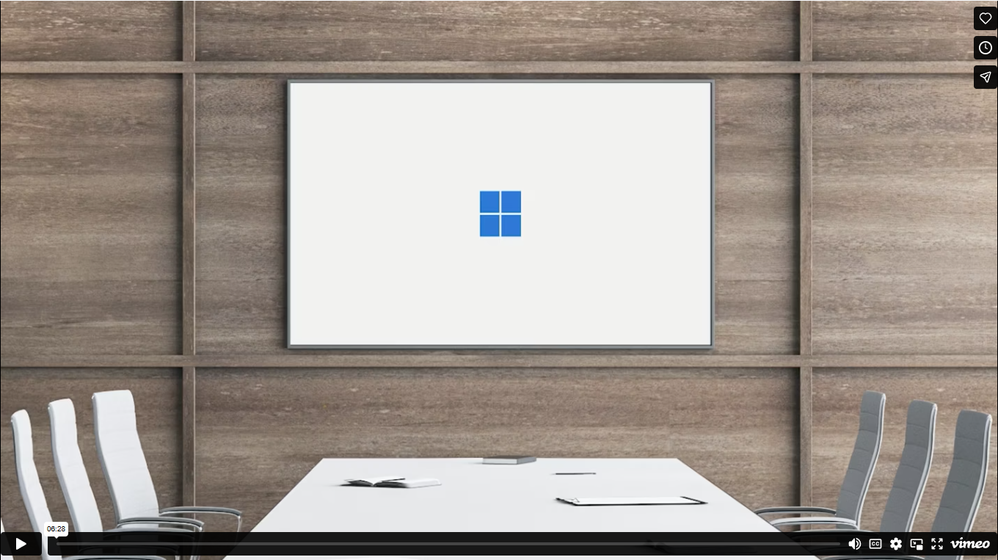 | ||
| Coming Soon! | ||
|
| ||
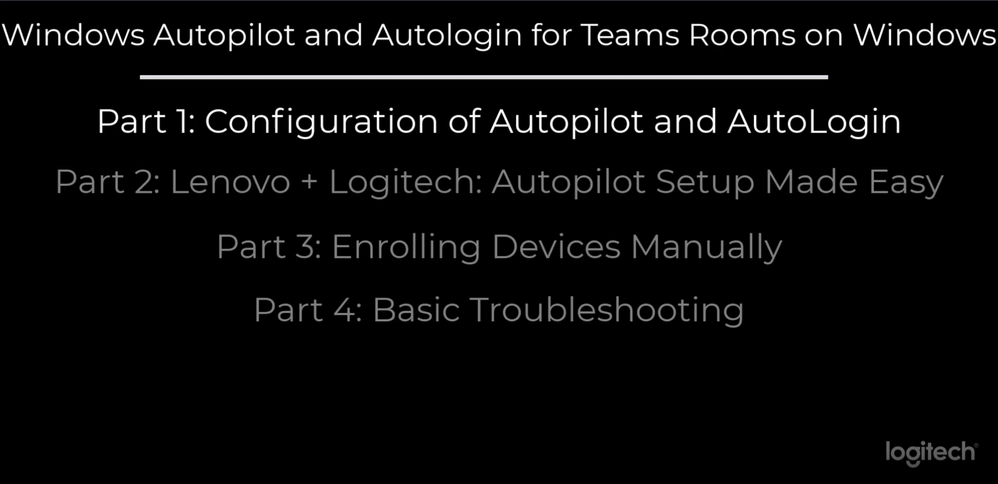 | Autopilot Landing Page | |
| Coming Soon! | ||
| Coming Soon! | ||
| Coming Soon! |
 Microsoft
Microsoft