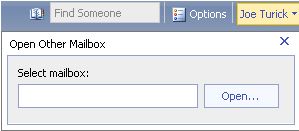EDIT 4/2/2010: correction around permissions required.
Introduction
One of the most common questions we hear is, "How do I open another user's Calendar in Exchange 2007?" One of the most common misconceptions around this functionality is the level of permissions that are required. This Tech Tip was written to clarify the requirements necessary to open another person's shared Calendar using OWA and how they differ from the requirements that are necessary to open another user's mailbox using the new explicit logon feature in OWA.
Opening another user's Calendar
In legacy Exchange, users who had permission to another user's Calendar could open the Calendar in OWA by entering a simple URL in the form of http(s)://mail.fourthcoffee.com/exchange/alias/calendar. It was the inclusion of ExIFS in legacy Exchange which made it possible to make simple http requests to items and folders on the M: drive. Since we no longer have this in Exchange 2007, we use 'web parts' and the syntax has changed. In order to open another user's Calendar in Exchange 2007 you now need to enter a URL using the following syntax.:
https://mail.fourthcoffee.com/owa/e2k7user@fourthcoffee.com/?cmd=contents&f=calendar
The example above opens the Calendar in Day view. The URL can be further modified to open the user's Calendar in Weekly view:
https://mail.fourthcoffee.com/owa/e2k7user@fourthcoffe.com/?cmd=contents&f=calendar&view=weekly
In Exchange 2007, Full Access (or Associated External Account) is required for your account on the target user’s mailbox. See the following article from Microsoft TechNet:
http://technet.microsoft.com/en-us/library/aa998830(EXCHG.80).aspx
Opening another user's Mailbox
Provided you have the appropriate permissions, you are still able to open another user's mailbox using a Url similar to https://mail.fourthcoffee.com/owa/e2k7user@fourthcoffee.com as in Exchange 2003. However, OWA in Exchange 2007 also includes a new method for accomplishing the same through a feature in the UI.
To open another user's mailbox, simply click the drop-down arrow next to your user name and enter the other user's name or alias in the "Select mailbox" field and click Open.
Like accessing a single folder in another user's mailbox (such as the Calendar), this functionality requires that you have full mailbox access to the target user's mailbox. To achieve this level of permission you use the Exchange Management Shell and enter the command as documented in the following example:
Add-MailboxPermission e2k7user1 –AccessRights FullAccess –user fourthcoffee\e2k7user2
Where, e2k7user1 owns the target mailbox and e2k7user2 is the user you're granting permissions to. Note, granting e2k7user2 access as described will allow them to open e2k7user1's mailbox but not send mail on behalf of e2k7user1.
If you need to later remove the FullAccess right from e2k7user2, use the Remove-MailboxPermission task in the same manner.
For additional information, please see previous post called Web Part URLs supported by Exchange 2007 Outlook Web Access.
- Joe Turick