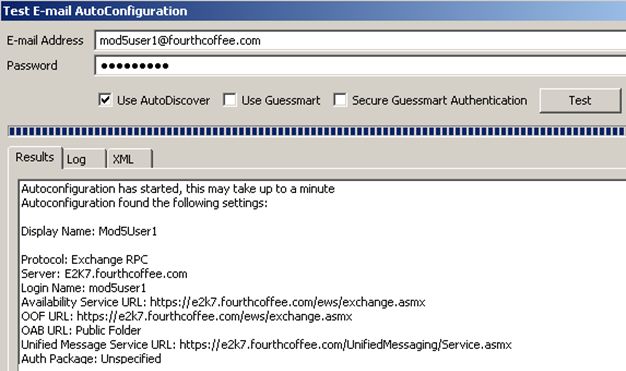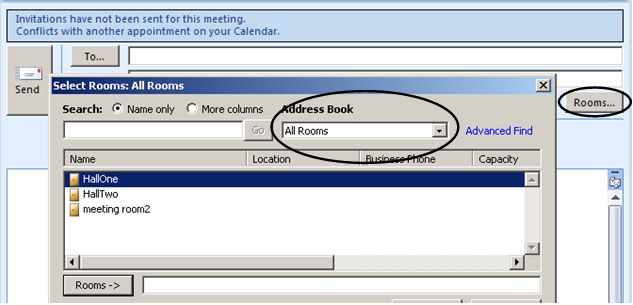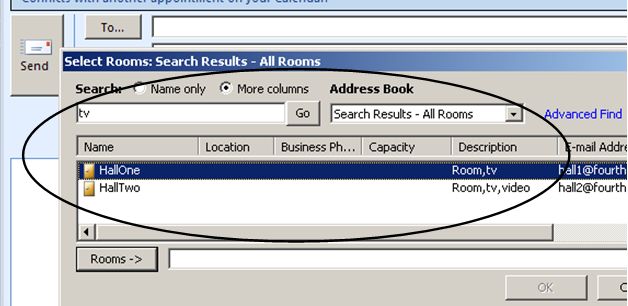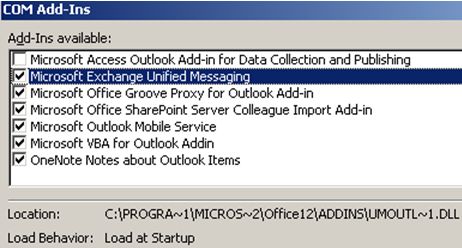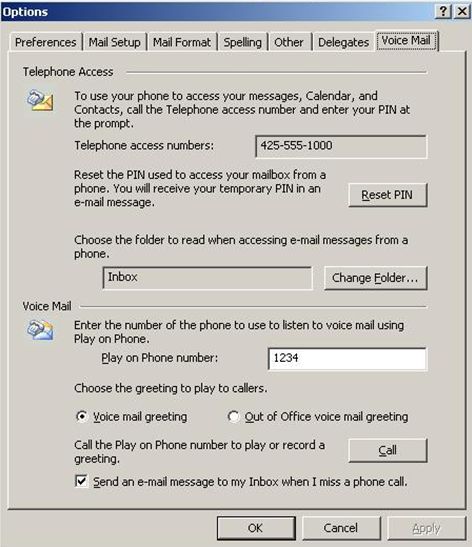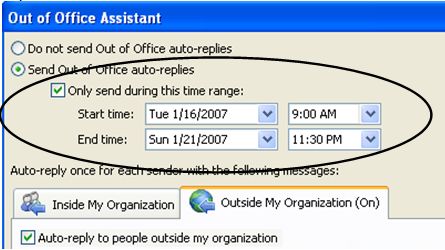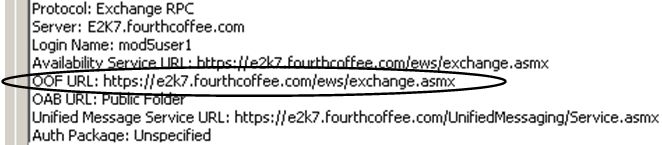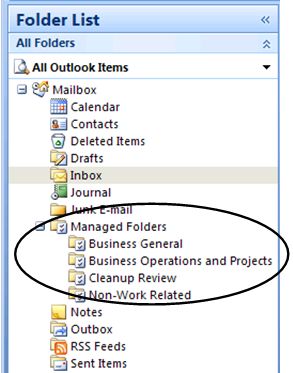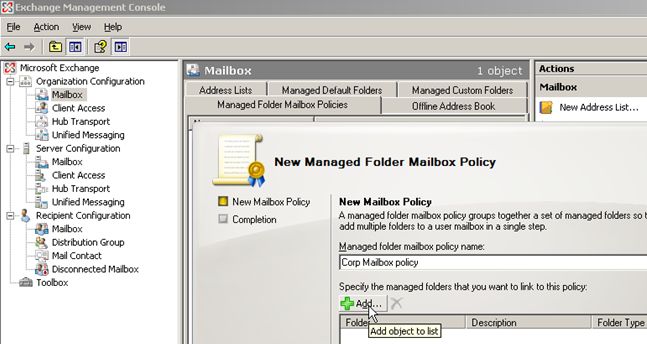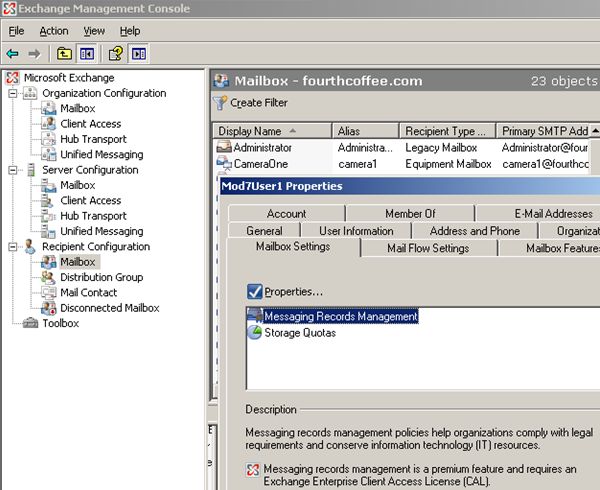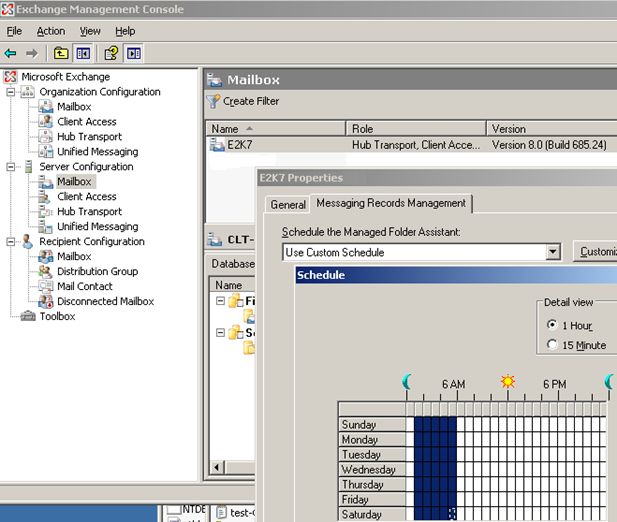Outlook 2007 is the latest version of the e-mail client for accessing an Exchange mailbox. To make this version of Outlook very flexible, it can connect to a mailbox on the following versions of Exchange:
- Exchange 2000
- Exchange 2003
- Exchange 2007
However, if your mailbox is on an Exchange 2007 server, there are many new Outlook features that "light up". By "light-up", I mean that you will see new features available in Outlook 2007 simply because your mailbox is on Exchange 2007.
The following Outlook/Exchange features are only available when you access an Exchange 2007 mailbox with an Outlook 2007 e-mail client. Items marked with an * are special cases as earlier Outlook/Exchange versions might have some support for the feature:
- Autodiscover
- Web-based Offline Address Book (OAB)
- Availability Service
- Resource Assistant
- Unified Messaging
- *Out of Office Assistant
- Managed Folders
- *Increased Rules Limit
- Partial Item Change Download
- Message Classification
Each feature is discussed in more detail later in this document. Please click the feature to take you directly to the additional information on the feature.
For additional information on a feature comparison between Outlook 2003, Outlook 2007 and Outlook Web Access 2007, please visit the following Web page.
http://www.microsoft.com/exchange/evaluation/featurecomparison.mspx
The Autodiscover service is automatically installed and configured when the Client Access Server role is added to any Exchange 2007 server. During the configuration, an Autodiscover virtual directory is created under the default Web site and a Service Connection Point (SCP) object is created in Active Directory. The virtual directory and SCP object are essential elements of your Exchange environment as they allow Outlook 2007 clients to quickly find and communicate with the Client Access Server.
Depending on your client location, Outlook uses one of the following methods for communicating with the Client Access Server.
- SCP object - If you are logged into the domain, Outlook 2007 searches Active Directory for the SCP information. The SCP contains the URL to the Autodiscover service, which is then used by Outlook to contact the Client Access Server.
- DNS - If you are not logged into the domain, or Outlook cannot locate an SCP object in Active Directory, Outlook tries to locate the Autodiscover service via DNS. Based on the suffix of your SMTP address, Outlook performs several connection attempts to the following hard-coded URLs:
http(s)://domain.com/autodiscover/autodiscover.xml
http(s)://autodiscover.domain.com/autodiscover/autodiscover.xml
Assuming Outlook is able to connect using either of the above methods, the Client Access Server configures Outlook clients by automatically pushing down settings for the following items.
- Mailbox server
- UM server URL
- OAB download location
- Availability service URL
- OOF URL
- Outlook Anywhere configuration details
- Authentication method
All of this information can easily be seen via the Test E-mail AutoConfiguration tool in Outlook 2007 (press CTRL and right-click the Outlook icon in the System tray).
For an overview of the Autodiscover Service, please click the following link.
http://technet.microsoft.com/en-us/library/bb124251.aspx
To learn how the Outlook discovery mechanisms work and how to modify an XML file to configure Autodiscover, please click the following link to the Outlook Automatic Account Configuration whitepaper:
http://office.microsoft.com/search/redir.aspx?AssetID=AM102105061033
NOTE: Autodiscover is not used by Outlook Web Access or versions of Outlook earlier than 2007. If you are connecting with an Exchange 2007 mailbox with an Outlook 2003 client (for example), the process is identical to connecting with an Exchange 2003 mailbox.
Web-based Offline Address Book (OAB)
Exchange Server 2007 introduces a new HTTP(s) mechanism for distributing Offline Address Book (OAB) data to Outlook 2007 clients that does not require Public Folders. This new method does not replace the older public folder method, as both methods can be used to supply OAB data for Outlook 2007 and older clients. However, if you are in an Exchange 2007 environment without public folders, then only the web-download method is available for Outlook 2007 clients.
Outlook 2007 determines which OAB download method to use via the information pushed down by the Autodiscover service. If you have not configured Exchange with a Web OAB download, then the Test E-mail AutoConfiguration tool will report "Public Folder" for the OAB URL, and Outlook uses the traditional (public folder) method for downloading OAB data.
If Exchange is configured with a Web distribution point for OAB files, the Test E-mail AutoConfiguration tool will report an HTTP(s) location for the OAB URL.
In this scenario, Outlook will retrieve OAB data via the Client Access Server. The data downloaded via the Web distribution method is exactly the same data that is download via public folders. The biggest difference with using the HTTP download for OAB data is the use of BITS technology. The BITS download mechanism is the same one used to download updates from the Windows Update site, providing for more resilient OAB downloads.
Please see the following blogs on Web-based Offline Address Books for more information about the Exchange 2007 OAB.
http://msexchangeteam.com/archive/2006/11/15/431502.aspx
http://msexchangeteam.com/archive/2006/10/16/429204.aspx
For the most part, depending on your topology, the Availability Service will be handling your free/busy needs in Exchange 2007. This is accomplished by way of the Availability Service calculating free/busy information directly from the calendar in your mailbox.
Support for the earlier Exchange version Public Folder architecture has been maintained to ensure that Outlook clients earlier than Outlook 2007 can still publish and retrieve free/busy information. In mixed-version client environments where there are public folders, Outlook 2 007 clients also publish free/busy information to the free/busy public folder so down-level clients can access this information.
When Outlook 2007 starts up, it locates and contacts the Autodiscover service for Exchange 2007 running on a server with the Client Access Server role. One of the parameters retrieved from Autodiscover is one or more URLs for the Availability Service.
Depending on your topology, the server listed in the Autodiscover response may not be the one doing the actual free/busy information retrieval from your mailbox server or for other users you invite to a meeting. For example, if you request free/busy data for a user in a different Active Directory site than your own, your local server with the Client Access Server role proxies a web request over to a server with the Client Access Server role in that user's site instead of querying their mailbox directly. The proxy request is similar to how Outlook requests data from the Availability Service, except the proxied request has additional header data identifying the original requesting user (for security reasons). If you are scheduling a meeting with a user whose mailbox resides on an Exchange 2003 server, the Availability Service obtains their free/busy information from the appropriate public folder server.
NOTE: The Availability Service is a Web service that is built on top of a common Availability API. Outlook 2007 obtains free/busy data by calling into the Web service, while OWA calls directly into the Availability API. In other words, OWA does not utilize the Availability Service.
- Suggested Meeting times
The Suggested Times pane on the right side of the OWA and Outlook meeting forms includes the following features and components.
- Date Picker
- Duration control
- Suggested Times list
- Suggestion color coding
The main function of the Suggested Times pane is to allow you to perform "what if" scenarios for your meeting. As you select different days in the date picker or change the possible meeting length using the duration control, the suggested meeting times displayed in the meeting suggestions list automatically update. This allows you to see at a glance which date and duration provides the most compatible meeting time for all attendees and resources.
The information displayed in the Suggested Times pane is generated by the Availability Service, taking into account attendee free/busy information, working days/hours, recurrence, and the number of attendees. Therefore, if you are having problems generating meeting suggestions, you want to make sure the Availability Service is working before assuming the problem is only with the Suggested Times feature.
- Cross-Forest availability
In a cross-forest topology in which both forests have Exchange 2007, and users use Microsoft Office Outlook 2007 to access their e-mail, you can use the Availability service to gather free/busy data about users in both forests.
In a cross-forest coexistence topology, in which one forest does not have any Exchange 2007 Mailbox servers, or users do not use Outlook 2007 to access their e-mail, you must use the Microsoft Exchange Server Inter-Organization Replication tool to share free/busy data across forests.
For additional information on configuring the Availability Service in cross-forest topologies, please click the following link.
http://technet.microsoft.com/en-us/library/d51f2b7d-9045-40cf-8b9f-43787a6fff6d.aspx
Please see the "What does Exchange 2007 Availability Service do?" blog for additional information.
Exchange Server 2007 introduces changes to the resource booking architecture that address many of the problems and limitations found with pre-Exchange 2007 resource mailboxes. This new architecture is implemented via the new Resource Assistant.
The following features can be utilized when booking or administering an Exchange 2007 resource mailbox.
- Direct resource booking - Because the resource assistant reads free/busy information directly from the Calendar of the resource mailbox, you can comfortably book resources without worrying about a "decline" message coming back due to conflict.
- New meeting scheduling experience - Room scheduling has been integrated with a re-vamped client meeting experience in both Outlook 2007 and Outlook Web Access.
Using the new All Rooms address book generated by Exchange 2007 you are able to quickly locate and select "Room" type resource mailboxes.
- Resource Schema
Resource-specific schema ships as part of Exchange Server 2007. The schema provides a mechanism to let you quickly distinguish between user and resource mailboxes, and to search for resources based on attributes you specify.
- Scheduling policies
A scheduling policy defines "who can book what when". For example, if you have specific users who should never receive an automatic "decline" message from a resource mailbox, you can configure the resource mailbox to forward the meeting request to a delegate for processing. To configure policies on a Resource Mailbox, use the Exchange Management Shell.
Please click the following link for additional information on managing resource mailboxes.
Exchange 2007 includes support for Unified Messaging (UM). Unified Messaging combines multiple messaging infrastructures into a single messaging infrastructure. Therefore, Exchange 2007 UM-enabled users can receive all voice mail, e-mail, and fax messages in their Exchange 2007 mailboxes and can access their mailboxes from a variety of devices.
Each of the following "clients" can take advantage of the new Exchange 2007 Unified Messaging infrastructure.
- Exchange ActiveSync
- Outlook 2007
- Outlook Web Access
- Analog, digital or cell phone
For additional information on client feature s with Exchange 2007 Unified Messaging, please click the following link.
http://technet.microsoft.com/en-us/library/aa996904.aspx
When you enable UM for a user, they are given more voice mail options if they use Outlook 2007 or Outlook Web Access than if they use legacy versions of Outlook. Pre-Outlook 2007 clients still receive their voice mail as a standard e-mail sound file attachment (*.wav or *.wma), but no voice mail configuration options are available to them.
The Unified Messaging configuration options in Outlook 2007 are provided by a custom Outlook Add-in that gets installed by default.
This add-in loads a new Voice Mail tab in the Tools – Options dialog box.
However, it is only available in Outlook if you are also an enabled UM user, even if the COM add-in is selected in the COM Add-ins dialog box.
If you are a UM-enabled user and the UM COM add-in is loaded, the add-in communicates with the UM Web service running on the Client Access Server. The URL for the UM Web service is also displayed in the Test E-mail Autoconfiguration dialog box in Outlook.
There are also quite a few Exchange 2007 blogs on UM. Please use the following search results link to get a list of these blogs.
http://msexchangeteam.com/search/SearchResults.aspx?q=unified+messaging
Exchange 2007 (including OWA) and Outlook 2007 provide several improvements to the Out-of-Office feature.
- *External OOF
With some configuration changes in Exchange, earlier versions of Exchange and Outlook can send messages to users outside the Exchange organization. However, the same OOF message text is delivered to both internal and external recipients.
If you are using either Outlook 2007 or OWA (Exchange 2007), the new OOF architecture allows for much more granularity between internal OOF and external OOF messages. You can specify text for just internal recipients, or internal + external recipients, with complete independence between the two OOF messages.
Note the rich editing controls available for your OOF message.
- Scheduled OOF
You can now schedule when your OOF message is sent. One obvious benefit of this is that you can pre-create your OOF message(s) and set the desired schedule. When you leave the office, your messages are automatically sent, and upon your return, your OOF is automatically disabled. This is especially helpful when preparing for an extended period of absence, such as a business trip or vacation.
- Directed OOF
You can choose to send OOF messages to both internal and external recipients, with different OOF messages for each audience. Also, the new OOF architecture provides and option that allows you to send external OOF messages only to people within your Contacts folder.
As with many of the other new Exchange 2007 features, the OOF feature in Outlook 2007 is available via the OOF Web service.
If you have not yet noticed, the OOF URL is identical to the Availability Services URL. Therefore, if you are having problems with OOF connectivity you should make sure if the Availability Service is working (or not). The Availability Service can be tested by trying to get free/busy information (by scheduling a meeting). If you are unable to get free/busy information then more than likely the problem is more than just OOF.
Please see the Exchange 2007 OOF blog for more details on this feature.
http://msexchangeteam.com/archive/2006/10/06/429115.aspx
Exchange 2007 makes it possible for users to participate in the Messaging Records Management (MRM) process by exposing special mailbox folders called Managed Custom Folders. Managed Custom Folders look just like regular mailbox folders in users' mailboxes except they cannot be moved, renamed or deleted (unless decommissioned by the administrator).
All features of MRM are controlled from the Exchange Management Console or from the Exchange Management Shell, and Managed Custom Folders are added via policy to users' mailboxes through a process called provisioning.
Once you've created your MRM managed folders and policies, you then apply the desired policy to a user's mailbox.
The Managed Folder Assistant is responsible for applying MRM policies to mailboxes. The Managed Folder Assistant runs as part of a background service on servers holding the Mailbox Server role.
This time-based assistant runs on a predetermined schedule, but can also be invoked via an administrative task. The Managed Folder assistant is sometimes referred to as a "crawler" since it scans or crawls through all mailboxes on the server as it processes.
Please see the "Records Management in Exchange Server 2007 and Outlook 2007 in 5 Easy Steps" blog for additional information.
http://msexchangeteam.com/archive/2006/09/19/428952.aspx
One of the top complaints about Exchange Server 2003 and earlier versions is the 32 KB limitation for storing e-mail rules in an Exchange mailbox. This restriction has always been imposed by a legacy MAPI limitation in Exchange stores. In different versions of Outlook running against pre-Exchange 2007 servers, you can receive one of the following error messages if you exceed this rules limit.
One or more rules could not be uploaded to Exchange server and have been deactivated. This could be because some of the parameters are not supported or there is insufficient space to store all your rules.
There is not enough space on the Microsoft Exchange Server to store all of your rules. The rules that failed to load have been deactivated.
The biggest pain point with this limitation is that neither Outlook nor Exchange can be configured to increase your rules limit beyond 32 KB
With Exchange Server 2007, a long-term solution that "breaks through" the 32 KB barrier has been developed, applying to any supported Outlook client version, not just Outlook 2007. The new rule storage architecture provides an increased default limit of 64 KB for your mailbox, and you can use the –RulesQuota parameter for the Set-Mailbox command to set the limit between 32 KB and 256 KB.
Please see the following information on Set-Mailbox for additional syntax details.
http://technet.microsoft.com/en-us/library/a0d413b9-d949-4df6-ba96-ac0906dedae2.aspx
In earlier versions of Exchange with an Outlook 2003 cached mode client, changes to messages are tracked at the message level. Therefore, to reduce the number of bytes uploaded to the Exchange server, Outlook 2003 only uploads changes to specific message properties instead of the whole message. However, the download traffic from Exchange to the Outlook cached mode client is not optimized. If a property is changed on an existing message at the server (for example, via an OWA session) then the entire message is re-synchronized down to the Outlook cached mode client.
All of this changes with Exchange 2007 and an Outlook 2007 cached mode client. Every existing message is divided into a number of "sections" that are tracked independently. If some part of a section is modified, only that section is then re-downloaded to the Outlook client. This significantly reduces the number of bytes going from the server to the client.
There are no configuration settings for this feature on Exchange 2007 or Outlook 2007. It is simply an enhancement to the cached mode synchronization process.
Message classifications are a Microsoft Exchange Server 2007 and Microsoft Office Outlook 2007 feature that is intended to help organizations comply with their e-mail policies and regulatory responsibilities. When a message is "classified," the message contains specific metadata that describes the intended use or audience of the message. Outlook 2007 or Microsoft Office Outlook Web Access may act on this metadata by displaying a user-friendly description of the classification to senders and receivers of a classified message. In Exchange 2007, the Microsoft Exchange Transport service may act on the metadata if there is a transport rule that meets specific criteria that are configured by the Exchange administrator.
Exchange 2007 ships with several default message classifications that can be applied to messages by enabled Outlook 2007 clients. For example, the Attorney/Client Privilege (A/C Privileged) message classification can be used to communicate the level of confidentiality that needs to be maintained by both Sender and Recipient. By default, a message classified as A/C Privileged simply displays information about the intended audience for the message. However, you can configure a transport rule that returns A/C Privileged messages if the message is addressed to a recipient that does not meet the conditions (e.g. group membership) of the rule.
For a more in-depth overview of the Message Classification feature, click the following link.
http://technet.microsoft.com/en-us/library/7def6818-6402-41d3-ac5c-5251e0993af2.aspx
For more detailed information on managing Message Classifications, please click the following link.